Generative knowledge assist provides answers to your agent's questions based on information in documents you provide. You can specify your domain name or upload documents for a data store agent to index. Generative knowledge assist synthesizes that information with the ongoing conversation and available customer metadata to give a more relevant and timely answer to your agent.
Proactive generative knowledge assist follows the ongoing conversation between your agent and the customer. It proactively provides search query suggestions based on the current conversation context and the answer.
Create a data store agent
Unless you're the project owner, you need these roles to create a data store agent:
- Dialogflow API Admin
- Discovery Engine Admin
Activate the AI Applications API in the Vertex AI console.
To create the agent, follow the steps in Data store agents.
Answer questions from your human agents
The data store agent can answer the questions from your human agents based on the documents you provided.
Step 1: Create a conversation profile
Create a conversation profile using the Agent Assist console or the API.
Create from console
- You must enable the generative knowledge assist suggestion type and link it to the data store agent from the previous step.
- Optional: Use the Disable agent search query logging checkbox to indicate whether you would like Google to collect and store redacted search queries for potential quality improvement.
- You can use the Enable conversation augmented query checkbox to indicate whether you would like to take the conversation context between the human agent and the user into consideration when generating the answer for the search query.

Create from API
The following steps illustrate how to create a ConversationProfile with a HumanAgentAssistantConfig object. You can also perform these actions using the Agent Assist console.
To create a conversation profile, call the create method on the ConversationProfile resource.
Before using any of the request data, make the following replacements:- PROJECT_ID: your project ID
- LOCATION_ID: the ID for your location
- AGENT_ID: your data store agent ID from the previous step
{ "displayName": "my-conversation-profile-display-name", "humanAgentAssistantConfig": { "humanAgentSuggestionConfig": { "featureConfigs": [ { "suggestionFeature": { "type": "KNOWLEDGE_SEARCH" }, "queryConfig": { "dialogflowQuerySource": { "humanAgentSideConfig": { "agent": "projects/PROJECT_ID/locations/LOCATION_ID/agents/AGENT_ID" } } }, "disableAgentQueryLogging": false, "enableConversationAugmentedQuery": false, } ] } } }
When you create a conversation profile in the Agent Assist console, Agent Assist automatically enables both generative knowledge assist and proactive generative knowledge assist. To disable proactive generative knowledge assist, you must create your conversation profile using the API.
Step 2: Use a data store agent
Optionally, use the
SearchKnowledge
API to get the answers from the data store agent. You can also use the following configurations as part of your SearchKnowledge request:
querySource: Set this field to indicate whether an agent typed the query or proactive generative knowledge assist automatically suggested it.exactSearch: Set this field to indicate whether to search the exact input query without query rewrite.endUserMetadata: Set this field to include additional information about the end user that improves the generated answer. For more details, see the Data Store agent performance personalization page.searchConfig: Set this field for additional control to boost and filter knowledge documents. For more details, see the Data Store agent performance search configuration page.
Before using any of the request data, make the following replacements:
- PROJECT_ID: your project ID
- LOCATION_ID: the ID for your location
- CONVERSATION_PROFILE_ID: your conversation profile ID from the previous step
- SESSION_ID: your search session ID The search history of the same session can impact the search result. You can use the following conversation ID for the session ID.
- CONVERSATION_ID: the conversation (between human agent and end user) where the search request is triggered
- MESSAGE_ID: the latest conversation message when the search request is triggered
Here is an example JSON request:
{ "parent": "projects/PROJECT_ID/locations/LOCATION_ID" "query": { "text": "What is the return policy?" } "conversationProfile": "projects/PROJECT_ID/locations/LOCATION_ID/conversationProfiles/CONVERSATION_PROFILE_ID" "sessionId": "SESSION_ID "conversation": "projects/PROJECT_ID/locations/LOCATION_ID/conversations/CONVERSATION_ID" "latestMessage": "projects/PROJECT_ID/locations/LOCATION_ID/conversations/CONVERSATION_ID/messages/MESSAGE_ID "querySource": AGENT_QUERY "exactSearch": false "searchConfig": { "filterSpecs": { "filter": "category: ANY(\"persona_B\")" } } "endUserMetadata": { "deviceOwned": "Google Pixel 7" } }
Optionally, provide conversation and latest_message resource names if
the agent's search happens during a conversation with a user. These two fields
are required if you enable the enable_conversation_augmented_query option and
prefer enhancing the query answer experience with the conversational context
between your agent and the user.
Simulator
Test your data store agent in the Agent Assist simulator.

In the preceding example, the data store agent answers the user query What is the refund
processing time? with the following information:
- Generative AI generated answer: When the package with your return arrives at the seller's return center, it may take up to 7 additional business days to process. Check the status of your refund with the return tracking number found on your orders page.
- Title of the relevant knowledge document: Returns & refunds.
Proactively suggest Q & A for your agents
Proactive generative knowledge assist follows an ongoing conversation and proactively provides search query suggestions and answers.
Step 1: Create a conversation profile
Create a conversation profile using the Agent Assist console or the API. We recommend that you create a conversation profile using the Agent Assist console.
Create from console
- Enable the Generative knowledge assist suggestion type and link it to the data store agent from the previous step. This enables the data store agent to proactively provide query and answer suggestions and answer manual search queries from your human agents.
- Optional: Use the Show all suggested queries for conversation checkbox to have the data store agent show all these queries, even when there is not an answer found from your knowledge documents. This is intended for testing which queries can be pulled from the ongoing conversation.
- Optional: Use the Load proactive answers asynchronously checkbox to only get query suggestions. You can manually submit the suggested query to the SearchKnowledge API and automatically submit in the Agent Assist console simulator and UI modules.
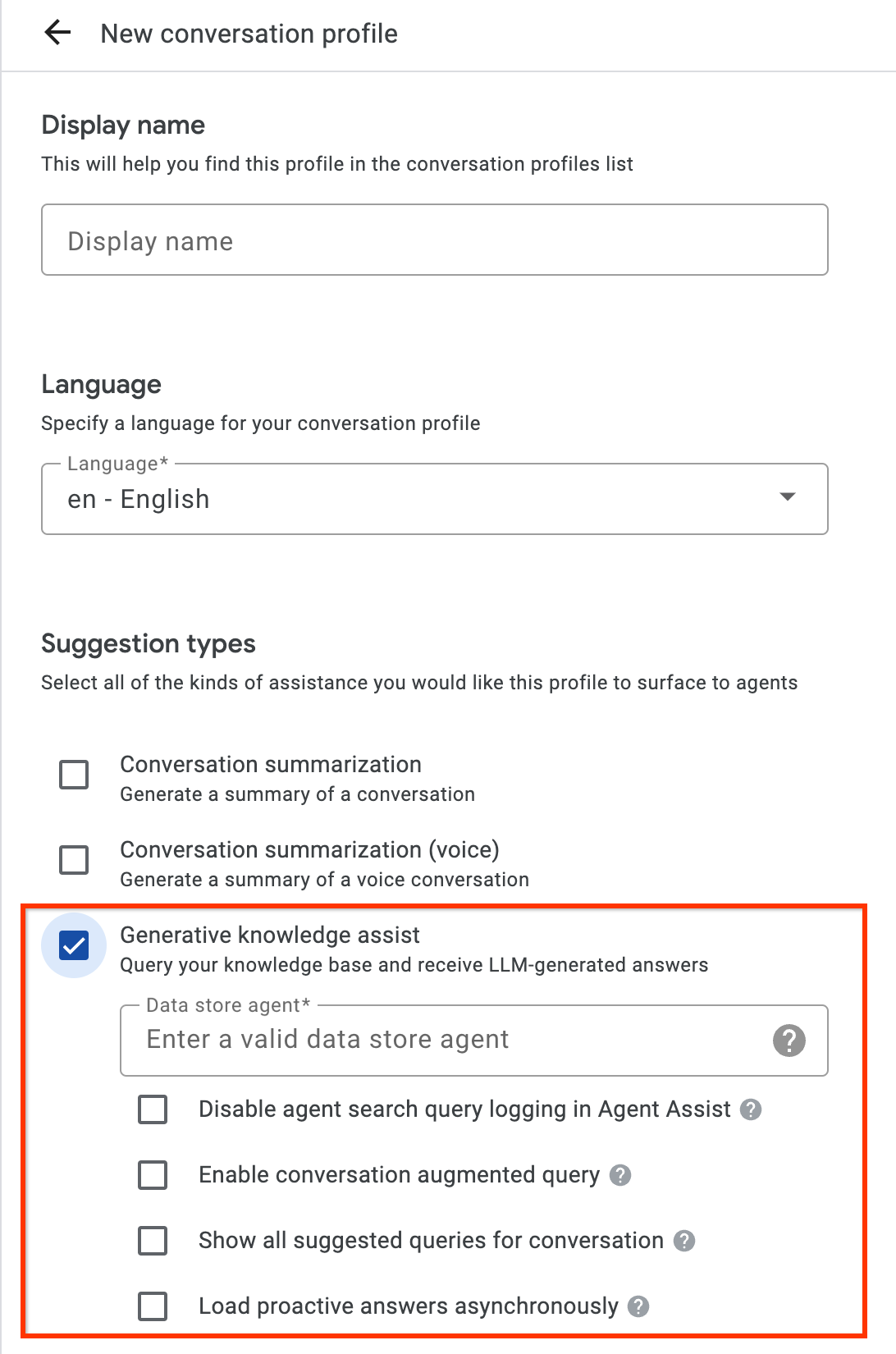
Create from API
The following steps create a ConversationProfile with a HumanAgentAssistantConfig object. You can also perform these actions using the Agent Assist console.
To create a conversation profile, call the create method on the ConversationProfile resource.
Before using any of the request data, make the following replacements:- PROJECT_ID: your project ID
- LOCATION_ID: the ID for your location
- AGENT_ID: your data store agent ID from the previous step
{ "displayName": "my-conversation-profile-display-name", "humanAgentAssistantConfig": { "humanAgentSuggestionConfig": { "featureConfigs": [ { "suggestionFeature": { "type": "KNOWLEDGE_ASSIST" }, "queryConfig": { "dialogflowQuerySource": { "agent": "projects/PROJECT_ID/locations/LOCATION_ID/agents/AGENT_ID" } }, "enableQuerySuggestionWhenNoAnswer": false, } ] } } }
Step 2: Handle conversations at runtime
Proactive generative knowledge assist processes conversations at runtime to proactively provide search query suggestions based on the current conversation context and the answer.
Create a conversation
First, you must create a conversation:
REST
To create a conversation,
call the create method on the
Conversation
resource.
Before using any of the request data, make the following replacements:
- PROJECT_ID: your Cloud project ID
- LOCATION_ID: your location ID
- CONVERSATION_PROFILE_ID: the ID you received when creating the conversation profile
HTTP method and URL:
POST https://dialogflow.googleapis.com/v2/projects/PROJECT_ID/locations/LOCATION_ID/conversations
Request JSON body:
{
"conversationProfile": "projects/PROJECT_ID/locations/LOCATION_ID/conversationProfiles/CONVERSATION_PROFILE_ID",
}
To send your request, expand one of these options:
You should receive a JSON response similar to the following:
{
"name": "projects/PROJECT_ID/locations/LOCATION_ID/conversations/CONVERSATION_ID",
"lifecycleState": "IN_PROGRESS",
"conversationProfile": "projects/PROJECT_ID/locations/LOCATION_ID/conversationProfiles/CONVERSATION_PROFILE_ID",
"startTime": "2018-11-05T21:05:45.622Z"
}
The path segment after conversations contains your new conversation ID.
Python
For more information, see the Vertex AI Search Python API reference documentation.
To authenticate to Vertex AI Search, set up Application Default Credentials. For more information, see Set up authentication for a local development environment.
Create a user-participant
Add user- and agent-participants to the conversation to see suggestions. First, add the user-participant to the conversation:
REST
To create a user-participant, call the create method on the
Participant
resource.
Before using any of the request data, make the following replacements:
- PROJECT_ID: your Cloud project ID
- LOCATION_ID: your location ID
- CONVERSATION_ID: your conversation ID
HTTP method and URL:
POST https://dialogflow.googleapis.com/v2/projects/PROJECT_ID/locations/LOCATION_ID/conversations/CONVERSATION_ID/participants
Request JSON body:
{
"role": "END_USER",
}
To send your request, expand one of these options:
You should receive a JSON response similar to the following:
{
"name": "projects/PROJECT_ID/locations/LOCATION_ID/conversations/CONVERSATION_ID/participants/PARTICIPANT_ID",
"role": "END_USER"
}
The path segment after participants contains your new user-participant ID.
Python
For more information, see the Vertex AI Search Python API reference documentation.
To authenticate to Vertex AI Search, set up Application Default Credentials. For more information, see Set up authentication for a local development environment.
Create an agent-participant
Add an agent-participant to the conversation:
REST
To create an agent-participant, call the create method on the
Participant
resource.
Before using any of the request data, make the following replacements:
- PROJECT_ID: your Cloud project ID
- LOCATION_ID: your location ID
- CONVERSATION_ID: your conversation ID
HTTP method and URL:
POST https://dialogflow.googleapis.com/v2/projects/PROJECT_ID/locations/LOCATION_ID/conversations/CONVERSATION_ID/participants
Request JSON body:
{
"role": "HUMAN_AGENT",
}
To send your request, expand one of these options:
You should receive a JSON response similar to the following:
{
"name": "projects/PROJECT_ID/locations/LOCATION_ID/conversations/CONVERSATION_ID/participants/PARTICIPANT_ID",
"role": "HUMAN_AGENT"
}
The path segment after participants contains your new human agent-participant ID.
Python
For more information, see the Vertex AI Search Python API reference documentation.
To authenticate to Vertex AI Search, set up Application Default Credentials. For more information, see Set up authentication for a local development environment.
Add and analyze a message from the agent
Each time either participant types a message in the conversation, you need to send that message to the API for processing. The data store agent bases its suggestions on analysis of human agent and user messages. In the following example, the human agent starts the conversation by asking "How may I help you?"
No suggestions are returned yet in the response.
REST
To add and analyze a human agent message in the conversation,
call the analyzeContent method on the
Participant
resource.
Before using any of the request data, make the following replacements:
- PROJECT_ID: your project ID
- CONVERSATION_ID: your conversation ID
- PARTICIPANT_ID: your human agent participant ID
HTTP method and URL:
POST https://dialogflow.googleapis.com/v2/projects/PROJECT_ID/conversations/CONVERSATION_ID/participants/PARTICIPANT_ID:analyzeContent
Request JSON body:
{
"textInput": {
"text": "How may I help you?",
"languageCode": "en-US"
}
}
To send your request, expand one of these options:
You should receive a JSON response similar to the following:
{
"message": {
"name": "projects/PROJECT_ID/conversations/CONVERSATION_ID/messages/MESSAGE_ID",
"content": "How may I help you?",
"languageCode": "en-US",
"participant": "PARTICIPANT_ID",
"participantRole": "HUMAN_AGENT",
"createTime": "2020-02-13T00:01:30.683Z"
}
}
Python
For more information, see the Vertex AI Search Python API reference documentation.
To authenticate to Vertex AI Search, set up Application Default Credentials. For more information, see Set up authentication for a local development environment.
Add a message from the user for suggestions
In response to the agent, the user says "When can I get my return refund?" This time, the API response contains a suggested query and the generative AI answer based on the knowledge documents.
REST
To add and analyze a user message for the conversation, call the
analyzeContent method on the
Participant
resource.
Before using any of the request data, make the following replacements:
- PROJECT_ID: your project ID
- CONVERSATION_ID: your conversation ID
- PARTICIPANT_ID: your end-user participant ID
HTTP method and URL:
POST https://dialogflow.googleapis.com/v2/projects/PROJECT_ID/conversations/CONVERSATION_ID/participants/PARTICIPANT_ID:analyzeContent
Request JSON body:
{
"textInput": {
"text": "When can I get my return refund?",
"languageCode": "en-US"
}
}
To send your request, expand one of these options:
You should receive a JSON response similar to the following:
{
"message": {
"name": "projects/PROJECT_ID/conversations/CONVERSATION_ID/messages/MESSAGE_ID",
"content": "When can I get my return refund?",
"languageCode": "en-US",
"participant": "PARTICIPANT_ID",
"participantRole": "END_USER",
"createTime": "2020-02-13T00:07:35.925Z"
},
"humanAgentSuggestionResults": [
{
"suggestKnowledgeAssistResponse": {
"knowledgeAssistAnswer": {
"suggestedQuery": {
"queryText": "Refund processing time"
},
"suggestedQueryAnswer": {
"answerText": "After your return is processed, you receive your refund in 7 days. The refund amount should be for the full value of the items returned, but doesn't include shipping & service fees.",
"generativeSource": {
"snippets": [
{
"title": "Returns & refunds - Help",
"uri": "https://example.com/",
"text": "When the package with your return arrives at the seller's return center, it may take up to 7 additional business days to process. Check the status of your refund with the return tracking number found on your orders page."
}
]
},
},
"answerRecord": "projects/PROJECT_ID/answerRecords/ANSWER_RECORD_ID"
},
}
}
]
}
Python
For more information, see the Vertex AI Search Python API reference documentation.
To authenticate to Vertex AI Search, set up Application Default Credentials. For more information, see Set up authentication for a local development environment.
Complete the conversation
When the conversation ends, use the API to complete the conversation.
REST
To complete the conversation,
call the complete method on the
conversations
resource.
Before using any of the request data, make the following replacements:
- PROJECT_ID: your GCP project ID
- CONVERSATION_ID: the ID you received when creating the conversation
HTTP method and URL:
POST https://dialogflow.googleapis.com/v2/projects/PROJECT_ID/conversations/CONVERSATION_ID:complete
To send your request, expand one of these options:
You should receive a JSON response similar to the following:
{
"name": "projects/PROJECT_ID/conversations/CONVERSATION_ID",
"lifecycleState": "COMPLETED",
"conversationProfile": "projects/PROJECT_ID/conversationProfiles/CONVERSATION_PROFILE_ID",
"startTime": "2018-11-05T21:05:45.622Z",
"endTime": "2018-11-06T03:50:26.930Z"
}
Python
For more information, see the Vertex AI Search Python API reference documentation.
To authenticate to Vertex AI Search, set up Application Default Credentials. For more information, see Set up authentication for a local development environment.
Simulator
You can test your data store agent in the Agent Assist simulator.
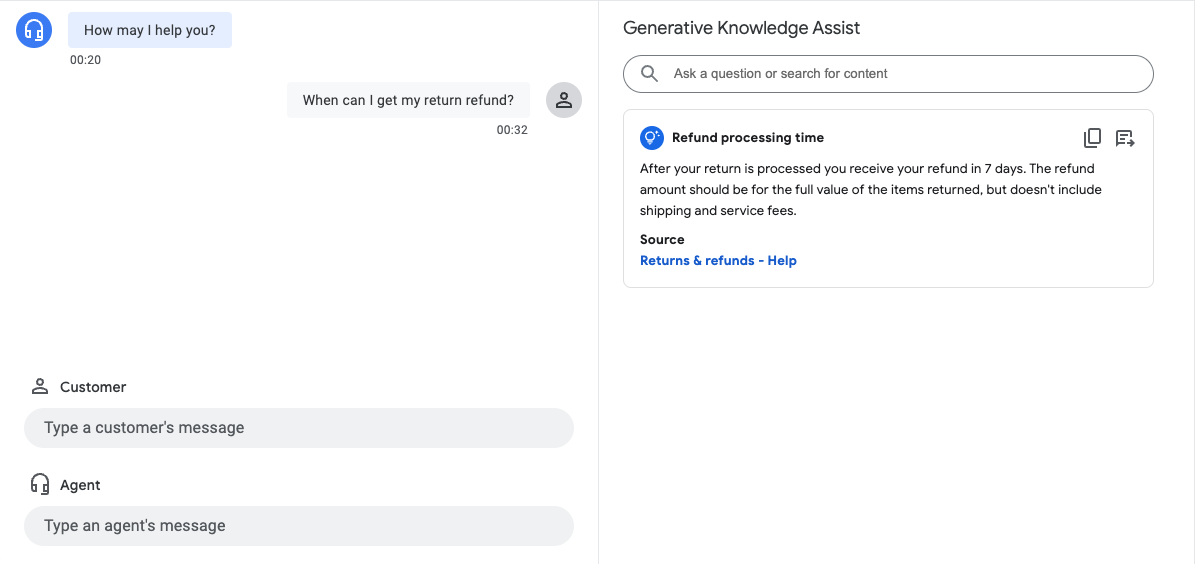
In the preceding example, the data store agent provides the following suggestions:
- Suggested query: Refund processing time.
- Generative AI generated answer: After your return is processed, you receive your refund in 7 days. The refund amount should be for the full value of the items returned, but doesn't include shipping & service fees.
- Title of the relevant knowledge document: Returns & refunds - Help.
Step 3: Pub/Sub suggestion notifications
You can set the notificationConfig field when creating a conversation profile to receive notifications for suggestions. This option uses Pub/Sub to send suggestion notifications to your application as the conversation proceeds and new suggestions become
available.
If you're integrating through the AnalyzeContent API, you have the option to enable the disable_high_latency_features_sync_delivery config in ConversationProfile to ensure that the AnalyzeContent API will respond, without waiting for the proactive generative knowledge assist suggestions, and deliver the suggestions through Pub/Sub.
You can also enable this configuration from the Agent Assist console.
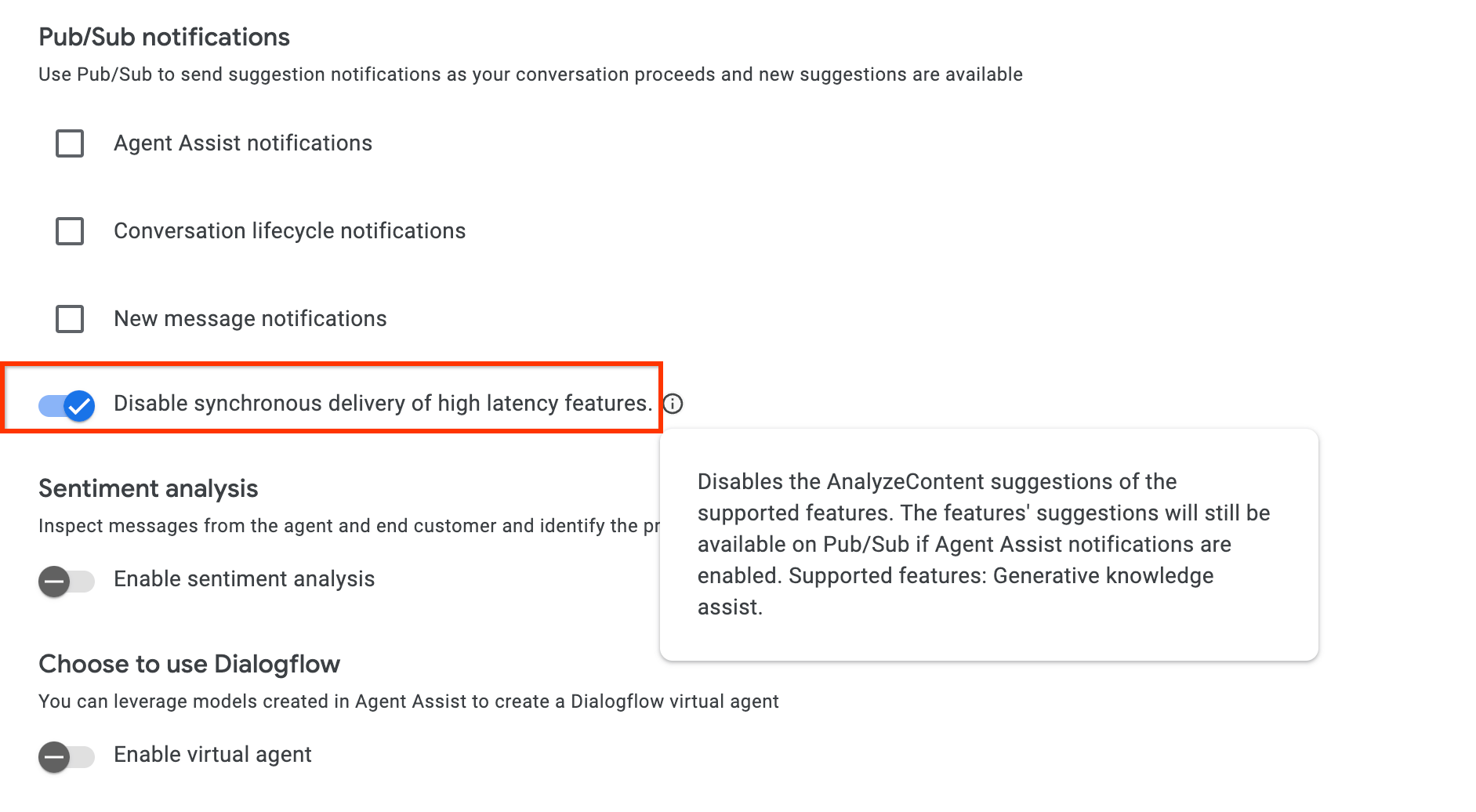
Access data through Conversational Insights
Alternatively, your proactive generative knowledge assist generated queries and answers are automatically populated to Conversational Insights. To access this data there, follow the instructions at Enable Dialogflow runtime integration.
Send feedback
For the steps to send feedback, go to Send feedback to Agent Assist.
Answer agent questions
The following is an example JSON request for sending feedback about answering agent questions.
{ "name": "projects/PROJECT_ID/locations/LOCATION_ID/answerRecords/ANSWER_RECORD_ID", "answerFeedback": { "displayed": true "clicked": true "correctnessLevel": "FULLY_CORRECT" "agentAssistantDetailFeedback": { "knowledgeSearchFeedback": { "answerCopied": true "clickedUris": [ "url_1", "url_2", "url_3", ] } } } }
Proactively suggest Q&A
The following is an example JSON request for sending feedback about proactive suggestions.
{ "name": "projects/PROJECT_ID/locations/LOCATION_ID/answerRecords/ANSWER_RECORD_ID", "answerFeedback": { "displayed": true "clicked": true "correctnessLevel": "FULLY_CORRECT" "agentAssistantDetailFeedback": { "knowledgeAssistFeedback": { "answerCopied": true "clickedUris": [ "url_1", "url_2", "url_3", ] } } } }
Metadata
If you configure metadata for a knowledge document, both generative knowledge assist and proactive generative knowledge assist will return the document's metadata along with the response.
For example, you can use metadata to mark whether the knowledge document is your internal private article or an external public article. Within both the Agent Assist simulator and UI modules, both generative knowledge assist and proactive generative knowledge assist automatically display a document metadata value for certain keys.
gka_source_label: Value is displayed in the suggestion card directly.gka_source_tooltip: When the value isstructtype, holding your cursor over the source link expands and displays the value in a tooltip.
If you have the following metadata for a knowledge document, then the suggestion card lists the source as External Doc and the tooltip adds doc_visibility: public doc.
Metadata:
None
{
"title": "Public Sample Doc",
"gka_source_label": "External Doc",
"gka_source_tooltip": {
"doc_visibility": "public doc"
}
}
End user Metadata
Attach end user metadata to improve and personalize the answer generated by the Datastore agent. For generative knowledge assist, you can attach end user metadata to the end_user_metadata field or ingest it to a conversation with the IngestContextReferences API. You can use ingested end user metadata for both generative knowledge assist and proactive generative knowledge assist.
Example 1: Attach end user metadata
{
"query": {
"text": "test query"
},
"conversationProfile": "projects/PROJECT_ID/locations/LOCATION_ID/conversationProfiles/CONVERSATION_PROFILE_ID",
"sessionId": "SESSION_ID",
"conversation": "projects/PROJECT_ID/locations/LOCATION_ID/conversations/CONVERSATION_ID",
"querySource": "AGENT_QUERY",
"endUserMetadata": {
"Name": "Jack",
"Age": 33,
"City": "Tokyo"
}
}
Example 2: Ingest end user metadata
{
"conversation": "projects/PROJECT_ID/locations/global/conversations/CONVERSATION_ID",
"contextReferences": {
"gka_end_user_metadata": {
"contextContents": [{
"content": "{\"Name\":\"Jack\",\"Age\":33,\"city\":\"Tokyo\"}",
"contentFormat": "JSON"
}],
"updateMode": "OVERWRITE",
"languageCode": "en-US"
}
}
}
For more details about end user metadata in Datastore, see the information about Dialogflow personalization.
Language support
See the full list of supported languages.
