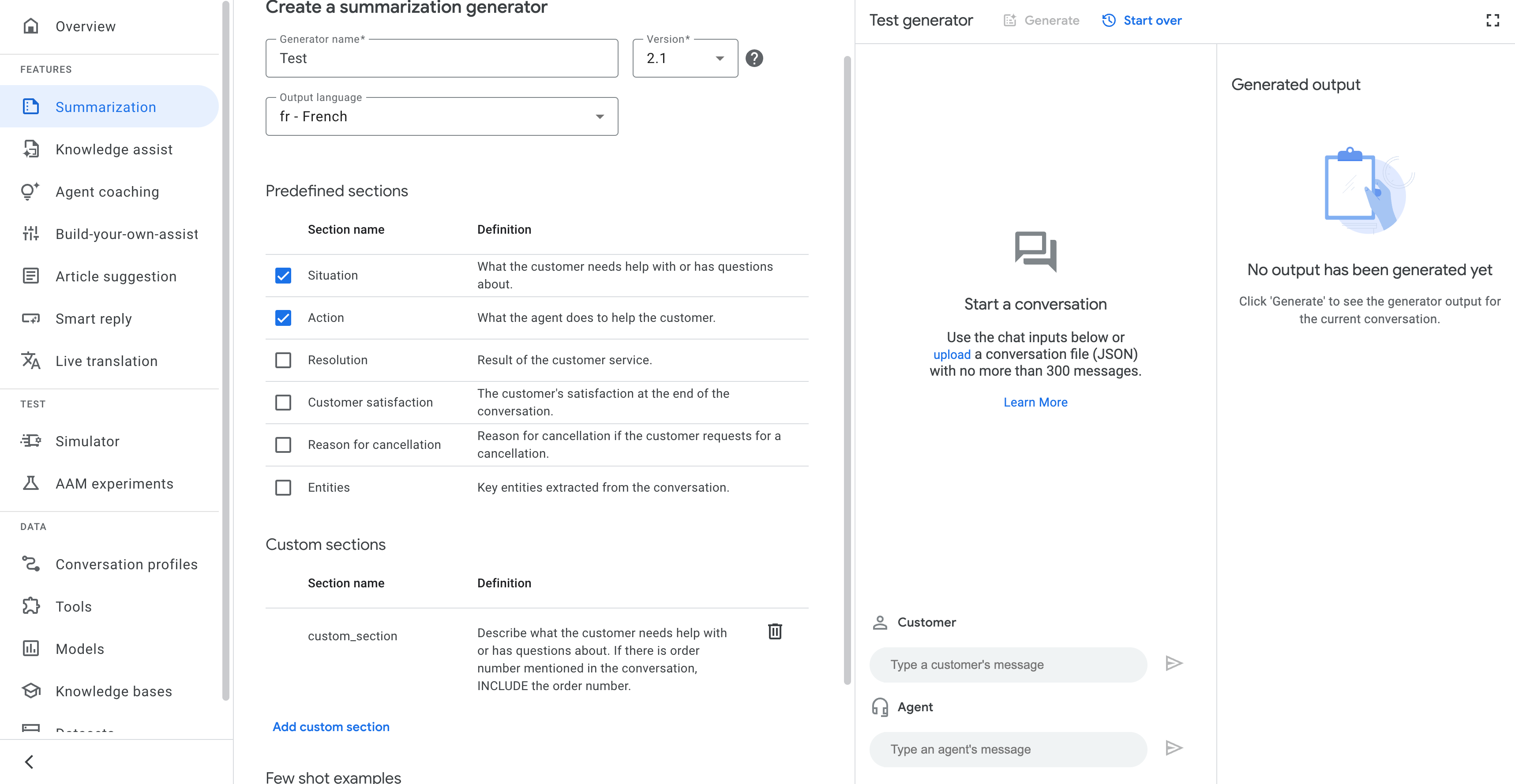Summarization with custom sections uses an LLM to summarize customer service conversations. The model takes in the conversations and custom sections, which are parts of text prompts defining the task the model performs, to then generate the summaries.
You can choose predefined sections and write your own summarization task definitions in custom sections.
Available Regions
Summarization with custom sections v4.0 is available in the following regions:
us-central1us-east1us-west1usnorthamerica-northeast1europe-west1europe-west2europe-west3asia-southeast1asia-northeast1asia-south1australia-southeast1global
Predefined sections
This feature provides six predefined sections, from which you can select:
Situation: This is what the customer needs help with or has questions about. An option to customize a concise summary is provided and recommended.
Action: Defined as what the agent does to help the customer. An option to customize a concise summary is provided and recommended.
Resolution: There are four options.
- Y: Yes. All the customer issues and queries are resolved.
- P: Partial. Only some of the multiple customer issues and queries are resolved.
- N: No. None of the customer issues and queries are resolved.
- N/A: There are no specific issues or queries raised by the customer in the conversation.
Customer satisfaction: The options are dissatisfied or not dissatisfied.
- D: The customer is dissatisfied or has negative feelings by the end of the conversation.
- N: The customer is neutral or has positive feelings by the end of the conversation.
Reason for cancellation: Reason for cancellation if the customer requests a cancellation. N/A otherwise.
Entities: The key-value pairs of important entities extracted from the conversation.
Create a summarization generator
Console
To create a summarization generator using the Agent Assist console, do the following:
In the console, go to the Summarization page and select Generator.
Enter the generator's name.
Select the generator's version.
Select output language.
Select the sections under Predefined sections.
Add sections under Custom sections: Define new summarization tasks as needed, optionally adding few-shot examples for enhancement.
Click Save.
REST
To create a summarization generator using the API, do the following:
Call the
CreateGeneratormethod from the Generator resource.Enter the generator's name in the
descriptionfield.Enter the generator's output language code in the
output_language_codefield.Enter the trigger event
MANUAL_CALL.Select predefined sections and add custom sections with few-shot examples in
SummarizationContext.
Before using any of the request data, make the following replacements:
- PROJECT_ID: your Cloud project ID
- LOCATION_ID: your location ID
HTTP method and URL:
POST https://dialogflow.googleapis.com/v2/projects/PROJECT_ID/locations/LOCATION_ID/generators
Request JSON body:
{
"parent": "projects/PROJECT_ID/locations/LOCATION_ID",
"description": "test",
"triggerEvent": "MANUAL_CALL",
"summarizationContext": {
"summarizationSections": [{
"type": "SITUATION"
}, {
"type": "ENTITIES"
}, {
"key": "custom_section",
"definition": "Describe what the customer needs help with or has questions about. If there is an order number mentioned in the conversation, INCLUDE the order number.",
"type": "CUSTOMER_DEFINED"
}],
"version": "2.1",
"outputLanguageCode": "en-US"
}
}
To send your request, expand one of these options:
You should receive a JSON response similar to the following:
{
"name": "projects/PROJECT_ID/locations/LOCATION_ID/generators/GENERATOR_ID",
"description": "test",
"inferenceParameter": {
"maxOutputTokens": 1024,
"temperature": 0.0,
"topK": 40,
"topP": 0.8
},
"triggerEvent": "MANUAL_CALL",
"createTime": "2024-05-11T00:28:14.790937126Z",
"updateTime": "2024-05-11T01:59:15.751724150Z",
"summarizationContext": {
"summarizationSections": [{
"type": "SITUATION"
}, {
"type": "ENTITIES"
}, {
"key": "custom_section",
"definition": "Describe what the customer needs help with or has questions about. If there is an order number mentioned in the conversation, INCLUDE the order number.",
"type": "CUSTOMER_DEFINED"
}],
"version": "2.1",
"outputLanguageCode": "en-US"
}
}
Test a summarization generator
Within the console, you can test the generator in the Test generator section, as shown in the following image.
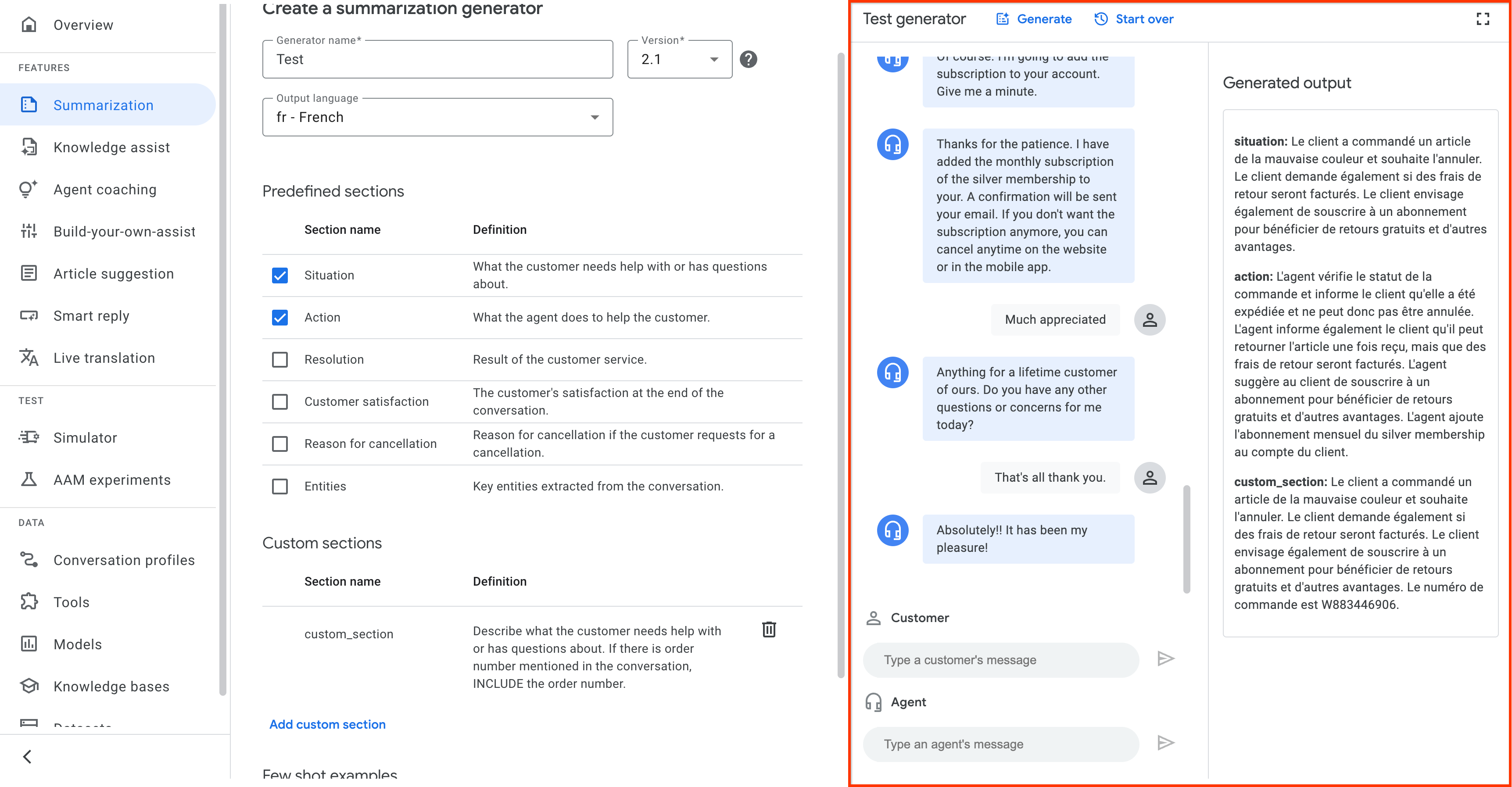
To test a generator in the console, do the following:
Console
A transcript of the conversation. You can either manually input utterances or upload a transcript in JSON format, as shown in the following image.
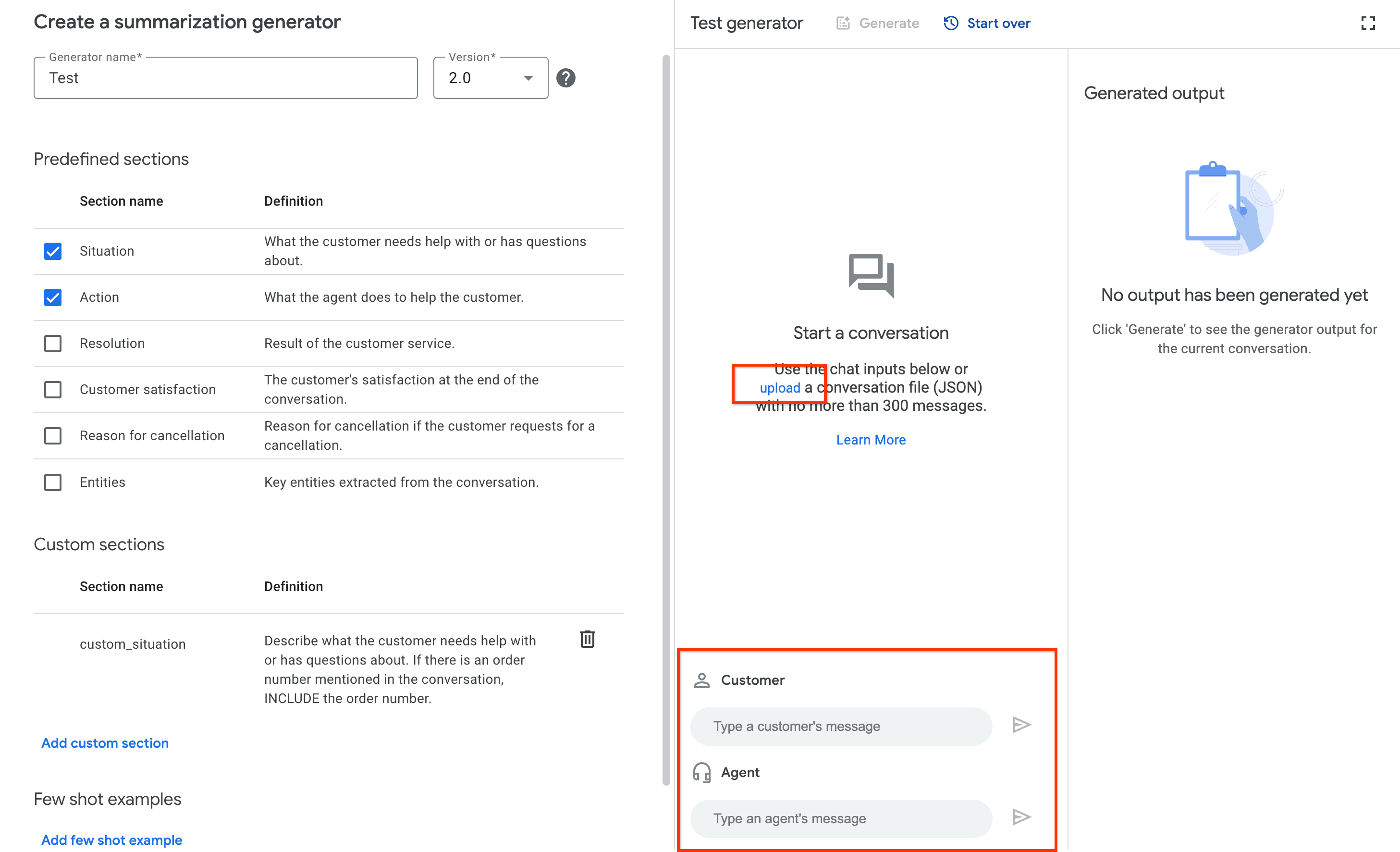
Click Generate to display the summary.
Configure a conversation profile
A conversation profile configures a set of parameters that control the
suggestions made to an agent during a conversation. The following steps create a
ConversationProfile
with a
HumanAgentAssistantConfig
object.
The following samples show how to create a conversation profile.
Console
In the Agent Assist console, go to the Conversation profiles page.
Enter the display name.
Select Conversation summarization (generator) as the suggestion type.
Select the generator's name from the list.
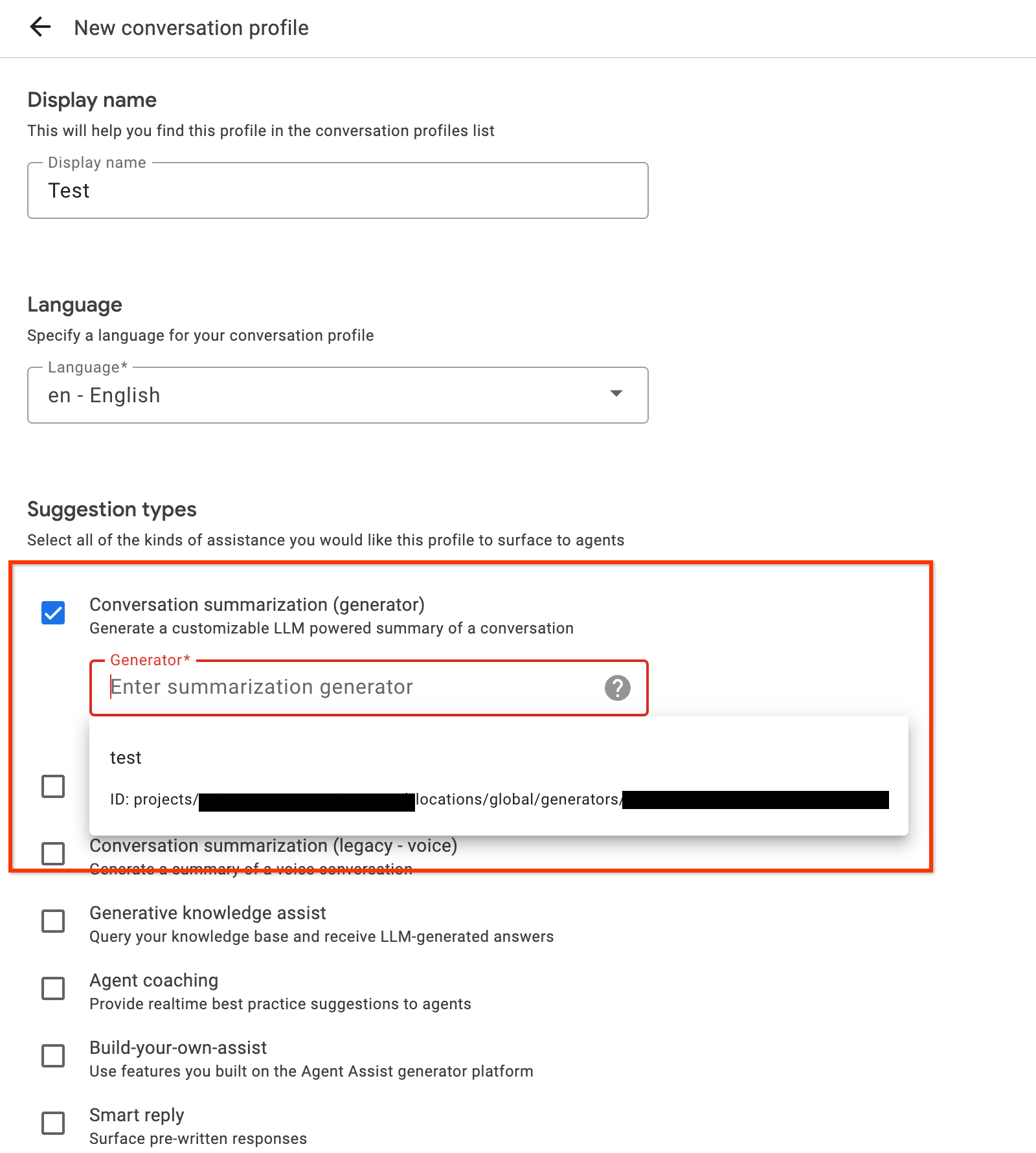
REST
Call the
createmethod from the conversation profile resource.Provide a name for the new conversation profile.
Enter the language code.
Enter the generator name in human_agent_suggestion_config.
Before using any of the request data, make the following replacements:
- PROJECT_ID: your Cloud project ID
- LOCATION_ID: your location ID
- CONVERSATION_PROFILE_ID: your conversation profile ID
- GENERATOR_ID: your generator ID
HTTP method and URL:
POST https://dialogflow.googleapis.com/v2/projects/PROJECT_ID/locations/LOCATION_ID/conversationProfiles
Request JSON body:
{
"name": "projects/PROJECT_ID/locations/LOCATION_ID/conversationProfiles/CONVERSATION_PROFILE_ID",
"displayName": "conversation-profile-with-generator",
"humanAgentAssistantConfig": {
"humanAgentSuggestionConfig": {
"generators": "projects/PROJECT_ID/locations/LOCATION_ID/generators/GENERATOR_ID"
}
},
"languageCode": "en-US"
}
To send your request, expand one of these options:
You should receive a JSON response similar to the following:
{
"name": "projects/PROJECT_ID/LOCATION_ID/conversationProfiles/CONVERSATION_PROFILE_ID",
"displayName": "conversation-profile-with-generator",
"humanAgentAssistantConfig": {
"humanAgentSuggestionConfig": {
"generators": "projects/PROJECT_ID/locations/LOCATION_ID/generators/GENERATOR_ID"
}
},
"languageCode": "en-US"
}
Verify with the simulator
You can verify the conversation profile in the Agent Assist simulator.
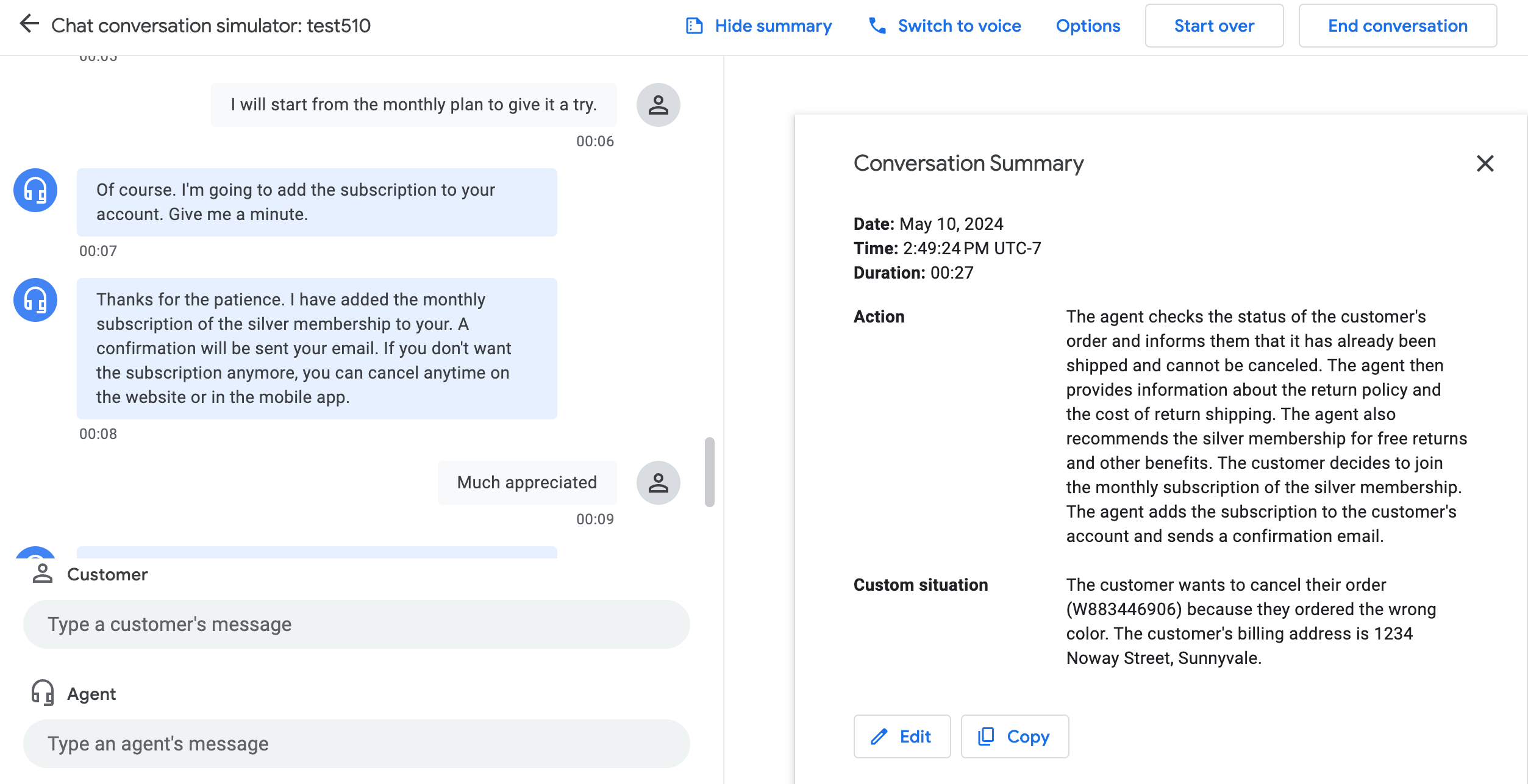
Conversations at runtime
At runtime, when a dialog begins between a user and an agent, you create a conversation, which is an interaction between an agent (human or virtual) and a support customer or user. To see suggestions, create both a user-participant and an agent-participant, and add them to the conversation.
Create a conversation
To create a conversation,
call the create method on the
Conversation
resource.
REST
Before using any of the request data, make the following replacements:
- PROJECT_ID: your Cloud project ID
- LOCATION_ID: your location ID
- CONVERSATION_PROFILE_ID: the ID you received when creating the conversation profile
HTTP method and URL:
POST https://dialogflow.googleapis.com/v2/projects/PROJECT_ID/locations/LOCATION_ID/conversations
Request JSON body:
{
"conversationProfile": "projects/PROJECT_ID/locations/LOCATION_ID/conversationProfiles/CONVERSATION_PROFILE_ID",
}
To send your request, expand one of these options:
You should receive a JSON response similar to the following:
{
"name": "projects/PROJECT_ID/locations/LOCATION_ID/conversations/CONVERSATION_ID",
"lifecycleState": "IN_PROGRESS",
"conversationProfile": "projects/PROJECT_ID/locations/LOCATION_ID/conversationProfiles/CONVERSATION_PROFILE_ID",
"startTime": "2018-11-05T21:05:45.622Z"
}
The path segment after conversations contains your new conversation ID.
Create a user-participant
To create a user-participant, call the
create method on the
Participant
resource. Provide your conversation ID and END_USER for the role field.
REST
Before using any of the request data, make the following replacements:
- PROJECT_ID: your Cloud project ID
- LOCATION_ID: your location ID
- CONVERSATION_ID: your conversation ID
HTTP method and URL:
POST https://dialogflow.googleapis.com/v2/projects/PROJECT_ID/locations/LOCATION_ID/conversations/CONVERSATION_ID/participants
Request JSON body:
{
"role": "END_USER",
}
To send your request, expand one of these options:
You should receive a JSON response similar to the following:
{
"name": "projects/PROJECT_ID/locations/LOCATION_ID/conversations/CONVERSATION_ID/participants/PARTICIPANT_ID",
"role": "END_USER"
}
The path segment after participants contains your new user-participant ID.
Create an agent-participant
Call the create method on the
Participant
resource. Provide your conversation ID and HUMAN_AGENT or AUTOMATED_AGENT for the role field.
REST
Before using any of the request data, make the following replacements:
- PROJECT_ID: your Cloud project ID
- LOCATION_ID: your location ID
- CONVERSATION_ID: your conversation ID
HTTP method and URL:
POST https://dialogflow.googleapis.com/v2/projects/PROJECT_ID/locations/LOCATION_ID/conversations/CONVERSATION_ID/participants
Request JSON body:
{
"role": "HUMAN_AGENT",
}
To send your request, expand one of these options:
You should receive a JSON response similar to the following:
{
"name": "projects/PROJECT_ID/locations/LOCATION_ID/conversations/CONVERSATION_ID/participants/PARTICIPANT_ID",
"role": "HUMAN_AGENT"
}
The path segment after participants contains your new agent-participant ID.
Analyze message
There are two ways to analyze messages:
During a conversation. To add and analyze an agent message for the conversation, call the
analyzeContentmethod on theParticipantresource. Provide the conversation ID and agent-participant ID. To add and analyze a user message for the conversation, call theanalyzeContentmethod on theParticipantresource. Provide the conversation ID and user-participant ID. Don't make duplicate calls to theanalyzeContentmethod if it was called for other Dialogflow features.After a conversation. You can use this option if you don't use the
analyzeContentmethod during the conversation. Instead, you can use thebatchCreatemethod on themessagesresource to ingest historical messages of the conversation.
Generate a summary
You can get a suggestion at any time for the latest message from either participant.
Call the
suggestConversationSummarymethod on theconversations.suggestionsresource. Provide the conversation ID and the latest message ID from either participant.Call the
generateStatelessSuggestionmethod. Provide theConversationContext, generator name, and trigger event, which should beMANUAL_CALL.
REST
Before using any of the request data, make the following replacements:
- PROJECT_ID: your Cloud project ID
- LOCATION_ID: your location ID
- GENERATOR_ID: your generator ID
HTTP method and URL:
POST https://dialogflow.googleapis.com/v2/projects/PROJECT_ID/locations/LOCATION_ID/statelessSuggestion:generate
Request JSON body:
{
"parent": "projects/PROJECT_ID/locations/LOCATION_ID",
"generatorName": "projects/PROJECT_ID/locations/LOCATION_ID/generators/GENERATOR_ID",
"conversationContext" {
"messageEntries": [{
"role": "HUMAN_AGENT",
"text": "Hi, this is ABC messaging, how can I help you today?",
"languageCode": "en-US"
}, {
"role": "END_USER",
"text": "I want to return my order, it is broken",
"languageCode": "en-US"
}]
},
"triggerEvents": [
"MANUAL_CALL"
]
}
To send your request, expand one of these options:
You should receive a JSON response similar to the following:
{
"generatorSuggestion": {
"summarySuggestion": {
"summarySections": [
{
"section": "situation",
"summary": "customer wants to return an order."
},
{
"section": "resolution",
"summary": "N"
}
]
}
}
}
The response contains the summary.
Complete the conversation
To complete the conversation, call the complete method on the
conversations
resource. Provide the conversation ID.
REST
Before using any of the request data, make the following replacements:
- PROJECT_ID: your GCP project ID
- CONVERSATION_ID: the ID you received when creating the conversation
HTTP method and URL:
POST https://dialogflow.googleapis.com/v2/projects/PROJECT_ID/conversations/CONVERSATION_ID:complete
To send your request, expand one of these options:
You should receive a JSON response similar to the following:
{
"name": "projects/PROJECT_ID/conversations/CONVERSATION_ID",
"lifecycleState": "COMPLETED",
"conversationProfile": "projects/PROJECT_ID/conversationProfiles/CONVERSATION_PROFILE_ID",
"startTime": "2018-11-05T21:05:45.622Z",
"endTime": "2018-11-06T03:50:26.930Z"
}