Visão geral
Antes de começar a usar o Cloud Talent Solution (CTS), ative a API no Console do Google Cloud Platform (GCP). As etapas abaixo mostram como executar as ações a seguir:
- Habilitar o CTS em um projeto do GCP.
- Verificar se o faturamento está ativado para o CTS.
- Aceitar os Termos e Condições de Geração de registros de dados.
- Criar e/ou atribuir uma ou mais contas de serviço ao Cloud Talent Solution.
- Fazer o download de uma chave de credencial da conta de serviço.
- Definir sua variável de ambiente de autenticação.
Configuração do Console do GCP
Acesse o Console do GCP. Navegue até o menu suspenso na parte superior da página e escolha o projeto do GCP que você quer associar ao Cloud Talent Solution. Se você já criou um ou mais projetos, eles aparecerão em uma lista no menu pop-up. Escolha um projeto preexistente (uma marca de seleção aparecerá ao lado do projeto selecionado) ou criar um novo projeto clicando em NOVO PROJETO. Para mais detalhes sobre a criação de um projeto do GCP, consulte a documentação.
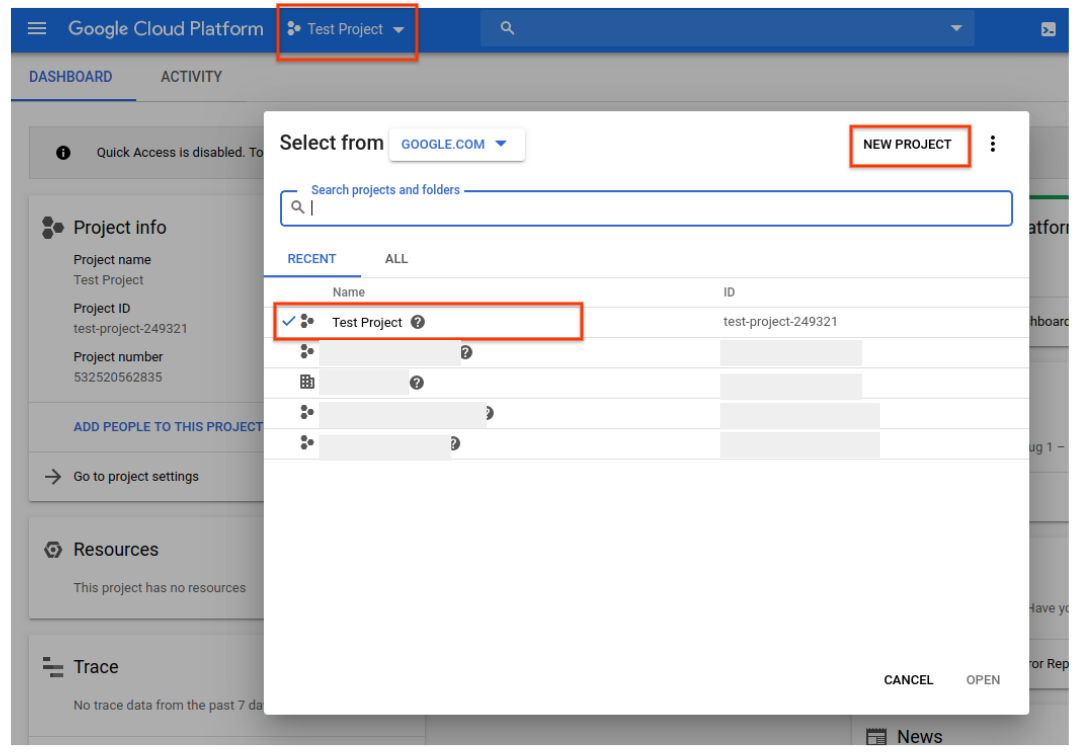
Se você criar um novo projeto, será solicitado que vincule uma conta de faturamento a esse projeto. Se você estiver usando um projeto atual, verifique se o faturamento está ativado. Para acessar as informações de faturamento do projeto a qualquer momento, use o menu de navegação principal (o ícone do hambúrguer no canto superior esquerdo) e clique na opção Faturamento:
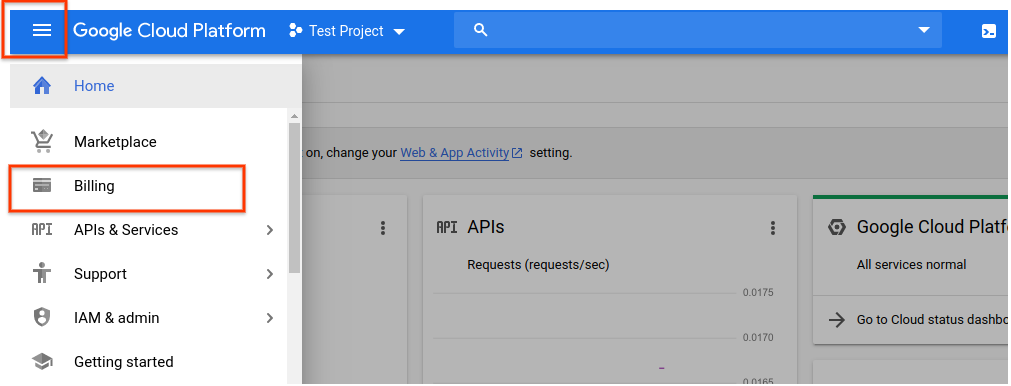
Depois de selecionar um projeto do GCP e vinculá-lo a uma conta de cobrança, ative a API Cloud Talent Solution. Acesse o menu principal de navegação e role para baixo até a seção Inteligência Artificial. Clique em Talent Solution e escolha Visão geral no menu que aparece:
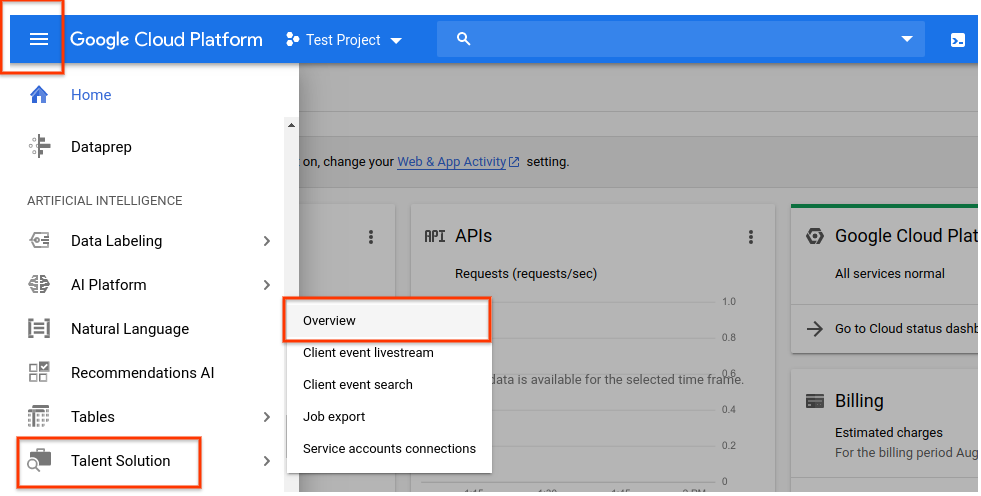
Se você quiser experimentar a API primeiro sem vinculá-la ao seu projeto, escolha a opção TESTAR ESTA API. Consulte a documentação da API Job Search no Explorer para mais informações sobre o uso desse recurso. Para ativar a API Cloud Talent Solution para usá-la com seu projeto GCP, clique em ATIVAR:
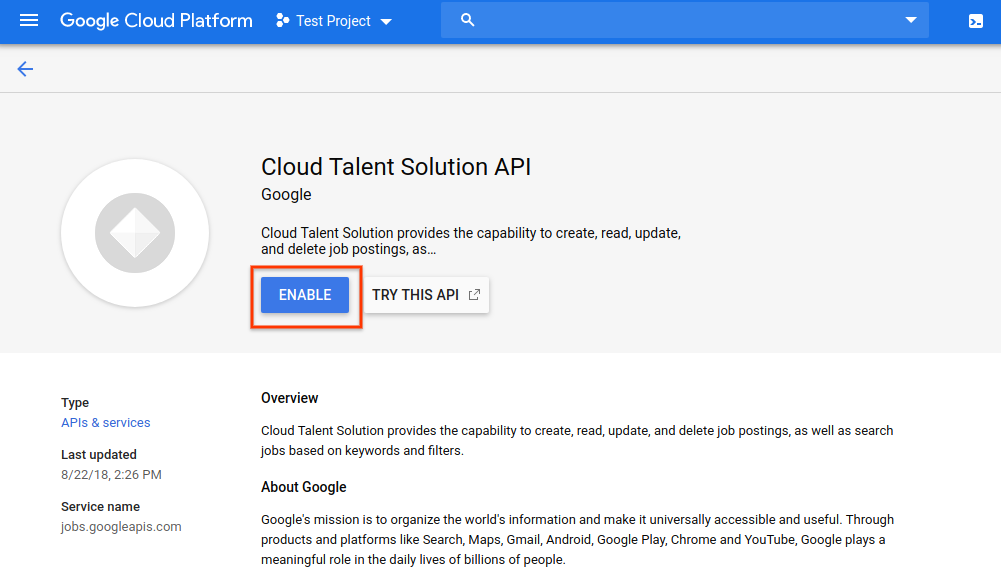
A página de registro de dados é exibida. Você precisa aceitar os termos e condições para ter acesso total aos recursos do CTS. Se você optar por não aceitar esses termos, usará apenas solicitações de exclusão da API. Clique em ATIVAR:
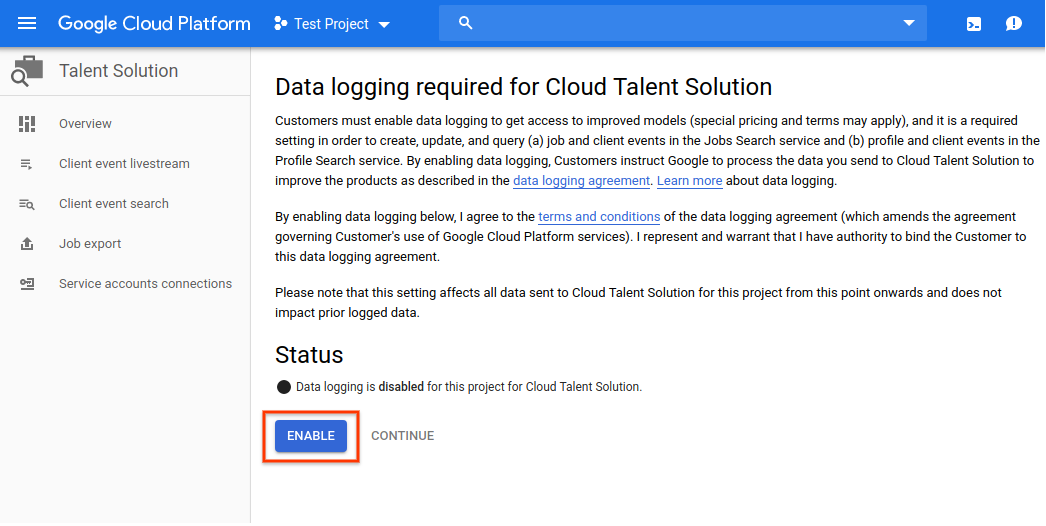
Agora você é solicitado a vincular uma ou mais contas de serviço à API CTS. Se você estiver usando um projeto que já tem contas de serviço associadas, elas aparecerão em uma lista nesta página. Clique em CONECTAR ao lado das contas que você quer vincular à API CTS. Depois de fazer isso, pule para a etapa 8 para garantir que você fez o download de uma credencial JSON ou P12 para essa conta.
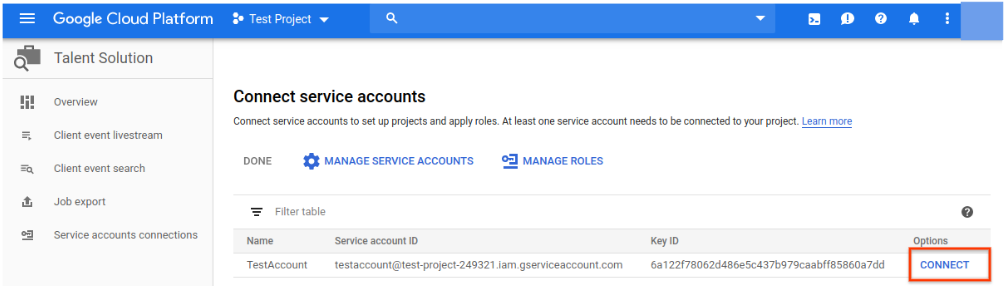
Caso o projeto ainda não tenha conta de serviço, você será solicitado a criar uma. Digite um nome de sua escolha na caixa Nome da conta de serviço. Sua entrada é preenchida automaticamente na caixa ID da conta de serviço. A caixa Descrição da conta de serviço é opcional, mas recomendada se você planeja associar várias contas de serviço ao seu projeto. Digite uma breve descrição da conta de serviço nesta caixa e clique em CRIAR.
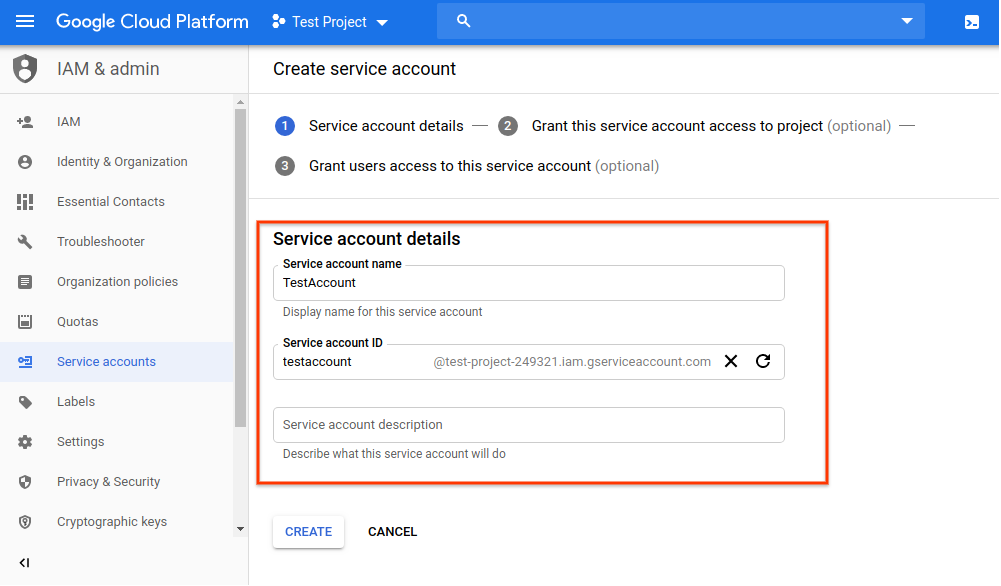
Na próxima página, é permitido atribuir um papel à nova conta de serviço. Consulte a página Permissões do IAM do CTS para ter detalhes completos sobre os papéis disponíveis e as permissões permitidas para cada um. Clique no menu suspenso Selecionar um papel e role para baixo até Cloud Talent Solution. Escolha um papel para esta conta de serviço entre as opções na coluna da direita:
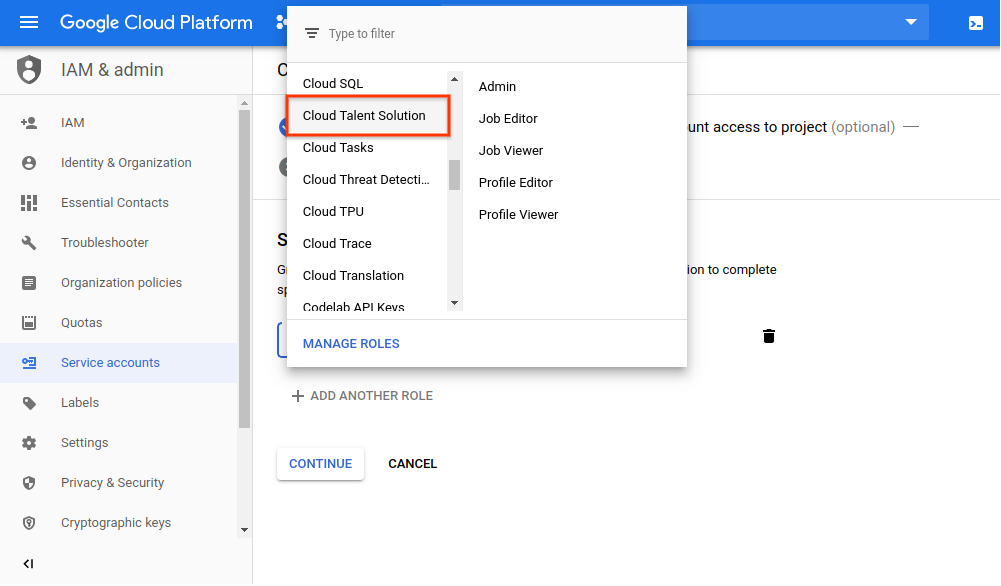
Na próxima página, é possível concluir várias tarefas. Elas não são necessárias, mas altamente recomendadas. É possível conceder a usuários individuais acesso à conta de serviço que você acabou de criar inserindo os endereços de e-mail deles. Você também pode criar uma chave privada para a conta de serviço. Você precisa usar uma chave privada durante o processo de autenticação ao usar a API. Se você escolher não executar essas ações agora, poderá gerar uma chave e adicionar/alterar informações individuais do usuário a qualquer momento. Basta acessar a conta de serviço pela opção IAM no menu de navegação principal.
Clique em CRIAR CHAVE.
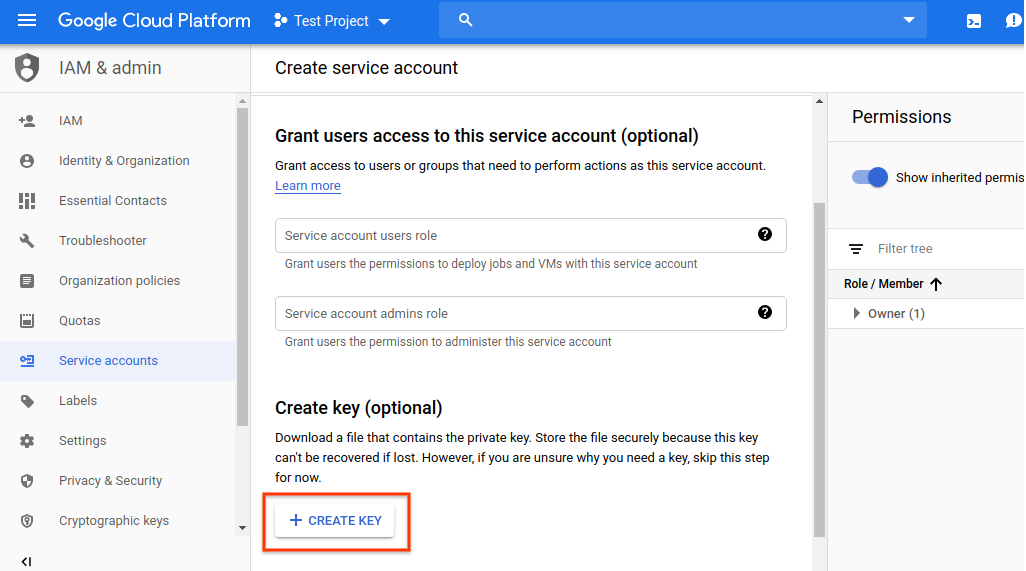
Escolha seu formato preferido no menu pop-up e clique em CRIAR:
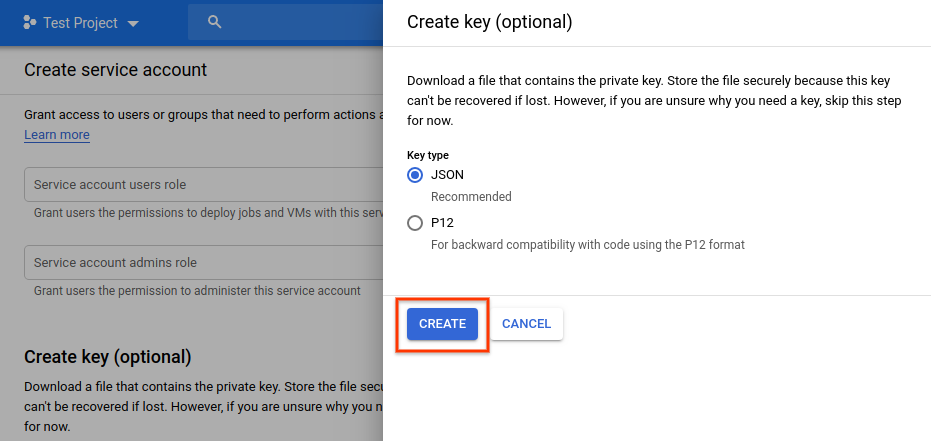
Será feito o download automático de um novo arquivo de credencial JSON ou P12. Armazene esse arquivo em um local específico e anote o caminho do arquivo. Você precisará apontar a variável de ambiente GOOGLE_APPLICATION_CREDENTIALS para esse arquivo ao passar pelo processo de autenticação. Essa é uma etapa essencial para autenticar solicitações para o Cloud Talent Solution.
Após o download do arquivo de credenciais, clique em CONCLUÍDO:
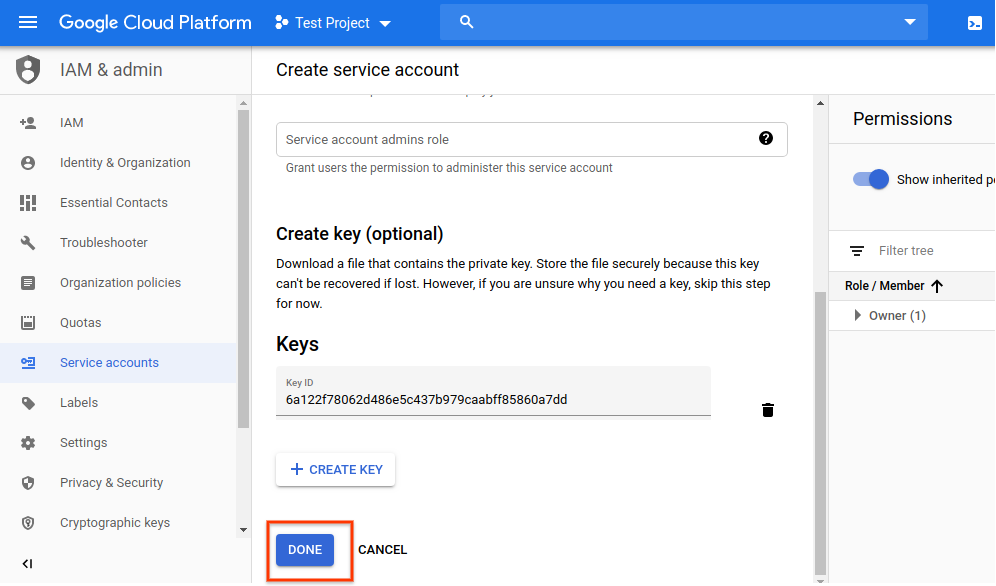
A conta de serviço aparecerá na página Conectar contas de serviço. Clique em CONECTAR para vinculá-la à API CTS:
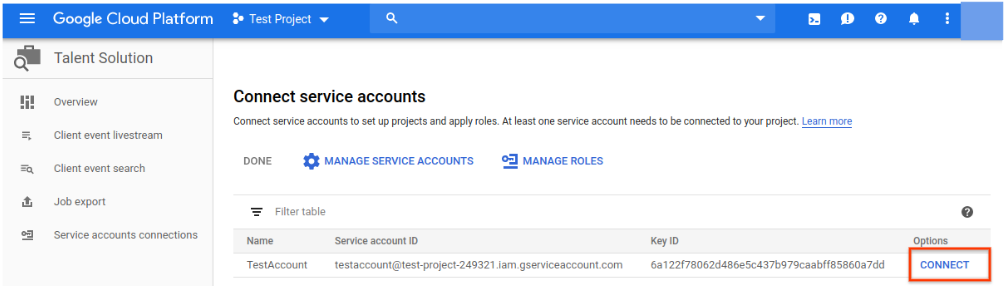
A conta agora está conectada e você já pode começar a integrar o Cloud Talent Solution ao seu sistema:
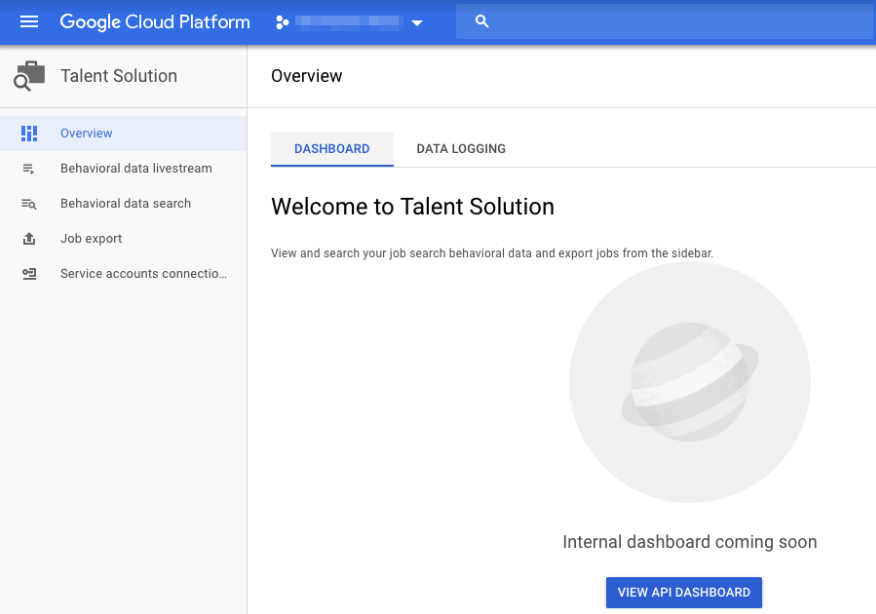
Definir sua variável de ambiente de autenticação
Provide authentication credentials to your application code by setting the
environment variable GOOGLE_APPLICATION_CREDENTIALS. This
variable applies only to your current shell session. If you want the variable
to apply to future shell sessions, set the variable in your shell startup file,
for example in the ~/.bashrc or ~/.profile file.
Linux ou macOS
export GOOGLE_APPLICATION_CREDENTIALS="KEY_PATH"Replace KEY_PATH with the path of the JSON file that contains your credentials.
For example:
export GOOGLE_APPLICATION_CREDENTIALS="/home/user/Downloads/service-account-file.json"
Windows
For PowerShell:
$env:GOOGLE_APPLICATION_CREDENTIALS="KEY_PATH"Replace KEY_PATH with the path of the JSON file that contains your credentials.
For example:
$env:GOOGLE_APPLICATION_CREDENTIALS="C:\Users\username\Downloads\service-account-file.json"
For command prompt:
set GOOGLE_APPLICATION_CREDENTIALS=KEY_PATHReplace KEY_PATH with the path of the JSON file that contains your credentials.
Para mais informações, consulte os documentos de autenticação do GCP.
A seguir
Instale uma biblioteca de cliente ou consulte o guia de início rápido sobre como criar vagas e empresas para começar a fazer chamadas de API.

