You can use the API Explorer tool to send trial requests to Cloud Talent Solution. The Explorer presents a form that shows the parameters for each method. Fill in the form, execute the API call, and see the results. You must have completed the "GCP Console set-up" section of the Before You Begin page before you can use API Explorer.
Click the following button to view API Explorer:
You are automatically redirected to the REST reference overview documentation.
Choose a method
Choose the method you want to call. This demonstration walks you through listing the companies associated with your Google Cloud Platform service account. If you have not yet created any companies, the API will return an empty list. To try out a different method, follow the broader steps outlined below while referring to the reference documentation to guide you through the required data for each API call.
To list companies, click projects.tenants.companies.list:
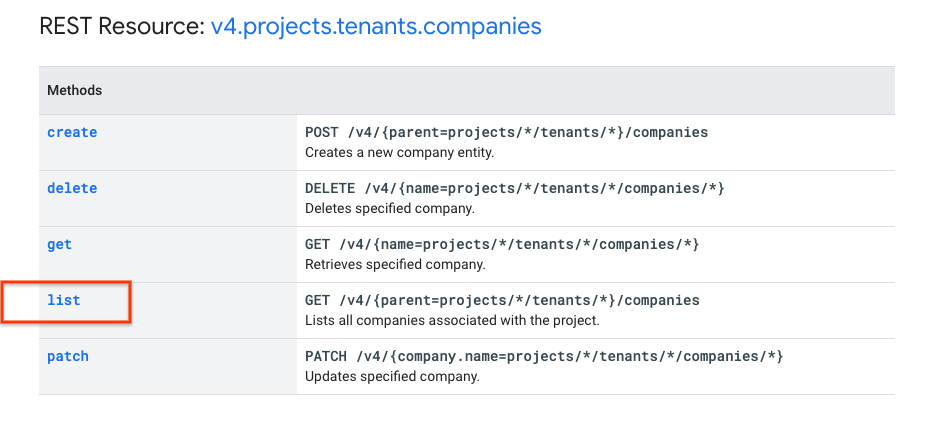
You are redirected to the
projects.tenants.companies.list
page and the method API Explorer form appears:
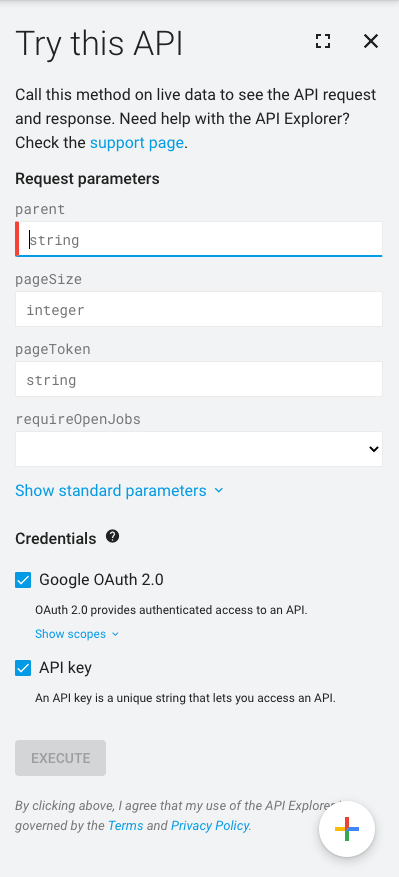
Fill in the parameters
Of the fields listed on the form, only parent is required. We recommend
filling in a value for pageSize as well, especially if you have already
created a large number of companies.
Fill in the following fields on the form:
- parent:
projects/{projectId}/tenants/{tenantId} pageSize:
20
Substitute your project ID for {project_id}, but copy all the other fields
without changes. You can find your project ID by navigating to the project
drop-down menu in your
GCP Console:
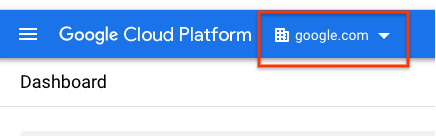
Authorize API Explorer
First, ensure that you have the "Cloud Talent Solution Project Editor" IAM permissions enabled on your project. You can do this by navigating to Identity > Service Accounts in your GCP console:
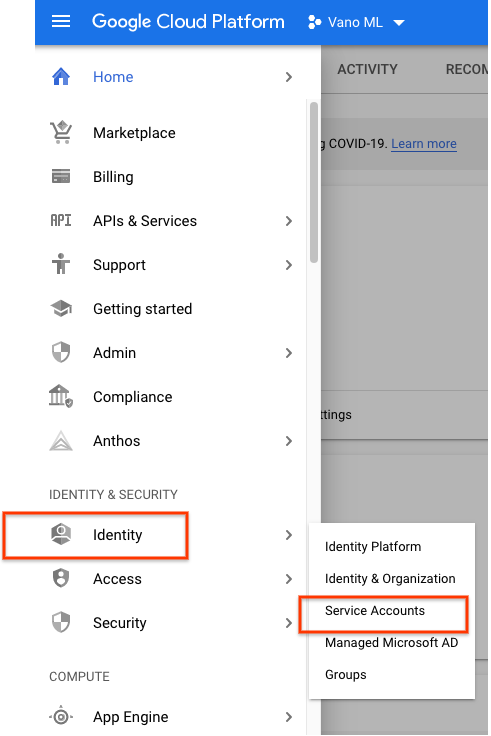
Click Google OAuth 2.0 and API Key:
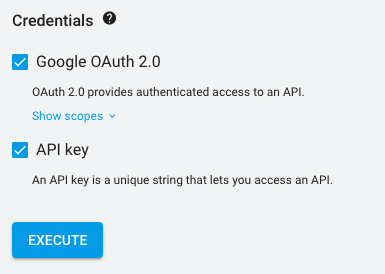
Execute the method
Click the Execute button. In the window that pops up, click Allow. The API will then return a result in the API Explorer sidebar. If you get an error message, check that you entered the information as shown above and that you have assigned the correct permissions to your service account. Make any changes in the form and click Execute again. If you receive an empty result set, there are no companies associated with your service account. You can retry this tutorial with the jobs.projects.companies.create method to create a company, or see the create jobs and companies quickstart.
Feel free to explore additional API methods and forms on your own.
Tip: After you get the output you want, bookmark the API Explorer URL. When you want to run the method again, paste the URL into your browser. The form is already populated with your values. Make any change you wish and click Execute to run the method.
