Übersicht
Bevor Sie Cloud Talent Solution (CTS) verwenden können, müssen Sie die API in der Google Cloud Platform (GCP) Console aktivieren. Die folgenden Schritte führen Sie durch die folgenden Aktionen:
- Aktivieren Sie CTS in einem GCP-Projekt.
- Stellen Sie sicher, dass die Abrechnung für CTS aktiviert ist.
- Akzeptieren Sie die Allgemeinen Geschäftsbedingungen für die Datenerfassung.
- Erstellen und/oder weisen Sie Cloud Talent Solution ein oder mehrere Dienstkonten zu.
- Laden Sie einen Anmeldeinformationsschlüssel für das Dienstkonto herunter.
- Legen Sie Ihre Authentifizierungsumgebungsvariable fest.
Einrichtung der GCP Console
Wechseln Sie zur GCP Console. Navigieren Sie zum Dropdown-Menü oben auf der Seite und wählen Sie das GCP-Projekt aus, das Sie mit Cloud Talent Solution verknüpfen möchten. Wenn Sie zuvor ein oder mehrere Projekte erstellt haben, werden diese in einer Liste im Popup-Menü angezeigt. Sie können entweder ein bereits vorhandenes Projekt auswählen (ein Häkchen wird neben dem ausgewählten Projekt angezeigt) oder ein neues Projekt erstellen, indem Sie auf NEUES PROJEKT klicken. Weitere Informationen zum Erstellen eines GCP-Projekts finden Sie in der -Dokumentation.
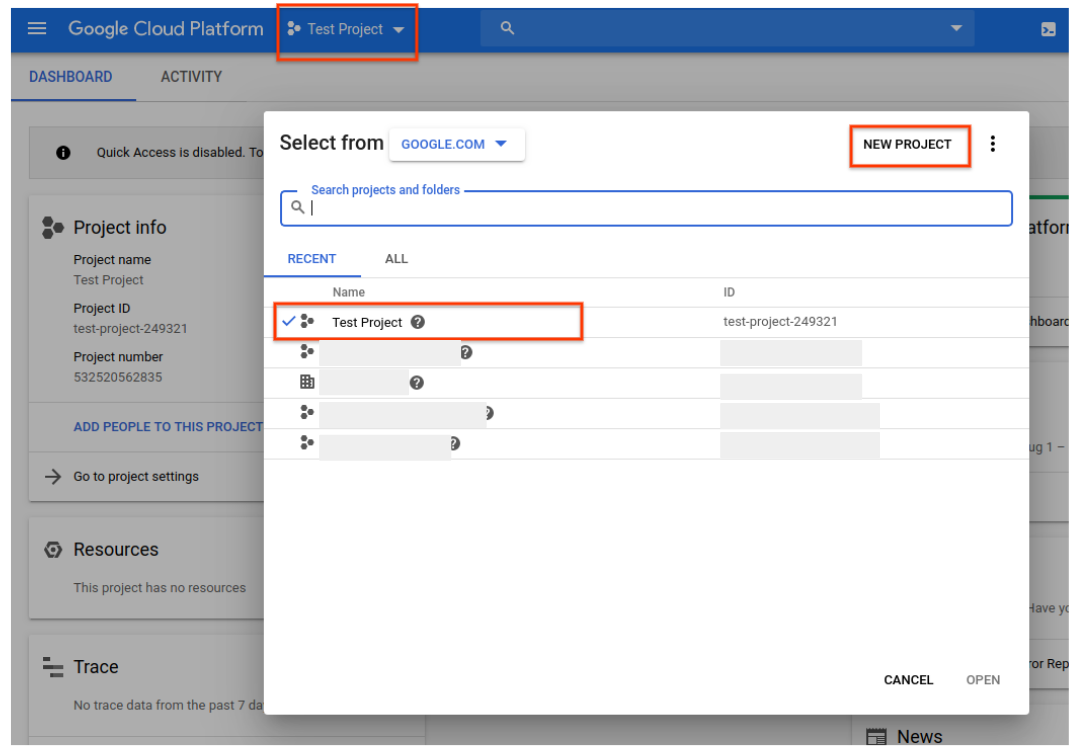
Wenn Sie ein neues Projekt erstellen, werden Sie aufgefordert, ein Abrechnungskonto mit diesem Projekt zu verknüpfen. Wenn Sie ein bereits vorhandenes Projekt verwenden, muss die Abrechnung aktiviert sein. Sie können jederzeit auf die Rechnungsinformationen des Projekts zugreifen, indem Sie im Hauptnavigationsmenü (das Hamburger-Symbol in der oberen linken Ecke) auf die Option Fakturierung klicken:
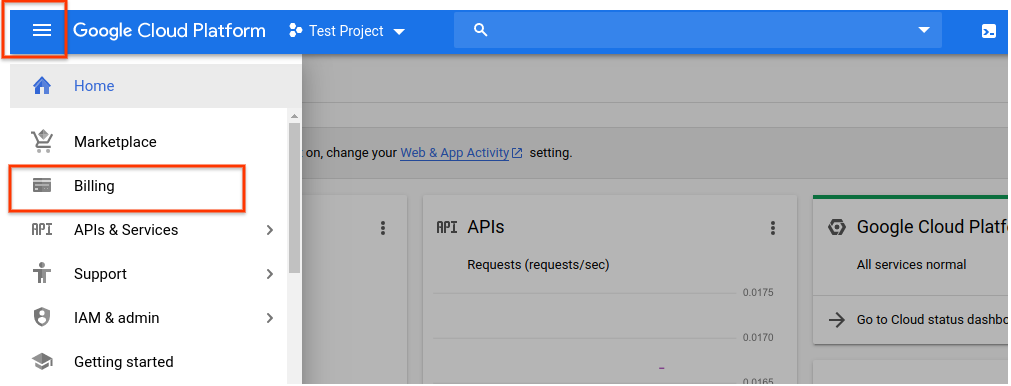
Nachdem Sie ein GCP-Projekt ausgewählt und mit einem Abrechnungskonto verknüpft haben, können Sie die Cloud Talent Solution API aktivieren. Gehen Sie zum Hauptnavigationsmenü und scrollen Sie nach unten zum Abschnitt Künstliche Intelligenz. Klicken Sie auf Talent Solution und wählen Sie im angezeigten Menü die Option Übersicht:
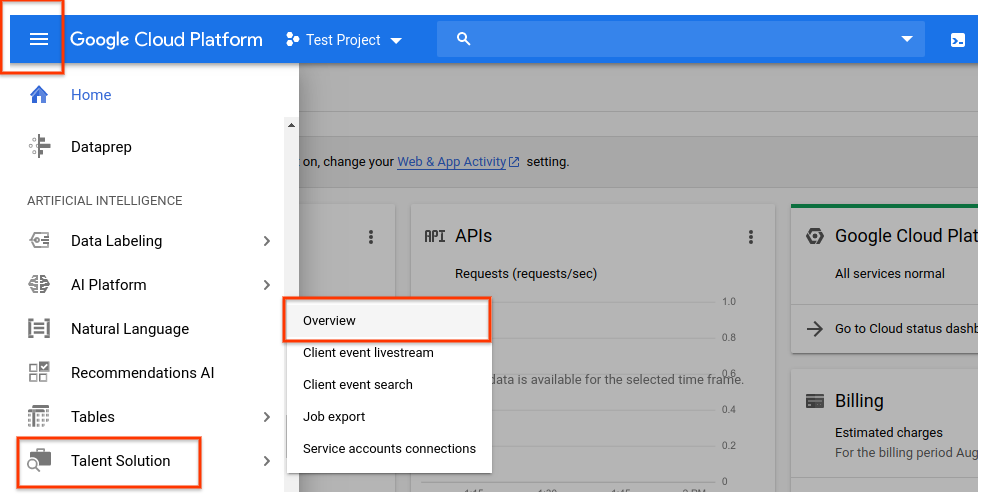
Wenn Sie die API zuerst ausprobieren möchten, ohne sie mit Ihrem Projekt zu verknüpfen, können Sie die Option TRY THIS API auswählen. Weitere Informationen zur Verwendung dieser Funktion finden Sie in der Dokumentation zum Job Search API Explorer. Klicken Sie auf ENABLE, um die Cloud Talent Solution API für die Verwendung mit Ihrem GCP-Projekt zu aktivieren:
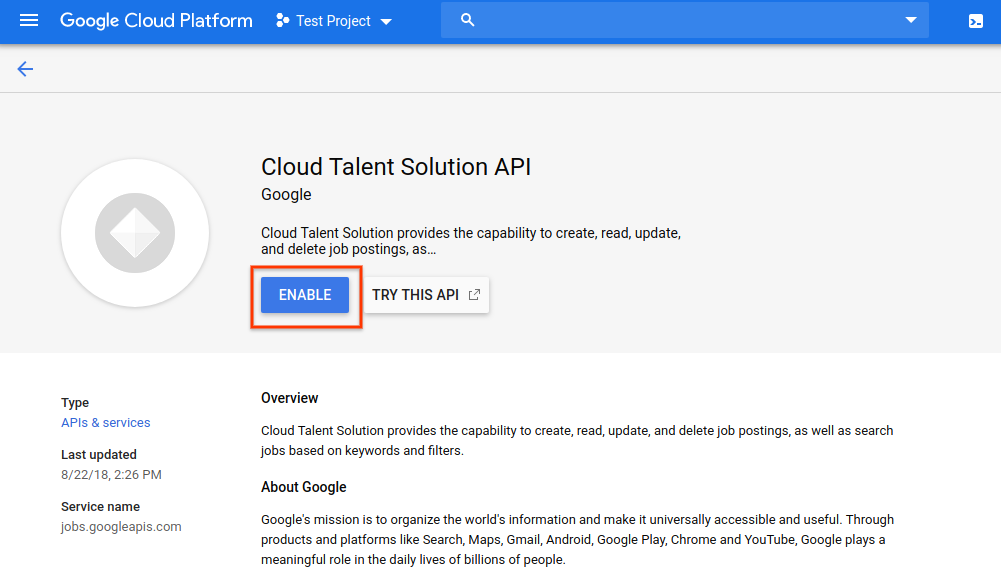
Die Seite für das Daten-Logging wird angezeigt. Sie müssen die Allgemeinen Geschäftsbedingungen akzeptieren, um vollen Zugriff auf die CTS-Funktionen zu haben. Wenn Sie diese Bedingungen nicht akzeptieren, können Sie nur Lösch-API-Anforderungen verwenden. Klicken Sie auf ENABLE (Aktivieren).

Sie werden nun aufgefordert, ein oder mehrere Dienstkonten mit der CTS-API zu verknüpfen. Wenn Sie ein Projekt verwenden, dem bereits Dienstkonten zugeordnet sind, werden diese in einer Liste auf dieser Seite angezeigt. Klicken Sie neben den Konten, die Sie mit der CTS-API verknüpfen möchten, auf CONNECT. Sobald Sie dies getan haben, können Sie mit Schritt 8 fortfahren, um sicherzustellen, dass Sie einen JSON- oder P12-Berechtigungsnachweis für dieses Konto heruntergeladen haben.
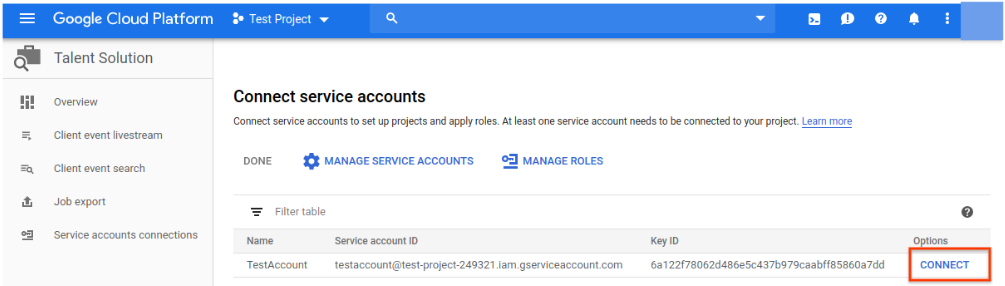
Wenn Ihr Projekt noch keine Dienstkonten hat, werden Sie aufgefordert, eines zu erstellen. Geben Sie einen Namen Ihrer Wahl in das Feld Dienstkontoname ein. Ihre Eingabe wird automatisch in das Feld Dienstkonto-ID eingetragen. Das Feld Dienstkontobeschreibung ist optional, wird jedoch empfohlen, wenn Sie Ihrem Projekt mehrere Dienstkonten zuordnen möchten. Geben Sie eine kurze Beschreibung des Dienstkontos in dieses Feld ein und klicken Sie auf CREATE.

Auf der nächsten Seite können Sie Ihrem neuen Dienstkonto eine Rolle zuweisen. Auf der Seite CTS IAM-Berechtigungen finden Sie ausführliche Informationen zu den verfügbaren Rollen und den jeweils zulässigen Berechtigungen. Klicken Sie auf das Dropdown-Menü . Wählen Sie ein Rollenmenü aus und scrollen Sie nach unten zu Cloud Talent Solution. Sie können eine Rolle für dieses Dienstkonto aus den Optionen in der rechten Spalte auswählen:
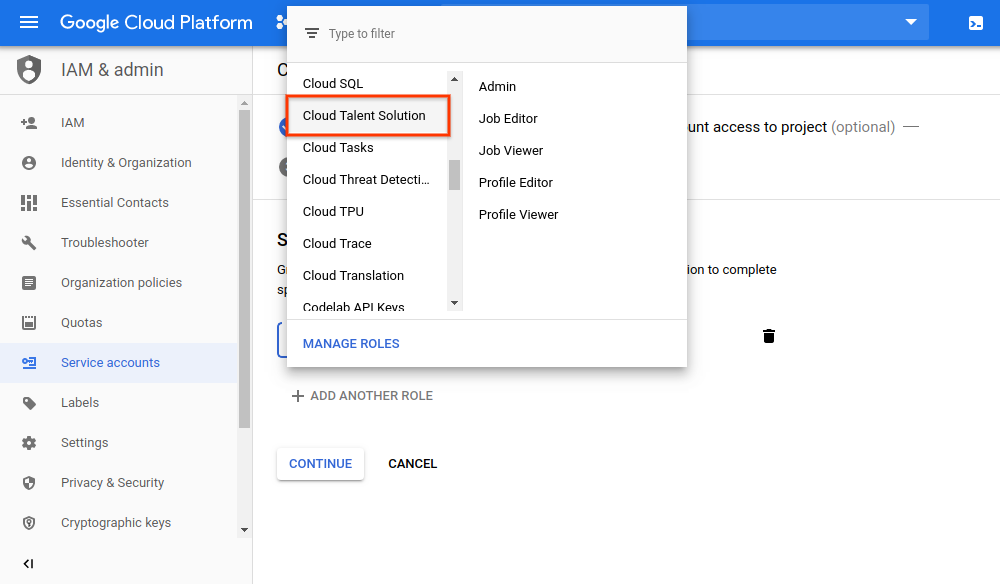
Auf der nächsten Seite haben Sie die Möglichkeit, mehrere Aufgaben zu erledigen. Diese sind nicht erforderlich, werden jedoch dringend empfohlen. Sie können einzelnen Benutzern Zugriff auf das soeben erstellte Dienstkonto gewähren, indem Sie ihre E-Mail-Adressen eingeben. Sie können auch einen privaten Schlüssel für das Dienstkonto erstellen. Sie müssen während des -Authentifizierungsprozesses einen privaten Schlüssel verwenden, wenn Sie die API verwenden. Wenn Sie diese Aktionen jetzt nicht ausführen, können Sie jederzeit einen Schlüssel generieren und einzelne Benutzerinformationen hinzufügen/ändern, indem Sie über die Option IAM im Hauptnavigationsmenü auf das Dienstkonto zugreifen.
Klicken Sie auf SCHLÜSSEL ERSTELLEN:
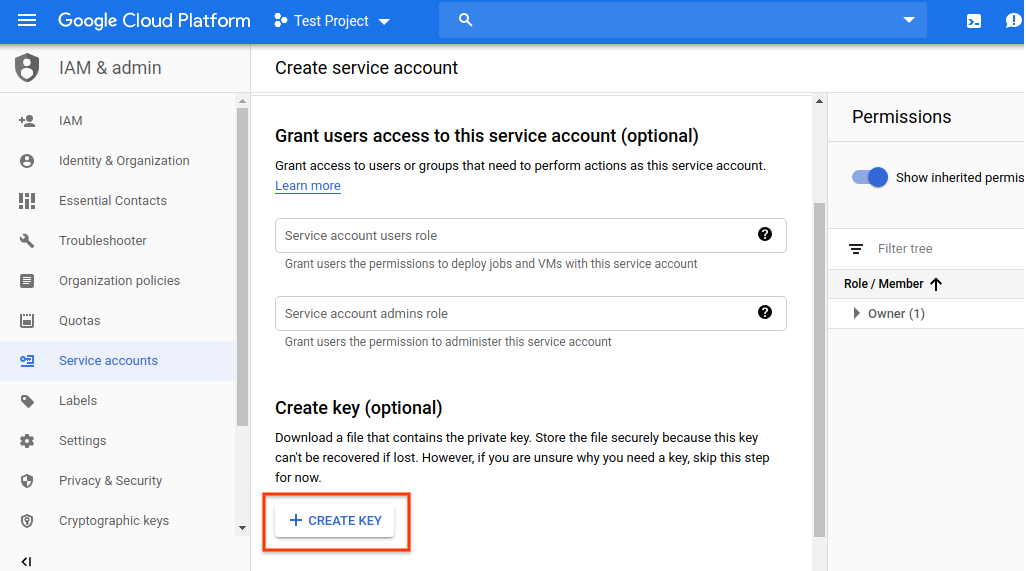
Wählen Sie Ihr bevorzugtes Format aus dem Einblendmenü und klicken Sie auf CREATE:
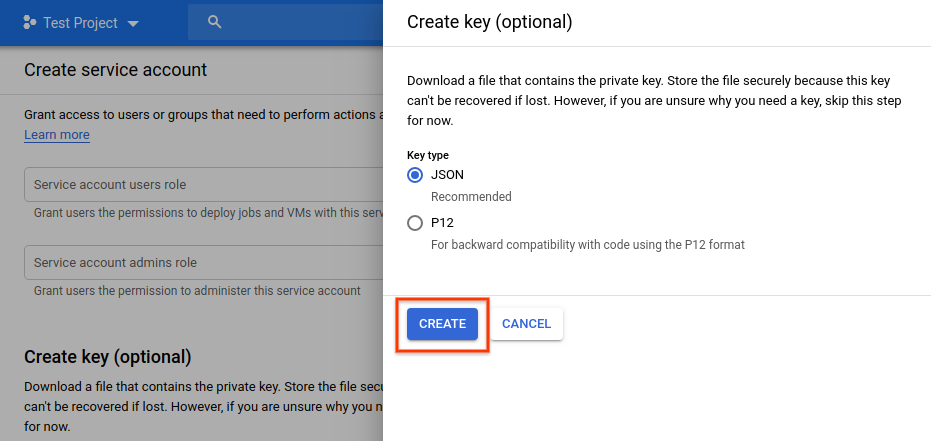
Eine neue JSON- oder P12-Anmeldeinformationsdatei wird automatisch heruntergeladen. Speichern Sie diese Datei an einem bestimmten Ort und notieren Sie sich den Dateipfad. Sie müssen die Umgebungsvariable GOOGLE_APPLICATION_CREDENTIALS auf diese Datei verweisen, wenn Sie den Authentifizierungsprozess durchlaufen. Dies ist ein wichtiger Schritt für die Authentifizierung von Anfragen, die an Cloud Talent Solution gesendet werden.
Klicken Sie nach dem Herunterladen Ihrer Anmeldeinformationsdatei auf FERTIG:
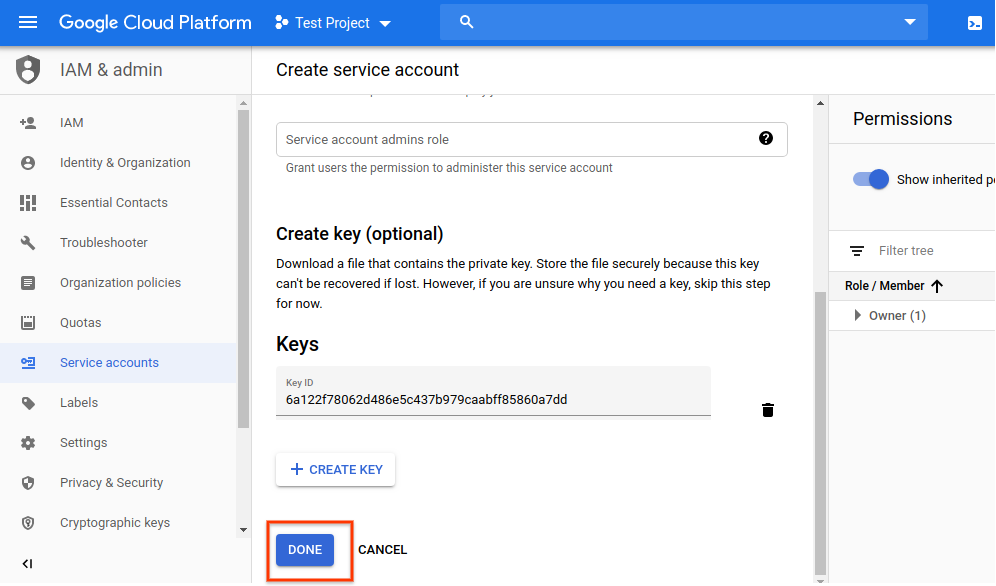
Ihr Dienstkonto wird jetzt auf der Seite Verbindungsdienstkonten angezeigt. Klicken Sie auf CONNECT, um es mit der CTS-API zu verknüpfen:
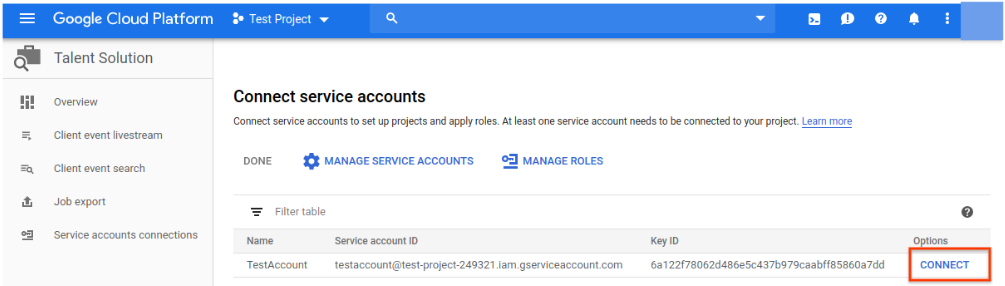
Das Konto ist jetzt verbunden und Sie können jetzt mit der Integration von Cloud Talent Solution in Ihr System beginnen:
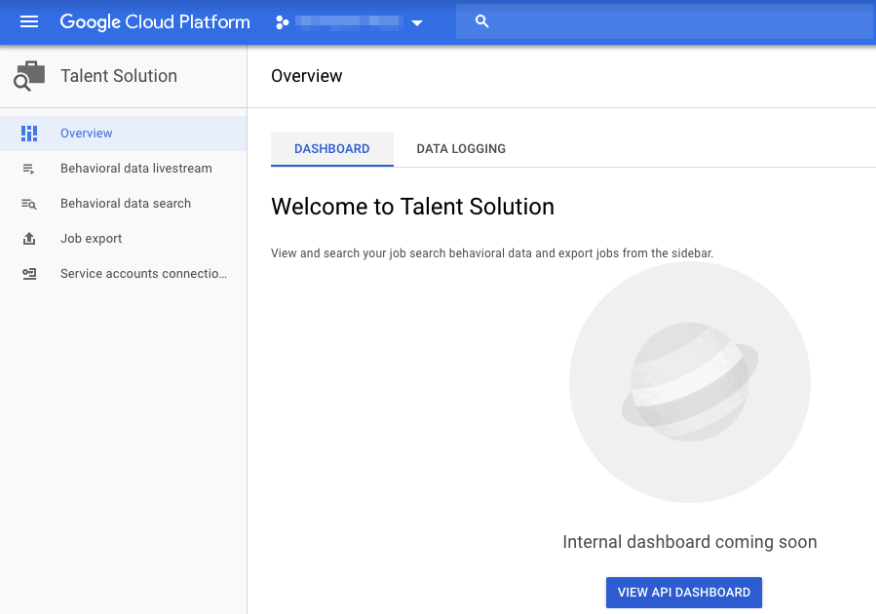
Legen Sie Ihre Authentifizierungsumgebungsvariable fest
Provide authentication credentials to your application code by setting the
environment variable GOOGLE_APPLICATION_CREDENTIALS. This
variable applies only to your current shell session. If you want the variable
to apply to future shell sessions, set the variable in your shell startup file,
for example in the ~/.bashrc or ~/.profile file.
Linux oder macOS
export GOOGLE_APPLICATION_CREDENTIALS="KEY_PATH"Replace KEY_PATH with the path of the JSON file that contains your credentials.
For example:
export GOOGLE_APPLICATION_CREDENTIALS="/home/user/Downloads/service-account-file.json"
Windows
For PowerShell:
$env:GOOGLE_APPLICATION_CREDENTIALS="KEY_PATH"Replace KEY_PATH with the path of the JSON file that contains your credentials.
For example:
$env:GOOGLE_APPLICATION_CREDENTIALS="C:\Users\username\Downloads\service-account-file.json"
For command prompt:
set GOOGLE_APPLICATION_CREDENTIALS=KEY_PATHReplace KEY_PATH with the path of the JSON file that contains your credentials.
Weitere Informationen finden Sie in der Dokumentation zur GCP-Authentifizierung.
Nächste Schritte
Installieren Sie a Client-Bibliothek oder sehen Sie die Schaffung von Arbeitsplätzen und Unternehmen Schnellstart um API-Aufrufe zu starten.

