This document describes how to set up an app-enabled folder to build, operate, and manage App Hub applications on Google Cloud. It's intended for people who set up and manage App Hub applications.
Overview
Google Cloud provides an application-centric approach for deploying and managing your resources. Instead of focusing on individual infrastructure components, you can manage your applications as a whole. For more information about this application-centric model and its resource organization, see Application-centric Google Cloud.
At the core of the application-centric experience is the App Hub application. An application is a logical grouping of resources that work together to provide a specific business function. These resources include the following:
- Services: A network or API interface that exposes functionality to clients, like a load balancer's forwarding rule.
- Workloads: A compute resource running a binary deployment that performs a distinct business function, such as a managed instance group (MIG) or a Google Kubernetes Engine (GKE) deployment.
What is an app-enabled folder?
An app-enabled folder is a folder within the Google Cloud resource hierarchy that has been specially configured for application management. This folder serves as the application management boundary for your applications and includes a management project to store the application's metadata and configuration. You can design, configure, test, validate, and deploy App Hub applications in one or multiple projects within the folder.
App-enabled folders streamline application management in the following ways:
- Organize components: They group related services and workloads, defined within App Hub, into a single application.
- Provide centralized monitoring and management: Instead of tracking individual components across different projects or products, you can monitor and manage the overall health and performance of your applications at the folder level.
- Simplify administration: By designating a folder as app-enabled, you create a folder-level boundary that simplifies creating and managing applications within your organization.
- Provide an application-centric view: They shift the focus from individual resources to the application itself, providing a holistic view of its performance.
For more information about folder-level boundaries and a comparison between projects and folders for your application management boundary, see Choose your application setup model.
Overview of management projects
The management project is a Google Cloud project in the app-enabled folder that acts as a central repository for all your application-centric metadata. Each folder contains only one management project. The management project provides the infrastructure for application libraries and APIs, including billing, quotas, and access control. For more information about these APIs, see Enable APIs on a management project.
The management project holds the complete application model, which includes the following:
- App Hub data: The logical model of your applications, including their relationships to services and workloads, as well as metadata like owners and criticality.
- Application Design Center data: Resources like templates, catalogs, and spaces used to design and deploy new applications.
The management project can also discover resources within the resource hierarchy of the app-enabled folder. If the management project is ever deleted, all of this application model data is permanently lost. Although your underlying infrastructure, such as GKE clusters or load balancers, remains intact, its logical grouping within App Hub is permanently deleted.
Configure a folder for application management
You can enable application management on both new and existing folders. We recommend that you test application management within a newly created, dedicated folder. This allows safe experimentation before applying it to existing critical folders.
Within an app-enabled folder, authorized users can aggregate workloads and services from any project in applications directly within that folder.
Consider a resource hierarchy with the following structure:
Folder F1 contains the following three items:
- Projects P10 and P11
- Folder F2
Folder F2 contains the following two items:
- Project P20 and P21
Enable application management on folder F1 to create an application that includes resources from multiple folder levels. For example, an application can include resources from projects P10 and P20.
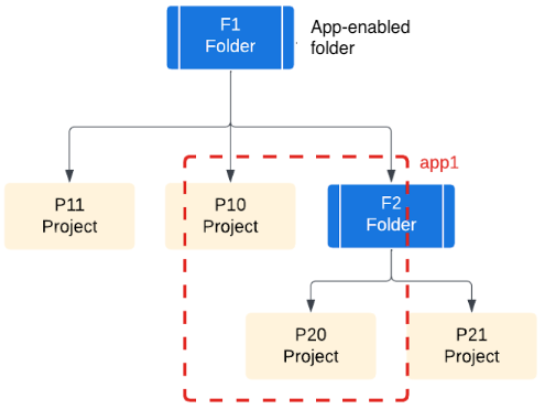
If you enable application management only on folder F2, then project P10 is unavailable for creating applications. To create applications in project P10, move project P10 under folder F2.
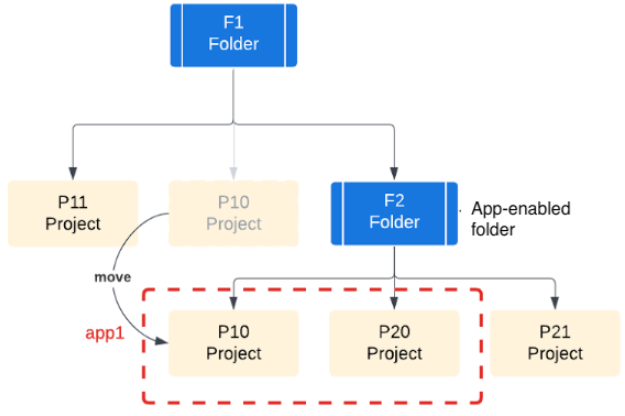
Consider your organizational structure, team responsibilities, and resources when planning your application management strategy. The way that your teams and resources are structured has a direct impact on how you use app-enabled folders.
Required roles
Based on the responsibilities identified during the application lifecycle, you and your users will require a variety of roles to configure the various aspects of the application management process.
To get the permissions that you need to configure an app-enabled folder, ask your administrator to grant you the following IAM roles:
-
Enable application management:
Folder Admin (
roles/resourcemanager.folderAdmin) on the parent resource for the folder -
Link a billing account to the management project:
-
Project Billing Manager (
roles/billing.projectManager) on the management project -
Billing Account User (
roles/billing.user) on the target billing account
-
Project Billing Manager (
-
Enable recommended APIs:
Service Usage Admin (
roles/serviceusage.serviceUsageAdmin) on the management project, only if you want to enable additional services -
Grant application-centric roles to users:
Project IAM Admin (
roles/resourcemanager.projectIamAdmin) on the management project -
Configure the observability scope:
-
Observability Editor (
roles/observability.editor) on the management project -
Logs Configuration Writer (
roles/logging.configWriter) on the management project -
Monitoring Admin (
roles/monitoring.admin) on the management project and on each project that you want to add to the metrics scope -
Cloud Trace User (
roles/cloudtrace.user) on the management project -
App Hub Viewer (
roles/apphub.viewer) on the management project
-
Observability Editor (
-
View application-level and project-level data in Cloud Hub:
Cloud Hub Operator (
roles/cloudhub.operator) on the app-enabled folder
For more information about granting roles, see Manage access to projects, folders, and organizations.
You might also be able to get the required permissions through custom roles or other predefined roles.
Enable application management
Application management lets you shift your focus from individual infrastructure components to your application as a whole.
When you enable application management on a folder, the folder is called app-enabled folder and the following occurs:
- A project is defined as the management project in the folder.
- The system enables required APIs on the management project.
- The management project stores application data, including enabled APIs, billing, quotas, and access controls.
To enable application management on a folder, do the following:
Console
Select or create the Google Cloud folder that you want to configure as an app-enabled folder. To create a new folder, see Creating folders.
In the Google Cloud console, open the Manage resources page.
From the list of projects and folders, locate the folder that you want to configure.
If a folder has the
 app-enabled folder icon, application management is already enabled.
app-enabled folder icon, application management is already enabled.In the folder row, open the Actions menu and click Settings.
If application management has not been enabled on the folder, the Application management setting displays Not enabled.
In the Enable application management area, click Create project.
The Create management project and enable required APIs panel opens.
Review the list of required APIs. These APIs manage your application lifecycle. For APIs that have associated costs, click the API name to learn more about pricing.
To enable application management, click Create project and enable APIs.
The system creates the management project in the folder.
Make note of the project name and ID of the management project. You'll use these values to grant access.
Alternatively, to get the management project ID, you can use the following Google Cloud CLI command:
gcloud resource-manager folders describe FOLDER_ID --format="value(managementProject.split('/').slice(-1))"Replace
FOLDER_IDwith the ID of the app-enabled folder.For more information, see Find the project name, number, and ID.
gcloud
-
In the Google Cloud console, activate Cloud Shell.
At the bottom of the Google Cloud console, a Cloud Shell session starts and displays a command-line prompt. Cloud Shell is a shell environment with the Google Cloud CLI already installed and with values already set for your current project. It can take a few seconds for the session to initialize.
Make sure that the most recent version of Google Cloud CLI is installed:
gcloud components updateTo enable application management on a specific folder, use the
gcloud resource-manager capabilities updatecommand with the--enableflag.gcloud resource-manager capabilities update folders/FOLDER_ID/capabilities/app-management \ --enableReplace
FOLDER_IDwith the ID of the folder.This command enables the application management capability on the specified folder and automatically provisions a new Google Cloud project within that folder to serve as the management project.
Optionally, to enable recommended APIs on the management project, follow the instructions to enable Google Cloud services on a project.
Terraform
To enable application management on a folder using Terraform, use
the google_resource_manager_capability resource,
for example:
resource "google_folder" "folder" {
display_name = "my-folder"
parent = "organizations/123456789"
deletion_protection = false
}
resource "time_sleep" "wait_60s" {
depends_on = [google_folder.folder]
create_duration = "60s"
}
resource "google_resource_manager_capability" "capability" {
value = true
parent = "${google_folder.folder.name}"
capability_name = "app-management"
depends_on = [time_sleep.wait_60s]
}
This command enables the application management capability on the specified folder and automatically provisions a new Google Cloud project within that folder to serve as the management project. To enable the list of recommended APIs on the management project, follow the instructions to enable an API service on a Google Cloud project.
After creating the management project and enabling required APIs, you can start using App Hub to group existing services and workloads in applications. However, we highly recommend linking a billing account to the management project and granting application-centric roles to your users to unlock advanced features from other Application-centric Google Cloud products. These actions let your users manage various aspects of the application deployment process and operations, which might require different roles.
Optional: Link a billing account to the management project
To use advanced Application-centric Google Cloud features, you must link an active billing account to the management project. For example, a linked billing account helps you do the following:
- Manage workloads that exceed App Hub resource quotas.
- Use Application Design Center to create templates and deploy applications.
For an overview of potential costs associated with application management and the enabled APIs, see Understanding costs.
Follow these steps to link an active billing account to your management project:
Console
Verify the billing account that you want to use for application management exists. To create a billing account, see Create a new self-serve Cloud Billing account.
In the Google Cloud console, open the Billing page.
In the My projects tab, locate the management project.
In the project row, open the Actions menu, select Change billing, and then choose the Cloud Billing account.
For more information about enabling billing for a project, see Enabling billing for a project.
gcloud
gcloud billing projects link PROJECT_ID \
--billing-account ACCOUNT_ID
Replace the following:
PROJECT_ID: the ID of the management project.ACCOUNT_ID: the ID of the billing account. Billing account IDs are in the format0X0X0X-0X0X0X-0X0X0X.
Optional: Enable recommended APIs
In addition to the automatically enabled APIs on the management project, you can enable recommended APIs to support the creation of applications. Review the recommended APIs to understand their benefits and any associated costs.
Grant application-centric roles to your users
You can grant access to users depending on their responsibilities during the application lifecycle. To learn how to grant permissions for varying levels of application access, see Grant permissions to applications.
The following table provides general guidelines and recommended IAM roles for granting different application-centric user responsibilities at the project or folder level. The table includes roles for managing applications with App Hub and App Design Center, as well as viewing data in Cloud Hub.
For more information about these and other product-specific roles, refer to their documentation.
| User responsibilities | IAM roles | Where to grant roles |
|---|---|---|
| Platform administrators
Perform administrator tasks for the management project. |
Project IAM Admin (roles/resourcemanager.projectIamAdmin) |
management project |
| Platform engineers
Perform administrator tasks for App Hub and App Design Center. |
|
management project |
| Application developers
Develop applications. |
|
management project |
| SREs, operators, and Cloud Hub users
View application-level and project-level data in Cloud Hub. |
Cloud Hub Operator (roles/cloudhub.operator) |
app-enabled folder |
Configure the observability scope
The observability scope determines where the Google Cloud console searches for telemetry data to display. Each Google Cloud project has a single observability scope, which identifies the default log and trace scopes. For metric data, the project's metrics scope determines where the Google Cloud console searches for data.
To view or analyze all of your application's telemetry data, configure the observability scope and the metrics scope for the management project. By configuring these scopes, Cloud Hub and other services can find and display your application's log, metric, and trace data, even when that data is stored in multiple projects.
This section summarizes the required configuration. For detailed instructions, see Set up application monitoring. The following table shows the required configuration scopes.
| Scope component | Configuration scenario | Key actions and considerations |
|---|---|---|
| Log scope | You use an aggregated sink to route all logs in the organization to a central log bucket. |
|
| You don't have an organization-level aggregated sink, and the app-enabled folder doesn't have nested folders. |
|
|
| You don't want to use an aggregated sink. | Configure the default log scope on the management project to list the storage locations of your application's log data. | |
| Metrics scope | You configured an app-enabled folder containing all the projects that store the metric data you want to view. | Google Cloud Observability attempts to synchronize the list of projects in your app-enabled folder with the list of projects on the scope of the metrics. As long as the number of projects in the app-enabled folder doesn't exceed your metric scope quota, Google Cloud Observability can keep the list of projects on the scope of the metrics updated when you add or remove projects in the app-enabled folder. |
| Trace scope | You want to monitor application trace data across multiple projects. |
|
Disable application management
If you no longer want a Google Cloud folder to be an app-enabled folder, follow these steps to disable application management:
If a lien is protecting the management project in the app-enabled folder against project deletion, you must remove the lien. For more information, see Protecting projects with liens.
Select the Google Cloud folder where you want to disable application management.
In the Google Cloud console, open the Manage resources page.
In the list of projects and folders, locate the app-enabled folder.
In the folder row, open the Actions menu and click Settings.
Folders with the
 app-enabled folder icon are configured for application management.
app-enabled folder icon are configured for application management.Click Disable to disable application management on the folder.
In the confirmation dialog, enter
Disablein the Disable field.If you are ready to disable application management, click Disable.
The system deletes the management project in the folder. The entire application model is also deleted, including APIs and access controls.
What's next
- Learn more about App Hub
- Create your applications
- Learn about designing and deploying applications in App Design Center
