使用 Ops Agent 收集 Apache Web 服务器指标
了解如何使用 Ops Agent 收集和监控来自安装在 Compute Engine 虚拟机 (VM) 实例上的 Apache Web 服务器的指标:
- 创建 Compute Engine 虚拟机实例并安装 Ops Agent。
- 安装 Apache Web 服务器。
- 为 Apache Web 服务器配置 Ops Agent。
- 生成到 Apache Web 服务器的流量。
- 在预定义的 Apache 信息中心内查看指标。
- 创建提醒政策。
- 测试提醒政策。
- 清理。
如需在 Google Cloud 控制台中直接遵循有关此任务的分步指导,请点击操作演示:
准备工作
-
您的组织定义的安全限制条件可能会导致您无法完成以下步骤。如需了解相关问题排查信息,请参阅在受限的 Google Cloud 环境中开发应用。
- Sign in to your Google Cloud account. If you're new to Google Cloud, create an account to evaluate how our products perform in real-world scenarios. New customers also get $300 in free credits to run, test, and deploy workloads.
-
In the Google Cloud console, on the project selector page, select or create a Google Cloud project.
Roles required to select or create a project
- Select a project: Selecting a project doesn't require a specific IAM role—you can select any project that you've been granted a role on.
-
Create a project: To create a project, you need the Project Creator
(
roles/resourcemanager.projectCreator), which contains theresourcemanager.projects.createpermission. Learn how to grant roles.
-
Verify that billing is enabled for your Google Cloud project.
-
Enable the Compute Engine, Cloud Monitoring, and Cloud Logging APIs.
Roles required to enable APIs
To enable APIs, you need the Service Usage Admin IAM role (
roles/serviceusage.serviceUsageAdmin), which contains theserviceusage.services.enablepermission. Learn how to grant roles. -
In the Google Cloud console, on the project selector page, select or create a Google Cloud project.
Roles required to select or create a project
- Select a project: Selecting a project doesn't require a specific IAM role—you can select any project that you've been granted a role on.
-
Create a project: To create a project, you need the Project Creator
(
roles/resourcemanager.projectCreator), which contains theresourcemanager.projects.createpermission. Learn how to grant roles.
-
Verify that billing is enabled for your Google Cloud project.
-
Enable the Compute Engine, Cloud Monitoring, and Cloud Logging APIs.
Roles required to enable APIs
To enable APIs, you need the Service Usage Admin IAM role (
roles/serviceusage.serviceUsageAdmin), which contains theserviceusage.services.enablepermission. Learn how to grant roles. -
在 Google Cloud 控制台中,前往虚拟机实例页面:
如果您使用搜索栏查找此页面,请选择子标题为 Compute Engine 的结果。
- 通过点击创建实例创建一个虚拟机。使用导航菜单中的选项配置实例。
- 在机器配置选项中,执行以下操作:
- 在名称字段中,输入一个描述性名称。
- 在机器类型预设下拉菜单中,选择共享核心 > e2-small。
- 验证操作系统和存储空间选项是否显示 Debian GNU/Linux。如果没有,请点击操作系统和存储空间选项,然后点击更改。在启动磁盘对话框中,将版本设置为 Debian GNU/Linux。
- 在网络选项中,对于防火墙,选择允许 HTTP 流量和允许 HTTPS 流量。
- 验证可观测性选项是否显示安装 Ops Agent。如果没有,请点击可观测性选项,然后选择安装用于监控和日志记录的 Ops Agent。
- 点击创建。
在虚拟机实例页面上,找到新虚拟机,转到连接列,然后点击 SSH。
连接时遇到了问题?请参阅排查 SSH 问题。
如需更新软件包列表,请将以下命令复制到剪贴板,将该命令粘贴到 SSH 终端,然后按 Enter 键:
sudo apt-get update看到消息“正在读取软件包列表...完成”后,在 SSH 终端中运行以下命令来安装 Apache2 Web 服务器:
sudo apt-get install apache2 php7.0如果系统要求您继续安装,请输入
Y。如果 install 命令失败,那么请使用sudo apt-get install apache2 php。命令提示符返回时,转到虚拟机实例页面,然后将虚拟机的外部 IP 地址复制到以下网址:
http://EXTERNAL_IP如需连接到 Apache Web 服务器,请打开新的浏览器标签页,然后输入上一步中的网址。
Web 服务器安装成功后,浏览器标签页将显示 Apache2 Debian 默认页面。
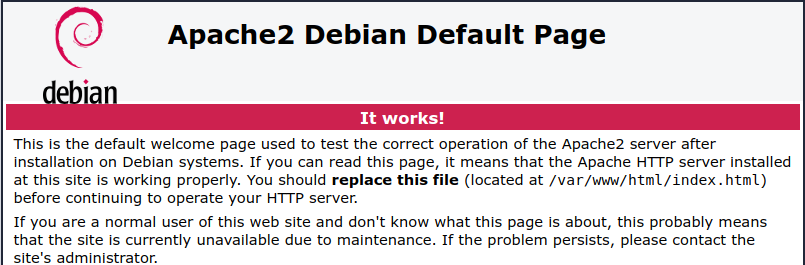
转到虚拟机实例的 SSH 终端。如果您没有打开终端,请执行以下操作:
-
在 Google Cloud 控制台中,前往虚拟机实例页面:
如果您使用搜索栏查找此页面,请选择子标题为 Compute Engine 的结果。
- 找到新的虚拟机,然后点击 SSH。
-
将以下命令复制并粘贴到您的实例的终端,然后按 Enter 键:
上一条命令会创建用于从 Apache Web 服务器收集和提取日志和指标的配置。如需了解详情,请参阅为 Apache Web 服务器配置 Ops Agent。
- 重启 Ops Agent:
- 要重启代理,请在您的实例上运行以下命令:
sudo systemctl restart google-cloud-ops-agent
- 如需确认代理已重启,请运行以下命令并验证“Metrics Agent”和“Logging Agent”组件是否已启动:
sudo systemctl status "google-cloud-ops-agent*"
- 要重启代理,请在您的实例上运行以下命令:
转到虚拟机实例的 SSH 终端。 如果您没有打开终端,请执行以下操作:
-
在 Google Cloud 控制台中,前往虚拟机实例页面:
如果您使用搜索栏查找此页面,请选择子标题为 Compute Engine 的结果。
- 找到新的虚拟机,然后点击 SSH。
-
在 SSH 终端中,运行以下命令,该命令会生成发送到 Apache Web 服务器的请求:
timeout 120 bash -c -- 'while true; do curl localhost; sleep $((RANDOM % 4)) ; done'- 等待两分钟,让命令提示符返回或终端关闭。命令运行时,终端中会显示 HTML 文本。
-
在 Google Cloud 控制台中,前往
 信息中心页面:
信息中心页面:如果您使用搜索栏查找此页面,请选择子标题为监控的结果。
在我的信息中心窗格中,从列表中选择 Apache 概览信息中心。
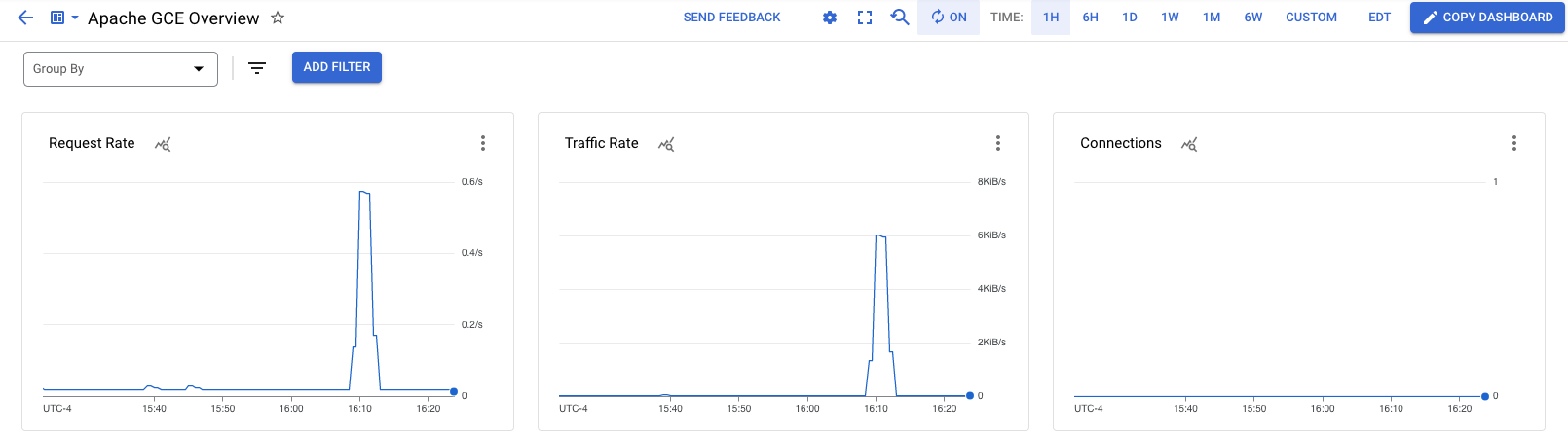
-
在 Google Cloud 控制台中,前往 notifications 提醒页面:
如果您使用搜索栏查找此页面,请选择子标题为监控的结果。
- 在工具栏中,点击编辑通知渠道。
- 在通知渠道页面中,滚动到
电子邮件 ,然后点击新增。 - 输入您的电子邮件地址和显示名称(如
My email),然后点击保存。 -
在 Google Cloud 控制台中,前往 notifications 提醒页面:
如果您使用搜索栏查找此页面,请选择子标题为监控的结果。
- 点击创建政策。
选择要监控的时序:
- 点击选择指标,然后选择虚拟机实例。
- 在活跃指标类别列表中,选择 Apache。
- 在活跃指标列表中,选择 workload/apache.traffic。
- 点击应用。
系统会显示 Apache 流量图表。
前往配置触发器字段,然后将阈值字段设置为
1500。该图表以虚线显示阈值。确保虚线远低于峰值流量水平。
前往通知和名称字段,然后使用通知渠道菜单选择您的电子邮件地址。
对于政策名称,请输入
Apache traffic above threshold。前往查看提醒字段,查看提醒政策,然后点击创建政策。
转到虚拟机实例的 SSH 终端。 如果您没有打开终端,请执行以下操作:
-
在 Google Cloud 控制台中,前往虚拟机实例页面:
如果您使用搜索栏查找此页面,请选择子标题为 Compute Engine 的结果。
- 找到新的虚拟机,然后点击 SSH。
-
在 SSH 终端中,运行以下命令,该命令会生成发送到 Apache Web 服务器的请求:
timeout 120 bash -c -- 'while true; do curl localhost; sleep $((RANDOM % 4)) ; done'- 等待两分钟,让命令提示符返回或终端关闭。命令运行时,终端中会显示 HTML 文本。
当命令提示符返回时,请查看您的电子邮件,找到主题行以
[ALERT]开头的邮件。如果您没有看到电子邮件,请检查提醒政策上的图表,以验证流量水平是否超过阈值。您可能需要再次运行上述命令。否则,请等待一两分钟,以便电子邮件送达。
通知中会提供提醒政策的摘要以及指向突发事件的链接。每个突发事件都包含失败记录,这些记录通常有助于进行问题排查。

创建虚拟机实例
安装 Apache Web 服务器
如需在 Compute Engine 虚拟机实例上安装 Apache Web 服务器,请执行以下操作:
收集 Apache Web 服务器日志和指标
在以下步骤中,您将配置 Ops Agent 以从 Apache Web 服务器收集日志和指标:生成流量
如需为 Apache Web 服务器生成流量,请执行以下操作:
查看 Apache 指标
如需查看自动创建的 Apache 概览信息中心,请执行以下操作:
您已将 Ops Agent 配置为从 Apache Web 服务器收集日志和指标,并且已查看这些指标。下一步是创建提醒政策,以便在 Apache Web 服务器上的负载超出阈值时收到通知。
创建电子邮件通知渠道
在创建提醒政策之前,请先配置您希望提醒政策使用的通知渠道。Cloud Monitoring 支持许多不同类型的通知渠道,包括邮件、Slack、PagerDuty 和 Pub/Sub。如需了解详情,请参阅创建和管理通知渠道。 如需通过邮件接收通知,请执行以下操作:创建提醒政策
在本部分中,您将创建一项提醒政策,以便在 Apache Web 服务器的流量超出指定阈值时收到通知:
测试提醒政策
如需测试提醒政策,请生成超出阈值的流量:
您已将 Ops Agent 配置为从 Apache Web 服务器收集日志和指标,但您只查看了指标。如需了解如何查看 Apache Web 服务器日志,请参阅查看 Apache Web 服务器日志快速入门。
清理
为避免因本页中使用的资源导致您的 Google Cloud 账号产生费用,请按照以下步骤操作。
如果您创建了一个新项目,但现在不再需要该项目,请删除项目。
如果您使用的是现有项目,请执行以下操作:
如果您创建了虚拟机,请将其删除:
- In the Google Cloud console, go to the VM instances page.
- Select the checkbox for the instance that you want to delete.
- To delete the instance, click More actions, click Delete, and then follow the instructions.
删除您创建的提醒政策:
-
在 Google Cloud 控制台中,前往 notifications 提醒页面:
如果您使用搜索栏查找此页面,请选择子标题为监控的结果。
- 选择您创建的提醒政策,然后点击
删除 。
-
后续步骤
如需了解 Ops Agent 和支持的集成,请参阅:
如需了解如何测试网址是否响应请求以及如何模拟失败,请参阅在应用停止响应时收到通知快速入门。
如需查看 Apache Web 服务器中的日志,请参阅适用于 Compute Engine 虚拟机的 Cloud Logging 快速入门。
如需了解如何绘制图表和查看性能数据,请参阅信息中心概览。
如需查看 Google Cloud支持的指标的列表,请参阅指标列表。
如需创建自己的 Monitoring 指标,请参阅自定义指标。

