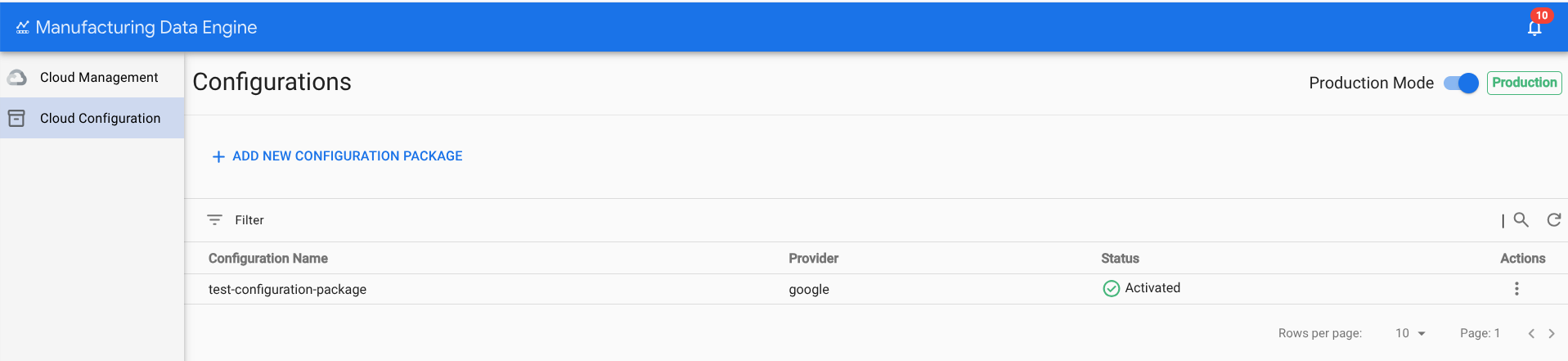Development mode
This guide describes how to use the two working modes for Manufacturing Data Engine (MDE).
Starting on v1.5.0, Manufacturing Data Engine (MDE) has a Development Mode to protect
the deployment from involuntary changes that could have an impact on the
configuration of the system. By default, MDE is on Production mode
(Development Mode is disabled).
Enable development mode
You can enable the Development Mode either using a REST call or the console.
After enabling the Development Mode the following actions are allowed:
- MDE entities (types, message classes, parsers, metadata buckets and file ingestion especifications) can be deleted.
- Configuration packages can be uploaded.
- Configuration packages can be activated.
- Configuration packages can be removed.
If any of these actions are triggered in Production Mode (Development Mode
is disabled), you will receive an error similar to this:
412 - The system is not in development mode and no delete operations can be executed. You will need to switch the environment mode to development first
For more information about configuration packages, see Configuration package lifecycle.
REST
Enable Development Mode executing the REST API
request with the following information:
- Method: POST.
- Endpoint:
/configuration/v1/environment Request body (JSON):
{ "developmentMode": true }Response code: 200 OK.
Response body (JSON):
{ "id": "aa72b317-1148-4760-ada3-7f359f7b812e", "createdTime": "1742502041205", "operationsLogLevel": "ERROR", "technicalLogLevel": "DEFAULT", "developmentMode": true }
Console
Enable Development Mode in the MDE web interface:
- Click the Cloud Configuration tab.
- Click the Production Mode toggle.
- A warning banner will appear on the top of the Configurations page with
the following message: "Development mode is enabled", and the tag next to
the toggle will change to
Development.
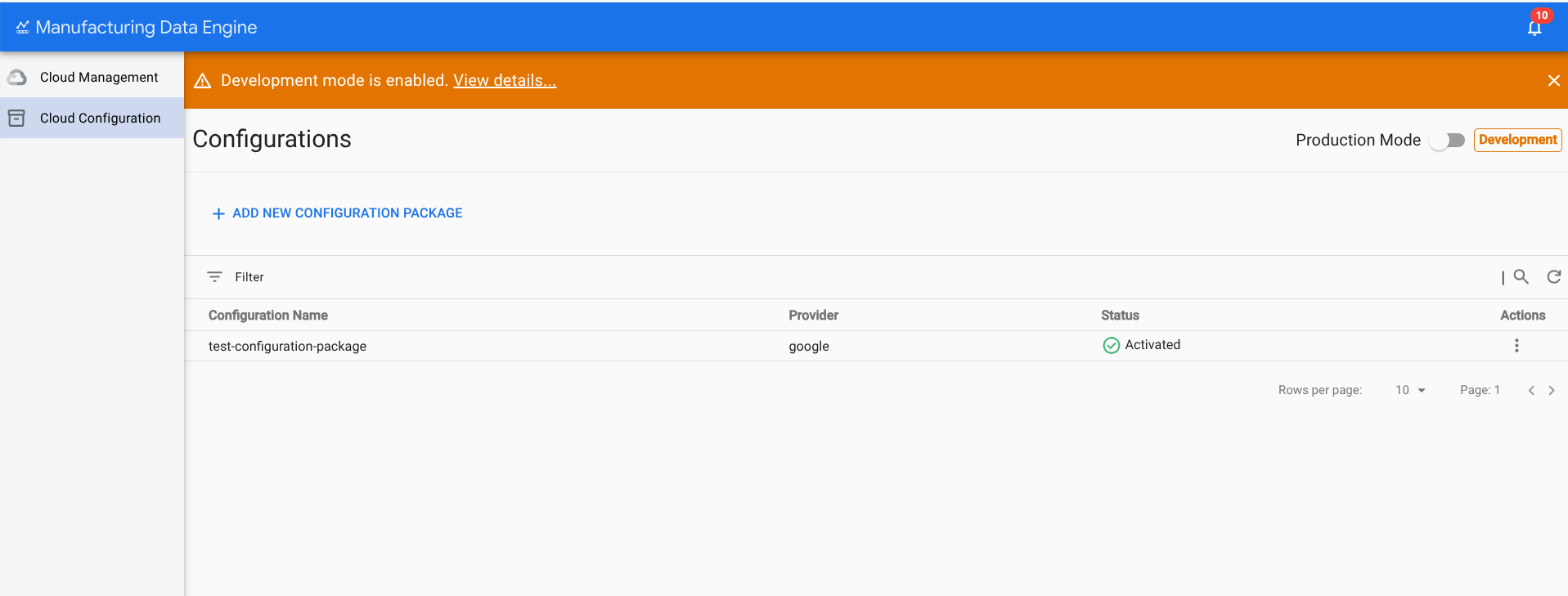
Enable production mode
You can disable Development Mode either using a REST call or the console.
REST
Disable the Development Mode executing the REST API
request with the following information:
- Method: POST.
- Endpoint:
/configuration/v1/environment. Request body (JSON):
{ "developmentMode": false }Response code: 200 OK.
Response body (JSON):
{ "id": "aa72b317-1148-4760-ada3-7f359f7b812e", "createdTime": "1742502041205", "operationsLogLevel": "ERROR", "technicalLogLevel": "DEFAULT", "developmentMode": false }
Console
Disable the Development Mode on the MDE web interface:
- Click the Cloud Configuration tab.
- Click the Production Mode toggle.
Confirm you want to change to
Production Modeby clicking Yes, switch the mode.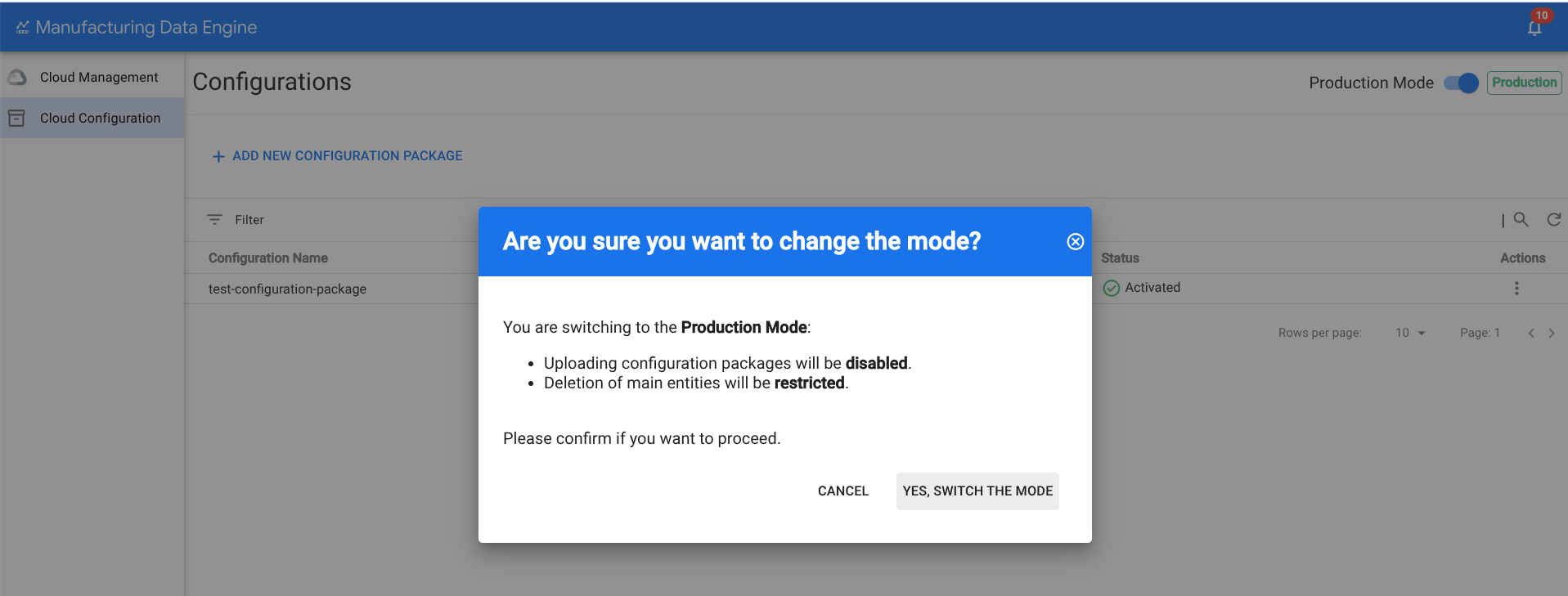
The warning banner will disappear from the top of the Configurations page and the tag next to the toggle will change to
Production.