Dokumen ini menjelaskan cara konsol Google Cloud dapat menginstal Agen Operasional secara otomatis untuk Anda saat Anda membuat instance VM. Selama proses penginstalan, VM Manager Compute Engine akan membuat kebijakan OS Agen Operasional yang menginstal agen dan menginstalnya ulang jika diperlukan. VM Manager membantu Anda menjalankan Agen Operasional di VM dan memastikan bahwa agen selalu diinstal.
Ringkasan
VM Manager menggunakan kebijakan OS untuk mengelola penginstalan Agen Operasional. Kebijakan konfigurasi diterapkan ke VM menggunakan pemetaan yang disebut ID penetapan, yang terlihat seperti contoh berikut:
goog-ops-agent-v2-x86-template-1-0-0-ZONE
ID penetapan untuk kebijakan OS Agen Operasional terdiri dari komponen berikut:
- Nama kebijakan: "goog-ops-agent"
- Template untuk membuat kebijakan: "v2-x86-template"
- String versi untuk template. Versi, yang dapat berubah dari waktu ke waktu, adalah nilai seperti "1-0-0".
- Zona tempat ID penetapan berlaku, nilai seperti "us-central1-a".
VM dikaitkan dengan ID tugas menggunakan label pada instance VM.
VM Compute Engine adalah resource yang dipantau dengan jenis
gce_instance
dan menyertakan label zone. Saat Anda menggunakan konsol Google Cloud untuk
membuat VM dengan Agen Operasional yang diinstal, VM Manager akan menambahkan label lain ke VM, yang terlihat seperti goog-ops-agent-policy:v2-x86-template-1-0-0. Label ini mengidentifikasi
kebijakan, template, dan versi:
- Kunci label, ID untuk kebijakan:
goog-ops-agent-policy - Nilai label, template dan versi kebijakan:
v2-x86-template-1-0-0
Saat membuat VM di konsol Google Cloud , Anda dapat memilih kotak centang
Install Ops Agent for Monitoring and Logging. Saat Anda mengklik
Buat, VM Manager akan menetapkan label goog-ops-agent-policy:v2-x86-template-1-0-0 ke VM dan
menginstal Agen Operasional. Jika VM adalah VM pertama di zonanya, maka
VM Manager juga akan membuat kebijakan OS Agen Operasional dan penetapan kebijakan OS Agen Operasional untuk zona tersebut.
Meskipun zona memiliki penetapan kebijakan OS Agen Operasional, kebijakan OS Agen Operasional memantau VM yang memiliki karakteristik berikut:
- VM memiliki label
goog-ops-agent-policy:v2-x86-template-1-0-0. - VM berada di zona yang sama dengan penetapan kebijakan OS Agen Operasional.
Kebijakan OS Agen Operasional memeriksa setiap jam apakah VM yang dicakup telah menginstal Agen Operasional. Jika Agen Operasional belum diinstal, kebijakan OS Agen Operasional akan menginstal agen versi terbaru.
Membuat VM dengan penginstalan otomatis Agen Operasional
Untuk menginstal Agen Operasional secara otomatis selama pembuatan VM dan menerapkan penetapan kebijakan OS Agen Operasional ke VM, lakukan hal berikut:
-
Grant roles to your user account. Run the following command once for each of the following IAM roles:
roles/osconfig.osPolicyAssignmentEditorgcloud projects add-iam-policy-binding PROJECT_ID --member="user:USER_IDENTIFIER" --role=ROLE
Replace the following:
PROJECT_ID: Your project ID.USER_IDENTIFIER: The identifier for your user account. For example,myemail@example.com.ROLE: The IAM role that you grant to your user account.
- Ikuti langkah-langkah di
Membuat instance VM dari image publik.
Sebelum mengklik Buat, centang kotak
Install Ops Agent for Monitoring and Logging:
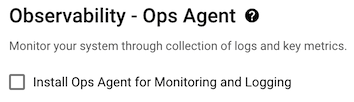
- Klik Buat.
Saat Anda menginstal Agen Operasional secara otomatis untuk pertama kalinya di zona, jika Anda belum mengaktifkan VM Manager untuk Google Cloud project Anda, maka proses pembuatan VM akan melakukan hal berikut:
- Memungkinkan VM Manager beroperasi dalam mode terbatas.
- Membuat kebijakan OS Agen Operasional dan penetapan kebijakan OS Agen Operasional untuk zona. Kebijakan OS Agen Operasional adalah kolom penetapan kebijakan.
- Mengaktifkan Patch, kebijakan OS, dan OS inventory management dengan
menetapkan label metadata VM
enable-osconfigkeTRUE. - Membuat VM dan menetapkan label kebijakan OS Agen Operasional ke VM tersebut.
Jika Anda membuat VM dan menginstal Agen Operasional secara otomatis di zona tempat penetapan kebijakan OS Agen Operasional sudah ada, maka proses pembuatan VM akan membuat VM dan menetapkan label kebijakan OS Agen Operasional ke VM tersebut.
Contoh
Project Google Cloud Anda tidak memiliki penetapan kebijakan Ops Agent OS. Anda membuat dua VM, instance-1 dan instance-2 di zona
us-central1-a. Kemudian, Anda membuat instance-3 dan instance-4 di zonaus-east1-b. instance-1, instance-2, dan instance-3 telah mencentang kotak Install Ops Agent for Monitoring and Logging selama pembuatan.- Saat Anda membuat instance-1, VM Manager akan membuat kebijakan OS Agen Operasional
untuk zona
us-central1-adan penetapan kebijakan OS dengan IDgoog-ops-agent-v2-x86-template-1-0-0-us-central1-a. Kemudian, VM Manager akan menetapkan label kebijakan pada instance-1. - Saat Anda membuat instance-2, VM Manager menetapkan label kebijakan yang sama pada instance-2.
- Saat Anda membuat instance-3,
VM Manager akan membuat kebijakan OS Agen Operasional untuk zona
us-east1-bdan penetapan kebijakan OS dengan IDgoog-ops-agent-v2-x86-template-1-0-0-us-east1-b. VM Manager kemudian menetapkan label kebijakan ke instance-3.
Kebijakan OS Agen Operasional kemudian mencakup VM berikut berdasarkan ID penetapan kebijakan OS Agen Operasional:
ID Penetapan Kebijakan OS Mencakup VM Di: VM yang dicakup goog-ops-agent-v2-x86-template-1-0-0-us-central1-a us-central1-a instance-1, instance-2 goog-ops-agent-v2-x86-template-1-0-0-us-east1-b us-east1-b instance-3 Secara default, instance-4 tidak tercakup karena Anda tidak memilih Instal Agen Operasional untuk Pemantauan dan Logging, sehingga tidak memiliki label
goog-ops-agent-policy:v2-x86-template-1-0-0. Jika Anda juga ingin menerapkan kebijakan OS Agen Operasional ke instance-4, lihat Menambahkan cakupan kebijakan OS Agen Operasional ke VM yang ada.Mengelola versi Agen Operasional di VM yang dicakup oleh kebijakan OS Agen Operasional
Kebijakan OS Ops Agent tidak mengupdate Ops Agent saat versi baru agen dirilis. Selama VM telah menginstal Agen Operasional versi tertentu, kebijakan ini tidak akan berpengaruh. Jika Anda meng-uninstal Agen Operasional, kebijakan akan mendeteksi bahwa Agen Operasional tidak diinstal, lalu menginstal versi terbaru.
Untuk mengupgrade VM ke Agen Operasional versi terbaru, hapus instalasi versi yang saat ini Anda jalankan dan biarkan kebijakan OS Agen Operasional menginstal versi terbaru.
Jika perlu menginstal Agen Operasional versi sebelumnya, Anda dapat meng-uninstal Agen Operasional di VM yang dicakup oleh kebijakan OS Agen Operasional lalu menginstal agen versi tertentu.
Pemecahan masalah
Untuk mengetahui informasi tentang cara memecahkan masalah penginstalan agen dan kebijakan OS Agen Operasional, lihat Mengelola VM yang dicakup dalam kebijakan OS Agen Operasional dan Alat diagnostik agen untuk kebijakan penginstalan otomatis.
Harga
Kebijakan OS adalah alat generik untuk menginstal paket. Secara default, saat VM Manager diaktifkan karena Anda telah membuat VM dengan Agen Operasional yang diinstal secara otomatis, VM Manager akan diaktifkan dalam mode terbatas. Untuk mengetahui informasi tentang mode dan harga VM Manager, lihat Harga VM Manager.
Langkah berikutnya
Untuk mengetahui informasi tentang cara mengelola VM yang dicakup dalam kebijakan OS Agen Operasional, lihat Mengelola VM yang dicakup dalam kebijakan OS Agen Operasional.

