This page describes how to deploy Kubernetes Gateway resources for load balancing ingress traffic across multiple Google Kubernetes Engine (GKE) clusters (or fleet). Before deploying multi-cluster Gateways, see Enabling multi-cluster Gateways to prepare your environment.
For deploying Gateways to load balance ingress traffic to just a single GKE cluster, see Deploying Gateways.
Multi-cluster Gateways
A multi-cluster Gateway is a Gateway resource that load balances traffic across
multiple Kubernetes clusters. In GKE the gke-l7-cross-regional-internal-managed-mc, gke-l7-global-external-managed-mc,
gke-l7-regional-external-managed-mc, gke-l7-rilb-mc, and gke-l7-gxlb-mc
GatewayClasses deploy multi-cluster Gateways that provide HTTP routing, traffic
splitting, traffic mirroring, health-based failover, and more across different
GKE clusters, Kubernetes Namespaces, and across different regions.
Multi-cluster Gateways make managing application networking across many clusters
and teams easy, secure, and scalable for infrastructure administrators.
This page introduces three examples to teach you how to deploy multi-cluster Gateways using the GKE Gateway controller:
- Example 1: An external, multi-cluster Gateway providing load balancing across two GKE clusters for internet traffic.
- Example 2: A private layer 7 cross regional Gateway.
- Example 3: Blue-green, weight-based traffic splitting and traffic mirroring across two GKE clusters for internal VPC traffic.
- Example 4: A capacity-based Gateway to load-balance request to different backends based on their max capacity.
Each of the examples will use the same store and site applications to model a real-world scenario where an online shopping service and a website service are owned and operated by separate teams and deployed across a fleet of shared GKE clusters. Each of the examples highlights different topologies and use cases enabled by multi-cluster Gateways.
Multi-cluster Gateways require some environmental preparation before they can be deployed. Before proceeding, follow the steps in Enabling multi-cluster Gateways:
Deploy GKE clusters.
Register your clusters to a fleet.
Enable the multi-cluster Service and multi-cluster Gateway controllers.
Lastly, review the GKE Gateway controller limitations and known issues before using it in your environment.
Multi-cluster, multi-region, external Gateway
In this tutorial, you will create an external multi-cluster Gateway that serves external traffic across an application running in two GKE clusters.
In the following steps you:
- Deploy the sample
storeapplication to thegke-west-1andgke-east-1clusters. - Configure Services on each cluster to be exported into your fleet (multi-cluster Services).
- Deploy an external multi-cluster Gateway and an HTTPRoute
to your config cluster (
gke-west-1).
After the application and Gateway resources are deployed, you can control traffic across the two GKE clusters using path-based routing:
- Requests to
/westare routed tostorePods in thegke-west-1cluster. - Requests to
/eastare routed tostorePods in thegke-east-1cluster. - Requests to any other path are routed to either cluster, according to its health, capacity, and proximity to the requesting client.
Deploying the demo application
Create the
storeDeployment and Namespace in all three of the clusters that were deployed in Enabling multi-cluster Gateways:kubectl apply --context gke-west-1 -f https://raw.githubusercontent.com/GoogleCloudPlatform/gke-networking-recipes/main/gateway/gke-gateway-controller/multi-cluster-gateway/store.yaml kubectl apply --context gke-west-2 -f https://raw.githubusercontent.com/GoogleCloudPlatform/gke-networking-recipes/main/gateway/gke-gateway-controller/multi-cluster-gateway/store.yaml kubectl apply --context gke-east-1 -f https://raw.githubusercontent.com/GoogleCloudPlatform/gke-networking-recipes/main/gateway/gke-gateway-controller/multi-cluster-gateway/store.yamlIt deploys the following resources to each cluster:
namespace/store created deployment.apps/store createdAll examples in this page use the app deployed in this step. Make sure that the app is deployed across all three clusters before trying any of the remaining steps. This example uses only clusters
gke-west-1andgke-east-1, andgke-west-2is used in another example.
Multi-cluster Services
Services are how Pods are exposed to clients. Because the GKE Gateway controller uses container-native load balancing, it does not use the ClusterIP or Kubernetes load balancing to reach Pods. Traffic is sent directly from the load balancer to the Pod IP addresses. However, Services still play a critical role as a logical identifier for Pod grouping.
Multi-cluster Services (MCS) is an API standard for Services that span clusters and its GKE controller provides service discovery across GKE clusters. The multi-cluster Gateway controller uses MCS API resources to group Pods into a Service that is addressable across or spans multiple clusters.
The multi-cluster Services API defines the following custom resources:
- ServiceExports map to a Kubernetes Service, exporting the endpoints of that Service to all clusters registered to the fleet. When a Service has a corresponding ServiceExport it means that the Service can be addressed by a multi-cluster Gateway.
- ServiceImports are automatically generated by the multi-cluster Service controller. ServiceExport and ServiceImport come in pairs. If a ServiceExport exists in the fleet, then a corresponding ServiceImport is created to allow the Service mapped to the ServiceExport to be accessed from across clusters.
Exporting Services works in the following way. A store Service exists in
gke-west-1 which selects a group of Pods in that cluster. A ServiceExport is
created in the cluster which allows the Pods in gke-west-1 to become accessible
from the other clusters in the fleet. The ServiceExport will map to and expose
Services that have the same name and Namespace as the ServiceExport resource.
apiVersion: v1
kind: Service
metadata:
name: store
namespace: store
spec:
selector:
app: store
ports:
- port: 8080
targetPort: 8080
---
kind: ServiceExport
apiVersion: net.gke.io/v1
metadata:
name: store
namespace: store
The following diagram shows what happens after a ServiceExport is deployed. If a
ServiceExport and Service pair exist then the multi-cluster Service controller
deploys a corresponding ServiceImport to every GKE cluster in
the fleet. The ServiceImport is the local representation of the store Service
in every cluster. This enables the client Pod in gke-east-1 to use ClusterIP or
headless Services to reach the store Pods in gke-west-1. When used in this manner
multi-cluster Services provide east-west load balancing between clusters without
requiring an internal LoadBalancer Service.
To use multi-cluster Services for cluster-to-cluster load balancing, see
Configuring multi-cluster Services.
Multi-cluster Gateways also use ServiceImports, but not for cluster-to-cluster load balancing. Instead, Gateways use ServiceImports as logical identifiers for a Service that exists in another cluster or that stretches across multiple clusters. The following HTTPRoute references a ServiceImport instead of a Service resource. By referencing a ServiceImport, this indicates that it is forwarding traffic to a group of backend Pods that run across one or more clusters.
kind: HTTPRoute
apiVersion: gateway.networking.k8s.io/v1
metadata:
name: store-route
namespace: store
labels:
gateway: multi-cluster-gateway
spec:
parentRefs:
- kind: Gateway
namespace: store
name: external-http
hostnames:
- "store.example.com"
rules:
- backendRefs:
- group: net.gke.io
kind: ServiceImport
name: store
port: 8080
The following diagram shows how the HTTPRoute routes store.example.com traffic to
store Pods on gke-west-1 and gke-east-1. The load balancer treats them as one
pool of backends. If the Pods from one of the clusters becomes unhealthy,
unreachable, or has no traffic capacity, then traffic load is balanced to the
remaining Pods on the other cluster. New clusters can be added or removed with
the store Service and ServiceExport. This will transparently add or remove
backend Pods without any explicit routing configuration changes.
Exporting Services
At this point, the application is running across both clusters. Next, you will expose and export the applications by deploying Services and ServiceExports to each cluster.
Apply the following manifest to the
gke-west-1cluster to create yourstoreandstore-west-1Services and ServiceExports:cat << EOF | kubectl apply --context gke-west-1 -f - apiVersion: v1 kind: Service metadata: name: store namespace: store spec: selector: app: store ports: - port: 8080 targetPort: 8080 --- kind: ServiceExport apiVersion: net.gke.io/v1 metadata: name: store namespace: store --- apiVersion: v1 kind: Service metadata: name: store-west-1 namespace: store spec: selector: app: store ports: - port: 8080 targetPort: 8080 --- kind: ServiceExport apiVersion: net.gke.io/v1 metadata: name: store-west-1 namespace: store EOFApply the following manifest to the
gke-east-1cluster to create yourstoreandstore-east-1Services and ServiceExports:cat << EOF | kubectl apply --context gke-east-1 -f - apiVersion: v1 kind: Service metadata: name: store namespace: store spec: selector: app: store ports: - port: 8080 targetPort: 8080 --- kind: ServiceExport apiVersion: net.gke.io/v1 metadata: name: store namespace: store --- apiVersion: v1 kind: Service metadata: name: store-east-1 namespace: store spec: selector: app: store ports: - port: 8080 targetPort: 8080 --- kind: ServiceExport apiVersion: net.gke.io/v1 metadata: name: store-east-1 namespace: store EOFVerify that the correct ServiceExports have been created in the clusters.
kubectl get serviceexports --context CLUSTER_NAME --namespace storeReplace CLUSTER_NAME with
gke-west-1andgke-east-1. The output should resemble the following:# gke-west-1 NAME AGE store 2m40s store-west-1 2m40s # gke-east-1 NAME AGE store 2m25s store-east-1 2m25sThis demonstrates that the
storeService containsstorePods across both clusters while thestore-west-1andstore-east-1Services only containstorePods on their respective clusters. These overlapping Services are used to target the Pods across multiple clusters or a subset of Pods on a single cluster.After a few minutes verify that the accompanying
ServiceImportshave been automatically created by the multi-cluster Services controller across all clusters in the fleet.kubectl get serviceimports --context CLUSTER_NAME --namespace storeReplace CLUSTER_NAME with
gke-west-1andgke-east-1. The output should resemble the following:# gke-west-1 NAME TYPE IP AGE store ClusterSetIP ["10.112.31.15"] 6m54s store-east-1 ClusterSetIP ["10.112.26.235"] 5m49s store-west-1 ClusterSetIP ["10.112.16.112"] 6m54s # gke-east-1 NAME TYPE IP AGE store ClusterSetIP ["10.72.28.226"] 5d10h store-east-1 ClusterSetIP ["10.72.19.177"] 5d10h store-west-1 ClusterSetIP ["10.72.28.68"] 4h32mThis demonstrates that all three Services are accessible from both clusters in the fleet. However, because there is only a single active config cluster per fleet, you can only deploy Gateways and HTTPRoutes that reference these ServiceImports in
gke-west-1. When an HTTPRoute in the config cluster references these ServiceImports as backends, the Gateway can forward traffic to these Services no matter which cluster they are exported from.
Deploying the Gateway and HTTPRoute
Once the applications have been deployed, you can then configure a Gateway using
the gke-l7-global-external-managed-mc GatewayClass. This Gateway creates an
external Application Load Balancer configured to distribute traffic across your target clusters.
Apply the following
Gatewaymanifest to the config cluster,gke-west-1in this example:cat << EOF | kubectl apply --context gke-west-1 -f - kind: Gateway apiVersion: gateway.networking.k8s.io/v1 metadata: name: external-http namespace: store spec: gatewayClassName: gke-l7-global-external-managed-mc listeners: - name: http protocol: HTTP port: 80 allowedRoutes: kinds: - kind: HTTPRoute EOFThis Gateway configuration deploys external Application Load Balancer resources with the following naming convention:
gkemcg1-NAMESPACE-GATEWAY_NAME-HASH.The default resources created with this configuration are:
- 1 load balancer:
gkemcg1-store-external-http-HASH - 1 public IP address:
gkemcg1-store-external-http-HASH - 1 forwarding rule:
gkemcg1-store-external-http-HASH - 2 backend services:
- Default 404 backend service:
gkemcg1-store-gw-serve404-HASH - Default 500 backend service:
gkemcg1-store-gw-serve500-HASH
- Default 404 backend service:
- 1 Health check:
- Default 404 health check:
gkemcg1-store-gw-serve404-HASH
- Default 404 health check:
- 0 routing rules (URLmap is empty)
At this stage, any request to the GATEWAY_IP:80 will result in a default page displaying the following message:
fault filter abort.- 1 load balancer:
Apply the following
HTTPRoutemanifest to the config cluster,gke-west-1in this example:cat << EOF | kubectl apply --context gke-west-1 -f - kind: HTTPRoute apiVersion: gateway.networking.k8s.io/v1 metadata: name: public-store-route namespace: store labels: gateway: external-http spec: hostnames: - "store.example.com" parentRefs: - name: external-http rules: - matches: - path: type: PathPrefix value: /west backendRefs: - group: net.gke.io kind: ServiceImport name: store-west-1 port: 8080 - matches: - path: type: PathPrefix value: /east backendRefs: - group: net.gke.io kind: ServiceImport name: store-east-1 port: 8080 - backendRefs: - group: net.gke.io kind: ServiceImport name: store port: 8080 EOFAt this stage, any request to the GATEWAY_IP:80 will result in a default page displaying the following message:
fault filter abort.Once deployed, this HTTPRoute will configure the following routing behavior:
- Requests to
/westare routed tostorePods in thegke-west-1cluster, because Pods selected by thestore-west-1ServiceExport only exist in thegke-west-1cluster. - Requests to
/eastare routed tostorePods in thegke-east-1cluster, because Pods selected by thestore-east-1ServiceExport only exist in thegke-east-1cluster. - Requests to any other path are routed to
storePods in either cluster, according to its health, capacity, and proximity to the requesting client. - Requests to the GATEWAY_IP:80 will result in a
default page displaying the following message:
fault filter abort.
Note that if all the Pods on a given cluster are unhealthy (or don't exist) then traffic to the
storeService would only be sent to clusters that actually havestorePods. The existence of a ServiceExport and Service on a given cluster does not guarantee that traffic will be sent to that cluster. Pods must exist and be responding affirmatively to the load balancer health check or else the load balancer will just send traffic to healthystorePods in other clusters.New resources are created with this configuration:
- 3 backend services:
- The
storebackend service:gkemcg1-store-store-8080-HASH - The
store-east-1backend service:gkemcg1-store-store-east-1-8080-HASH - The
store-west-1backend service:gkemcg1-store-store-west-1-8080-HASH
- The
- 3 Health checks:
- The
storehealth check:gkemcg1-store-store-8080-HASH - The
store-east-1health check:gkemcg1-store-store-east-1-8080-HASH - The
store-west-1health check:gkemcg1-store-store-west-1-8080-HASH
- The
- 1 routing rule in the URLmap:
- The
store.example.comrouting rule: - 1 Host:
store.example.com - Multiple
matchRulesto route to the new backend services
- The
- Requests to
The following diagram shows the resources you've deployed across both clusters.
Because gke-west-1 is the Gateway config cluster, it
is the cluster in which our Gateway, HTTPRoutes, and ServiceImports are watched
by the Gateway controller. Each cluster has a store ServiceImport and another
ServiceImport specific to that cluster. Both point at the same Pods. This lets
the HTTPRoute to specify exactly where traffic should go - to the store Pods
on a specific cluster or to the store Pods across all clusters.
Note that this is a logical resource model, not a depiction of the traffic flow. The traffic path goes directly from the load balancer to backend Pods and has no direct relation to whichever cluster is the config cluster.
Validating deployment
You can now issue requests to our multi-cluster Gateway and distribute traffic across both GKE clusters.
Validate that the Gateway and HTTPRoute have been deployed successfully by inspecting the Gateway status and events.
kubectl describe gateways.gateway.networking.k8s.io external-http --context gke-west-1 --namespace storeYour output should look similar to the following:
Name: external-http Namespace: store Labels: <none> Annotations: networking.gke.io/addresses: /projects/PROJECT_NUMBER/global/addresses/gkemcg1-store-external-http-laup24msshu4 networking.gke.io/backend-services: /projects/PROJECT_NUMBER/global/backendServices/gkemcg1-store-gw-serve404-80-n65xmts4xvw2, /projects/PROJECT_NUMBER/global/backendServices/gke... networking.gke.io/firewalls: /projects/PROJECT_NUMBER/global/firewalls/gkemcg1-l7-default-global networking.gke.io/forwarding-rules: /projects/PROJECT_NUMBER/global/forwardingRules/gkemcg1-store-external-http-a5et3e3itxsv networking.gke.io/health-checks: /projects/PROJECT_NUMBER/global/healthChecks/gkemcg1-store-gw-serve404-80-n65xmts4xvw2, /projects/PROJECT_NUMBER/global/healthChecks/gkemcg1-s... networking.gke.io/last-reconcile-time: 2023-10-12T17:54:24Z networking.gke.io/ssl-certificates: networking.gke.io/target-http-proxies: /projects/PROJECT_NUMBER/global/targetHttpProxies/gkemcg1-store-external-http-94oqhkftu5yz networking.gke.io/target-https-proxies: networking.gke.io/url-maps: /projects/PROJECT_NUMBER/global/urlMaps/gkemcg1-store-external-http-94oqhkftu5yz API Version: gateway.networking.k8s.io/v1 Kind: Gateway Metadata: Creation Timestamp: 2023-10-12T06:59:32Z Finalizers: gateway.finalizer.networking.gke.io Generation: 1 Resource Version: 467057 UID: 1dcb188e-2917-404f-9945-5f3c2e907b4c Spec: Gateway Class Name: gke-l7-global-external-managed-mc Listeners: Allowed Routes: Kinds: Group: gateway.networking.k8s.io Kind: HTTPRoute Namespaces: From: Same Name: http Port: 80 Protocol: HTTP Status: Addresses: Type: IPAddress Value: 34.36.127.249 Conditions: Last Transition Time: 2023-10-12T07:00:41Z Message: The OSS Gateway API has deprecated this condition, do not depend on it. Observed Generation: 1 Reason: Scheduled Status: True Type: Scheduled Last Transition Time: 2023-10-12T07:00:41Z Message: Observed Generation: 1 Reason: Accepted Status: True Type: Accepted Last Transition Time: 2023-10-12T07:00:41Z Message: Observed Generation: 1 Reason: Programmed Status: True Type: Programmed Last Transition Time: 2023-10-12T07:00:41Z Message: The OSS Gateway API has altered the "Ready" condition semantics and reservedit for future use. GKE Gateway will stop emitting it in a future update, use "Programmed" instead. Observed Generation: 1 Reason: Ready Status: True Type: Ready Listeners: Attached Routes: 1 Conditions: Last Transition Time: 2023-10-12T07:00:41Z Message: Observed Generation: 1 Reason: Programmed Status: True Type: Programmed Last Transition Time: 2023-10-12T07:00:41Z Message: The OSS Gateway API has altered the "Ready" condition semantics and reservedit for future use. GKE Gateway will stop emitting it in a future update, use "Programmed" instead. Observed Generation: 1 Reason: Ready Status: True Type: Ready Name: http Supported Kinds: Group: gateway.networking.k8s.io Kind: HTTPRoute Events: Type Reason Age From Message ---- ------ ---- ---- ------- Normal UPDATE 35m (x4 over 10h) mc-gateway-controller store/external-http Normal SYNC 4m22s (x216 over 10h) mc-gateway-controller SYNC on store/external-http was a successOnce the Gateway has deployed successfully retrieve the external IP address from
external-httpGateway.kubectl get gateways.gateway.networking.k8s.io external-http -o=jsonpath="{.status.addresses[0].value}" --context gke-west-1 --namespace storeReplace
VIPin the following steps with the IP address you receive as output.Send traffic to the root path of the domain. This load balances traffic to the
storeServiceImport which is across clustergke-west-1andgke-east-1. The load balancer sends your traffic to the closest region to you and you might not see responses from the other region.curl -H "host: store.example.com" http://VIPThe output confirms that the request was served by Pod from the
gke-east-1cluster:{ "cluster_name": "gke-east-1", "zone": "us-east1-b", "host_header": "store.example.com", "node_name": "gke-gke-east-1-default-pool-7aa30992-t2lp.c.agmsb-k8s.internal", "pod_name": "store-5f5b954888-dg22z", "pod_name_emoji": "⏭", "project_id": "agmsb-k8s", "timestamp": "2021-06-01T17:32:51" }Next send traffic to the
/westpath. This routes traffic to thestore-west-1ServiceImport which only has Pods running on thegke-west-1cluster. A cluster-specific ServiceImport, likestore-west-1, enables an application owner to explicitly send traffic to a specific cluster, rather than letting the load balancer make the decision.curl -H "host: store.example.com" http://VIP/westThe output confirms that the request was served by Pod from the
gke-west-1cluster:{ "cluster_name": "gke-west-1", "zone": "us-west1-a", "host_header": "store.example.com", "node_name": "gke-gke-west-1-default-pool-65059399-2f41.c.agmsb-k8s.internal", "pod_name": "store-5f5b954888-d25m5", "pod_name_emoji": "🍾", "project_id": "agmsb-k8s", "timestamp": "2021-06-01T17:39:15", }Finally, send traffic to the
/eastpath.curl -H "host: store.example.com" http://VIP/eastThe output confirms that the request was served by Pod from the
gke-east-1cluster:{ "cluster_name": "gke-east-1", "zone": "us-east1-b", "host_header": "store.example.com", "node_name": "gke-gke-east-1-default-pool-7aa30992-7j7z.c.agmsb-k8s.internal", "pod_name": "store-5f5b954888-hz6mw", "pod_name_emoji": "🧜🏾", "project_id": "agmsb-k8s", "timestamp": "2021-06-01T17:40:48" }
Deploy an internal multi-cluster Gateway across regions
You can deploy multi-cluster Gateways that provide internal Layer 7 load balancing across GKE clusters in multiple regions. These Gateways use the gke-l7-cross-regional-internal-managed-mc GatewayClass. This GatewayClass provisions a cross-region internal Application Load Balancer that's managed by Google Cloud and that enables internal VIPs that clients within your VPC network can access. These Gateways can be exposed by frontends in the regions of your choice, simply by using the Gateway to request addresses in those regions. The internal VIP can be a single IP address, or they can be IP addresses in multiple regions, with one IP address per region that's specified in the Gateway. Traffic is directed to the closest healthy backend GKE cluster that can serve the request.
Before you begin
Set up your project and shell by configuring your
gcloudenvironment with your project ID:export PROJECT_ID="YOUR_PROJECT_ID" gcloud config set project ${PROJECT_ID}Create GKE clusters in different regions.
This example uses two clusters,
gke-west-1inus-west1andgke-east-1inus-east1. Ensure the Gateway API is enabled (--gateway-api=standard) and clusters are registered to a fleet.gcloud container clusters create gke-west-1 \ --location=us-west1-a \ --workload-pool=${PROJECT_ID}.svc.id.goog \ --project=${PROJECT_ID} \ --enable-fleet \ --gateway-api=standard gcloud container clusters create gke-east-1 \ --location=us-east1-c \ --workload-pool=${PROJECT_ID}.svc.id.goog \ --project=${PROJECT_ID} \ --enable-fleet \ --gateway-api=standardRename contexts for easier access:
gcloud container clusters get-credentials gke-west-1 \ --location=us-west1-a \ --project=${PROJECT_ID} gcloud container clusters get-credentials gke-east-1 \ --location=us-east1-c \ --project=${PROJECT_ID} kubectl config rename-context gke_${PROJECT_ID}_us-west1-a_gke-west-1 gke-west1 kubectl config rename-context gke_${PROJECT_ID}_us-east1-c_gke-east-1 gke-east1Enable Multi-Cluster Services (MCS) and Multi-Cluster Ingress (MCI/Gateway):
gcloud container fleet multi-cluster-services enable --project=${PROJECT_ID} # Set the config membership to one of your clusters (e.g., gke-west-1) # This cluster will be the source of truth for multi-cluster Gateway and Route resources. gcloud container fleet ingress enable \ --config-membership=projects/${PROJECT_ID}/locations/us-west1/memberships/gke-west-1 \ --project=${PROJECT_ID}Configure proxy-only subnets. A proxy-only subnet is required in each region where your GKE clusters are located and where the load balancer will operate. Cross-region internal Application Load Balancers require the purpose of this subnet to be set to
GLOBAL_MANAGED_PROXY.# Proxy-only subnet for us-west1 gcloud compute networks subnets create us-west1-proxy-only-subnet \ --purpose=GLOBAL_MANAGED_PROXY \ --role=ACTIVE \ --region=us-west1 \ --network=default \ --range=10.129.0.0/23 # Choose an appropriate unused CIDR range # Proxy-only subnet for us-east1 gcloud compute networks subnets create us-east1-proxy-only-subnet \ --purpose=GLOBAL_MANAGED_PROXY \ --role=ACTIVE \ --region=us-east1 \ --network=default \ --range=10.130.0.0/23 # Choose an appropriate unused CIDR rangeIf you're not using the default network, replace
defaultwith the name of your VPC network. Ensure that the CIDR ranges are unique and don't overlap.Deploy your demo applications, such as
store, to both clusters. The examplestore.yamlfile fromgke-networking-recipescreates astorenamespace and a deployment.kubectl apply --context gke-west1 -f https://raw.githubusercontent.com/GoogleCloudPlatform/gke-networking-recipes/main/gateway/gke-gateway-controller/multi-cluster-gateway/store.yaml kubectl apply --context gke-east1 -f https://raw.githubusercontent.com/GoogleCloudPlatform/gke-networking-recipes/main/gateway/gke-gateway-controller/multi-cluster-gateway/store.yamlExport Services from each cluster by creating Kubernetes
Serviceresources andServiceExportresources in each cluster, which makes the services discoverable across the fleet. The following example exports a genericstoreservice and region-specific services (store-west-1,store-east-1) from each cluster, all within thestorenamespace.Apply to
gke-west1:cat << EOF | kubectl apply --context gke-west1 -f - apiVersion: v1 kind: Service metadata: name: store namespace: store spec: selector: app: store ports: - port: 8080 targetPort: 8080 --- kind: ServiceExport apiVersion: net.gke.io/v1 metadata: name: store namespace: store --- apiVersion: v1 kind: Service metadata: name: store-west-1 # Specific to this cluster namespace: store spec: selector: app: store ports: - port: 8080 targetPort: 8080 --- kind: ServiceExport apiVersion: net.gke.io/v1 metadata: name: store-west-1 # Exporting the region-specific service namespace: store EOFApply to
gke-east1:cat << EOF | kubectl apply --context gke-east1 -f - apiVersion: v1 kind: Service metadata: name: store namespace: store spec: selector: app: store ports: - port: 8080 targetPort: 8080 --- kind: ServiceExport apiVersion: net.gke.io/v1 metadata: name: store namespace: store --- apiVersion: v1 kind: Service metadata: name: store-east-1 # Specific to this cluster namespace: store spec: selector: app: store ports: - port: 8080 targetPort: 8080 --- kind: ServiceExport apiVersion: net.gke.io/v1 metadata: name: store-east-1 # Exporting the region-specific service namespace: store EOFCheck ServiceImports: Verify that
ServiceImportresources are created in each cluster within thestorenamespace. It might take a few minutes for them to be created.bash kubectl get serviceimports --context gke-west1 -n store kubectl get serviceimports --context gke-east1 -n storeYou should seestore,store-west-1, andstore-east-1listed (or relevant entries based on propagation).
Configure an internal multi-region Gateway
Define a Gateway resource that references the gke-l7-cross-regional-internal-managed-mc GatewayClass. You apply this manifest to your designated config cluster, such as gke-west-1.
The spec.addresses field lets you request ephemeral IP addresses in specific regions or use pre-allocated static IP addresses.
To use ephemeral IP addresses, save the following
Gatewaymanifest ascross-regional-gateway.yaml:# cross-regional-gateway.yaml kind: Gateway apiVersion: gateway.networking.k8s.io/v1 metadata: name: internal-cross-region-gateway namespace: store # Namespace for the Gateway resource spec: gatewayClassName: gke-l7-cross-regional-internal-managed-mc addresses: # Addresses across regions. Address value is allowed to be empty or matching # the region name. - type: networking.gke.io/ephemeral-ipv4-address/us-west1 value: "us-west1" - type: networking.gke.io/ephemeral-ipv4-address/us-east1 value: "us-east1" listeners: - name: http protocol: HTTP port: 80 allowedRoutes: kinds: - kind: HTTPRoute # Only allow HTTPRoute to attachThe following list defines some of the fields in the previous YAML file:
metadata.namespace: the namespace where the Gateway resource is created, for example,store.spec.gatewayClassName: the name of the GatewayClass. Must begke-l7-cross-regional-internal-managed-mc.spec.listeners.allowedRoutes.kinds: the kinds of Route objects that can be attached, for example,HTTPRoute.spec.addresses:type: networking.gke.io/ephemeral-ipv4-address/REGION: requests an ephemeral IP address.value: specifies the region for the address, for example,"us-west1"or"us-east1".
Apply the manifest to your config cluster, for example,
gke-west1:kubectl apply --context gke-west1 -f cross-regional-gateway.yaml
Attach HTTPRoutes to the Gateway
Define HTTPRoute resources to manage traffic routing and apply them to your config cluster.
Save the following
HTTPRoutemanifest asstore-route.yaml:# store-route.yaml kind: HTTPRoute apiVersion: gateway.networking.k8s.io/v1 metadata: name: store-route namespace: store labels: gateway: cross-regional-internal spec: parentRefs: - name: internal-cross-region-gateway namespace: store # Namespace where the Gateway is deployed hostnames: - "store.example.internal" # Hostname clients will use rules: - matches: # Rule for traffic to /west - path: type: PathPrefix value: /west backendRefs: - group: net.gke.io # Indicates a multi-cluster ServiceImport kind: ServiceImport name: store-west-1 # Targets the ServiceImport for the west cluster port: 8080 - matches: # Rule for traffic to /east - path: type: PathPrefix value: /east backendRefs: - group: net.gke.io kind: ServiceImport name: store-east-1 # Targets the ServiceImport for the east cluster port: 8080 - backendRefs: # Default rule for other paths (e.g., /) - group: net.gke.io kind: ServiceImport name: store # Targets the generic 'store' ServiceImport (any region) port: 8080The following list defines some of the fields in the previous YAML file:
spec.parentRefs: attaches this route tointernal-cross-region-gatewayin thestorenamespace.spec.hostnames: represents the hostname that clients use to access the service.spec.rules: defines routing logic. This example uses path-based routing:/westtraffic goes tostore-west-1ServiceImport./easttraffic goes tostore-east-1ServiceImport.- All other traffic, such as
/, goes to the genericstoreServiceImport.
backendRefs:group: net.gke.ioandkind: ServiceImporttarget multi-cluster services.
Apply the
HTTPRoutemanifest to your config cluster:kubectl apply --context gke-west1 -f store-route.yaml
Verify the status of the Gateway and Route
Check the Gateway status:
kubectl get gateway internal-cross-region-gateway -n store -o yaml --context gke-west1Look for a condition with
type:Programmedandstatus: "True". You should see IP addresses assigned in thestatus.addressesfield, corresponding to the regions you specified (e.g., one forus-west1and one forus-east1`).Check the HTTPRoute status:
kubectl get httproute store-route -n store -o yaml --context gke-west1Look for a condition in
status.parents[].conditionswithtype: Accepted(orResolvedRefs) andstatus: "True".
Confirm traffic
After you assign the IP addresses to the Gateway, you can test traffic from a client VM that's within your VPC network and in one of the regions, or in a region that can connect to the Gateway IP address.
Retrieve the Gateway IP addresses.
The following command attempts to parse the JSON output. You might need to adjust the
jsonpathbased on the exact structure.kubectl get gateway cross-region-gateway -n store --context gke-west1 -o=jsonpath="{.status.addresses[*].value}".The output of this command should include the VIPs, such as
VIP1_WEST, orVIP2_EAST.Send test requests: From a client VM in your VPC:
# Assuming VIP_WEST is an IP in us-west1 and VIP_EAST is an IP in us-east1 # Traffic to /west should ideally be served by gke-west-1 curl -H "host: store.example.internal" http://VIP_WEST/west curl -H "host: store.example.internal" http://VIP_EAST/west # Still targets store-west-1 due to path # Traffic to /east should ideally be served by gke-east-1 curl -H "host: store.example.internal" http://VIP_WEST/east # Still targets store-east-1 due to path curl -H "host: store.example.internal" http://VIP_EAST/east # Traffic to / (default) could be served by either cluster curl -H "host: store.example.internal" http://VIP_WEST/ curl -H "host: store.example.internal" http://VIP_EAST/The response should include details from the
storeapplication that indicate which backend pod served the request, such ascluster_nameorzone.
Use static IP Addresses
Instead of ephemeral IP addresses, you can use pre-allocated static internal IP addresses.
Create static IP addresses in the regions that you want to use:
gcloud compute addresses create cross-region-gw-ip-west --region us-west1 --subnet default --project=${PROJECT_ID} gcloud compute addresses create cross-region-gw-ip-east --region us-east1 --subnet default --project=${PROJECT_ID}If you're not using the default subnet, replace
defaultwith the name of the subnet that has the IP address you want to allocate. These subnets are regular subnets, not the proxy-only subnets.Update the Gateway manifest by modifying the
spec.addressessection in yourcross-regional-gateway.yamlfile:# cross-regional-gateway-static-ip.yaml kind: Gateway apiVersion: gateway.networking.k8s.io/v1 metadata: name: internal-cross-region-gateway # Or a new name if deploying alongside namespace: store spec: gatewayClassName: gke-l7-cross-regional-internal-managed-mc addresses: - type: networking.gke.io/named-address-with-region # Use for named static IP value: "regions/us-west1/addresses/cross-region-gw-ip-west" - type: networking.gke.io/named-address-with-region value: "regions/us-east1/addresses/cross-region-gw-ip-east" listeners: - name: http protocol: HTTP port: 80 allowedRoutes: kinds: - kind: HTTPRouteApply the updated Gateway manifest.
kubectl apply --context gke-west1 -f cross-regional-gateway.yaml
Special considerations for non-default subnets
Be aware of the following considerations when you use non-default subnets:
Same VPC network: all user-created resources—such as static IP addresses, proxy-only subnets, and GKE clusters—must reside within the same VPC network.
Address subnet: when you create static IP addresses for the Gateway, they are allocated from regular subnets in the specified regions.
Cluster subnet naming: Each region must have a subnet that has the same name as the subnet that the MCG config cluster resides in.
- For example, if your
gke-west-1config cluster is inprojects/YOUR_PROJECT/regions/us-west1/subnetworks/my-custom-subnet, then the regions you are requesting addresses for must also have themy-custom-subnetsubnet. If you request addresses in theus-east1andus-centra1regions, then a subnet namedmy-custom-subnetmust also exist in those regions.
- For example, if your
Blue-green, multi-cluster routing with Gateway
The gke-l7-global-external-managed-*, gke-l7-regional-external-managed-*, and
gke-l7-rilb-* GatewayClasses have many advanced traffic routing capabilities
including traffic splitting, header matching, header manipulation, traffic
mirroring, and more. In this example, you'll demonstrate how to use weight-based
traffic splitting to explicitly control the traffic proportion across two
GKE clusters.
This example goes through some realistic steps that a service owner would take in moving or expanding their application to a new GKE cluster. The goal of blue-green deployments is to reduce risk through multiple validation steps which confirm that the new cluster is operating correctly. This example walks through four stages of deployment:
- 100%-Header-based canary: Use HTTP header routing to send only test or synthetic traffic to the new cluster.
- 100%-Mirror traffic: Mirror user traffic to the canary cluster. This tests the capacity of the canary cluster by copying 100% of the user traffic to this cluster.
- 90%-10%: Canary a traffic split of 10% to slowly expose the new cluster to live traffic.
- 0%-100%: Cutover fully to the new cluster with the option of switching back if any errors are observed.
This example is similar to the previous one, except it deploys an internal multi-cluster Gateway instead. This deploys an internal Application Load Balancer which is only privately accessible from within the VPC. You will use the clusters and same application that you deployed in the previous steps, except deploy them through a different Gateway.
Prerequisites
The following example builds on some of the steps in Deploying an external multi-cluster Gateway. Ensure that you have done the following steps before proceeding with this example:
-
This example uses the
gke-west-1andgke-west-2clusters that you already set up. These clusters are in the same region because thegke-l7-rilb-mcGatewayClass is regional and only supports cluster backends in the same region. Deploy the Service and ServiceExports needed on each cluster. If you deployed Services and ServiceExports from the previous example then you already deployed some of these.
kubectl apply --context gke-west-1 -f https://raw.githubusercontent.com/GoogleCloudPlatform/gke-networking-recipes/main/gateway/gke-gateway-controller/multi-cluster-gateway/store-west-1-service.yaml kubectl apply --context gke-west-2 -f https://raw.githubusercontent.com/GoogleCloudPlatform/gke-networking-recipes/main/gateway/gke-gateway-controller/multi-cluster-gateway/store-west-2-service.yamlIt deploys a similar set of resources to each cluster:
service/store created serviceexport.net.gke.io/store created service/store-west-2 created serviceexport.net.gke.io/store-west-2 created
Configuring a proxy-only subnet
If you have not already done so, configure a proxy-only
subnet for
each region in which you are deploying internal Gateways. This subnet is used
to provide internal IP addresses to the load balancer proxies and must be
configured with a --purpose set to REGIONAL_MANAGED_PROXY only.
You must create a proxy-only subnet before you create Gateways that manage internal Application Load Balancers. Each region of a Virtual Private Cloud (VPC) network in which you use internal Application Load Balancers must have a proxy-only subnet.
The gcloud compute networks subnets create
command creates a proxy-only a subnet.
gcloud compute networks subnets create SUBNET_NAME \
--purpose=REGIONAL_MANAGED_PROXY \
--role=ACTIVE \
--region=REGION \
--network=VPC_NETWORK_NAME \
--range=CIDR_RANGE
Replace the following:
SUBNET_NAME: the name of the proxy-only subnet.REGION: the region of the proxy-only subnet.VPC_NETWORK_NAME: the name of the VPC network that contains the subnet.CIDR_RANGE: the primary IP address range of the subnet. You must use a subnet mask no larger than/26so that at least 64 IP addresses are available for proxies in the region. The recommended subnet mask is/23.
Deploying the Gateway
The following Gateway is created from the gke-l7-rilb-mc GatewayClass, which is
a regional internal Gateway that can target only GKE clusters in
the same region.
Apply the following
Gatewaymanifest to the config cluster,gke-west-1in this example:cat << EOF | kubectl apply --context gke-west-1 -f - kind: Gateway apiVersion: gateway.networking.k8s.io/v1 metadata: name: internal-http namespace: store spec: gatewayClassName: gke-l7-rilb-mc listeners: - name: http protocol: HTTP port: 80 allowedRoutes: kinds: - kind: HTTPRoute EOFValidate that the Gateway has come up successfully. You can filter for just the events from this Gateway with the following command:
kubectl get events --field-selector involvedObject.kind=Gateway,involvedObject.name=internal-http --context=gke-west-1 --namespace storeThe Gateway deployment was successful if the output resembles the following:
LAST SEEN TYPE REASON OBJECT MESSAGE 5m18s Normal ADD gateway/internal-http store/internal-http 3m44s Normal UPDATE gateway/internal-http store/internal-http 3m9s Normal SYNC gateway/internal-http SYNC on store/internal-http was a success
Header-based canary
Header-based canarying lets the service owner match synthetic test traffic that does not come from real users. This is an easy way of validating that the basic networking of the application is functioning without exposing users directly.
Apply the following
HTTPRoutemanifest to the config cluster,gke-west-1in this example:cat << EOF | kubectl apply --context gke-west-1 -f - kind: HTTPRoute apiVersion: gateway.networking.k8s.io/v1 metadata: name: internal-store-route namespace: store labels: gateway: internal-http spec: parentRefs: - kind: Gateway namespace: store name: internal-http hostnames: - "store.example.internal" rules: # Matches for env=canary and sends it to store-west-2 ServiceImport - matches: - headers: - name: env value: canary backendRefs: - group: net.gke.io kind: ServiceImport name: store-west-2 port: 8080 # All other traffic goes to store-west-1 ServiceImport - backendRefs: - group: net.gke.io kind: ServiceImport name: store-west-1 port: 8080 EOFOnce deployed, this HTTPRoute configures the following routing behavior:
- Internal requests to
store.example.internalwithout theenv: canaryHTTP header are routed tostorePods on thegke-west-1cluster - Internal requests to
store.example.internalwith theenv: canaryHTTP header are routed tostorePods on thegke-west-2cluster
Validate that the HTTPRoute is functioning correctly by sending traffic to the Gateway IP address.
- Internal requests to
Retrieve the internal IP address from
internal-http.kubectl get gateways.gateway.networking.k8s.io internal-http -o=jsonpath="{.status.addresses[0].value}" --context gke-west-1 --namespace storeReplace VIP in the following steps with the IP address you receive as output.
Send a request to the Gateway using the
env: canaryHTTP header. This will confirm that traffic is being routed togke-west-2. Use a private client in the same VPC as the GKE clusters to confirm that requests are being routed correctly. The following command must be run on a machine that has private access to the Gateway IP address or else it will not function.curl -H "host: store.example.internal" -H "env: canary" http://VIPThe output confirms that the request was served by a Pod from the
gke-west-2cluster:{ "cluster_name": "gke-west-2", "host_header": "store.example.internal", "node_name": "gke-gke-west-2-default-pool-4cde1f72-m82p.c.agmsb-k8s.internal", "pod_name": "store-5f5b954888-9kdb5", "pod_name_emoji": "😂", "project_id": "agmsb-k8s", "timestamp": "2021-05-31T01:21:55", "zone": "us-west1-a" }
Traffic mirror
This stage sends traffic to the intended cluster but also mirrors that traffic to the canary cluster.
Using mirroring is helpful to determine how traffic load will impact application performance without impacting responses to your clients in any way. It may not be necessary for all kinds of rollouts, but can be useful when rolling out large changes that could impact performance or load.
Apply the following
HTTPRoutemanifest to the config cluster,gke-west-1in this example:cat << EOF | kubectl apply --context gke-west-1 -f - kind: HTTPRoute apiVersion: gateway.networking.k8s.io/v1 metadata: name: internal-store-route namespace: store labels: gateway: internal-http spec: parentRefs: - kind: Gateway namespace: store name: internal-http hostnames: - "store.example.internal" rules: # Sends all traffic to store-west-1 ServiceImport - backendRefs: - name: store-west-1 group: net.gke.io kind: ServiceImport port: 8080 # Also mirrors all traffic to store-west-2 ServiceImport filters: - type: RequestMirror requestMirror: backendRef: group: net.gke.io kind: ServiceImport name: store-west-2 port: 8080 EOFUsing your private client, send a request to the
internal-httpGateway. Use the/mirrorpath so you can uniquely identify this request in the application logs in a later step.curl -H "host: store.example.internal" http://VIP/mirrorThe output confirms that the client received a response from a Pod in the
gke-west-1cluster:{ "cluster_name": "gke-west-1", "host_header": "store.example.internal", "node_name": "gke-gke-west-1-default-pool-65059399-ssfq.c.agmsb-k8s.internal", "pod_name": "store-5f5b954888-brg5w", "pod_name_emoji": "🎖", "project_id": "agmsb-k8s", "timestamp": "2021-05-31T01:24:51", "zone": "us-west1-a" }This confirms that the primary cluster is responding to traffic. You still need to confirm that the cluster you are migrating to is receiving mirrored traffic.
Check the application logs of a
storePod on thegke-west-2cluster. The logs should confirm that the Pod received mirrored traffic from the load balancer.kubectl logs deployment/store --context gke-west-2 -n store | grep /mirrorThis output confirms that Pods on the
gke-west-2cluster are also receiving the same requests, however their responses to these requests are not sent back to the client. The IP addresses seen in the logs are that of the load balancer's internal IP addresses which are communicating with your Pods.Found 2 pods, using pod/store-5c65bdf74f-vpqbs [2023-10-12 21:05:20,805] INFO in _internal: 192.168.21.3 - - [12/Oct/2023 21:05:20] "GET /mirror HTTP/1.1" 200 - [2023-10-12 21:05:27,158] INFO in _internal: 192.168.21.3 - - [12/Oct/2023 21:05:27] "GET /mirror HTTP/1.1" 200 - [2023-10-12 21:05:27,805] INFO in _internal: 192.168.21.3 - - [12/Oct/2023 21:05:27] "GET /mirror HTTP/1.1" 200 -
Traffic split
Traffic splitting is one of the most common methods of rolling out new code or deploying to new environments safely. The service owner sets an explicit percentage of traffic that is sent to the canary backends that is typically a very small amount of the overall traffic so that the success of the rollout can be determined with an acceptable amount of risk to real user requests.
Doing a traffic split with a minority of the traffic enables the service owner to inspect the health of the application and the responses. If all the signals look healthy, then they may proceed to the full cutover.
Apply the following
HTTPRoutemanifest to the config cluster,gke-west-1in this example:cat << EOF | kubectl apply --context gke-west-1 -f - kind: HTTPRoute apiVersion: gateway.networking.k8s.io/v1 metadata: name: internal-store-route namespace: store labels: gateway: internal-http spec: parentRefs: - kind: Gateway namespace: store name: internal-http hostnames: - "store.example.internal" rules: - backendRefs: # 90% of traffic to store-west-1 ServiceImport - name: store-west-1 group: net.gke.io kind: ServiceImport port: 8080 weight: 90 # 10% of traffic to store-west-2 ServiceImport - name: store-west-2 group: net.gke.io kind: ServiceImport port: 8080 weight: 10 EOFUsing your private client, send a continuous curl request to the
internal- httpGateway.while true; do curl -H "host: store.example.internal" -s VIP | grep "cluster_name"; sleep 1; doneThe output will be similar to this, indicating that a 90/10 traffic split is occurring.
"cluster_name": "gke-west-1", "cluster_name": "gke-west-1", "cluster_name": "gke-west-1", "cluster_name": "gke-west-1", "cluster_name": "gke-west-1", "cluster_name": "gke-west-1", "cluster_name": "gke-west-1", "cluster_name": "gke-west-1", "cluster_name": "gke-west-2", "cluster_name": "gke-west-1", "cluster_name": "gke-west-1", ...
Traffic cut over
The last stage of the blue-green migration is to fully cut over to the new
cluster and remove the old cluster. If the service owner was actually onboarding
a second cluster to an existing cluster then this last step would be different
as the final step would have traffic going to both clusters. In that scenario a
single store ServiceImport is recommended that has Pods from both gke-west-1
and gke-west-2 clusters. This allows the load balancer to make the decision of
where traffic should go for an active-active application, based on proximity,
health, and capacity.
Apply the following
HTTPRoutemanifest to the config cluster,gke-west-1in this example:cat << EOF | kubectl apply --context gke-west-1 -f - kind: HTTPRoute apiVersion: gateway.networking.k8s.io/v1 metadata: name: internal-store-route namespace: store labels: gateway: internal-http spec: parentRefs: - kind: Gateway namespace: store name: internal-http hostnames: - "store.example.internal" rules: - backendRefs: # No traffic to the store-west-1 ServiceImport - name: store-west-1 group: net.gke.io kind: ServiceImport port: 8080 weight: 0 # All traffic to the store-west-2 ServiceImport - name: store-west-2 group: net.gke.io kind: ServiceImport port: 8080 weight: 100 EOFUsing your private client, send a continuous curl request to the
internal- httpGateway.while true; do curl -H "host: store.example.internal" -s VIP | grep "cluster_name"; sleep 1; doneThe output will be similar to this, indicating that all traffic is now going to
gke-west-2."cluster_name": "gke-west-2", "cluster_name": "gke-west-2", "cluster_name": "gke-west-2", "cluster_name": "gke-west-2", ...
This final step completes a full blue-green application migration from one GKE cluster to another GKE cluster.
Deploy capacity-based load balancing
The exercise in this section demonstrates global load balancing and Service capacity concepts by deploying an application across two GKE clusters in different regions. Generated traffic is sent at various request per second (RPS) levels to show how traffic is load balanced across clusters and regions.
The following diagram shows the topology that you will deploy and how traffic overflows between clusters and regions when traffic has exceeded Service capacity:
To learn more about traffic management, see GKE traffic management.
Prepare your environment
Follow Enabling multi-cluster Gateways to prepare your environment.
Confirm that the GatewayClass resources are installed on the config cluster:
kubectl get gatewayclasses --context=gke-west-1The output is similar to the following:
NAME CONTROLLER ACCEPTED AGE gke-l7-global-external-managed networking.gke.io/gateway True 16h gke-l7-global-external-managed-mc networking.gke.io/gateway True 14h gke-l7-gxlb networking.gke.io/gateway True 16h gke-l7-gxlb-mc networking.gke.io/gateway True 14h gke-l7-regional-external-managed networking.gke.io/gateway True 16h gke-l7-regional-external-managed-mc networking.gke.io/gateway True 14h gke-l7-rilb networking.gke.io/gateway True 16h gke-l7-rilb-mc networking.gke.io/gateway True 14h
Deploy an application
Deploy the sample web application server to both clusters:
kubectl apply --context gke-west-1 -f https://raw.githubusercontent.com/GoogleCloudPlatform/gke-networking-recipes/master/gateway/docs/store-traffic-deploy.yaml
kubectl apply --context gke-east-1 -f https://raw.githubusercontent.com/GoogleCloudPlatform/gke-networking-recipes/master/gateway/docs/store-traffic-deploy.yaml
The output is similar to the following:
namespace/store created
deployment.apps/store created
Deploy a Service, Gateway, and HTTPRoute
Apply the following
Servicemanifest to bothgke-west-1andgke-east-1clusters:cat << EOF | kubectl apply --context gke-west-1 -f - apiVersion: v1 kind: Service metadata: name: store namespace: traffic-test annotations: networking.gke.io/max-rate-per-endpoint: "10" spec: ports: - port: 8080 targetPort: 8080 name: http selector: app: store type: ClusterIP --- kind: ServiceExport apiVersion: net.gke.io/v1 metadata: name: store namespace: traffic-test EOFcat << EOF | kubectl apply --context gke-east-1 -f - apiVersion: v1 kind: Service metadata: name: store namespace: traffic-test annotations: networking.gke.io/max-rate-per-endpoint: "10" spec: ports: - port: 8080 targetPort: 8080 name: http selector: app: store type: ClusterIP --- kind: ServiceExport apiVersion: net.gke.io/v1 metadata: name: store namespace: traffic-test EOFThe Service is annotated with
max-rate-per-endpointset to 10 requests per seconds. With 2 replicas per cluster, each Service has 20 RPS of capacity per cluster.For more information on how to choose a Service capacity level for your Service, see Determine your Service's capacity.
Apply the following
Gatewaymanifest to the config cluster,gke-west-1in this example:cat << EOF | kubectl apply --context gke-west-1 -f - kind: Gateway apiVersion: gateway.networking.k8s.io/v1 metadata: name: store namespace: traffic-test spec: gatewayClassName: gke-l7-global-external-managed-mc listeners: - name: http protocol: HTTP port: 80 allowedRoutes: kinds: - kind: HTTPRoute EOFThe manifest describes an external, global, multi-cluster Gateway that deploys an external Application Load Balancer with a publicly accessible IP address.
Apply the following
HTTPRoutemanifest to the config cluster,gke-west-1in this example:cat << EOF | kubectl apply --context gke-west-1 -f - kind: HTTPRoute apiVersion: gateway.networking.k8s.io/v1 metadata: name: store namespace: traffic-test labels: gateway: store spec: parentRefs: - kind: Gateway namespace: traffic-test name: store rules: - backendRefs: - name: store group: net.gke.io kind: ServiceImport port: 8080 EOFThe manifest describes an HTTPRoute that configures the Gateway with a routing rule that directs all traffic to the store ServiceImport. The
storeServiceImport groups thestoreService Pods across both clusters and allows them to be addressed by the load balancer as a single Service.You can check the Gateway's events after a few minutes to see if it has finished deploying:
kubectl describe gateway store -n traffic-test --context gke-west-1The output is similar to the following:
... Status: Addresses: Type: IPAddress Value: 34.102.159.147 Conditions: Last Transition Time: 2023-10-12T21:40:59Z Message: The OSS Gateway API has deprecated this condition, do not depend on it. Observed Generation: 1 Reason: Scheduled Status: True Type: Scheduled Last Transition Time: 2023-10-12T21:40:59Z Message: Observed Generation: 1 Reason: Accepted Status: True Type: Accepted Last Transition Time: 2023-10-12T21:40:59Z Message: Observed Generation: 1 Reason: Programmed Status: True Type: Programmed Last Transition Time: 2023-10-12T21:40:59Z Message: The OSS Gateway API has altered the "Ready" condition semantics and reservedit for future use. GKE Gateway will stop emitting it in a future update, use "Programmed" instead. Observed Generation: 1 Reason: Ready Status: True Type: Ready Listeners: Attached Routes: 1 Conditions: Last Transition Time: 2023-10-12T21:40:59Z Message: Observed Generation: 1 Reason: Programmed Status: True Type: Programmed Last Transition Time: 2023-10-12T21:40:59Z Message: The OSS Gateway API has altered the "Ready" condition semantics and reservedit for future use. GKE Gateway will stop emitting it in a future update, use "Programmed" instead. Observed Generation: 1 Reason: Ready Status: True Type: Ready Name: http Supported Kinds: Group: gateway.networking.k8s.io Kind: HTTPRoute Events: Type Reason Age From Message ---- ------ ---- ---- ------- Normal ADD 12m mc-gateway-controller traffic-test/store Normal SYNC 6m43s mc-gateway-controller traffic-test/store Normal UPDATE 5m40s (x4 over 12m) mc-gateway-controller traffic-test/store Normal SYNC 118s (x6 over 10m) mc-gateway-controller SYNC on traffic-test/store was a successThis output shows that the Gateway has deployed successfully. It might still take a few minutes for traffic to start passing after the Gateway has deployed. Take note of the IP address in this output, as it is used in a following step.
Confirm traffic
Confirm that traffic is passing to the application by testing the Gateway IP address with a curl command:
curl GATEWAY_IP_ADDRESS
The output is similar to the following:
{
"cluster_name": "gke-west-1",
"host_header": "34.117.182.69",
"pod_name": "store-54785664b5-mxstv",
"pod_name_emoji": "👳🏿",
"project_id": "project",
"timestamp": "2021-11-01T14:06:38",
"zone": "us-west1-a"
}
This output shows the Pod metadata, which indicates the region where the request was served from.
Verify traffic using load testing
To verify the load balancer is working, you can deploy a traffic generator in
your gke-west-1 cluster. The traffic generator generates traffic at different
levels of load to demonstrate the capacity and overflow capabilities of the load
balancer. The following steps demonstrate three levels of load:
- 10 RPS, which is under the capacity for the store Service in
gke-west-1. - 30 RPS, which is over capacity for the
gke-west-1store Service and causes traffic overflow togke-east-1. - 60 RPS, which is over capacity for the Services in both clusters.
Configure dashboard
Get the name of the underying URLmap for your Gateway:
kubectl get gateway store -n traffic-test --context=gke-west-1 -o=jsonpath="{.metadata.annotations.networking\.gke\.io/url-maps}"The output is similar to the following:
/projects/PROJECT_NUMBER/global/urlMaps/gkemcg1-traffic-test-store-armvfyupay1tIn the Google Cloud console, go to the Metrics explorer page.
Under Select a metric, click CODE: MQL.
Enter the following query to observe traffic metrics for the store Service across your two clusters:
fetch https_lb_rule | metric 'loadbalancing.googleapis.com/https/backend_request_count' | filter (resource.url_map_name == 'GATEWAY_URL_MAP') | align rate(1m) | every 1m | group_by [resource.backend_scope], [value_backend_request_count_aggregate: aggregate(value.backend_request_count)]Replace
GATEWAY_URL_MAPwith the URLmap name from the previous step.Click Run query. Wait at least 5 minutes after deploying the load generator in the next section for the metrics to display in the chart.
Test with 10 RPS
Deploy a Pod to your
gke-west-1cluster:kubectl run --context gke-west-1 -i --tty --rm loadgen \ --image=cyrilbkr/httperf \ --restart=Never \ -- /bin/sh -c 'httperf \ --server=GATEWAY_IP_ADDRESS \ --hog --uri="/zone" --port 80 --wsess=100000,1,1 --rate 10'Replace
GATEWAY_IP_ADDRESSwith the Gateway IP address from the previous step.The output is similar to the following, indicating that the traffic generator is sending traffic:
If you don't see a command prompt, try pressing enter.The load generator continuously sends 10 RPS to the Gateway. Even though traffic is coming from inside a Google Cloud region, the load balancer treats it as client traffic coming from the US West Coast. To simulate a realistic client diversity, the load generator sends each HTTP request as a new TCP connection, which means traffic is distributed across backend Pods more evenly.
The generator takes up to 5 minutes to generate traffic for the dashboard.
View your Metrics explorer dashboard. Two lines appear, indiciating how much traffic is load balanced to each of the clusters:
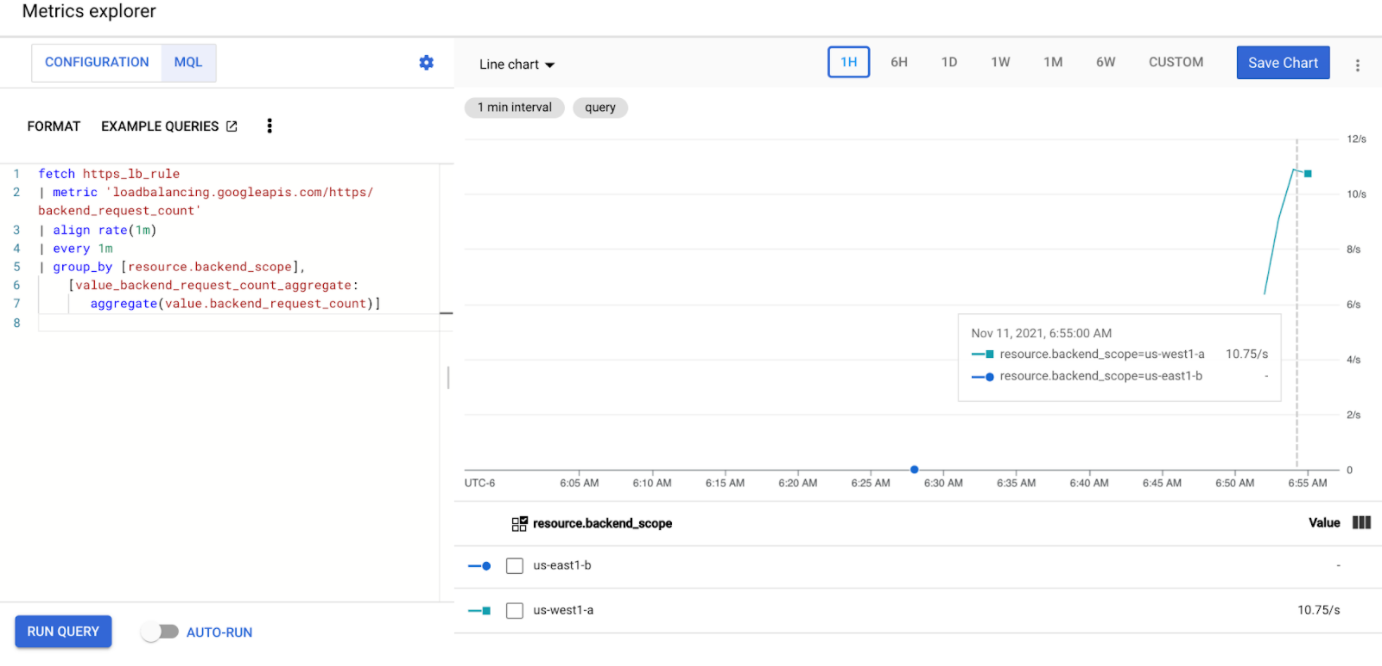
You should see that
us-west1-ais receiving approximately 10 RPS of traffic whileus-east1-bis not receiving any traffic. Because the traffic generator is running inus-west1, all traffic is sent to the Service in thegke-west-1cluster.Stop the load generator using Ctrl+C, then delete the pod:
kubectl delete pod loadgen --context gke-west-1
Test with 30 RPS
Deploy the load generator again, but configured to send 30 RPS:
kubectl run --context gke-west-1 -i --tty --rm loadgen \ --image=cyrilbkr/httperf \ --restart=Never \ -- /bin/sh -c 'httperf \ --server=GATEWAY_IP_ADDRESS \ --hog --uri="/zone" --port 80 --wsess=100000,1,1 --rate 30'The generator takes up to 5 minutes to generate traffic for the dashboard.
View your Cloud Ops dashboard.
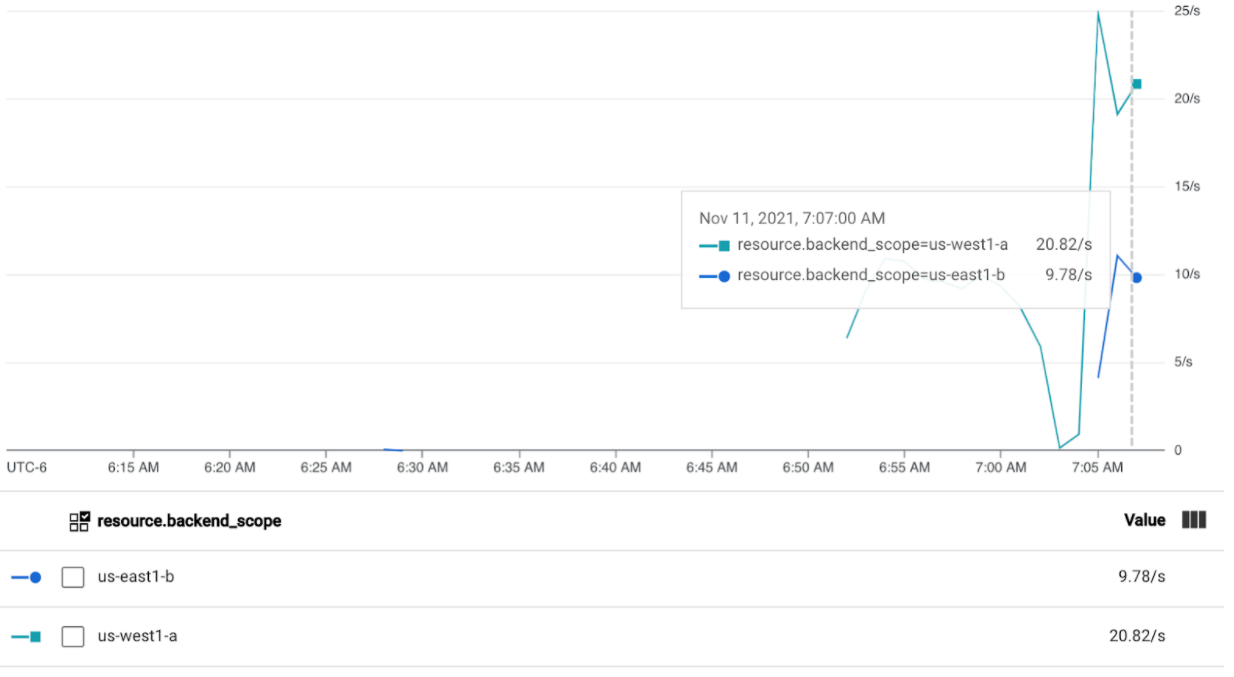
You should see that approximately 20 RPS is being sent to
us-west1-aand 10 RPS tous-east1-b. This indicates that the Service ingke-west-1is fully utilized and is overflowing 10 RPS of traffic to the Service ingke-east-1.Stop the load generator using Ctrl+C, then delete the Pod:
kubectl delete pod loadgen --context gke-west-1
Test with 60 RPS
Deploy the load generator configured to send 60 RPS:
kubectl run --context gke-west-1 -i --tty --rm loadgen \ --image=cyrilbkr/httperf \ --restart=Never \ -- /bin/sh -c 'httperf \ --server=GATEWAY_IP_ADDRESS \ --hog --uri="/zone" --port 80 --wsess=100000,1,1 --rate 60'Wait 5 minutes and view your Cloud Ops dashboard. It should now show that both clusters are receiving roughly 30 RPS. Since all Services are overutilized globally, there is no traffic spillover and Services absorb all the traffic they can.
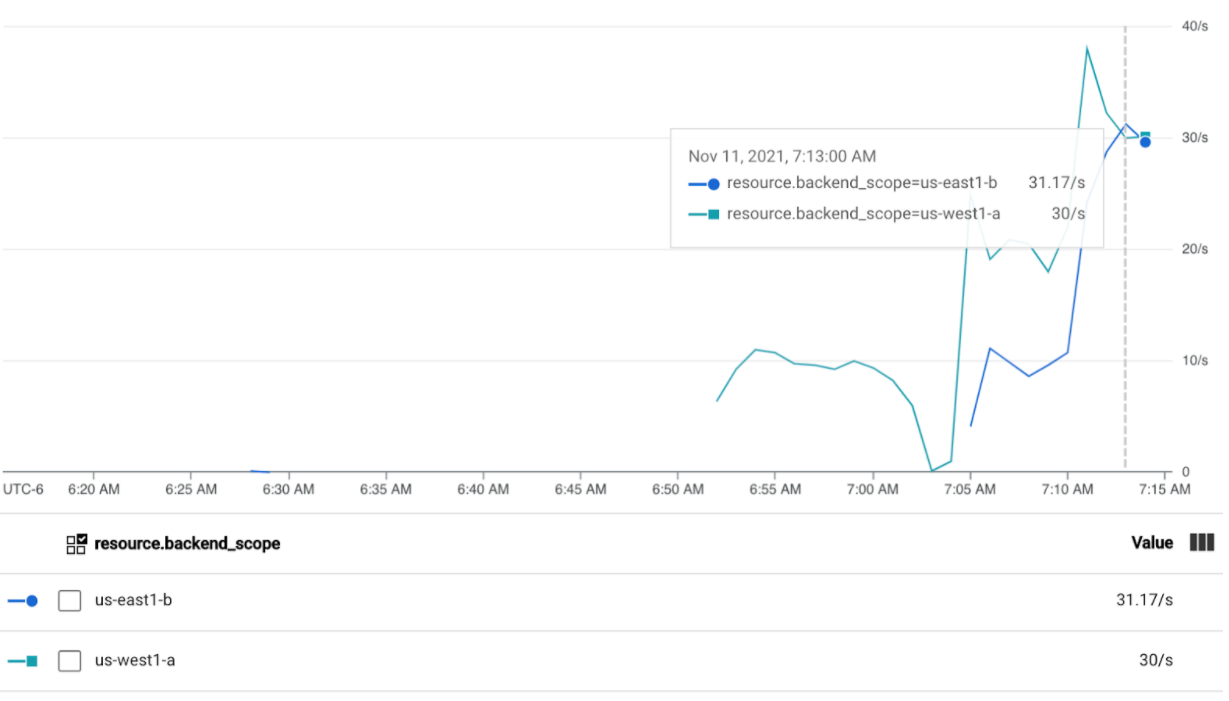
Stop the load generator using Ctrl+C, then delete the Pod:
kubectl delete pod loadgen --context gke-west-1
Clean up
After completing the exercises on this page, follow these steps to remove resources and prevent unwanted charges incurring on your account:
Unregister the clusters from the fleet if they don't need to be registered for another purpose.
Disable the
multiclusterservicediscoveryfeature:gcloud container fleet multi-cluster-services disableDisable Multi Cluster Ingress:
gcloud container fleet ingress disableDisable the APIs:
gcloud services disable \ multiclusterservicediscovery.googleapis.com \ multiclusteringress.googleapis.com \ trafficdirector.googleapis.com \ --project=PROJECT_ID
Use multi-cluster Gateway with Shared VPC
A multi-cluster Gateway can also be deployed in a Shared VPC environment, with different topologies, depending on the use case.
The following table describes the supported multi-cluster Gateway topologies within a Shared VPC environment:
| Scenario | Fleet host project | Config cluster | Workload clusters |
|---|---|---|---|
| 1 | Shared VPC host project | Shared VPC host project | Shared VPC host project |
| 2 | Shared VPC service project | Shared VPC service project (Same as fleet service project) |
Shared VPC service project (Same as fleet service project) |
To create multi-cluster Gateways in a Shared VPC environment, use the following steps:
Follow the steps to set up your multi-cluster Services with Shared VPC
Create your services and export them to the config cluster
If you plan to use an multi-cluster internal Gateway, create a proxy-only subnet
Create your multi-cluster external or internal Gateway and HTTPRoutes
Once you are done with these steps, you can validate your deployment, depending on your topology.
Troubleshooting
Proxy-only subnet for internal Gateway does not exist
If the following event appears on your internal Gateway, a proxy-only subnet does not exist for that region. To resolve this issue, deploy a proxy-only subnet.
generic::invalid_argument: error ensuring load balancer: Insert: Invalid value for field 'resource.target': 'regions/us-west1/targetHttpProxies/gkegw-x5vt-default-internal-http-2jzr7e3xclhj'. A reserved and active subnetwork is required in the same region and VPC as the forwarding rule.
No healthy upstream
Symptom:
The following issue might occur when you create a Gateway but cannot access the backend services (503 response code):
no healthy upstream
Reason:
This error message indicates that the health check prober cannot find healthy backend services. It is possible that your backend services are healthy but you might need to customize the health checks.
Workaround:
To resolve this issue, customize your health check based on your application's
requirements (for example, /health) using a HealthCheckPolicy.
What's next
- Learn more about the Gateway controller.









