This tutorial demonstrates how to expose multiple gRPC services deployed on Google Kubernetes Engine (GKE) on a single external IP address by using an external passthrough Network Load Balancer and Envoy Proxy. The tutorial highlights some of the advanced features that Envoy provides for gRPC.
Introduction
gRPC is an open source, language-independent RPC framework based on HTTP/2 that uses protocol buffers for efficient on-the-wire representation and fast serialization. Inspired by Stubby, the internal Google RPC framework, gRPC enables low-latency communication between microservices and between mobile clients and APIs.
gRPC runs over HTTP/2 and offers several advantages over HTTP/1.1, such as efficient binary encoding, multiplexing of requests and responses over a single connection, and automatic flow control. gRPC also offers several options for load balancing. This tutorial focuses on situations where clients are untrusted, such as mobile clients and clients running outside the trust boundary of the service provider. Of the load-balancing options that gRPC provides, you use proxy-based load balancing in this tutorial.
In the tutorial, you deploy a Kubernetes Service of TYPE=LoadBalancer, which
is exposed as a transport layer (layer 4) external passthrough Network Load Balancer on
Google Cloud. This service provides a single public IP address and passes
TCP connections directly to the configured backends. In the tutorial, the
backend is a Kubernetes Deployment of Envoy instances.
Envoy is an open source application layer (layer 7) proxy that offers many advanced features. In this tutorial, you use it to terminate TLS connections and route gRPC traffic to the appropriate Kubernetes Service. Compared to other application layer solutions such as Kubernetes Ingress, using Envoy directly provides multiple customization options, like the following:
- Service discovery
- Load-balancing algorithms
- Transforming requests and responses—for instance, to JSON or gRPC-Web
- Authenticating requests by validating JWT tokens
- gRPC health checks
By combining an external passthrough Network Load Balancer with Envoy, you can set up an endpoint (external IP address) that forwards traffic to a set of Envoy instances running in a Google Kubernetes Engine cluster. These instances then use application layer information to proxy requests to different gRPC services running in the cluster. The Envoy instances use cluster DNS to identify and load-balance incoming gRPC requests to the healthy and running pods for each service. This means traffic is load-balanced to the pods per RPC request rather than per TCP connection from the client.
Architecture
In this tutorial, you deploy two gRPC services, echo-grpc and reverse-grpc,
in a Google Kubernetes Engine (GKE) cluster and expose them to the internet
on a public IP address. The following diagram shows the architecture
for exposing these two services through a single endpoint:
An external passthrough Network Load Balancer accepts incoming requests from the internet (for example, from mobile clients or service consumers outside your company). The external passthrough Network Load Balancer performs the following tasks:
- Load-balances incoming connections to the nodes in the pool. Traffic
is forwarded to the
envoyKubernetes Service, which is exposed on all nodes in the cluster. The Kubernetes network proxy forwards these connections to pods that are running Envoy. - Performs HTTP health checks against the nodes in the cluster.
Envoy performs the following tasks:
- Terminates TLS connections.
- Discovers pods running the gRPC services by querying the internal cluster DNS service.
- Routes and load-balances traffic to the gRPC service pods.
- Performs health checks of the gRPC services according to the gRPC Health Checking Protocol.
- Exposes an endpoint for health checking of Envoy instances by the external passthrough Network Load Balancer.
The gRPC services (echo-grpc and reverse-grpc) are exposed as
Kubernetes headless Services.
This means that no clusterIP address is assigned, and the Kubernetes network
proxy doesn't load-balance traffic to the pods. Instead, a DNS A record that
contains the pod IP addresses is created in the cluster DNS service. Envoy
discovers the pod IP addresses from this DNS entry and load-balances
across them according to the policy configured in Envoy.
The following diagram shows the Kubernetes objects involved in this tutorial:
Costs
In this document, you use the following billable components of Google Cloud:
To generate a cost estimate based on your projected usage,
use the pricing calculator.
When you finish the tasks that are described in this document, you can avoid continued billing by deleting the resources that you created. For more information, see Clean up.
Before you begin
-
In the Google Cloud console, on the project selector page, select or create a Google Cloud project.
Roles required to select or create a project
- Select a project: Selecting a project doesn't require a specific IAM role—you can select any project that you've been granted a role on.
-
Create a project: To create a project, you need the Project Creator role
(
roles/resourcemanager.projectCreator), which contains theresourcemanager.projects.createpermission. Learn how to grant roles.
-
Verify that billing is enabled for your Google Cloud project.
-
In the Google Cloud console, activate Cloud Shell.
Prepare the environment
In Cloud Shell, set the Google Cloud project that you want to use for this tutorial:
gcloud config set project PROJECT_ID
Replace
PROJECT_IDwith your Google Cloud project ID.Enable the Artifact Registry and GKE APIs:
gcloud services enable artifactregistry.googleapis.com \ container.googleapis.com
Create the GKE cluster
In Cloud Shell, create a GKE cluster for running your gRPC services:
gcloud container clusters create envoy-grpc-tutorial \ --enable-ip-alias \ --release-channel rapid \ --scopes cloud-platform \ --workload-pool PROJECT_ID.svc.id.goog \ --location us-central1-fThis tutorial uses the
us-central1-fzone. You can use a different zone or region.Verify that the
kubectlcontext has been set up by listing the nodes in your cluster:kubectl get nodes --output nameThe output looks similar to this:
node/gke-envoy-grpc-tutorial-default-pool-c9a3c791-1kpt node/gke-envoy-grpc-tutorial-default-pool-c9a3c791-qn92 node/gke-envoy-grpc-tutorial-default-pool-c9a3c791-wf2h
Create the Artifact Registry repository
In Cloud Shell, create a new repository to store container images:
gcloud artifacts repositories create envoy-grpc-tutorial-images \ --repository-format docker \ --location us-central1You create the repository in the same region as the GKE cluster to help optimize latency and network bandwidth when nodes pull container images.
Grant the Artifact Registry Reader role on the repository to the Google service account used by the node VMs of the GKE cluster:
PROJECT_NUMBER=$(gcloud projects describe PROJECT_ID --format 'value(projectNumber)') gcloud artifacts repositories add-iam-policy-binding envoy-grpc-tutorial-images \ --location us-central1 \ --member serviceAccount:$PROJECT_NUMBER-compute@developer.gserviceaccount.com \ --role roles/artifactregistry.readerAdd a credential helper entry for the repository hostname to the Docker configuration file in your Cloud Shell home directory:
gcloud auth configure-docker us-central1-docker.pkg.devThe credential helper entry enables container image tools running in Cloud Shell to authenticate to the Artifact Registry repository location for pulling and pushing images.
Deploy the gRPC services
To route traffic to multiple gRPC services behind one load balancer, you deploy
two sample gRPC services: echo-grpc and reverse-grpc. Both services expose a
unary method that takes a string in the content request field. echo-grpc
responds with the content unaltered, while reverse-grpc responds with the
content string reversed.
In Cloud Shell, clone the repository containing the gRPC services and switch to the repository directory:
git clone https://github.com/GoogleCloudPlatform/kubernetes-engine-samples cd kubernetes-engine-samples/networking/grpc-gke-nlb-tutorial/Create a self-signed TLS certificate and private key:
openssl req -x509 -newkey rsa:4096 -nodes -sha256 -days 365 \ -keyout privkey.pem -out cert.pem -extensions san \ -config \ <(echo "[req]"; echo distinguished_name=req; echo "[san]"; echo subjectAltName=DNS:grpc.example.com ) \ -subj '/CN=grpc.example.com'Create a Kubernetes Secret called
envoy-certsthat contains the self-signed TLS certificate and private key:kubectl create secret tls envoy-certs \ --key privkey.pem --cert cert.pem \ --dry-run=client --output yaml | kubectl apply --filename -Envoy uses this TLS certificate and private key when it terminates TLS connections.
Build the container images for the sample apps
echo-grpcandreverse-grpc, push the images to Artifact Registry, and deploy the apps to the GKE cluster, using Skaffold:skaffold run \ --default-repo=us-central1-docker.pkg.dev/PROJECT_ID/envoy-grpc-tutorial-images \ --module=echo-grpc,reverse-grpc \ --skip-testsSkaffold is an open source tool from Google that automates workflows for developing, building, pushing, and deploying applications as containers.
Deploy Envoy to the GKE cluster using Skaffold:
skaffold run \ --digest-source=none \ --module=envoy \ --skip-testsVerify that two pods are ready for each deployment:
kubectl get deploymentsThe output looks similar to the following. The values for
READYshould be2/2for all deployments.NAME READY UP-TO-DATE AVAILABLE AGE echo-grpc 2/2 2 2 1m envoy 2/2 2 2 1m reverse-grpc 2/2 2 2 1m
Verify that
echo-grpc,envoy, andreverse-grpcexist as Kubernetes Services:kubectl get services --selector skaffold.dev/run-idThe output looks similar to the following. Both
echo-grpcandreverse-grpcshould haveTYPE=ClusterIPandCLUSTER-IP=None.NAME TYPE CLUSTER-IP EXTERNAL-IP PORT(S) AGE echo-grpc ClusterIP None <none> 8081/TCP 2m envoy LoadBalancer 10.40.2.203 203.0.113.1 443:31516/TCP 2m reverse-grpc ClusterIP None <none> 8082/TCP 2m
Test the gRPC services
To test the services, you use the
grpcurl
command-line tool.
In Cloud Shell, install
grpcurl:go install github.com/fullstorydev/grpcurl/cmd/grpcurl@latestGet the external IP address of the
envoyKubernetes Service and store it in an environment variable:EXTERNAL_IP=$(kubectl get service envoy \ --output=jsonpath='{.status.loadBalancer.ingress[0].ip}')Send a request to the
echo-grpcsample app:grpcurl -v -d '{"content": "echo"}' \ -proto echo-grpc/api/echo.proto \ -authority grpc.example.com -cacert cert.pem \ $EXTERNAL_IP:443 api.Echo/EchoThe output looks similar to this:
Resolved method descriptor: rpc Echo ( .api.EchoRequest ) returns ( .api.EchoResponse ); Request metadata to send: (empty) Response headers received: content-type: application/grpc date: Wed, 02 Jun 2021 07:18:22 GMT hostname: echo-grpc-75947768c9-jkdcw server: envoy x-envoy-upstream-service-time: 3 Response contents: { "content": "echo" } Response trailers received: (empty) Sent 1 request and received 1 responseThe
hostnameresponse header shows the name of theecho-grpcpod that handled the request. If you repeat the command a few times, you should see two different values for thehostnameresponse header, corresponding to the names of theecho-grpcpods.Verify the same behavior with the Reverse gRPC service:
grpcurl -v -d '{"content": "reverse"}' \ -proto reverse-grpc/api/reverse.proto \ -authority grpc.example.com -cacert cert.pem \ $EXTERNAL_IP:443 api.Reverse/ReverseThe output looks similar to this:
Resolved method descriptor: rpc Reverse ( .api.ReverseRequest ) returns ( .api.ReverseResponse ); Request metadata to send: (empty) Response headers received: content-type: application/grpc date: Wed, 02 Jun 2021 07:20:15 GMT hostname: reverse-grpc-5c9b974f54-wlfwt server: envoy x-envoy-upstream-service-time: 1 Response contents: { "content": "esrever" } Response trailers received: (empty) Sent 1 request and received 1 response
Envoy configuration
To understand the Envoy configuration better, you can look at the configuration
file envoy/k8s/envoy.yaml in the Git repository.
The route_config section specifies how incoming requests are routed to the
echo-grpc and reverse-grpc sample apps.
The sample apps are defined as Envoy clusters.
The type: STRICT_DNS and lb_policy: ROUND_ROBIN fields in the cluster
definition specify that Envoy performs DNS lookups of the hostname specified
in the address field and load-balances across the IP addresses in the
response to the DNS lookup. The response contains multiple IP addresses because
the Kubernetes Service objects that define the sample apps specify headless
services.
The http2_protocol_options field specifies that Envoy uses the HTTP/2
protocol to the sample apps.
The grpc_health_check field in the health_checks section specifies that
Envoy uses the gRPC health checking protocol to determine the health of the
sample apps.
Troubleshoot
If you run into problems with this tutorial, we recommend that you review these documents:
You can also explore the Envoy administration interface to diagnose problems with the Envoy configuration.
To open the administration interface, set up port forwarding from Cloud Shell to the
adminport of one of the Envoy pods:kubectl port-forward \ $(kubectl get pods -o name | grep envoy | head -n1) 8080:8090Wait until you see this output in the console:
Forwarding from 127.0.0.1:8080 -> 8090
Click the Web preview button in Cloud Shell and select Preview on port 8080. This opens a new browser window showing the administration interface.
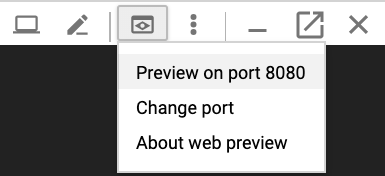
When you are done, switch back to Cloud Shell and press
Control+Cto end port forwarding.
Alternative ways to route gRPC traffic
You can modify this solution in a number of ways to suit your environment.
Alternative application layer load balancers
Some of the application layer functionality that Envoy provides can also be provided by other load-balancing solutions:
You can use a global external Application Load Balancer or regional external Application Load Balancer instead of an external passthrough Network Load Balancer and self-managed Envoy. Using an external Application Load Balancer provides several benefits compared to an external passthrough Network Load Balancer, such as advanced traffic management capability, managed TLS certificates, and integration with other Google Cloud products such as Cloud CDN, Google Cloud Armor, and IAP.
We recommend that you use a global external Application Load Balancer or regional external Application Load Balancer if the traffic management capabilities they offer satisfy your use cases and if you do not need support for client certificate-based authentication, also known as mutual TLS (mTLS) authentication. For more information, see the following documents:
If you use Cloud Service Mesh or Istio, you can use their features to route and load-balance gRPC traffic. Both Cloud Service Mesh and Istio provide an ingress gateway that is deployed as an external passthrough Network Load Balancer with an Envoy backend, similar to the architecture in this tutorial. The main difference is that Envoy is configured through Istio's traffic routing objects.
To make the example services in this tutorial routable in the Cloud Service Mesh or Istio service mesh, you must remove the line
clusterIP: Nonefrom the Kubernetes Service manifests (echo-service.yamlandreverse-service.yaml). This means using the service discovery and load balancing functionality of Cloud Service Mesh or Istio instead of the similar functionality in Envoy.If you already use Cloud Service Mesh or Istio, we recommend using the ingress gateway to route to your gRPC services.
You can use NGINX in place of Envoy, either as a Deployment or using the NGINX Ingress Controller for Kubernetes. Envoy is used in this tutorial because it provides more advanced gRPC functionality, such as support for the gRPC health checking protocol.
Internal VPC network connectivity
If you want to expose the services outside your GKE cluster but only inside your VPC network, you can use either an internal passthrough Network Load Balancer or an internal Application Load Balancer.
To use an internal passthrough Network Load Balancer in place of an external passthrough Network Load Balancer, add the
annotation cloud.google.com/load-balancer-type: "Internal" to the
envoy-service.yaml manifest.
To use an internal Application Load Balancer, consult the documentation on configuring Ingress for internal Application Load Balancers.
Clean up
After you finish the tutorial, you can clean up the resources that you created so that they stop using quota and incurring charges. The following sections describe how to delete or turn off these resources.
Delete the project
- In the Google Cloud console, go to the Manage resources page.
- In the project list, select the project that you want to delete, and then click Delete.
- In the dialog, type the project ID, and then click Shut down to delete the project.
Delete the resources
If you want to keep the Google Cloud project you used in this tutorial, delete the individual resources:
In Cloud Shell, delete the local Git repository clone:
cd ; rm -rf kubernetes-engine-samples/networking/grpc-gke-nlb-tutorial/Delete the GKE cluster:
gcloud container clusters delete envoy-grpc-tutorial \ --location us-central1-f --async --quietDelete the repository in Artifact Registry:
gcloud artifacts repositories delete envoy-grpc-tutorial-images \ --location us-central1 --async --quiet
What's next
- Read about GKE networking.
- Browse examples on how to expose gRPC services to clients inside your Kubernetes cluster.
Explore options for gRPC load-balancing.
Explore reference architectures, diagrams, and best practices about Google Cloud. Take a look at our Cloud Architecture Center.


