Dokumen ini menjelaskan cara menemukan ID akun penagihan Anda, yang merupakan nilai alfanumerik yang dihasilkan oleh sistem dan tidak dapat diubah yang ditetapkan ke akun Penagihan Cloud Anda. Anda biasanya perlu memberikan ID akun penagihan saat berkomunikasi dengan Dukungan Penagihan Cloud atau saat Anda mengotomatiskan tugas penagihan menggunakan API atau pengelolaan biaya terprogram.
ID akun penagihan adalah nilai alfanumerik 18 karakter. Contoh:
010101-F0FFF0-10XX01
Tentang akun Penagihan Cloud
Akun Penagihan Cloud membayar biaya penggunaan dalam project Google Cloud dan project Google Maps Platform.Untuk menggunakan resource Google Cloud dalam sebuah project, penagihan harus diaktifkan pada project tersebut. Penagihan diaktifkan saat project ditautkan ke akun Penagihan Cloud yang aktif.
Cara menemukan ID akun penagihan
Akun Penagihan Cloud memiliki nama yang ditetapkan pengguna dan ID akun penagihan yang dibuat sistem. ID akun penagihan ditampilkan di beberapa halaman di bagian Penagihan pada konsol Google Cloud . Jika memiliki izin terbatas untuk melihat informasi penagihan, Anda mungkin tidak dapat melihat semua halaman yang berbeda di bagian Penagihan.
Metode yang Anda gunakan untuk menemukan ID akun penagihan bergantung pada izin akses Penagihan Cloud Anda:
- Pengguna dengan izin akun Penagihan Cloud dasar
- Pengguna dengan izin level project saja (tanpa izin akun penagihan)
Jika Anda memiliki izin Akun Penagihan dasar
Jika Anda diberi izin
billing.accounts.get
di akun Penagihan Cloud, Anda dapat mengakses bagian Penagihan di konsol Google Cloud untuk melihat ID akun penagihan. Sebagian besar peran akun penagihan bawaan (seperti Billing Account User, Billing Account Viewer, atau Billing Account Administrator) menyertakan izin billing.accounts.get.
Dengan izin akun penagihan dasar, Anda memiliki dua metode untuk menemukan ID akun penagihan.
Metode 1: Buka halaman Pengelolaan Akun untuk akun penagihan yang dipilih
Metode ini berfungsi dengan baik jika Anda ingin menemukan ID akun penagihan dari satu akun penagihan aktif yang Anda ketahui namanya. Jika akun penagihan ditutup atau Anda tidak yakin namanya, gunakan metode 2.
Di konsol Google Cloud , buka halaman Pengelolaan akun untuk akun Penagihan Cloud.
Ketika diminta, pilih akun Penagihan Cloud yang ingin Anda lihat.
Halaman Pengelolaan akun akan terbuka untuk akun Penagihan Cloud yang dipilih.
Di halaman Pengelolaan akun, ID akun penagihan alfanumerik ditampilkan di dekat bagian atas halaman.
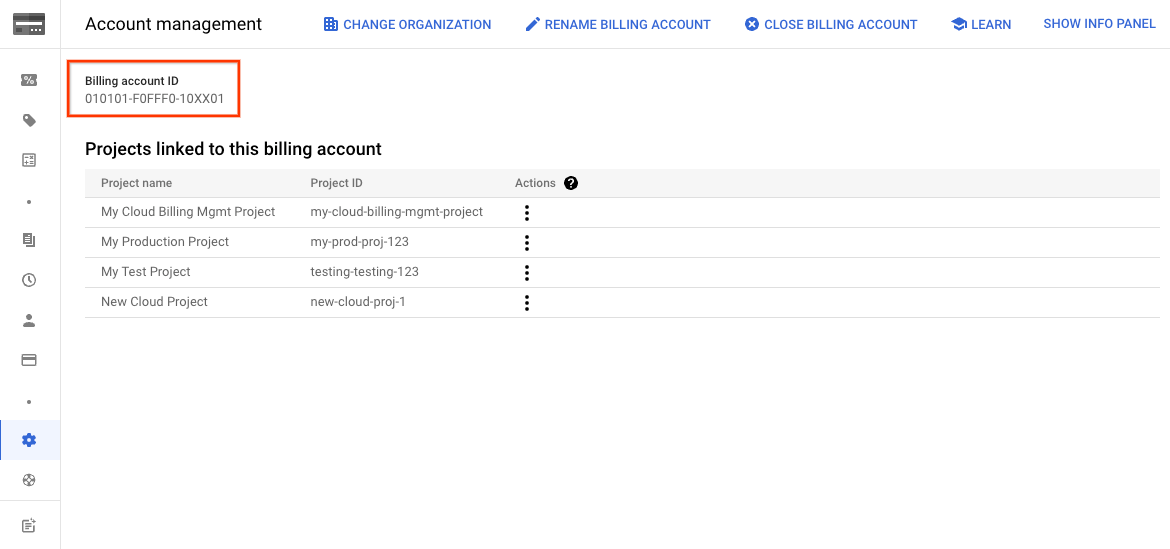
Metode 2: Lihat daftar semua akun penagihan yang izin aksesnya Anda miliki
Metode ini paling cocok jika Anda memiliki banyak akun penagihan (aktif dan ditutup) dan Anda ingin melihat semuanya, termasuk ID akun penagihannya, di dasbor.
Di konsol Google Cloud , buka halaman Akun Penagihan Saya di bagian Penagihan.
Jika Anda memiliki akun penagihan untuk lebih dari satu organisasi, dan ingin melihat akun di semua organisasi, luaskan pemilih organisasi dan pilih Tidak Ada yang Dipilih.
Secara default, daftar akun penagihan Anda difilter agar hanya menampilkan akun Aktif.
- Untuk melihat daftar lengkap akun penagihan Anda, aktif dan ditutup, hapus filter Status : Aktif.
- Untuk melihat daftar akun yang difilter menurut akun Ditutup, hapus filter Status : Aktif dan tambahkan filter Status : Ditutup.
Dalam daftar akun penagihan, Anda dapat melihat Nama akun penagihan, ID akun penagihan, dan informasi lain tentang akun penagihan, seperti Status, Jenis akun, dan Organisasi.
Anda dapat mendownload daftar akun ke file nilai yang dipisahkan koma (CSV) menggunakan pemilih Download CSV yang terletak di atas tabel.
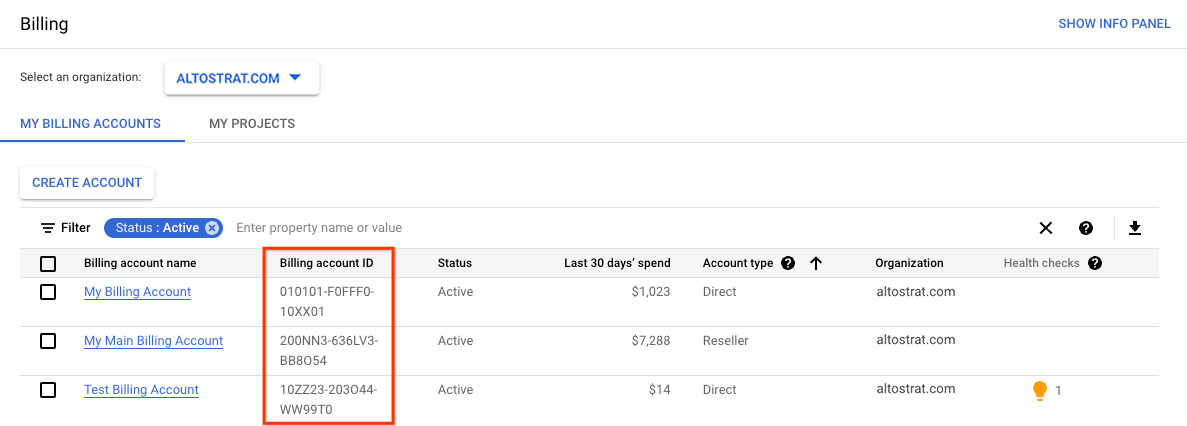
Jika Anda memiliki izin khusus Project (tidak ada izin akun penagihan)
Jika Anda adalah project owner, editor, viewer, atau project billing manager, tetapi tidak memiliki izin akun penagihan apa pun, Anda dapat menemukan ID akun penagihan yang ditautkan ke project yang dapat Anda akses.
Untuk melihat daftar semua project yang dapat Anda akses dan akun Penagihan Cloud terkait, selesaikan langkah-langkah berikut:
Di konsol Google Cloud , buka halaman Project Saya di bagian Penagihan.
Dari daftar project, Anda dapat melihat Nama akun penagihan dan ID akun penagihan.
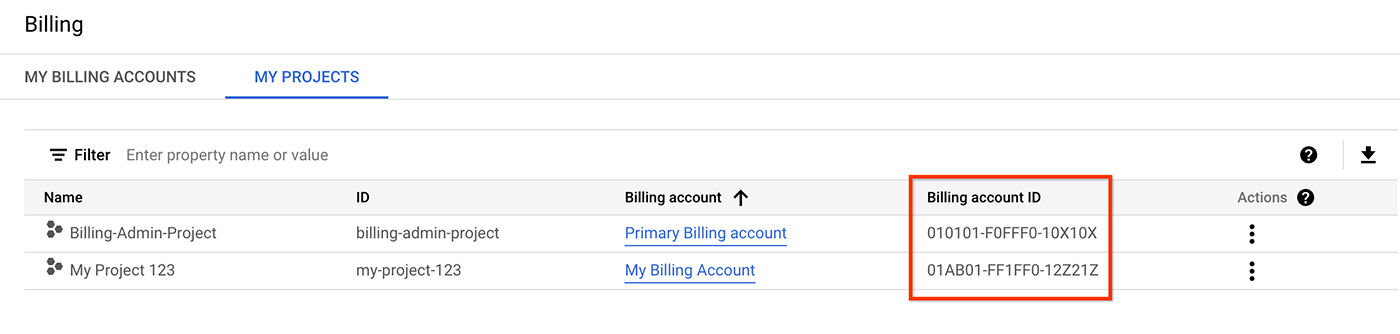
Coba sendiri
Jika Anda baru menggunakan Google Cloud, buat akun untuk mengevaluasi performa produk kami dalam skenario dunia nyata. Pelanggan baru mendapatkan kredit gratis senilai $300 untuk menjalankan, menguji, dan men-deploy workload.
Mulai secara gratis
