本页介绍了如何使用以下方法监控 AlloyDB 实例:
您可以使用 Gemini Cloud Assist 来帮助您监控 AlloyDB 资源并对其进行问题排查。如需了解详情,请参阅使用 Gemini 协助进行监控和问题排查。
准备工作
如需访问“系统数据分析”信息中心,请在您的 Google Cloud 项目中启用对 AlloyDB for PostgreSQL 的访问权限。
所需的角色
如需使用 AlloyDB 系统分析洞见,您需要拥有以下权限:
- 如需访问“系统分析洞见”,您需要拥有访问 AlloyDB“系统分析洞见”信息中心的权限。
- 如需修改系统分析洞见,您需要拥有更新 AlloyDB 实例的权限。
如需获得这些权限,请让管理员为您授予以下角色之一:
- Basic Viewer (
roles/viewer) - Database Insights Viewer (
roles/databaseinsights.eventsViewer)
如需详细了解如何授予角色,请参阅管理访问权限。
使用 AlloyDB 系统分析洞见信息中心监控实例
AlloyDB 系统数据分析信息中心会显示您使用的资源的指标,并允许您监控这些资源和指标。
除了系统数据分析生成的预定义信息中心之外,您还可以创建自定义信息中心,并进行以下自定义:
- 添加或移除 AlloyDB 指标
- 集成其他 Google Cloud 产品(例如 GKE Enterprise)的指标,以便更全面地了解您的系统
- 重新整理信息中心布局
如需查看 AlloyDB System Insights 信息中心,请执行以下操作:
在 Google Cloud 控制台中,打开 AlloyDB 页面。
点击集群名称,打开其概览页面。
选择系统分析洞见标签页。
AlloyDB 系统分析洞见信息中心随即打开。顶部显示了集群的详细信息,后跟关键指标的图表。

预定义的信息中心和自定义信息中心包含以下功能:
默认情况下,系统会选择集群(所有实例)视图。 您可以选择查看主实例或读取池实例的指标。
时间选择器显示默认选择的
1 day。要更改时间段,请选择其他预定义时间段之一,或点击自定义并定义开始时间和结束时间。可以获得过去 30 天的数据。
每个信息中心都包含以下部分:
摘要卡显示某些指标的最新值或聚合值,并提供数据库在所选时间段内的运行状况和性能的概览。
指标图表显示了一些重要指标的相关信息,可用于帮助您深入了解 CPU、内存、连接、复制和存储空间等资源的使用情况,并在应用需要更改时主动做出响应。
系统事件会显示相关信息,帮助您评估系统事件对实例的健康状况和性能的影响。
摘要卡
下表介绍了 AlloyDB 系统数据分析信息中心显示的摘要卡。这些卡片简要介绍了所选时间段内的数据库运行状况和性能。
| 摘要卡 | 说明 | 信息中心可用性 |
|---|---|---|
| 存储 | AlloyDB 集群在所选时间段内使用的总存储空间。 | 集群信息中心 |
| 活跃节点数 | 所选时间段内集群中可处理用户流量的最新活跃节点数。 |
|
| CPU 利用率 | 所选时间段内 CPU 利用率的第 99 和第 50 百分位值。 |
|
| 连接数峰值 | 所选时间段内,实例所有服务节点中连接数峰值与连接数上限的比率。这包括有效连接和闲置连接。 |
|
| 日志错误数 | 所选时间段内生成的错误日志总数。 |
|
| 事务 ID 利用率 | 所选时间段内的最新事务 ID 利用率值。 |
|
| 复制延迟 | 所选时间段内最长复制延迟时间的平均值。 |
|
指标图表
系统分析洞见信息中心提供以下级别的指标:
- 主要集群(所有实例)
- 主实例
- 各个读取池实例
如需查看特定级别的指标,请点击主集群(所有实例)下拉菜单,然后选择相应的信息中心。
如需详细了解各个级别的指标,请参阅系统分析洞见指标参考文档。
示例指标的图表卡片如下所示。
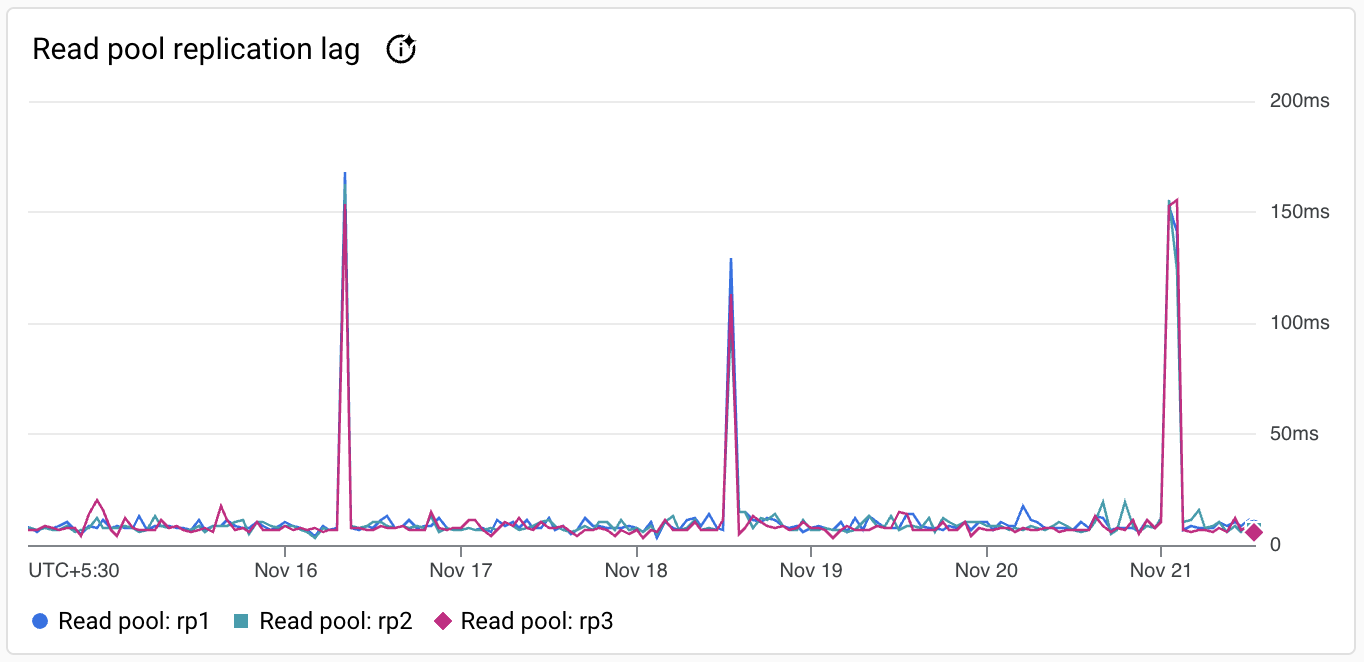
每个图表卡片上的工具栏都提供以下标准选项集:
如需隐藏或显示图例,请点击 更多图表选项,然后点击展开图表图例。
如需查看所选时间段内特定时刻的指标值,请将光标移到图表上。
如需以全屏模式查看图表,请依次点击 更多图表选项和全屏查看。
如需缩放图表,请点击 探索数据。
如需查看其他选项,请点击 more_vert。大多数图表都提供以下选项:
- 下载 PNG 图片。
- 下载 CSV 文件。
- 在 Metrics Explorer 中查看。在 Metrics Explorer 中查看指标。 选择 AlloyDB 实例资源类型后,您可以在 Metrics Explorer 中查看其他 AlloyDB 指标。
事件时间轴
信息中心提供了以下事件的详细信息。系统事件会在发生后大约 5 分钟内显示在事件时间轴中。
| 事件名称 | 说明 | 操作类型 |
|---|---|---|
Instance create |
创建 AlloyDB 实例。 | INSTANCE_CREATE |
Instance update |
更新 AlloyDB 实例。 | INSTANCE_UPDATE |
Instance restart |
重启 AlloyDB 实例。 | INSTANCE_RESTART |
Instance failover |
启动高可用性主实例的手动故障切换,以使备用实例成为主实例。 | INSTANCE_FAILOVER |
Cluster maintenance |
表示集群正在维护中,实例暂时无法使用。 | MAINTENANCE |
Backup create |
创建 AlloyDB 实例的备份。 | BACKUP_CREATE |
Backup update |
更新 AlloyDB 实例的备份。 | BACKUP_UPDATE |
Cluster create |
创建 AlloyDB 集群。 | CLUSTER_CREATE |
Cluster update |
更新 AlloyDB 集群。 | CLUSTER_UPDATE |
Cluster promote |
将次要集群提升为主要集群。 | CLUSTER_PROMOTE |
User create |
创建新的用户。 | USER_CREATE |
User update |
更新用户。 | USER_UPDATE |
User delete |
删除用户。 | USER_DELETE |
创建自定义信息中心
预定义信息中心包含一组默认指标。您可以创建其他 widget 来添加 AlloyDB 或其他 Google Cloud 产品的其他指标,并在 AlloyDB 中获得统一的监控视图。例如,如果您将 AlloyDB 与 Google Kubernetes Engine (GKE) Enterprise 版 (GKE Enterprise) 搭配使用,除了 AlloyDB 指标之外,您还可以自定义预定义的信息中心,添加所需的 GKE Enterprise 指标,例如 pod 相关指标或节点指标。
除了预定义的信息中心之外,您还可以创建一个自定义信息中心。
如需创建自定义信息中心,请按以下步骤操作:
在 Google Cloud 控制台中,打开 AlloyDB 页面。
点击集群名称,打开其概览页面。
选择系统分析洞见标签页。
点击预定义,然后点击自定义信息中心。
如需向信息中心添加指标,请按以下步骤操作:
- 在自定义视图名称中,输入信息中心的名称,例如
my-custom-dashboard。 点击添加 widget,然后选择 widget 类型以向信息中心添加指标。
系统会打开配置窗格。例如,您可以选择指标 widget 作为数据,然后将可视化图表设置为堆叠条形图;也可以选择堆叠条形图 widget,然后选择指标。
配置微件。
如需保存自定义信息中心,请点击工具栏中的应用。
- 在自定义视图名称中,输入信息中心的名称,例如
修改自定义信息中心
- 将光标悬停在信息中心上,然后点击 修改 以进入修改模式。
- 如需调整微件的位置,请点击微件标题,然后将其拖动到新位置。
- 如需修改微件,请将指针放在信息中心上,然后点击 修改。如需将更改应用于信息中心,请点击工具栏中的应用。如需舍弃更改,请点击取消。
- 如需删除 widget,请将指针悬停在 widget 上,点击 更多图表选项,然后点击删除 widget。如需将更改应用于信息中心,请点击工具栏中的应用。如需舍弃更改,请点击取消。
- 如需保存修改后的信息中心,请点击工具栏中的保存。
您可以在信息中心列表中看到 my-custom-dashboard。如需删除信息中心,请将指针放在相应 widget 上,然后点击 删除
使用 Cloud Monitoring 信息中心监控实例
Cloud Monitoring 为多个 Google Cloud 产品提供预定义的信息中心。您还可以创建自己的自定义信息中心,用于显示您感兴趣的数据,以及监控主实例和读取池实例的整体运行状况。
设置提醒
您可以使用 Cloud Monitoring 为项目或指定实例设置提醒。
例如,您可以设置在 AlloyDB 实例的内存用量指标超过 80% 的阈值时将消息发送到特定邮箱 ID 的提醒。
在 AlloyDB 集群的“概览”页面上查看集群指标
在集群的“概览”页面中,与集群相关的指标会显示在页面顶部。
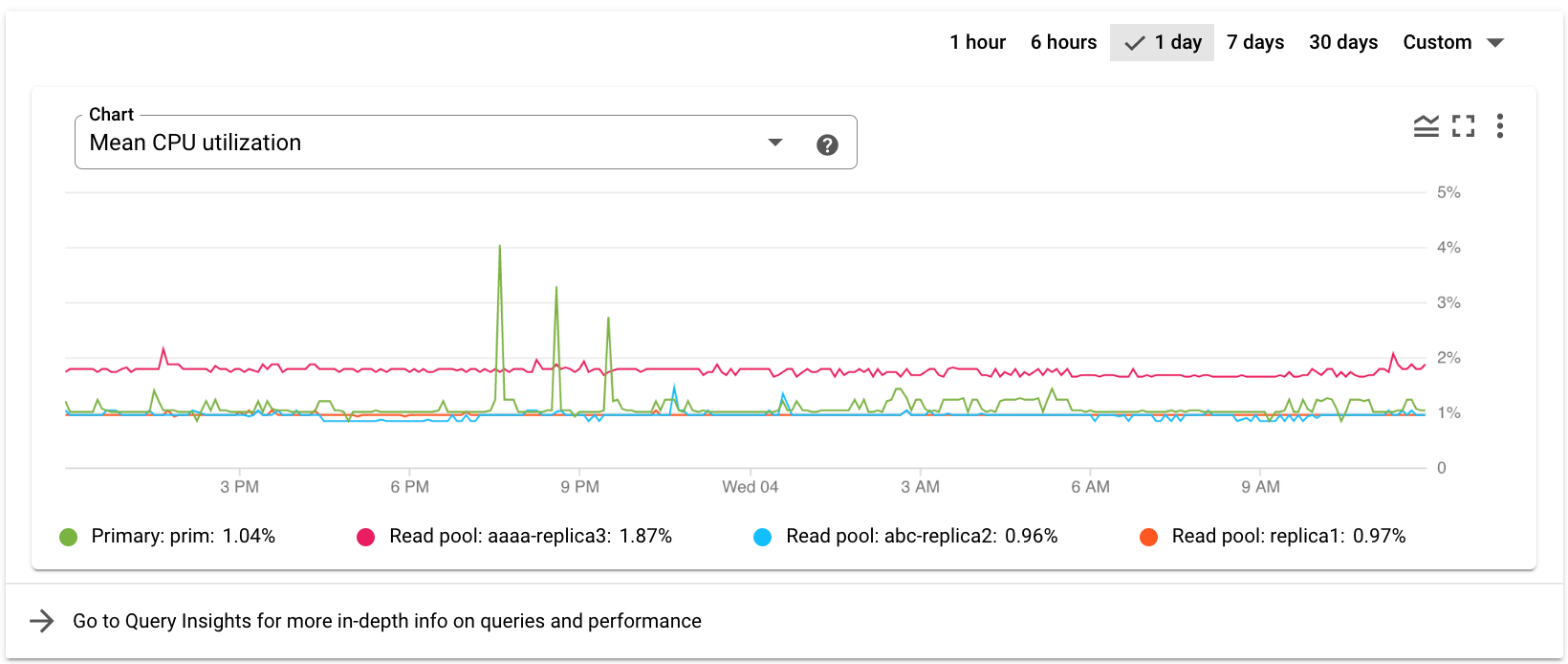
从图表下拉列表中选择其他指标。该图表显示所选指标的数据。
后续步骤
- 查看 AlloyDB 指标列表。
- 查看系统数据分析参考文档。
- 使用 Query Insights 提高查询性能。
- 详细了解 Cloud Logging 和 Cloud Monitoring。
- 监控活跃查询,以确定出现系统延迟和 CPU 使用率较高的原因。
