En este instructivo, se describe cómo configurar y realizar una búsqueda de vectores en AlloyDB para PostgreSQL con la consola de Google Cloud . Los ejemplos se incluyen para mostrar las capacidades de búsqueda de vectores y solo tienen fines de demostración.
Para obtener información sobre cómo usar la búsqueda de vectores filtrada para definir mejor tus búsquedas de similitud, consulta Búsqueda de vectores filtrada en AlloyDB para PostgreSQL.
Para obtener información sobre cómo realizar una búsqueda de vectores con embeddings de Vertex AI, consulta Comienza a usar embeddings de vectores con AlloyDB AI.
Objetivos
- Crea un clúster de AlloyDB y una instancia principal.
- Conéctate a tu base de datos y, luego, instala las extensiones necesarias.
- Crea una tabla
productyproduct inventory. - Inserta datos en las tablas
productyproduct inventory, y realiza una búsqueda vectorial básica. - Crea un índice de ScaNN en la tabla de productos.
- Realiza una búsqueda vectorial simple.
- Realiza una búsqueda vectorial compleja con un filtro y una unión.
Costos
En este documento, usarás los siguientes componentes facturables de Google Cloud:
Para generar una estimación de costos en función del uso previsto, usa la calculadora de precios.
Cuando completes las tareas que se describen en este documento, podrás borrar los recursos que creaste para evitar que se te siga facturando. Para obtener más información, consulta Realiza una limpieza.
Antes de comenzar
Habilita la facturación y las APIs obligatorias
En la consola de Google Cloud , ve a la página Clústeres.
Asegúrate de tener habilitada la facturación para tu Google Cloud proyecto.
Habilita las API de Cloud necesarias para crear y conectarte a AlloyDB para PostgreSQL.
- En el paso Confirmar proyecto, haz clic en Siguiente para confirmar el nombre del proyecto en el que realizarás cambios.
En el paso Habilitar APIs, haz clic en Habilitar para habilitar lo siguiente:
- API de AlloyDB
- API de Compute Engine
- API de Service Networking
- La API de Vertex AI
Crea un clúster y una instancia principal de AlloyDB
En la consola de Google Cloud , ve a la página Clústeres.
Haga clic en Crear clúster.
En ID de clúster, ingresa
my-cluster.Ingresa una contraseña. Toma nota de esta contraseña porque la usarás en este instructivo.
Selecciona una región, por ejemplo,
us-central1 (Iowa).Selecciona la red predeterminada.
Si tienes una conexión de acceso privado, continúa con el siguiente paso. De lo contrario, haz clic en Configurar conexión y sigue estos pasos:
- En Asigna un rango de IP, haz clic en Usar un rango de IP asignado automáticamente.
- Haz clic en Continuar y, luego, en Crear conexión.
En Disponibilidad zonal, selecciona Zona única.
Selecciona el tipo de máquina
2 vCPU,16 GB.En Conectividad, selecciona Habilitar IP pública.
Haga clic en Crear clúster. AlloyDB puede tardar varios minutos en crear el clúster y mostrarlo en la página Overview del clúster principal.
En Instances in your cluster, expande el panel Connectivity. Toma nota del URI de conexión, ya que lo usarás en este instructivo.
El URI de conexión tiene el formato
projects/<var>PROJECT_ID</var>/locations/<var>REGION_ID</var>/clusters/my-cluster/instances/my-cluster-primary.
Otorga permiso de usuario de Vertex AI al agente de servicio de AlloyDB
Para permitir que AlloyDB use los modelos de embeddings de texto de Vertex AI, debes agregar permisos de usuario de Vertex AI al agente de servicio de AlloyDB para el proyecto en el que se encuentran tu clúster y tu instancia.
Para obtener más información sobre cómo agregar los permisos, consulta Otorga permiso de usuario de Vertex AI al agente de servicio de AlloyDB.
Conéctate a tu base de datos con un navegador web
En la consola de Google Cloud , ve a la página Clústeres.
En la columna Nombre del recurso, haz clic en el nombre de tu clúster,
my-cluster.En el panel de navegación, haz clic en AlloyDB Studio.
En la página Accede a AlloyDB Studio, sigue estos pasos:
- Selecciona la base de datos
postgres. - Selecciona el usuario
postgres. - Ingresa la contraseña que creaste en Crea un clúster y su instancia principal.
- Haz clic en Autenticar. En el panel Explorador, se muestra una lista de los objetos de la base de datos
postgres.
- Selecciona la base de datos
Para abrir una pestaña nueva, haz clic en + Nueva pestaña del editor de SQL o en + Nueva pestaña.
Instala las extensiones obligatorias
Ejecuta la siguiente consulta para instalar las extensiones vector y alloydb_scann:
CREATE EXTENSION IF NOT EXISTS vector;
CREATE EXTENSION IF NOT EXISTS alloydb_scann;
Inserta datos de productos y de inventario de productos, y realiza una búsqueda vectorial básica
Ejecuta la siguiente instrucción para crear una tabla
productque haga lo siguiente:- Almacena información básica del producto.
- Incluye una columna de vectores
embeddingque calcula y almacena un vector de embedding para la descripción de cada producto.
CREATE TABLE product ( id INT PRIMARY KEY, name VARCHAR(255) NOT NULL, description TEXT, category VARCHAR(255), color VARCHAR(255), embedding vector(768) GENERATED ALWAYS AS (embedding('text-embedding-005', description)) STORED );Si es necesario, puedes usar el Explorador de registros para ver los registros y solucionar los errores.
Ejecuta la siguiente consulta para crear una tabla
product_inventoryque almacene información sobre el inventario disponible y los precios correspondientes. En este instructivo, se usan las tablasproduct_inventoryyproductpara ejecutar consultas de búsqueda vectorial complejas.CREATE TABLE product_inventory ( id INT PRIMARY KEY, product_id INT REFERENCES product(id), inventory INT, price DECIMAL(10,2) );Ejecuta la siguiente consulta para insertar datos de productos en la tabla
product:INSERT INTO product (id, name, description,category, color) VALUES (1, 'Stuffed Elephant', 'Soft plush elephant with floppy ears.', 'Plush Toys', 'Gray'), (2, 'Remote Control Airplane', 'Easy-to-fly remote control airplane.', 'Vehicles', 'Red'), (3, 'Wooden Train Set', 'Classic wooden train set with tracks and trains.', 'Vehicles', 'Multicolor'), (4, 'Kids Tool Set', 'Toy tool set with realistic tools.', 'Pretend Play', 'Multicolor'), (5, 'Play Food Set', 'Set of realistic play food items.', 'Pretend Play', 'Multicolor'), (6, 'Magnetic Tiles', 'Set of colorful magnetic tiles for building.', 'Construction Toys', 'Multicolor'), (7, 'Kids Microscope', 'Microscope for kids with different magnification levels.', 'Educational Toys', 'White'), (8, 'Telescope for Kids', 'Telescope designed for kids to explore the night sky.', 'Educational Toys', 'Blue'), (9, 'Coding Robot', 'Robot that teaches kids basic coding concepts.', 'Educational Toys', 'White'), (10, 'Kids Camera', 'Durable camera for kids to take pictures and videos.', 'Electronics', 'Pink'), (11, 'Walkie Talkies', 'Set of walkie talkies for kids to communicate.', 'Electronics', 'Blue'), (12, 'Karaoke Machine', 'Karaoke machine with built-in microphone and speaker.', 'Electronics', 'Black'), (13, 'Kids Drum Set', 'Drum set designed for kids with adjustable height.', 'Musical Instruments', 'Blue'), (14, 'Kids Guitar', 'Acoustic guitar for kids with nylon strings.', 'Musical Instruments', 'Brown'), (15, 'Kids Keyboard', 'Electronic keyboard with different instrument sounds.', 'Musical Instruments', 'Black'), (16, 'Art Easel', 'Double-sided art easel with chalkboard and whiteboard.', 'Arts & Crafts', 'White'), (17, 'Finger Paints', 'Set of non-toxic finger paints for kids.', 'Arts & Crafts', 'Multicolor'), (18, 'Modeling Clay', 'Set of colorful modeling clay.', 'Arts & Crafts', 'Multicolor'), (19, 'Watercolor Paint Set', 'Watercolor paint set with brushes and palette.', 'Arts & Crafts', 'Multicolor'), (20, 'Beading Kit', 'Kit for making bracelets and necklaces with beads.', 'Arts & Crafts', 'Multicolor'), (21, '3D Puzzle', '3D puzzle of a famous landmark.', 'Puzzles', 'Multicolor'), (22, 'Race Car Track Set', 'Race car track set with cars and accessories.', 'Vehicles', 'Multicolor'), (23, 'RC Monster Truck', 'Remote control monster truck with oversized tires.', 'Vehicles', 'Green'), (24, 'Train Track Expansion Set', 'Expansion set for wooden train tracks.', 'Vehicles', 'Multicolor');Opcional: Ejecuta la siguiente consulta para verificar que los datos se insertaron en la tabla
product:SELECT * FROM product;Ejecuta la siguiente consulta para insertar datos de inventario en la tabla
product_inventory:INSERT INTO product_inventory (id, product_id, inventory, price) VALUES (1, 1, 9, 13.09), (2, 2, 40, 79.82), (3, 3, 34, 52.49), (4, 4, 9, 12.03), (5, 5, 36, 71.29), (6, 6, 10, 51.49), (7, 7, 7, 37.35), (8, 8, 6, 10.87), (9, 9, 7, 42.47), (10, 10, 3, 24.35), (11, 11, 4, 10.20), (12, 12, 47, 74.57), (13, 13, 5, 28.54), (14, 14, 11, 25.58), (15, 15, 21, 69.84), (16, 16, 6, 47.73), (17, 17, 26, 81.00), (18, 18, 11, 91.60), (19, 19, 8, 78.53), (20, 20, 43, 84.33), (21, 21, 46, 90.01), (22, 22, 6, 49.82), (23, 23, 37, 50.20), (24, 24, 27, 99.27);Ejecuta la siguiente búsqueda vectorial que intenta encontrar productos similares a la palabra
music. Esto significa que, aunque la palabramusicno se menciona de forma explícita en la descripción del producto, el resultado muestra productos que son relevantes para la búsqueda:SELECT * FROM product ORDER BY embedding <=> embedding('text-embedding-005', 'music')::vector LIMIT 3;El resultado de la consulta es el siguiente:
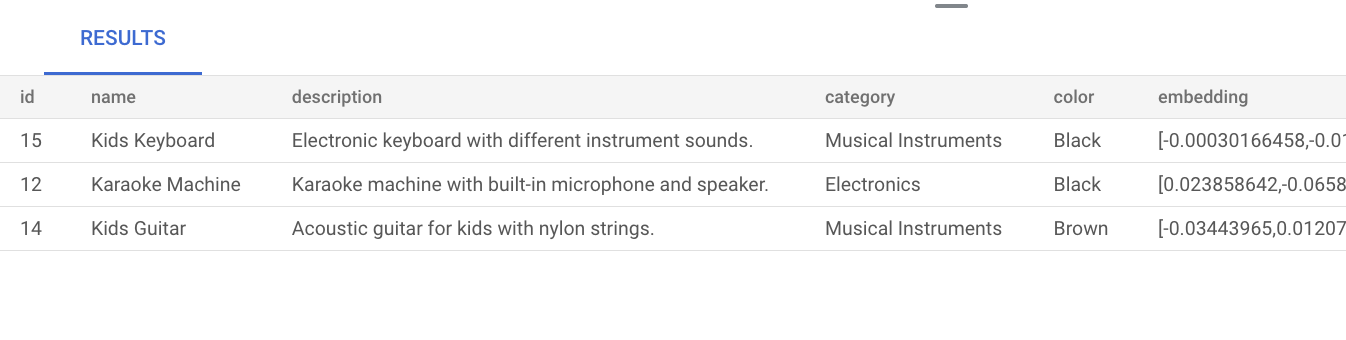
Realizar una búsqueda de vectores básica sin crear un índice usa la búsqueda de vecino más cercano exacto (KNN), lo que proporciona una recuperación eficiente. A gran escala, el uso de KNN podría afectar el rendimiento. Para obtener un mejor rendimiento de las búsquedas, te recomendamos que uses el índice de ScaNN para la búsqueda de vecinos más cercanos aproximados (ANN), que proporciona una recuperación alta con latencias bajas.
Sin crear un índice, AlloyDB usa de forma predeterminada la búsqueda exacta de vecinos más cercanos (KNN).
Para obtener más información sobre el uso de ScaNN a gran escala, consulta Comienza a usar embeddings de vectores con AlloyDB AI.
Crea un índice de ScaNN en la tabla de productos
Ejecuta la siguiente consulta para crear un índice de product_index ScaNN en la tabla product:
CREATE INDEX product_index ON product
USING scann (embedding cosine)
WITH (num_leaves=5);
El parámetro num_leaves indica la cantidad de nodos hoja con los que el índice basado en árbol crea el índice. Para obtener más información sobre cómo ajustar este parámetro, consulta Ajusta el rendimiento de las búsquedas vectoriales.
Realiza una búsqueda vectorial
Ejecuta la siguiente búsqueda vectorial que intenta encontrar productos similares a la búsqueda en lenguaje natural music. Aunque la palabra music no se incluye en la descripción del producto, el resultado muestra productos que son relevantes para la búsqueda:
SET LOCAL scann.num_leaves_to_search = 2;
SELECT * FROM product
ORDER BY embedding <=> embedding('text-embedding-005', 'music')::vector
LIMIT 3;
Los resultados de la búsqueda son los siguientes:

El parámetro de consulta scann.num_leaves_to_search controla la cantidad de nodos hoja que se buscan durante una búsqueda de similitud. Los valores de los parámetros num_leaves y scann.num_leaves_to_search ayudan a lograr un equilibrio entre el rendimiento y la recuperación.
Realiza una búsqueda vectorial que use un filtro y una unión
Puedes ejecutar consultas de búsqueda vectorial filtradas de manera eficiente incluso cuando usas el índice de ScaNN. Ejecuta la siguiente consulta de búsqueda vectorial compleja, que devuelve resultados relevantes que satisfacen las condiciones de la consulta, incluso con filtros:
SET LOCAL scann.num_leaves_to_search = 2;
SELECT * FROM product p
JOIN product_inventory pi ON p.id = pi.product_id
WHERE pi.price < 80.00
ORDER BY embedding <=> embedding('text-embedding-005', 'music')::vector
LIMIT 3;
Acelera tu búsqueda vectorial filtrada
Puedes usar el motor columnar para mejorar el rendimiento de las búsquedas de similitud de vectores, específicamente las búsquedas de K-vecino más cercano (KNN), cuando se combinan con el filtrado de predicados altamente selectivo (por ejemplo, con LIKE) en bases de datos. En esta sección, usarás la extensión vector y la extensión de AlloyDBgoogle_columnar_engine.
Las mejoras en el rendimiento provienen de la eficiencia integrada del motor columnar para analizar grandes conjuntos de datos y aplicar filtros (como predicados LIKE), junto con su capacidad, a través de la compatibilidad con vectores, para filtrar previamente las filas.
Esta funcionalidad reduce la cantidad de subconjuntos de datos necesarios para los cálculos posteriores de distancia de vectores del KNN y ayuda a optimizar las consultas analíticas complejas que involucran el filtrado estándar y la búsqueda de vectores.
Para comparar el tiempo de ejecución de una búsqueda de vectores de KNN filtrada por un predicado LIKE antes y después de habilitar el motor columnar, sigue estos pasos:
Habilita la extensión
vectorpara admitir tipos de datos y operaciones de vectores. Ejecuta las siguientes instrucciones para crear una tabla de ejemplo (items) con un ID, una descripción de texto y una columna de embedding de vector de 512 dimensiones.CREATE EXTENSION IF NOT EXISTS vector; CREATE TABLE items ( id SERIAL PRIMARY KEY, description TEXT, embedding VECTOR(512) );Para completar los datos, ejecuta las siguientes instrucciones para insertar 1 millón de filas en la tabla
itemsde ejemplo.-- Simplified example of inserting matching (~0.1%) and non-matching data INSERT INTO items (description, embedding) SELECT CASE WHEN g % 1000 = 0 THEN 'product_' || md5(random()::text) || '_common' -- ~0.1% match ELSE 'generic_item_' || g || '_' || md5(random()::text) -- ~99.9% don't match END, random_vector(512) -- Assumes random_vector function exists FROM generate_series(1, 999999) g;Mide el rendimiento de referencia de la búsqueda de similitud de vectores sin el motor de columnas.
SELECT id, description, embedding <-> '[...]' AS distance FROM items WHERE description LIKE '%product_%_common%' ORDER BY embedding <-> '[...]' LIMIT 100;Ejecuta el siguiente comando en Google Cloud CLI para habilitar el motor columnar y la compatibilidad con vectores. Para usar gcloud CLI, puedes instalarla e inicializarla.
gcloud beta alloydb instances update INSTANCE_ID \ --cluster=CLUSTER_ID \ --region=REGION_ID \ --project=PROJECT_ID \ --database-flags=google_columnar_engine.enabled=on,google_columnar_engine.enable_vector_support=onAgrega la tabla
itemsal motor de columnas:SELECT google_columnar_engine_add('items');Mide el rendimiento de la búsqueda de similitud de vectores con el motor columnar. Vuelve a ejecutar la consulta que ejecutaste anteriormente para medir el rendimiento de referencia.
SELECT id, description, embedding <-> '[...]' AS distance FROM items WHERE description LIKE '%product_%_common%' ORDER BY embedding <-> '[...]' LIMIT 100;Para verificar si la consulta se ejecutó con el motor columnar, ejecuta el siguiente comando:
explain (analyze) SELECT id, description, embedding <-> '[...]' AS distance FROM items WHERE description LIKE '%product_%_common%' ORDER BY embedding <-> '[...]' LIMIT 100;
Limpia
En la consola de Google Cloud , ve a la página Clústeres.
Haz clic en el nombre de tu clúster,
my-cluster, en la columna Nombre del recurso.Haz clic en delete Borrar clúster.
En Delete cluster my-cluster, ingresa
my-clusterpara confirmar que deseas borrar el clúster.Haz clic en Borrar.
Si creaste una conexión privada cuando creaste un clúster, ve a la Google Cloud consolapágina Networkingy haz clic en Borrar red de VPC.
¿Qué sigue?
- Conoce los casos de uso reales de la búsqueda de vectores.
- Comienza a usar embeddings de vectores con AlloyDB AI.
- Aprende a compilar aplicaciones de IA generativa con AlloyDB AI.
- Crea un índice de ScaNN.
- Ajusta tus índices de ScaNN.
- Obtén más información para crear un asistente de compras inteligente con AlloyDB, pgvector y la administración de extremos de modelos.
- Soluciona problemas con el Explorador de registros.

