Este documento descreve como listar e criar gráficos de métricas com base em registros usando o console doGoogle Cloud . Para informações sobre como criar métricas com base em registros, consulte Configurar métricas de contador e Configurar métricas de distribuição.
Antes de começar
Verifique se seu papel do Identity and Access Management inclui as permissões necessárias para criar e visualizar métricas com base em registros e para criar políticas de alertas. Para mais detalhes, consulte Permissões para métricas com base em registros.
Listar métricas com base em registros
Para conferir uma lista de métricas com base em registros do seu projeto Google Cloud , faça o seguinte:
-
No console Google Cloud , acesse a página Métricas com base em registros:
Acessar Métricas com base em registros
Se você usar a barra de pesquisa para encontrar essa página, selecione o resultado com o subtítulo Logging.
Selecione um projeto Google Cloud . A interface das métricas com base em registros mostra duas listas de tipos de métricas: Métricas do sistema e Métricas definidas pelo usuário.
O painel Métricas definidas pelo usuário da interface de métricas com base em registros tem vários recursos para ajudar você a gerenciar as métricas definidas pelo usuário no projetoGoogle Cloud :
A tabela de métricas definidas pelo usuário inclui as colunas Nome, Descrição, Tipo e Filtro. Esses campos são especificados quando você cria a métrica.
O painel Filtrar métricas definidas pelo usuário permite filtrar a lista de métricas por pesquisa de texto ou por Nome, Descrição e Filtro da métrica.
A tabela de métricas definidas pelo usuário inclui colunas de Uso no mês anterior e Uso acumulado no mês (MTD). Esses dados de uso são úteis, por exemplo, se você quiser determinar quais métricas ingerem mais dados ou estimar faturas.
O menu Mais more_vert de cada métrica no painel de métricas definidas pelo usuário contém outros recursos para gerenciar suas métricas:
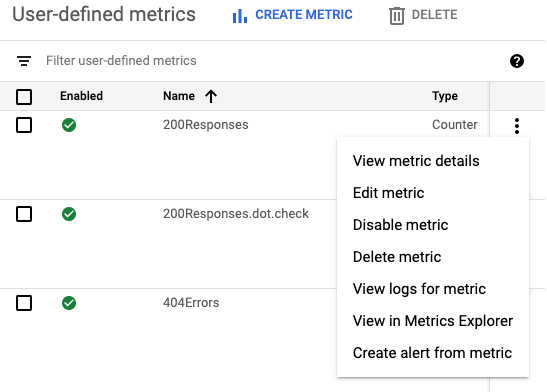
- Ver detalhes da métrica: mostra Nome, Tipo, descrição, Filtro, Unidade e Rótulos da métrica, se definidos.
- Editar métrica: permite editar determinados campos da métrica.
- Desativar métrica: permite que você pare de calcular a métrica. É possível reativar uma métrica desativada no mesmo menu.
- Excluir métrica: permite excluir a métrica.
- Visualizar registros da métrica: direciona você para o Explorador de registros, preenche o filtro da métrica no Criador de consultas e executa a consulta.
- Ver no Metrics Explorer: permite criar um gráfico da métrica.
- Criar alerta a partir da métrica: permite configurar notificações quando uma métrica com base em registros corresponde aos critérios especificados. Para mais informações, consulte Alertar sobre métricas com base em registros.
Criar gráficos de métricas com base em registros
Para criar um gráfico de uma métrica com base em registros, faça o seguinte:
-
No console Google Cloud , acesse a página Métricas com base em registros:
Acessar Métricas com base em registros
Se você usar a barra de pesquisa para encontrar essa página, selecione o resultado com o subtítulo Logging.
Encontre a métrica que você quer visualizar e selecione Ver no Metrics Explorer no menu more_vert Mais da métrica.
O Metrics Explorer é aberto e pré-configurado para você. No entanto, talvez você queira mudar algumas configurações do gráfico.
Por exemplo, a captura de tela a seguir mostra um gráfico da métrica de sistema com o nome
byte_countpara um projeto Google Cloud específico: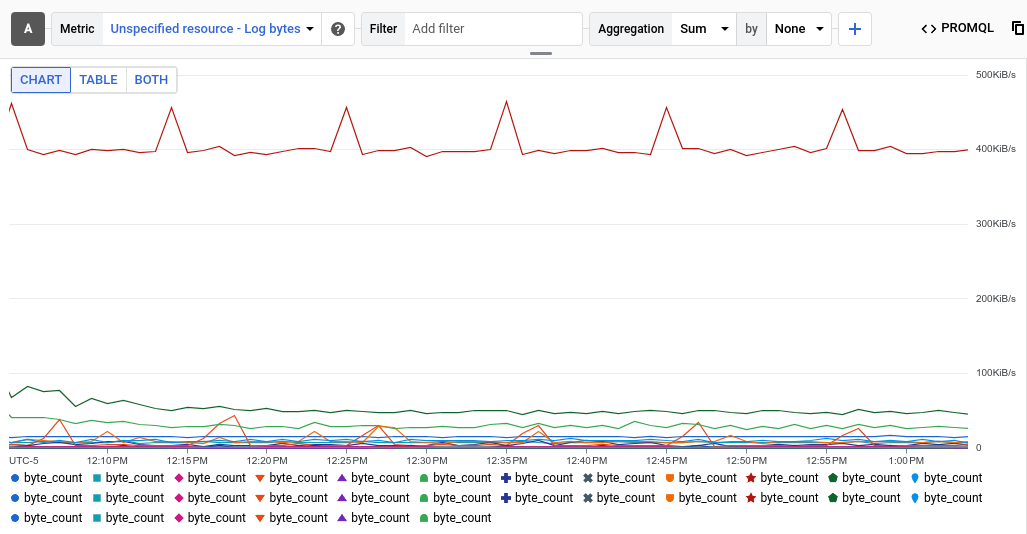
A entrada Agregação mostra que cada série temporal no gráfico é uma soma dos bytes gravados em um registro específico. No exemplo anterior, o projeto contém vários registros, então o gráfico mostra várias série temporal.
Para conferir os dados de um registro específico, adicione um filtro. Por exemplo, para ver a métrica
byte_countde entradas de registro gravadas pelo BigQuery, clique em Adicionar filtro, selecione log e escolha a entrada do BigQuery. O gráfico agora mostra uma única série temporal, que exibe o total de bytes de registro gravados pelo BigQuery. Se você quiser ver a métricabyte_countpela gravidade da entrada de registro, mude o segundo menu na entrada Agregação de Nenhum para Gravidade. O gráfico a seguir mostra a métricabyte_countexibida por nível de gravidade para registros gravados pelo BigQuery: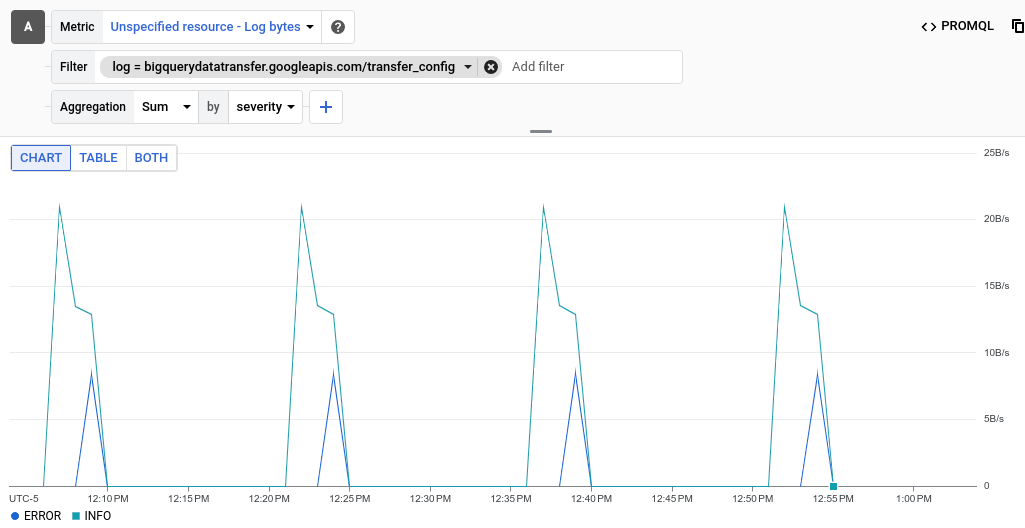
Para métricas de distribuição baseadas em registros, expanda Gráfico de linhas e selecione Gráfico de mapa de calor.
Para mais informações sobre métricas com valor de distribuição, consulte Métricas de distribuição e Percentis e métricas com valor de distribuição.
Opcional: para salvar o gráfico para referência futura, clique em Salvar gráfico na barra de ferramentas e preencha a caixa de diálogo. É possível salvar o gráfico em um painel atual ou criar um novo.
A seguir
- Para criar uma política de alertas para uma métrica com base em registros, consulte Alertar sobre métricas com base em registros.
Para mais informações sobre como criar gráficos de dados de métricas, consulte estes recursos do Monitoring:

