Este documento explica como configurar notificações quando uma
métrica com base em registros corresponde aos critérios especificados. Estas instruções, que mostram como criar uma política de alertas e configurar canais de notificação, são para o console do Google Cloud . Também é possível criar
políticas de alertas usando a
API Cloud Monitoring
e o comando da Google Cloud CLI
gcloud alpha monitoring policies.
As políticas de alertas que monitoram métricas com base em registros não podem extrair dados de entradas de registro. Se você quiser que uma notificação extraia dados de uma entrada de registro, crie um alerta com base em registros.
Antes de começar
Verifique se seu papel do Identity and Access Management inclui as permissões necessárias para criar e visualizar métricas com base em registros e criar políticas de alertas. Para mais detalhes, consulte Permissões de métricas com base em registros.
Confirme se você conhece as métricas com base em registros. Para mais informações, consulte Visão geral das métricas com base em registros.
Configure os canais de notificação que você quer usar para receber notificações. Para informações sobre essas etapas, consulte Criar e gerenciar canais de notificação.
Criar uma política de alertas em uma métrica de contagem
Com uma política de alertas, é possível descrever um conjunto de condições que você queira monitorar. Ao criar uma política de alertas, você também precisa especificar as condições: o que é monitorado e quando enviar notificações. As notificações incluem informações sobre o incidente e botões que permitem visualizar registros relevantes e detalhes do incidente:
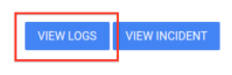
Para criar uma política de alertas que compare o valor de uma métrica de contador com base em registros a um limite, faça o seguinte:
-
No console Google Cloud , acesse a página Métricas com base em registros:
Acessar Métricas com base em registros
Se você usar a barra de pesquisa para encontrar essa página, selecione o resultado com o subtítulo Logging.
Encontre a métrica que você quer monitorar, clique em more_vert Mais e selecione Criar alerta com base na métrica.
Verifique se o campo Selecionar uma métrica lista um
metric.typee umresource.type. Se necessário, adicione uma cláusularesource.type.Por exemplo, o filtro a seguir especifica uma métrica e um recurso:
metric.type="logging.googleapis.com/byte_count" AND resource.type="gce_instance"No menu Janela contínua, recomendamos que você selecione um valor de pelo menos 10 minutos. Em particular, esse valor precisa ser grande o suficiente para garantir que várias entradas de registro que correspondam ao seu filtro sejam contadas.
Por exemplo, se uma métrica baseada em registros contar entradas de registro de "pulsação", que são esperadas a cada
Nminutos, defina o valor do menu Janela rotativa como2Nminutos ou 10 minutos, o que for maior.Clique em Próxima e selecione Limite.
Insira um Valor do limite e, opcionalmente, configure os campos Gatilho de alerta e Posição do limite.
Opcional: atualize a Janela de novo teste e use os campos Opções avançadas para configurar como a política de alertas lida com dados ausentes. Em geral, a configuração padrão é adequada.
Clique em Próxima, em Canais de notificação e selecione os canais que você quer usar para a política de alertas.
Opcional: na seção Documentação, insira as informações que você quer incluir nas notificações. Normalmente, as informações incluem instruções sobre como responder à notificação.
Não inclua a extração de rótulos de entradas de registro na sua documentação. As políticas de alertas que monitoram uma métrica com base em registros não podem extrair dados de entradas de registro.
No campo Nomear a política de alertas, insira um nome para a política.
Clique em Criar política.
Solução de problemas
Se você encontrar problemas, consulte Solução de problemas de métricas com base em registros.
A seguir
Para mais informações sobre políticas de alertas, consulte os seguintes documentos:
Para criar um gráfico da sua métrica com base em registros, consulte Ver suas métricas com base em registros.
Para informações sobre como monitorar o uso do Cloud Logging e do Cloud Monitoring e receber notificações quando você se aproximar do limite de faturamento, consulte Monitorar e otimizar os custos da observabilidade do Google Cloud.

