Document Summarizer in der Google Cloud -Console erstellen
Mit Document AI können Sie einen Zusammenfassungsprozessor erstellen, um den Inhalt von Dokumenten zusammenzufassen. Die Ausgabe kann basierend auf Länge und Format angepasst werden.
Hier sehen Sie ein Beispiel für die JSON-Ausgabe der resultierenden Entität:
{
"type": "summary",
"mentionText": " Superconductivity is a phenomenon in which a material conducts
electricity with no resistance. It was discovered in 1911 by Dutch physicist Heike
Kamerlingh Onnes. In 1986, a new class of materials was discovered that can superconduct
at much higher temperatures. These materials are called high-temperature superconductors.
They have the potential to revolutionize the way we use electricity. However,
high-temperature superconductors are still very expensive to produce. Scientists
are working on ways to make them more affordable.",
"normalizedValue": {
"text": " Superconductivity is a phenomenon in which a material conducts
electricity with no resistance. It was discovered in 1911 by Dutch physicist
Heike Kamerlingh Onnes. In 1986, a new class of materials was discovered that
can superconduct at much higher temperatures. These materials are called
high-temperature superconductors. They have the potential to revolutionize
the way we use electricity. However, high-temperature superconductors are
still very expensive to produce. Scientists are working on ways to make
them more affordable."
}
}
Vorgehensweise
In dieser Kurzanleitung erstellen Sie einen Prozessor für Dokumentzusammenfassung, laden ein Beispieldokument zur Verarbeitung hoch und erstellen eine benutzerdefinierte Prozessorversion, um die Zusammenfassungsstruktur anzupassen.
Eine detaillierte Anleitung dazu finden Sie direkt in der Google Cloud Console. Klicken Sie dazu einfach auf Anleitung:
Hinweise
- Sign in to your Google Cloud account. If you're new to Google Cloud, create an account to evaluate how our products perform in real-world scenarios. New customers also get $300 in free credits to run, test, and deploy workloads.
-
In the Google Cloud console, on the project selector page, select or create a Google Cloud project.
Roles required to select or create a project
- Select a project: Selecting a project doesn't require a specific IAM role—you can select any project that you've been granted a role on.
-
Create a project: To create a project, you need the Project Creator
(
roles/resourcemanager.projectCreator), which contains theresourcemanager.projects.createpermission. Learn how to grant roles.
-
Verify that billing is enabled for your Google Cloud project.
-
Enable the Document AI, Cloud Storage APIs.
Roles required to enable APIs
To enable APIs, you need the Service Usage Admin IAM role (
roles/serviceusage.serviceUsageAdmin), which contains theserviceusage.services.enablepermission. Learn how to grant roles. -
In the Google Cloud console, on the project selector page, select or create a Google Cloud project.
Roles required to select or create a project
- Select a project: Selecting a project doesn't require a specific IAM role—you can select any project that you've been granted a role on.
-
Create a project: To create a project, you need the Project Creator
(
roles/resourcemanager.projectCreator), which contains theresourcemanager.projects.createpermission. Learn how to grant roles.
-
Verify that billing is enabled for your Google Cloud project.
-
Enable the Document AI, Cloud Storage APIs.
Roles required to enable APIs
To enable APIs, you need the Service Usage Admin IAM role (
roles/serviceusage.serviceUsageAdmin), which contains theserviceusage.services.enablepermission. Learn how to grant roles. Rufen Sie in der Google Cloud Console- im Bereich „Document AI“ die Seite Workbench auf.
Wählen Sie unter Summarizer die Option
Prozessor erstellen aus.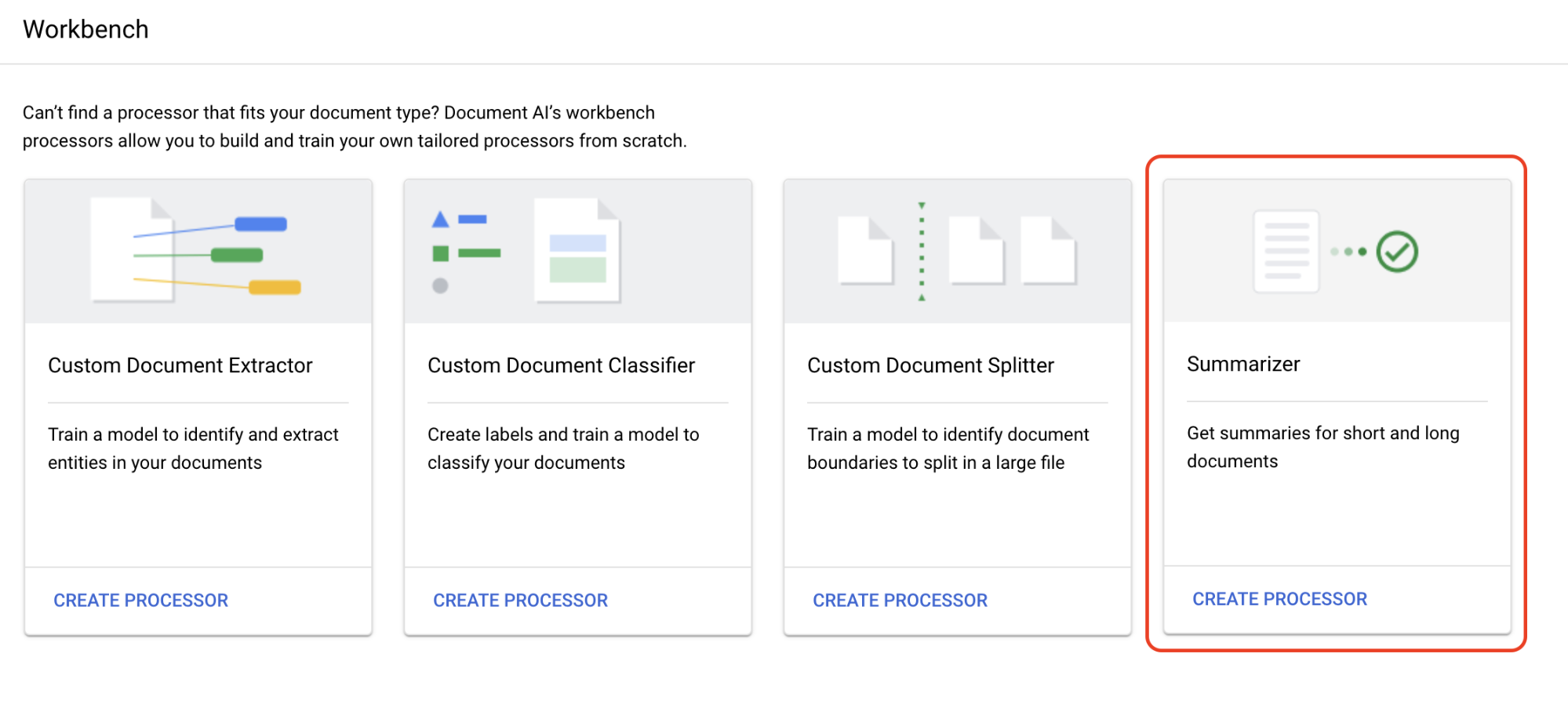
Geben Sie im Menü Prozessor erstellen einen Namen für den Prozessor ein, z. B.
quickstart-summarizer.Wählen Sie die Region aus, die Ihnen am nächsten ist.
Wählen Sie Erstellen aus.
Wählen Sie den Tab
Anpassen und erstellen , um mit dem Prozessor zu experimentieren.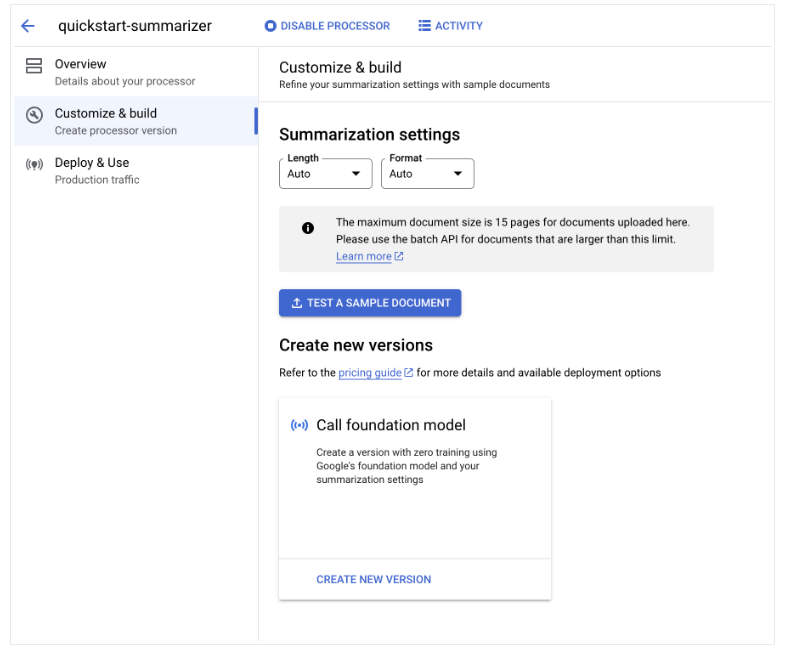
Beispieldokument herunterladen
Es handelt sich um eine PDF-Datei mit der Wikipedia-Seite zu Supraleitung.
Wählen Sie
Testdokument hochladen und wählen Sie das Dokument aus, das Sie gerade heruntergeladen haben.Sie befinden sich jetzt auf der Seite Zusammenfassung. Sie können sich die mit Texterkennung erkannten Texte und Dokumentzusammenfassung ansehen.
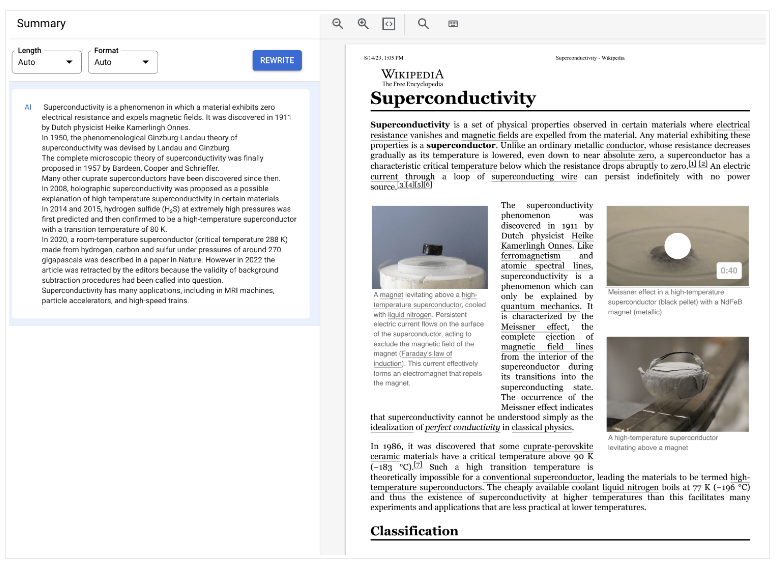
Setzen Sie die Einstellungen für
Länge und Format auf Moderat bzw. Aufzählungszeichen und wählen Sie dann Überschreiben aus und beobachten die Ergebnisse.Kehren Sie zur Seite Anpassen und erstellen zurück.
Die
Einstellungen für die Zusammenfassung werden auf die Werte festgelegt, die Sie auf der vorherigen Seite verwendet haben.Wählen Sie
Neue Version erstellen , um eine Prozessorversion mit den angegebenen Zusammenfassungseinstellungen zu erstellen.Geben Sie einen Namen für die Prozessorversion ein, z. B.
quickstart-moderate-bulleted, und wählen Sie Version erstellen.Rufen Sie den Tab
Bereitstellen und verwenden auf, um den Bereitstellungsstatus aufzurufen. Die Bereitstellung dauert einige Minuten.Wenn die Version bereitgestellt ist, können Sie sie als
Standardversion festlegen oder die Versions-ID angeben, wenn Sie Dokumente mit der API verarbeiten.So verwenden Sie die Document AI API:
- Folgen Sie den Codebeispielen unter Verarbeitungsanfrage senden, um die Online- und Batchverarbeitung zu verwenden.
- Informationen zur Anzahl der Seiten, die für die Online- und Batchverarbeitung unterstützt werden, finden Sie unter Kontingente und Limits.
- Folgen Sie den Codebeispielen unter Verarbeitungsantwort verarbeiten, um die Zusammenfassungsantwort vom Prozessor zu erhalten.
- Folgen Sie den Codebeispielen unter Verarbeitungsanfrage senden, um die Online- und Batchverarbeitung zu verwenden.
Zusammenfassungsprozessor erstellen
Verwenden Sie die Google Cloud Console, um einen Zusammenfassungsprozessor zu erstellen. Weitere Informationen finden Sie unter Prozessoren erstellen und verwalten.
Der Prozessor wurde erstellt.
Testprozessor
Sie befinden sich auf der Seite Prozessorübersicht des gerade erstellten Prozessors.
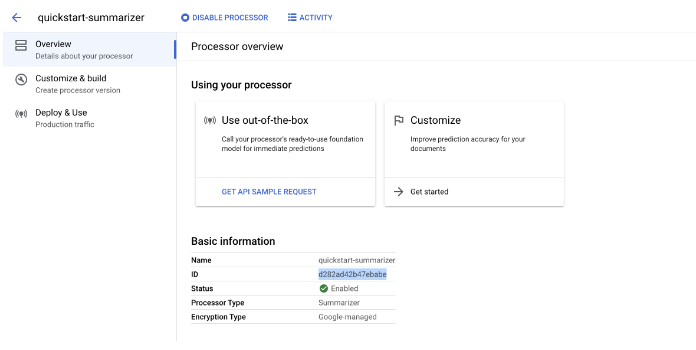
Prozessorversion bereitstellen
Wenn Sie bei der Verarbeitung von Dokumenten mit der API bestimmte Zusammenfassungseinstellungen verwenden möchten, erstellen Sie eine Prozessorversion für diese Einstellungen.
Sie haben mit Document AI erfolgreich Text aus einem Dokument extrahiert und zusammengefasst.
Bereinigen
Mit den folgenden Schritten vermeiden Sie, dass Ihrem Google Cloud -Konto die auf dieser Seite verwendeten Ressourcen in Rechnung gestellt werden:
Löschen Sie den Prozessor und das Projekt mitGoogle Cloud console , wenn Sie diese nicht mehr benötigen, um unnötige Google Cloud -Kosten zu vermeiden.

