Este documento lista mensagens de erro comuns de jobs e fornece informações de monitoramento e depuração para ajudar você a resolver problemas com jobs do Dataproc.
Mensagens de erro comuns do job
A tarefa não foi adquirida
Isso indica que o agente do Dataproc no nó mestre não conseguiu adquirir a tarefa do plano de controle. Isso geralmente acontece devido a problemas de falta de memória (OOM, na sigla em inglês) ou rede. Se o job foi executado com sucesso antes e você não mudou as configurações de configuração de rede, a causa mais provável é a falta de memória, geralmente resultado do envio de muitos jobs em execução simultânea ou jobs cujos drivers consomem muita memória (por exemplo, jobs que carregam grandes conjuntos de dados na memória).
Nenhum agente ativo encontrado nos nós principais
Isso indica que o agente do Dataproc no nó mestre não está ativo e não pode aceitar novos jobs. Isso geralmente acontece devido a problemas de falta de memória (OOM) ou rede, ou se a VM do nó principal não estiver íntegra. Se o job foi executado com sucesso antes e você não mudou as configurações de rede, a causa mais provável é a falta de memória, que geralmente resulta do envio de muitos jobs em execução simultânea ou jobs cujos drivers consomem muita memória (jobs que carregam grandes conjuntos de dados na memória).
Para resolver o problema, tente as seguintes ações:
- Reinicie o job.
- Conecte-se usando SSH ao nó mestre do cluster e determine qual job ou outro recurso está usando mais memória.
Se não for possível fazer login no nó principal, verifique os registros da porta serial (console).
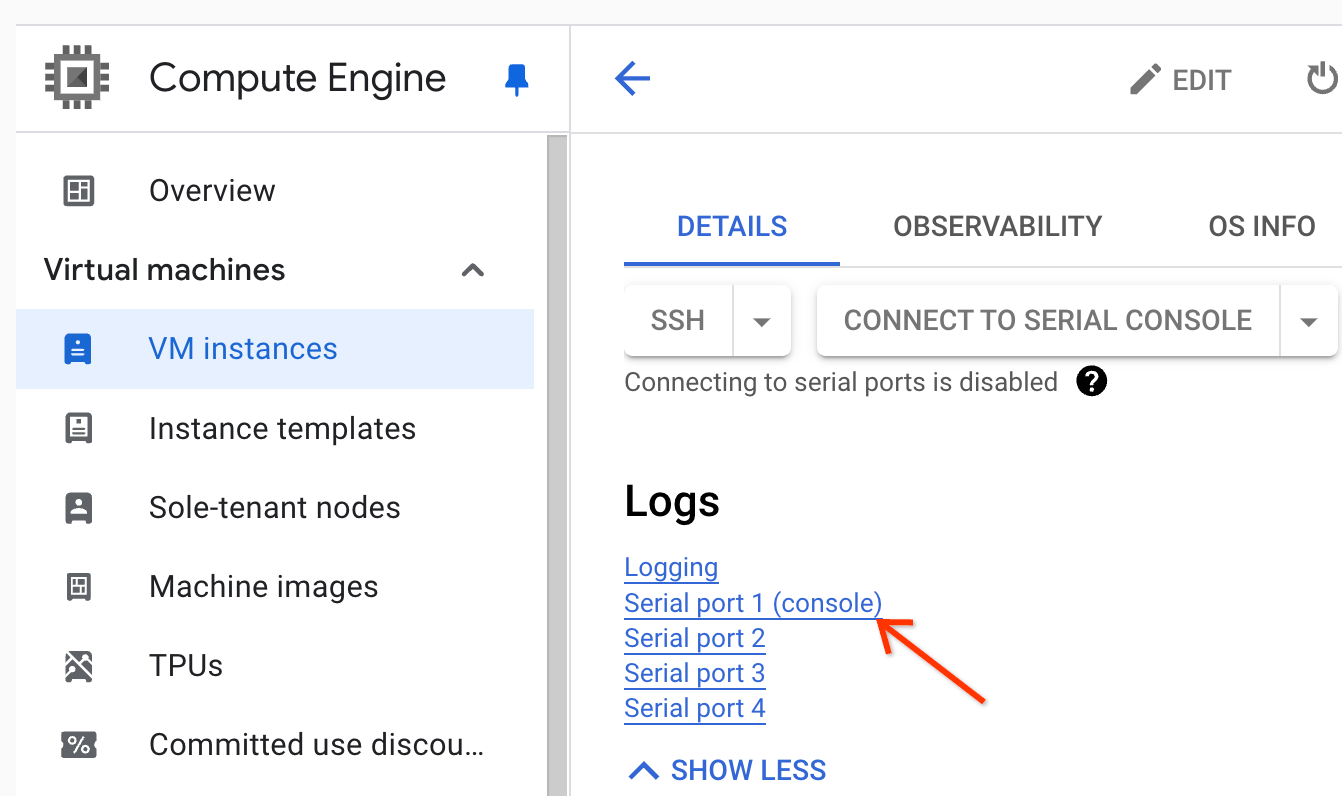
Gere um pacote de diagnóstico, que contém o syslog e outros dados.
A tarefa não foi encontrada
Esse erro indica que o cluster foi excluído enquanto um job estava em execução. É possível realizar as seguintes ações para identificar a principal que realizou a exclusão e confirmar que ela ocorreu quando um job estava em execução:
Consulte os registros de auditoria do Dataproc para identificar o principal que realizou a operação de exclusão.
Use o Logging ou a CLI gcloud para verificar se o último estado conhecido do aplicativo YARN era RUNNING:
- Use o seguinte filtro no Logging:
resource.type="cloud_dataproc_cluster" resource.labels.cluster_name="CLUSTER_NAME" resource.labels.cluster_uuid="CLUSTER_UUID" "YARN_APPLICATION_ID State change from"
- Execute
gcloud dataproc jobs describe job-id --region=REGIONe verifiqueyarnApplications: > STATEna saída.
Se o principal que excluiu o cluster for a conta de serviço do agente de serviço do Dataproc, verifique se o cluster foi configurado com uma duração de exclusão automática menor que a duração do job.
Para evitar erros de Task not found, use a automação e verifique se os clusters não são excluídos
antes da conclusão de todos os jobs em execução.
Não há espaço livre no dispositivo
O Dataproc grava dados de HDFS e temporários no disco. Essa mensagem de erro indica que o cluster foi criado com espaço em disco insuficiente. Para analisar e evitar esse erro:
Verifique o tamanho do disco principal do cluster listado na guia Configuração na página Detalhes do cluster no console do Google Cloud . O tamanho mínimo recomendado do disco é
1000 GBpara clusters que usam o tipo de máquinan1-standard-4e2 TBpara clusters que usam o tipo de máquinan1-standard-32.Se o tamanho do disco do cluster for menor que o recomendado, recrie o cluster com pelo menos o tamanho recomendado.
Se o tamanho do disco for o recomendado ou maior, use SSH para se conectar à VM principal do cluster e execute
df -hna VM principal para verificar a utilização do disco e determinar se é necessário mais espaço em disco.
Monitoramento e depuração de jobs
Use a Google Cloud CLI, a API REST do Dataproc e o console Google Cloud para analisar e depurar jobs do Dataproc.
CLI da gcloud
Para examinar o status de um job em execução:
gcloud dataproc jobs describe job-id \ --region=region
Para ver a saída do driver do job, consulte Visualizar a saída do job.
API REST
Chame jobs.get para examinar os campos JobStatus.State, JobStatus.Substate, JobStatus.details, e YarnApplication.
Console
Para ver a saída do driver do job, consulte Visualizar a saída do job.
Para visualizar o registro do agente dataproc no Logging, selecione Cluster do Dataproc→Nome do cluster→UUID do cluster no seletor de clusters do Explorador de registros.
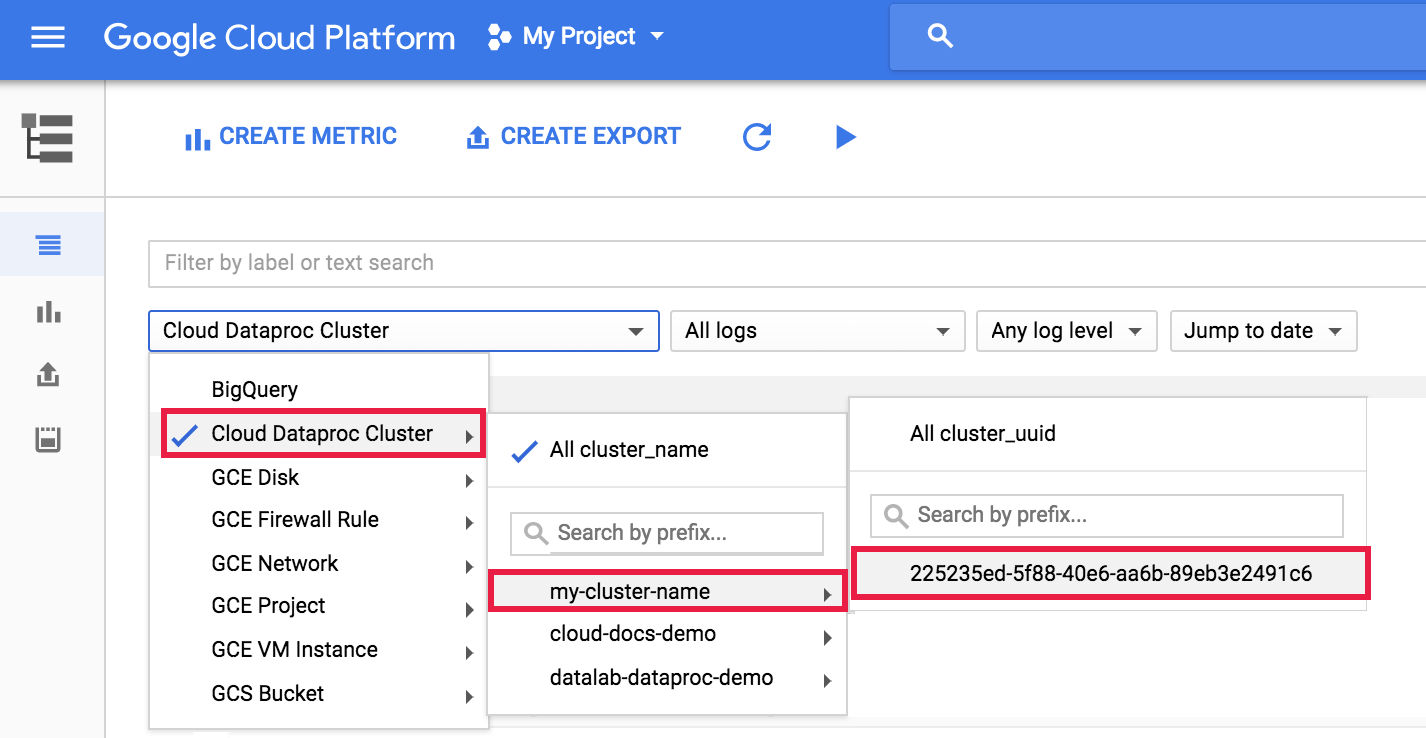
Em seguida, use o seletor para escolher registros google.dataproc.agent.
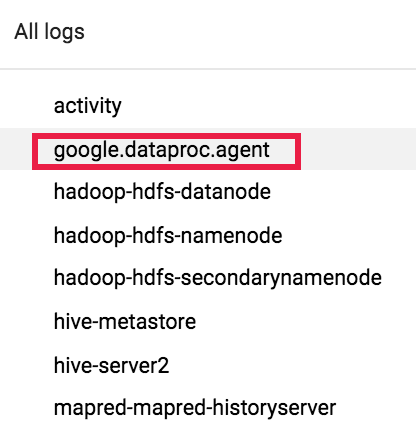
Visualizar registros de jobs no Logging
Se um job falhar, você poderá acessar os registros do job no Logging.
Determinar quem enviou um job
A pesquisa dos detalhes de um job mostrará quem enviou esse job no campo submittedBy. Por exemplo, a saída desse job mostra que user@domain enviou o job de exemplo para um cluster.
... placement: clusterName: cluster-name clusterUuid: cluster-uuid reference: jobId: job-uuid projectId: project status: state: DONE stateStartTime: '2018-11-01T00:53:37.599Z' statusHistory: - state: PENDING stateStartTime: '2018-11-01T00:33:41.387Z' - state: SETUP_DONE stateStartTime: '2018-11-01T00:33:41.765Z' - details: Agent reported job success state: RUNNING stateStartTime: '2018-11-01T00:33:42.146Z' submittedBy: user@domain

