Auf der Seite Rabatte für zugesicherte Nutzung (CUDs) in der Google Cloud Console wird eine Zusammenfassung Ihrer Zusicherungen angezeigt.
Auf dieser Seite finden Sie allgemeine Informationen zu Ihren Zusicherungen. Außerdem können Sie Aktionen ausführen, z. B. die Einstellungen für die automatische Verlängerung für ressourcenbasierte CUDs ändern oder Empfehlungen für zusätzliche Zusicherungen ansehen.
Erforderliche Berechtigungen zum Aufrufen von Zusagen
Sie müssen ein Rechnungskontoadministrator oder Rechnungskontobetrachter sein, um die Seite Rabatte für zugesicherte Nutzung für Ihr Cloud-Rechnungskonto aufrufen zu können.
Seite „Zusicherungen“ aufrufen
So rufen Sie die Seite Rabatte für zugesicherte Nutzung für Ihr Cloud-Rechnungskonto auf:
Öffnen Sie in der Google Cloud Console die Seite Rabatte für zugesicherte Nutzung.
Wählen Sie an der Eingabeaufforderung das Cloud-Rechnungskonto aus, das Sie aufrufen möchten.
Die Seite „Rabatte für zugesicherte Nutzung“ wird geöffnet und zeigt eine Liste der aktiven Zusicherungen für das ausgewählte Rechnungskonto an.
Informationen in der Tabelle mit Nutzungszusicherungen
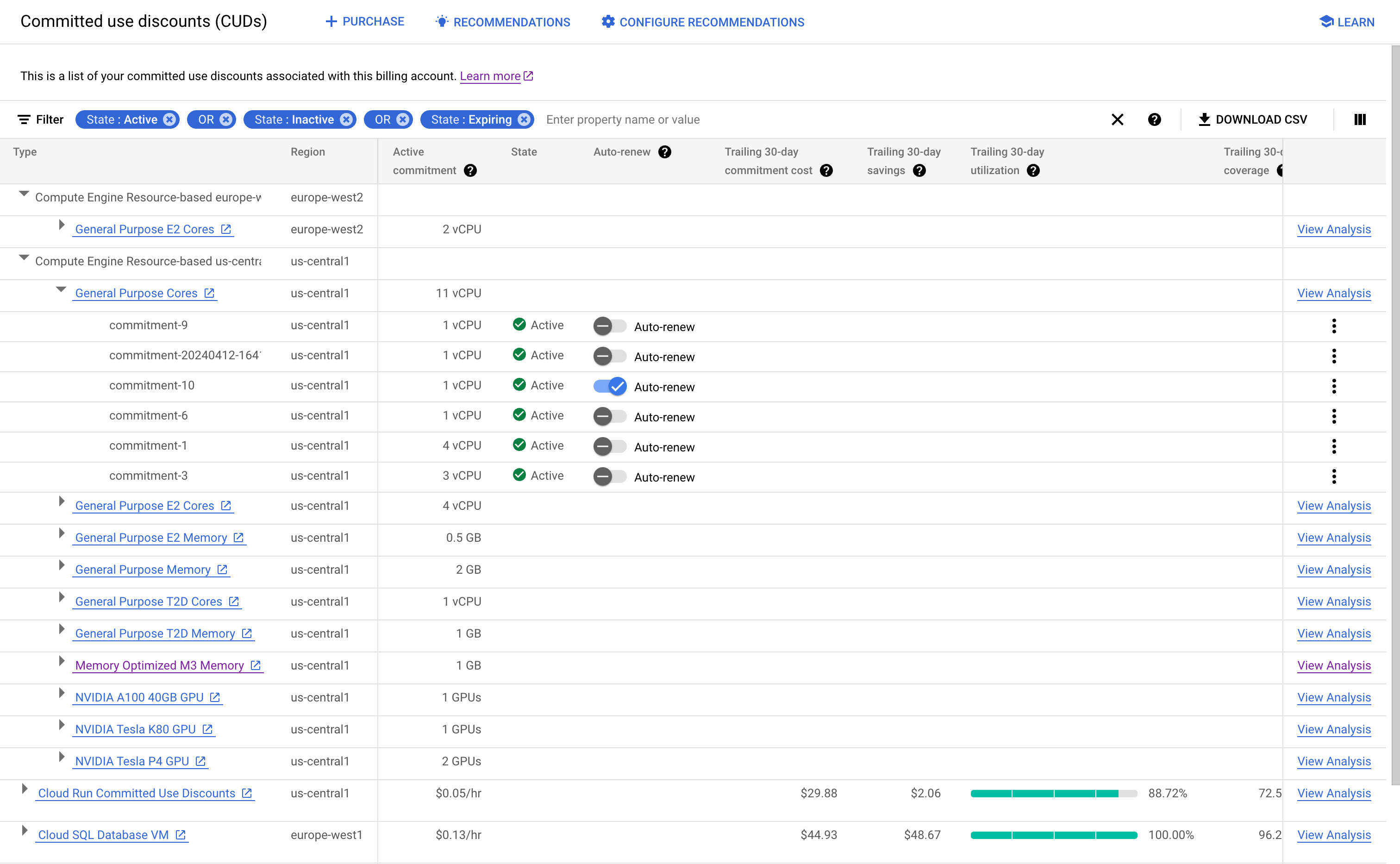
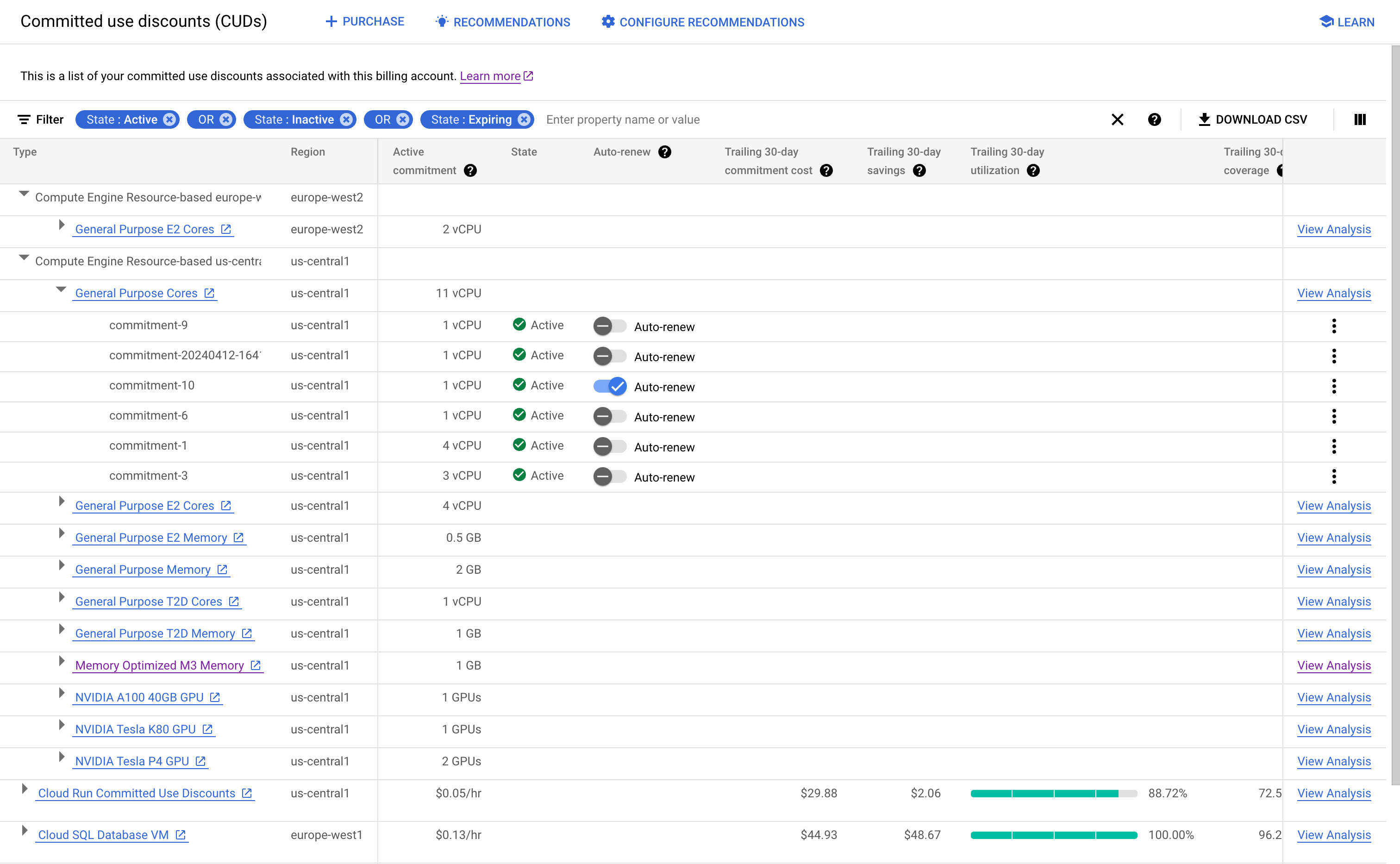
Wenn Sie Ihre Zusagen nach ihren Attributen filtern möchten, wählen Sie Filter aus.
Anhand der Spalten in der Tabelle können Sie die folgenden Informationen abrufen:
In der Spalte Aktive Nutzungszusicherung sehen Sie die Gesamtzahl der von Ihnen erworbenen Zusicherungen für die ausgewählten Filter. Wenn Sie beispielsweise mehrere Ausgabenbasierte Cloud SQL-Zusagen in
europe-west2haben, wird in der Spalte Aktive Zusage der Gesamtbetrag für diese Zusagen angezeigt.Bei ressourcenbasierten Zusicherungen können Sie in der Spalte Automatische Verlängerung die automatische Verlängerung für die Zusicherung einrichten oder kündigen. Weitere Informationen
Wenn Sie berechtigte Nutzung haben, die durch eine zusätzliche Zusicherung abgedeckt werden könnte, verwenden Sie die Spalte Empfehlung, um Details zu empfohlenen Zusicherungen aufzurufen.
Wenn Sie weitere Spalten einblenden möchten, klicken Sie auf Anzeigeoptionen für Spalten und wählen Sie eine oder mehrere der folgenden Spalten aus:
Preis: Der aktuelle Stundenpreis für neue und verlängerte Zusicherungen.
SKU für die Zusicherungsgebühr: Die SKU, die der Zusicherungsgebühr zugeordnet ist. Verwenden Sie die SKU für die Zusicherungsgebühr, um Ihren aktuellen Preis in Ihrem Preisexport abzurufen.
Umfang: Die Ebene, auf der die Zusicherung angewendet wird, z. B. ein Projekt oder Rechnungskonto.
Zusicherungsdaten herunterladen
Sie können die Informationen zu Ihren Zusagen als CSV-Datei für die Offlineanalyse herunterladen. Die CSV-Datei enthält die Informationen, die Sie auf der Seite Rabatte für zugesicherte Nutzung sehen, sowie die Abo-ID für Ihre Zusicherungen.
Sie können die Abo-ID verwenden, um Ihre CUD-Daten mit Ihren Nutzungsdaten im BigQuery-Export zusammenzuführen. Sie können beispielsweise Ihr BigQuery-Dataset und Ihre CSV-Datei zur Analyse in Looker Studio importieren und dann Datenquellen mit Datenmischungen kombinieren.
Klicken Sie zum Herunterladen Ihrer Verpflichtungsdaten auf CSV-Datei herunterladen und wählen Sie Einfache Liste aus.
Weitere Informationen
Informationen zum Erwerb von ressourcenbasierten Zusicherungen für Compute Engine finden Sie in den folgenden Abschnitten der Compute Engine-Dokumentation:
- Zusicherungen ohne verbundene Reservierungen erwerben
- Zusicherungen mit verbundenen Reservierungen erwerben
- Zusicherungen für Lizenzen erwerben

