Dokumen ini menunjukkan cara administrator memantau inventaris perangkat dari konsol Google Admin.
Sebelum memulai
Login ke konsol Google Admin menggunakan akun administrator Google Workspace Anda.
Melihat inventaris perangkat
- Dari Halaman beranda konsol Admin, buka Perangkat > Ringkasan.
-
Klik Endpoint.
Daftar perangkat di organisasi Anda akan ditampilkan.
Untuk mendapatkan informasi selengkapnya tentang perangkat tertentu, klik perangkat tersebut. Informasi perangkat ditampilkan untuk perangkat tertentu tersebut.
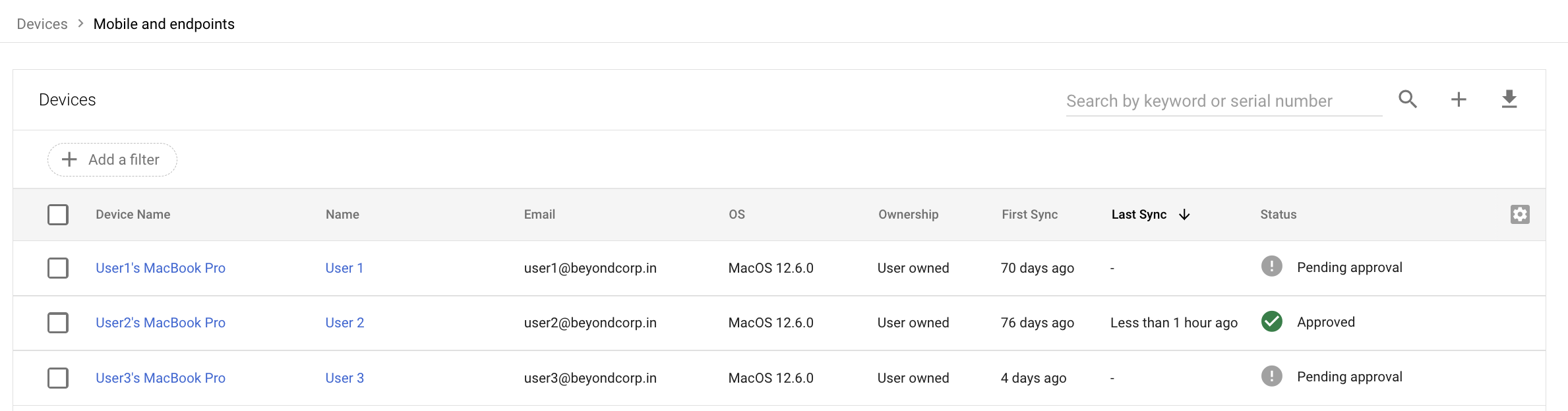
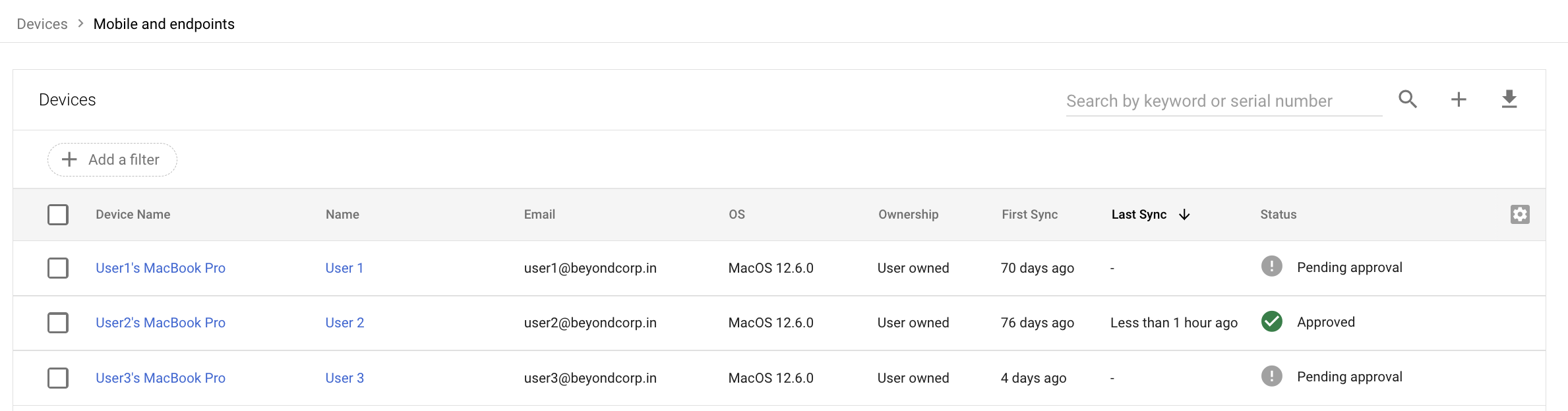
Untuk menemukan perangkat tertentu, masukkan istilah penelusuran di kotak penelusuran, lalu klik Telusuri .


Untuk mendapatkan laporan aktivitas di perangkat, klik Lainnya , lalu pilih Lihat info audit.
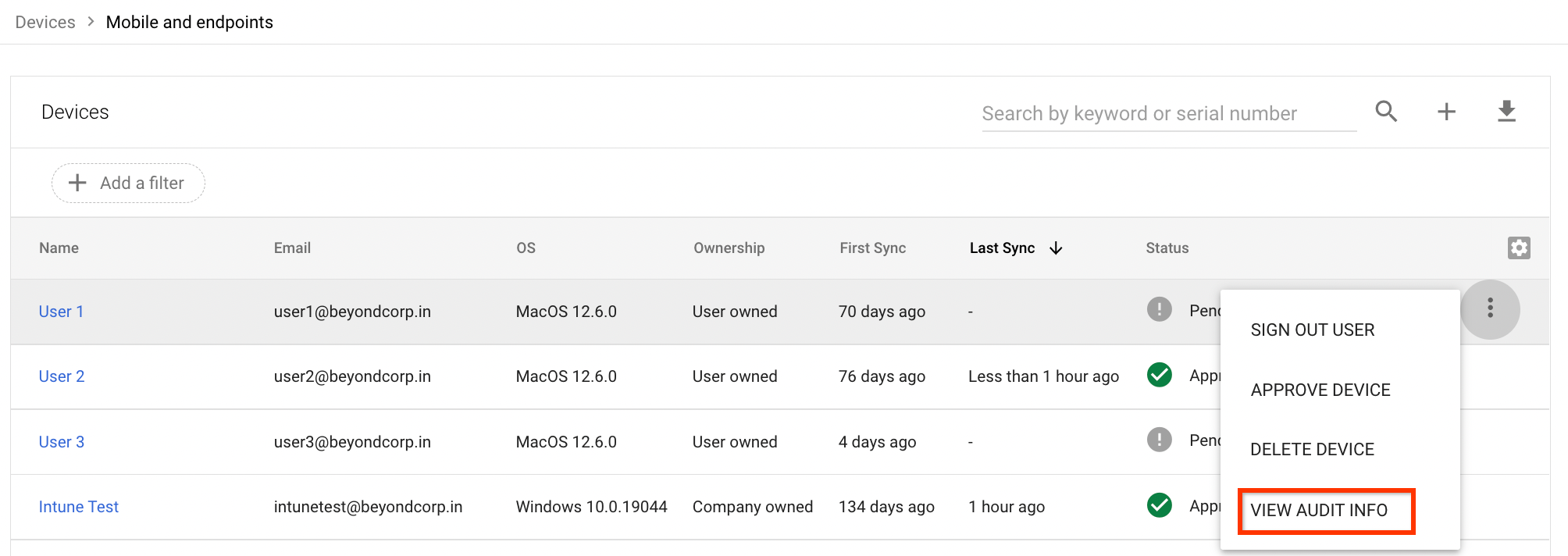
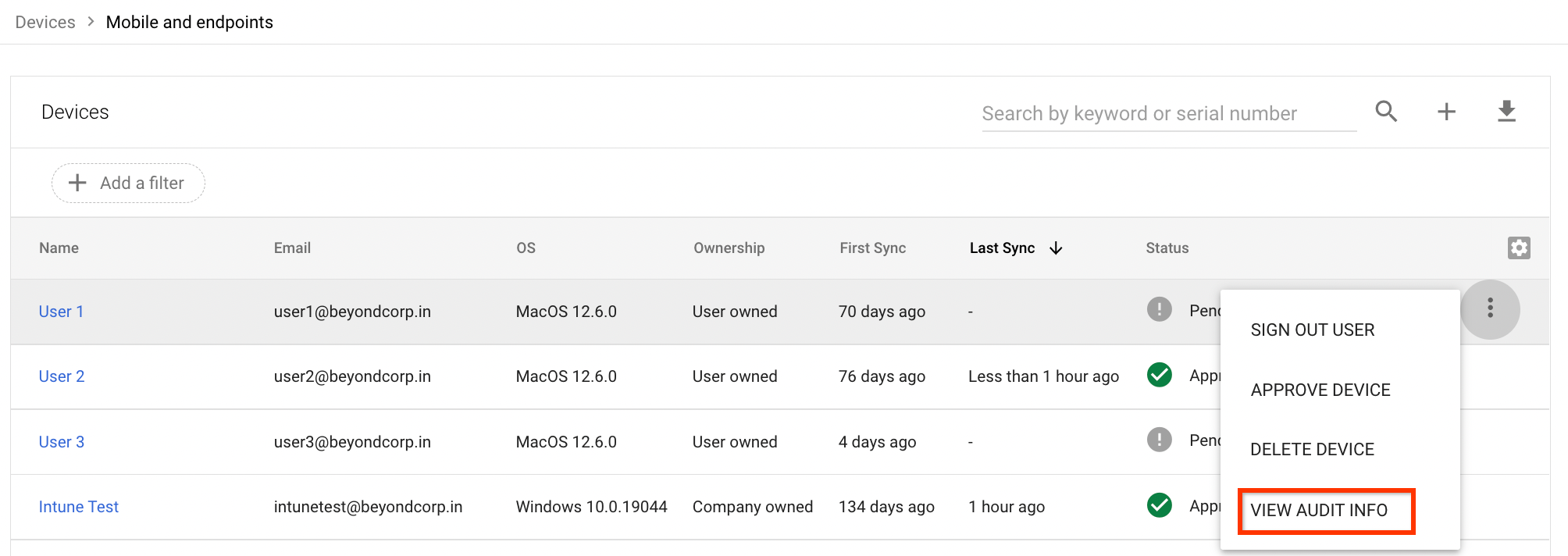
Melihat inventaris perangkat milik perusahaan
-
Dari Halaman beranda konsol Admin, buka Perangkat.
- Di menu navigasi, klik Seluler & endpoint > Inventaris milik perusahaan.
Untuk menemukan perangkat tertentu, masukkan istilah penelusuran di kotak penelusuran, lalu klik Telusuri .


Untuk mendapatkan informasi selengkapnya tentang perangkat tertentu, klik perangkat tersebut.


Untuk mendapatkan laporan aktivitas di perangkat, pilih perangkat, lalu klik Lihat info audit.
Menemukan perangkat yang memenuhi kriteria tertentu
Anda dapat menemukan perangkat berdasarkan berbagai kriteria, seperti model perangkat dan tanggal sinkronisasi terakhir. Anda juga dapat menggabungkan kriteria untuk penelusuran mendetail, seperti menemukan perangkat model tertentu yang menjalankan jenis sistem operasi tertentu.
-
Dari Halaman beranda konsol Admin, buka Perangkat.
- Klik Endpoint.
Klik Tambahkan filter.


Dari daftar filter, pilih filter yang diperlukan, lalu klik Terapkan.
Daftar perangkat yang memenuhi kriteria yang ditentukan akan ditampilkan.
Menemukan perangkat tanpa Verifikasi Endpoint
Anda dapat menemukan perangkat yang belum menginstal Verifikasi Endpoint dengan mengambil daftar pengguna yang belum menginstal Verifikasi Endpoint di perangkat mereka. Setelah mengambil daftar, sebagai administrator, Anda dapat memberi tahu pengguna untuk menginstal ekstensi Verifikasi Endpoint.
Dari Halaman beranda konsol Admin, buka Perangkat.
Klik Endpoint.
Klik Tambahkan filter.


Pilih Pengecualian: Verifikasi Endpoint.
Daftar pengguna dan perangkat mereka yang belum menginstal Verifikasi Endpoint akan ditampilkan.
Beri tahu pengguna untuk menginstal ekstensi Verifikasi Endpoint:
Pilih karyawan yang diperlukan, klik Kirim Email ke Pengguna. Jendela email baru akan terbuka dengan pengguna yang Anda pilih di kolom Kepada.
Tulis email, lalu klik Kirim.

