Menyiapkan Verifikasi Endpoint di perangkat
Dokumen memulai ini memandu Anda cara menyiapkan Verifikasi Endpoint di perangkat untuk memahami postur keamanan perangkat Anda.
Sebelum memulai
- Anda harus memiliki akun administrator Google Workspace dengan hak istimewa Setelan Layanan.
-
Login ke konsol Google Admin menggunakan akun administrator Google Workspace Anda.
Anda harus memiliki unit organisasi dengan minimal satu perangkat yang menjalankan salah satu sistem operasi berikut:
- ChromeOS
- Apple® Mac® OS X® El Capitan (10.11) atau yang lebih baru
- Microsoft® Windows® 10 dan 11
- Linux® Debian® dan Ubuntu®
- Anda harus menggunakan Chrome 110 atau yang lebih baru. Meskipun Anda dapat menginstal Verifikasi Endpoint di browser berbasis Chromium, verifikasi endpoint hanya didukung di browser Chrome.
Mengaktifkan Verifikasi Endpoint
Untuk mengumpulkan informasi tentang perangkat yang mengakses resource organisasi Anda, Verifikasi Endpoint harus diaktifkan untuk unit organisasi Anda. Secara default, Verifikasi Endpoint diaktifkan.
Untuk mengonfirmasi apakah Verifikasi Endpoint diaktifkan, lakukan langkah-langkah berikut:
-
Dari Halaman beranda konsol Admin, buka Perangkat.
- Di menu navigasi, klik Seluler & endpoint > Setelan > Setelan universal.
- Klik Akses Data > Verifikasi Endpoint.
- Dari panel Unit Organisasi, pilih unit organisasi Anda.
- Pastikan kotak centang Pantau perangkat mana yang mengakses data organisasi
dicentang.
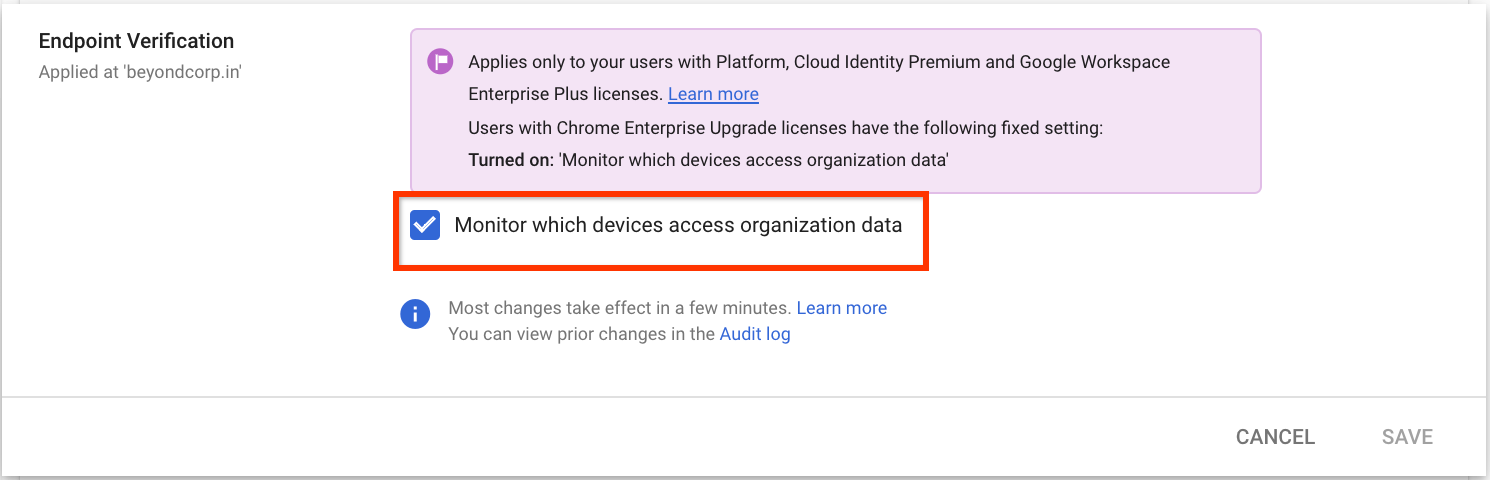
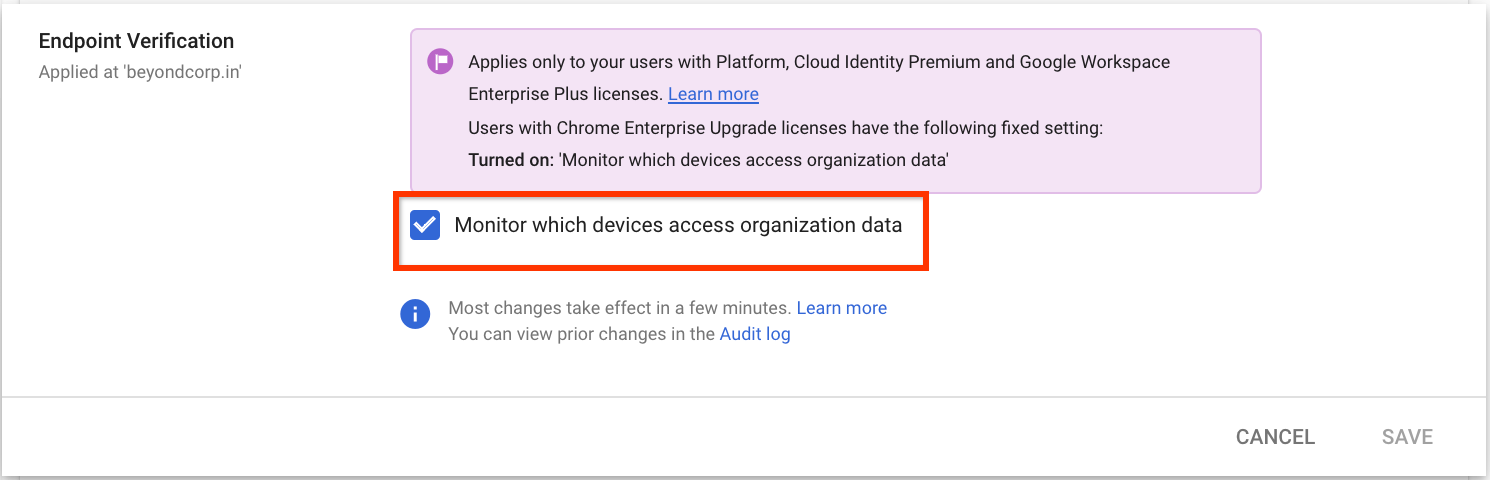
- Klik Save. Jika mengonfigurasi unit organisasi turunan, Anda mungkin dapat mewarisi atau mengganti setelan unit organisasi induk.
Menginstal Endpoint Verification di perangkat
-
Dari Halaman beranda konsol Admin, buka Perangkat.
- Di menu navigasi, klik Chrome > Aplikasi & ekstensi > Pengguna & browser.
- Dari panel Unit Organisasi, pilih unit organisasi tempat Anda ingin menginstal ekstensi Endpoint Verification.
Arahkan pointer ke Tambahkan, lalu klik Tambahkan dari Chrome Web Store.
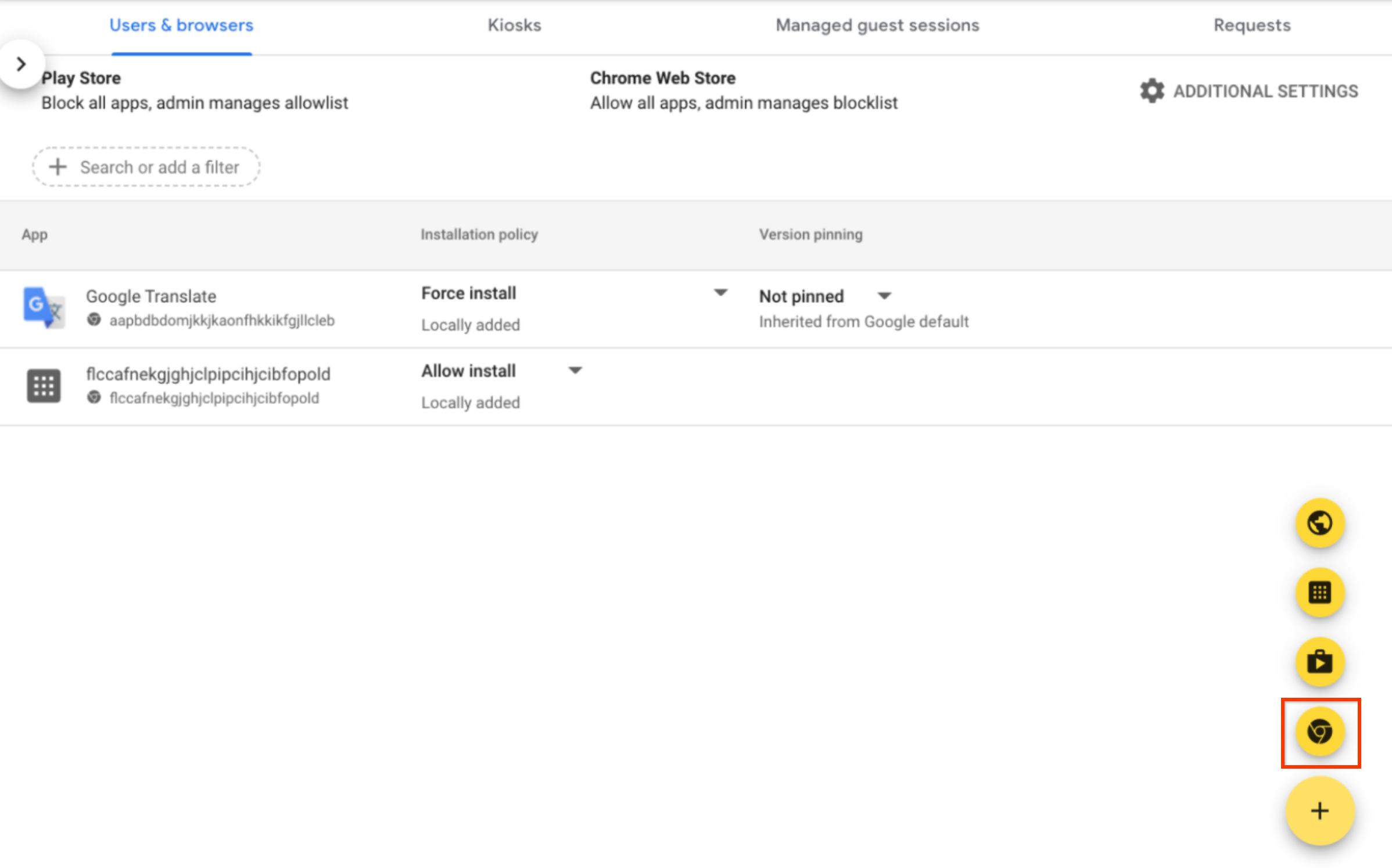
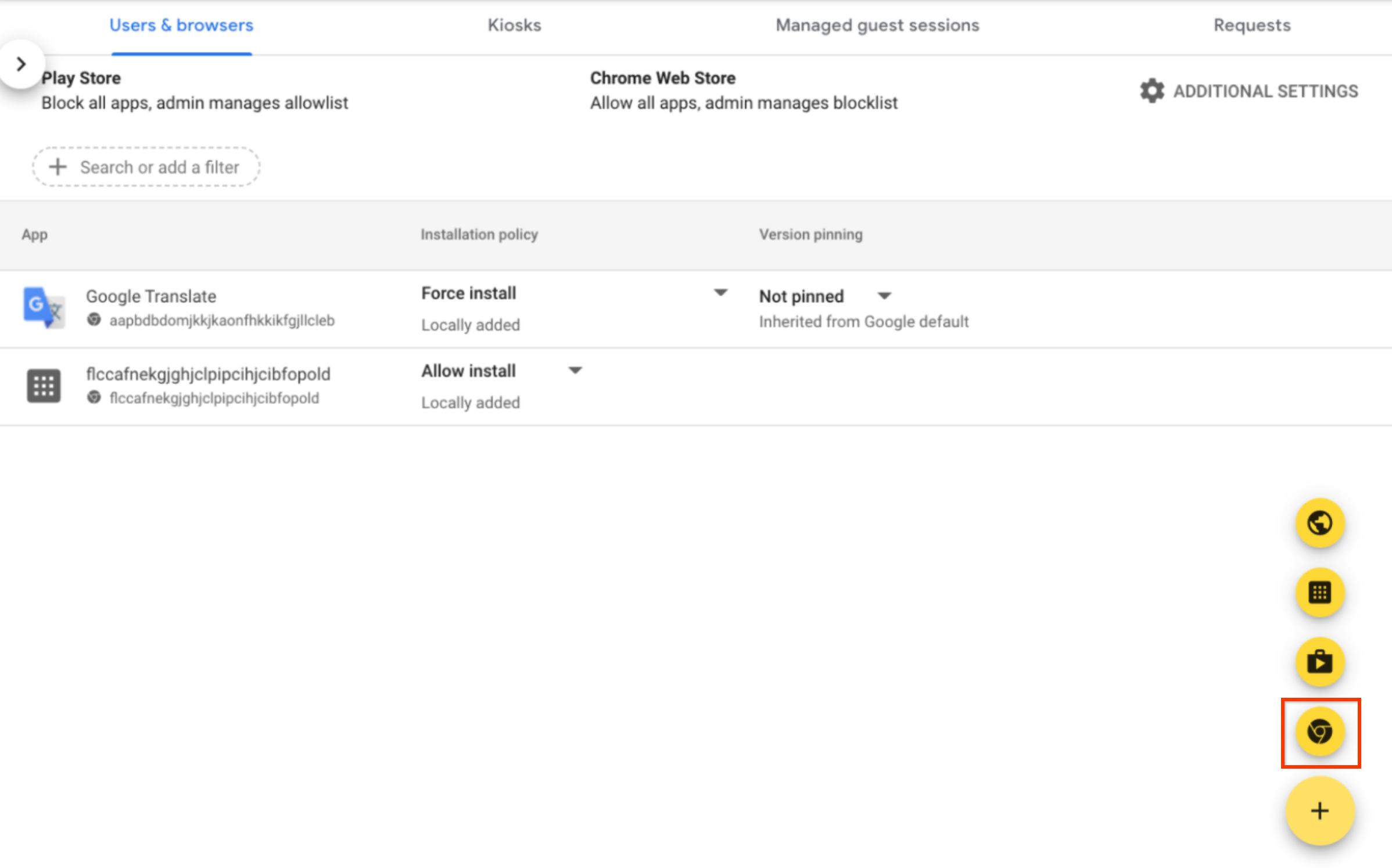
- Di kolom Telusuri Play Store, masukkan Endpoint Verification.
- Klik Verifikasi Endpoint, lalu klik Pilih.
- Pada dialog Endpoint Verification, pastikan Allow access to keys
dan Allow enterprise challenge diaktifkan.
- Izinkan akses ke kunci: memungkinkan ekstensi Verifikasi Endpoint mengakses sertifikat klien dan kunci di ChromeOS.
- Izinkan verifikasi perusahaan: memungkinkan ekstensi Verifikasi Endpoint menggunakan fitur Akses Terverifikasi di ChromeOS. Untuk informasi selengkapnya, lihat Ringkasan Akses Terverifikasi Chrome.
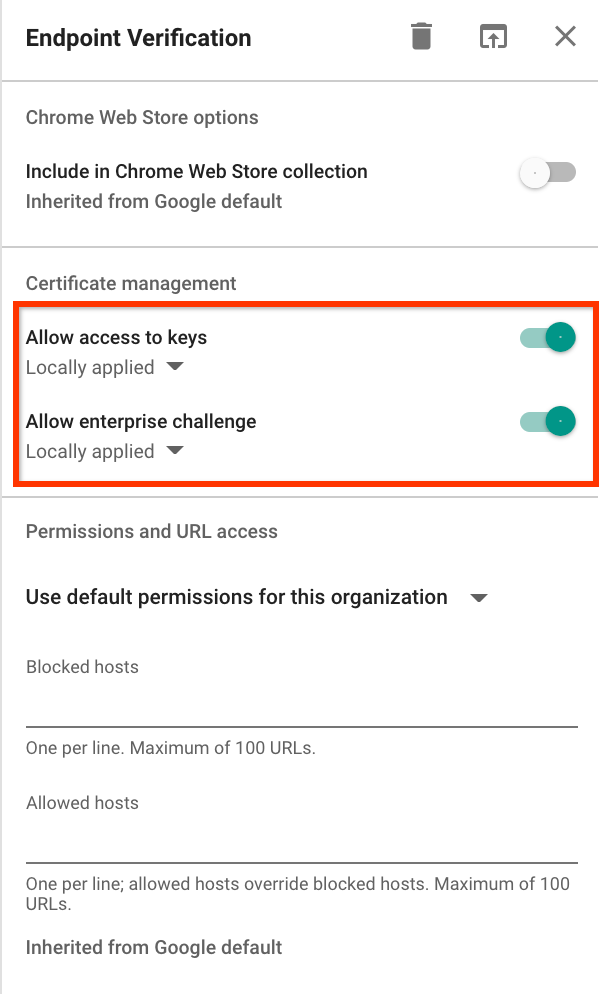
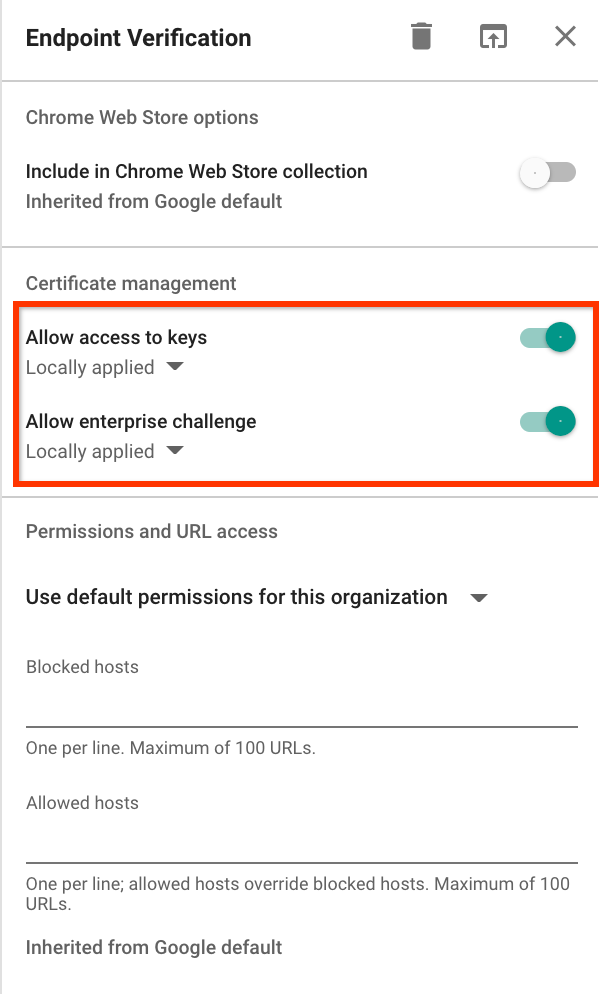
Klik drop-down Kebijakan penginstalan untuk Verifikasi Endpoint, lalu pilih Instal otomatis.
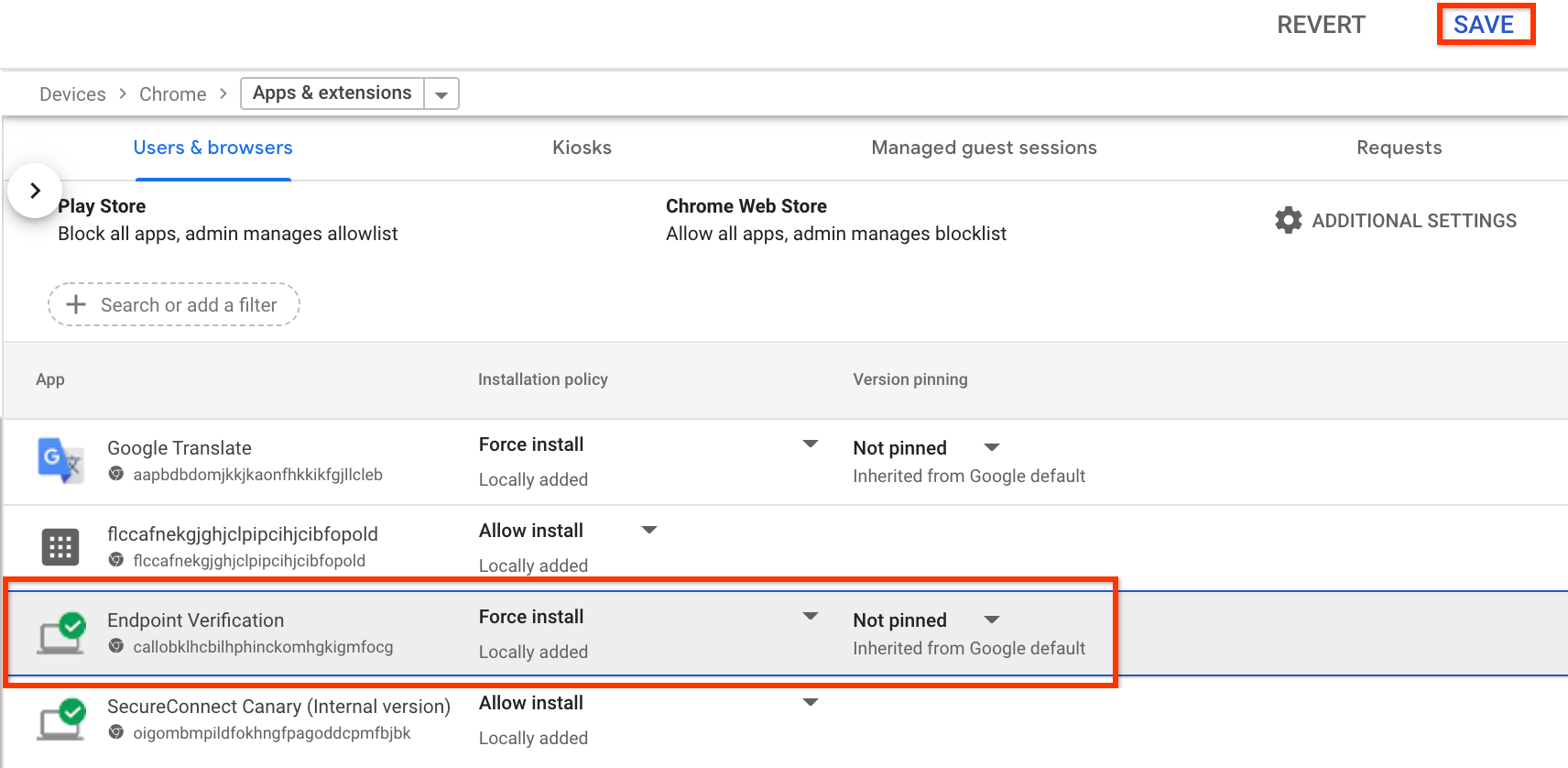
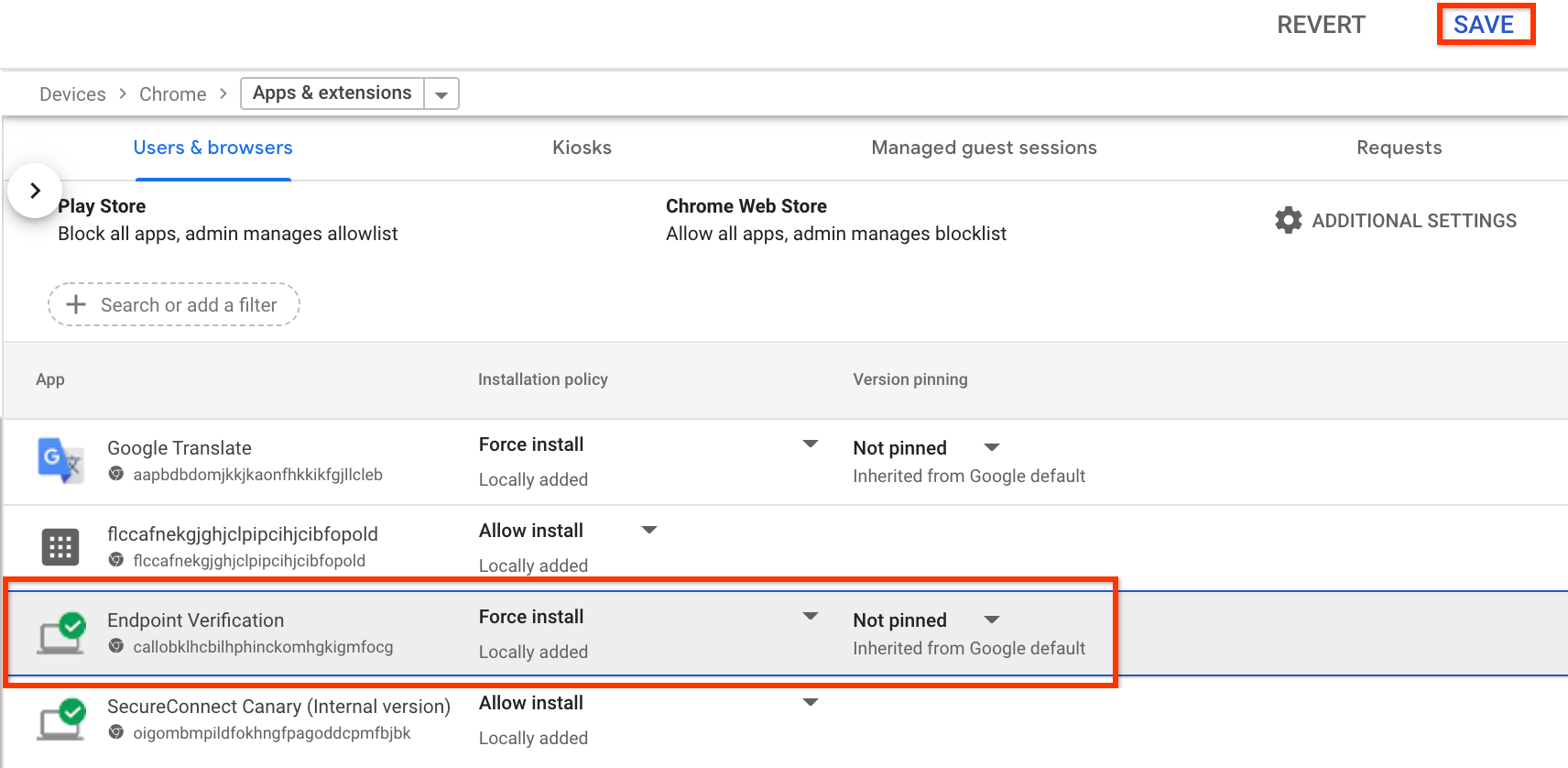
- Klik Save.
Melihat informasi perangkat
- Dari Halaman beranda konsol Admin, buka Perangkat > Ringkasan.
-
Klik Endpoint.
Daftar perangkat di organisasi Anda akan ditampilkan.
Untuk mendapatkan informasi selengkapnya tentang perangkat tertentu, klik perangkat tersebut. Informasi perangkat ditampilkan untuk perangkat tertentu tersebut.
Detail perangkat menunjukkan bahwa perangkat dikelola oleh Verifikasi Endpoint.
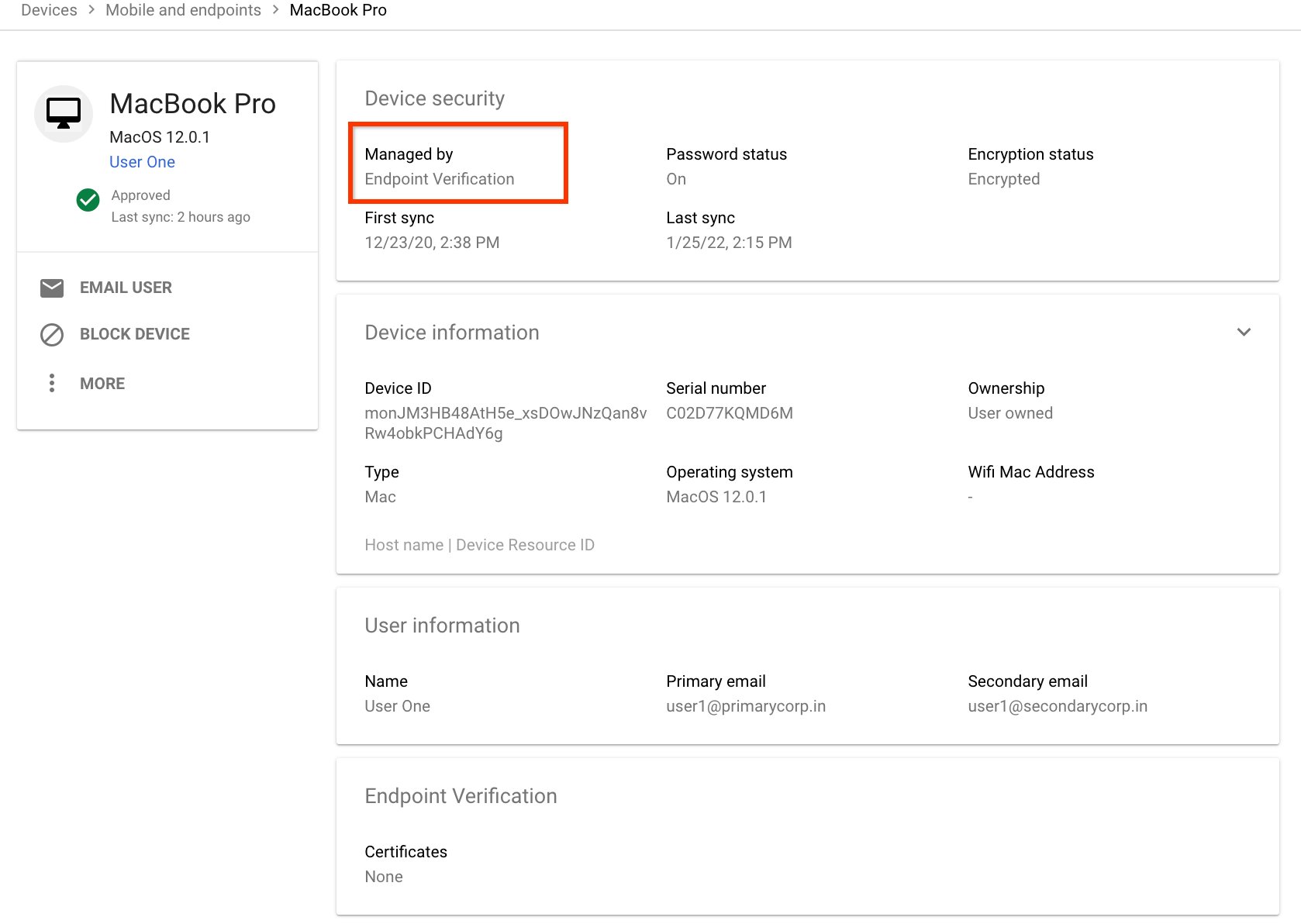
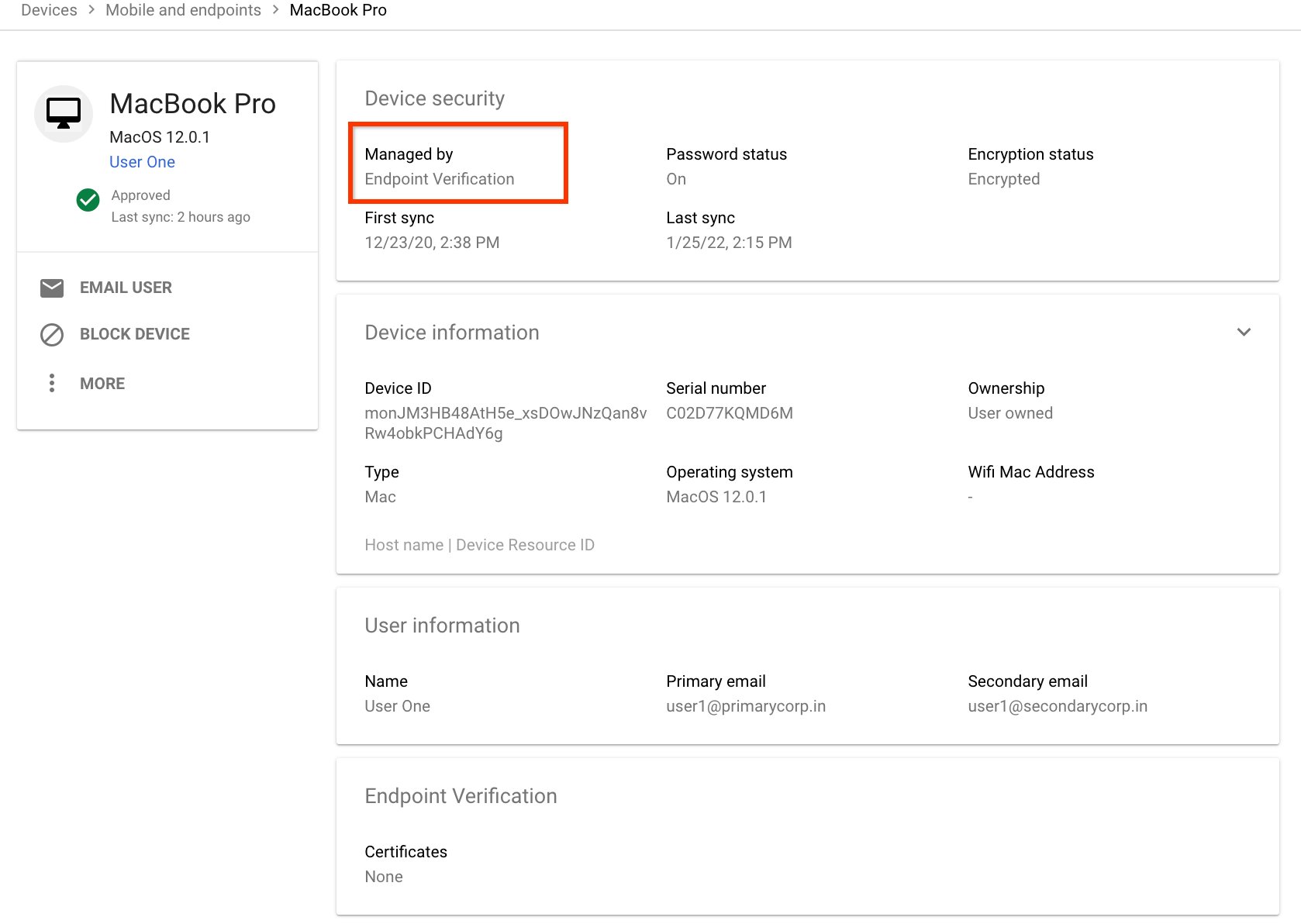
Pembersihan
Jika Anda tidak ingin Verifikasi Endpoint mengelola perangkat, lakukan hal berikut:
-
Dari Halaman beranda konsol Admin, buka Perangkat.
- Di menu navigasi, klik Seluler & endpoint > Setelan > Setelan universal.
- Klik Akses Data > Verifikasi Endpoint.
- Dari panel Unit Organisasi, pilih unit organisasi Anda.
- Hapus centang pada kotak Pantau perangkat mana yang mengakses data organisasi.
- Klik Save.

