In diesem Dokument wird beschrieben, wie Administratoren die gerätebasierten Zugriffsebenen zuweisen können, um den Zugriff auf Anwendungen zu steuern. Dazu gehören Google Workspace-Ressourcen und Anwendungen, die durch Identity-Aware Proxy inGoogle Cloud geschützt sind(auch als IAP-gesicherte Ressourcen bezeichnet).
Hinweise
Für die Aufgaben auf dieser Seite benötigen Sie eine der folgenden Rollen:
- Access Context Manager-Administrator (
roles/accesscontextmanager.policyAdmin) - Access Context Manager-Bearbeiter (
roles/accesscontextmanager.policyEditor)
Gerätebasierte Zugriffsebenen für Ressourcen zuweisen
Wie Sie gerätebasierten Zugriffsebenen zuweisen, hängt davon ab, ob Sie Google Workspace- oder Google Cloud Ressourcen verwenden:
Google Workspace
Als Administrator können Sie den Apps über den kontextsensitiven Zugriff in der Admin-Konsole eine oder mehrere Zugriffsebenen zuweisen. Wenn Sie mehrere Zugriffsebenen auswählen, müssen Geräte nur die Bedingungen in einer der Zugriffsebenen erfüllen, um Zugriff auf die App zu erhalten.
Weisen Sie Zugriffsebenen für Google Workspace-Anwendungen über die Google Workspace-Admin-Konsole zu:
Klicken Sie auf der Startseite der Admin-Konsole auf Sicherheit > Kontextsensitiver Zugriff.
Zu „Kontextsensitiver Zugriff“Klicken Sie auf Zugriffsebenen zuweisen.
Eine Liste mit Apps wird angezeigt.
- Wählen Sie im Abschnitt Organisationseinheiten Ihre Organisationseinheit oder Gruppe aus.
Wählen Sie die Anwendung aus, der Sie eine Zugriffsebene zuweisen möchten, und klicken Sie auf Zuweisen.
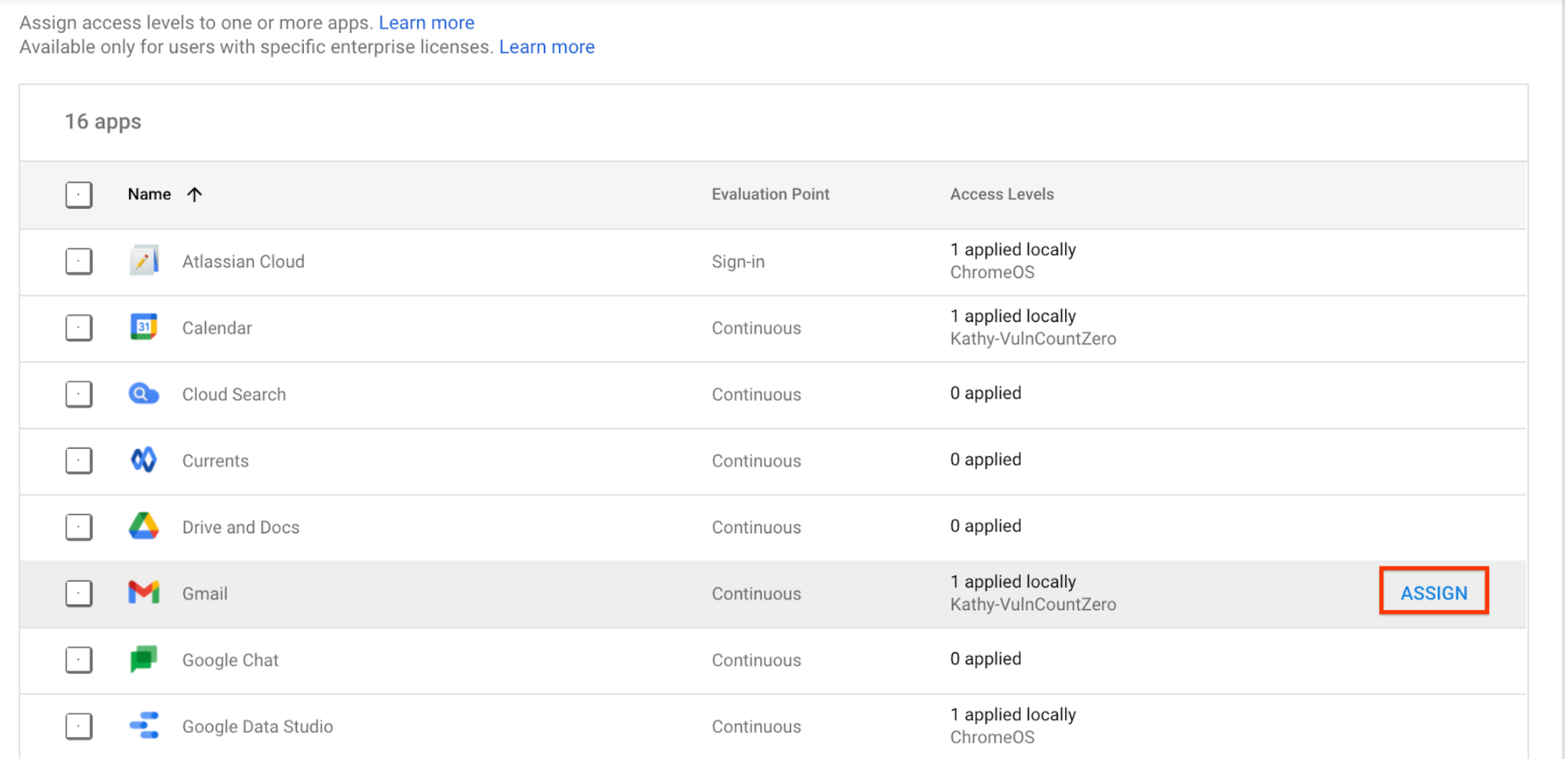
Eine Liste mit allen Zugriffsebenen wird angezeigt. Zugriffsebenen sind eine freigegebene Ressource von Google Workspace, Cloud Identity und Google Cloud . Daher können Sie in der Liste Zugriffsebenen sehen, die Sie nicht erstellt haben.
- Wählen Sie mindestens eine Zugriffsebene für die App aus.
- Wählen Sie Auf Desktop- und mobile Apps von Google anwenden aus, um die Zugriffsebenen auf Nutzer in Desktop- und mobilen Apps (und im Browser) anzuwenden. Dieses Kästchen gilt nur für integrierte Anwendungen.
- Klicken Sie auf Speichern. Der Name der Zugriffsebene wird in der Liste der zugewiesenen Zugriffsebenen neben der Anwendung angezeigt.
Google Cloud
Sie weisen einer mit IAP gesicherten Ressource eine Zugriffsebene zu, indem Sie ihre IAM-Richtlinie aktualisieren. Eine Anleitung finden Sie in der Chrome Enterprise Premium-Dokumentation unter Zugriffsebene für mit IAP gesicherte Ressourcen anwenden.

