Before you start
Make sure that your project was provisioned with Question & Answering enabled. See the Quickstart Guide for instructions.
Follow the steps to ingest documents for LLM-based search into Document AI Warehouse.
Use generative AI for document search
On the documents page, enter your natural language question in the generative AI search box.

The top five documents are listed in the generative AI section, which is populated with additional information in the table section.
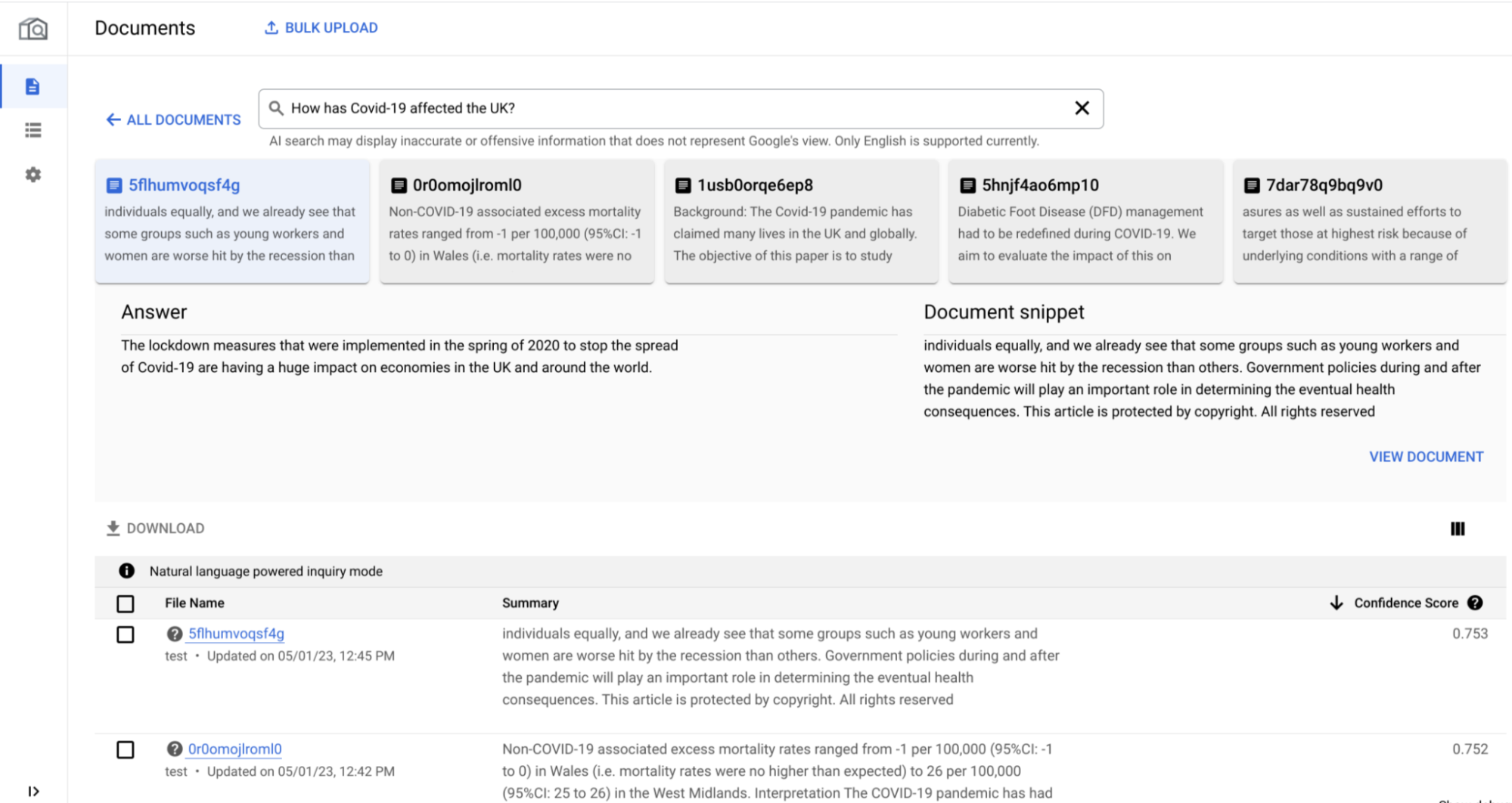
GenAI section
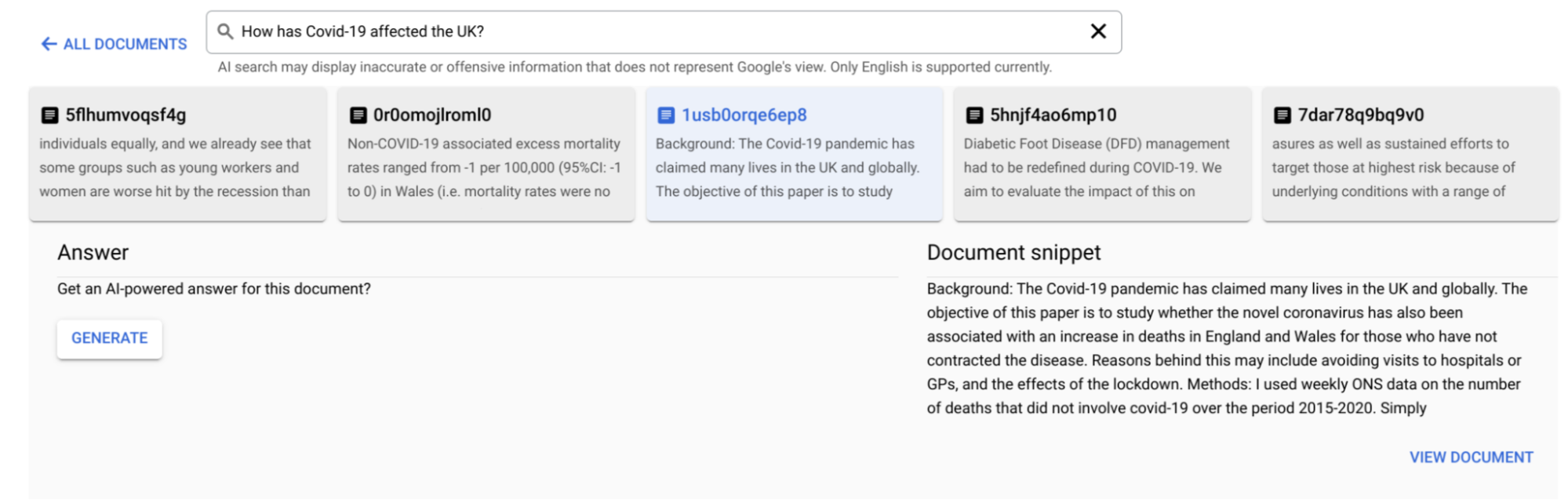
- It contains the top 5 documents that are most relevant to your natural language question.
- For each selected document in the answer section, there are two parts:
answeranddocument snippet, which is the actual text of the document that closely relates to your question. It's most likely to have the answer, which is an AI-assisted response based on the selected document.
- To generate an answer, click Generate.
- Click View Document to open the selected document. For PDFs, the document snippet is highlighted in the opened document.
Table section
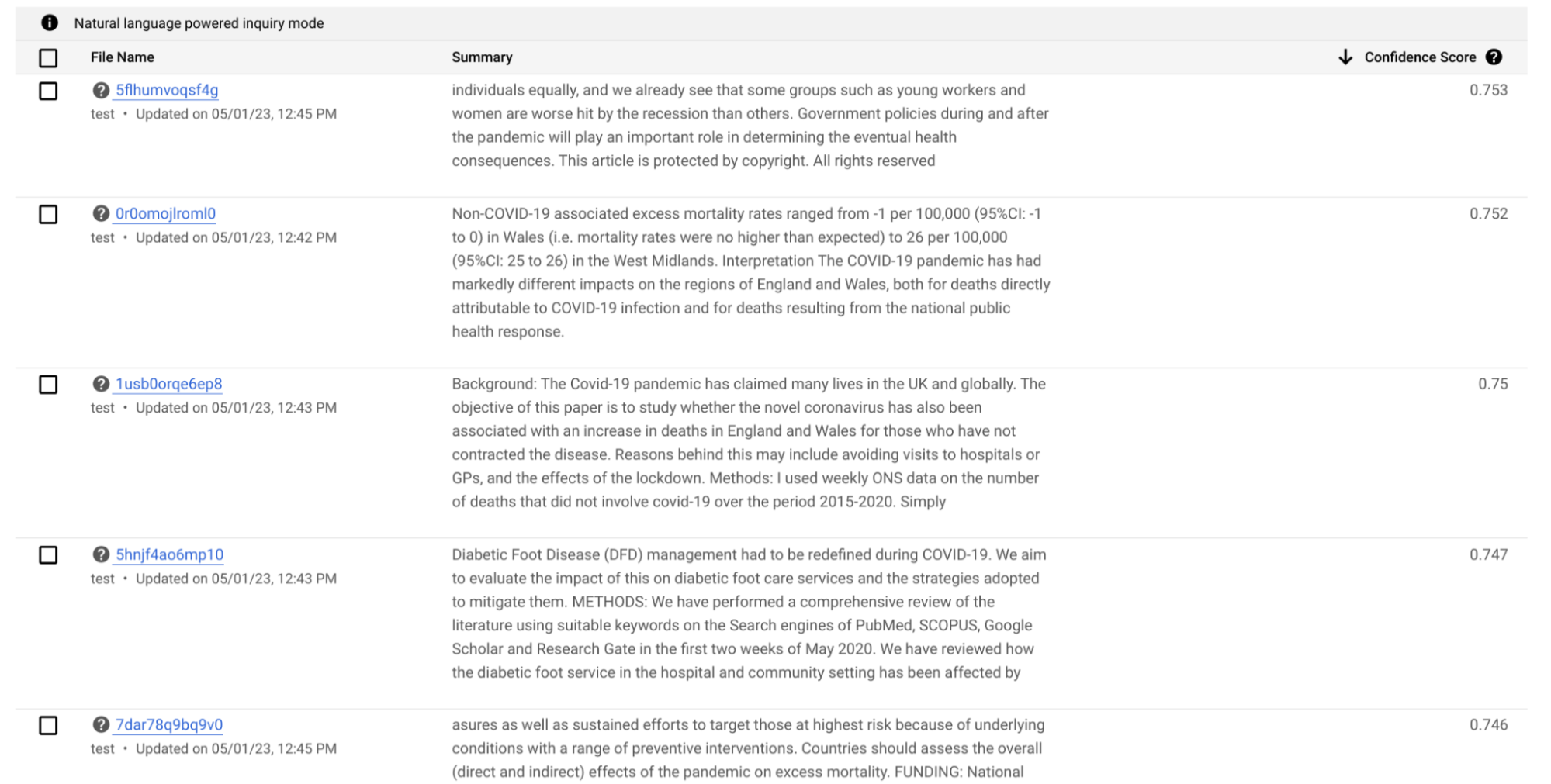
- The table section contains the top documents from the GenAI section with some additional information.
- In the filename column, you can find the details on the document schema and last updated time.
- The Summary column contains the actual text of the document, which closely relates to your natural language question. This is similar to the documents snippet part of the generative AI section.
- The Confidence Score column is a metric from 0 to 1, with higher scores indicating greater relevance to a search query.
Use generative AI for select-document analysis
You can also use the search box to answer and summarize your questions for specific documents.
On the documents page, select documents on the table for which you want to ask questions. The Search option now appears as Ask to indicate that you enter the Q&A mode.

Enter your natural language question. A generative AI section appears near the search box that contains a single summarized answer from the selected documents.
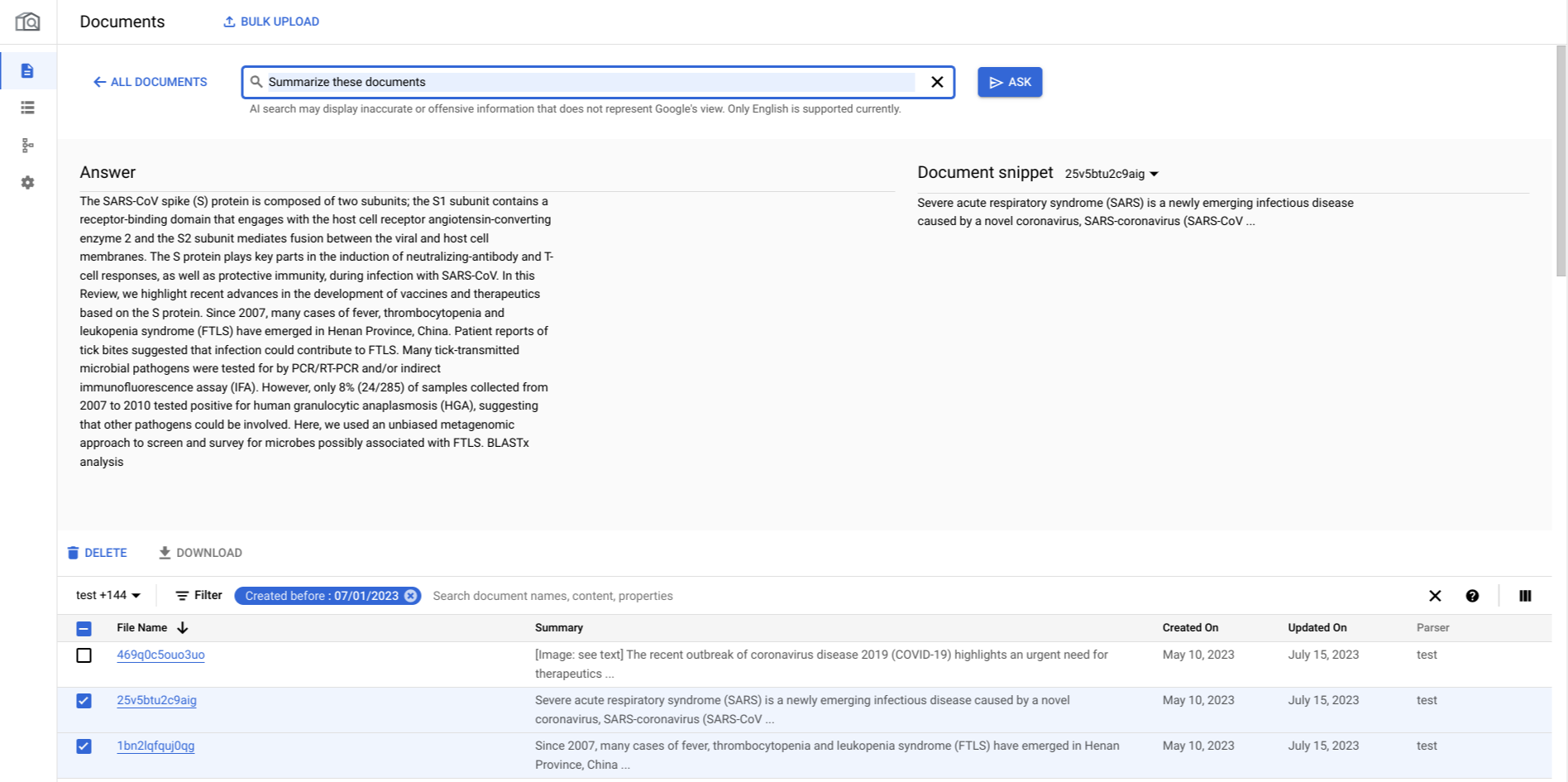
A dropdown menu appears on the document snippet part within the GenAI section, which contains the actual text from each selected document that closely relates to the entered question and is most likely to contain the answer.
