This feature is built on the same technology as enterprise search. Document AI Warehouse is for document management. It should be used when some of the following document management features are also useful:
- Integrated Document AI pipelines. Extract or classify documents using OCR, which includes scan images in TIFF or PDF format, specialized, or custom parsers.
- Document types. Supports scanned images, TIFFs, PDFs, TXT files.
- Document processing workflows. Document AI Warehouse supports conditional notifications by pub/sub to various document processing workflows.
- Retention policies. Support records management, legal holds, and archives.
- Fine grained access control (ACL):
- IAM roles: viewer, editor, admin, creator.
- Simplified administration at the project level or document- or folder-level inheritance
- Select-document analysis and summaries.
If your use case requires search of other data types, for example, websites, image searches, or retail catalogs, these are better supported by enterprise search.
Types of filter and search
There are multiple ways to filter and search in Document AI Warehouse:
Search using semantic search
On the documents page, enter the words you want to search in the filter bar above the table:
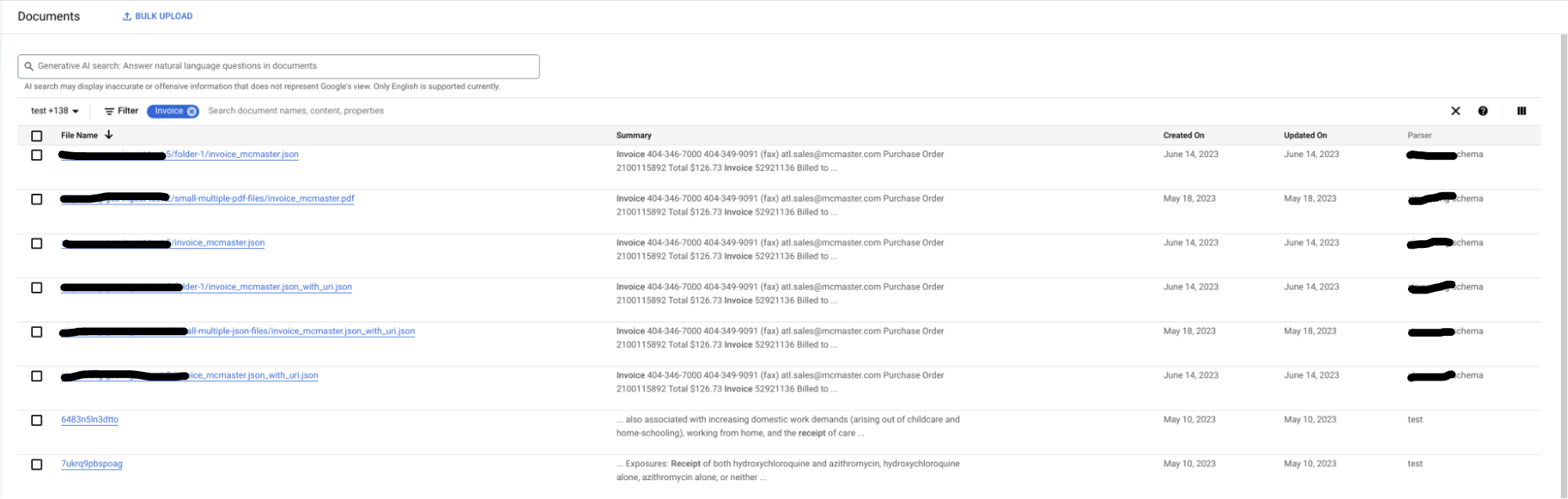
You can add multiple filter chips to search for documents that match any of the search queries.
Filter on Document AI Warehouse schemas
On the documents page, you can use the schema picker dropdown (left of the filter bar) to constrain the entire browser to a set of Document AI Warehouse schemas. (By default, all are enabled.)
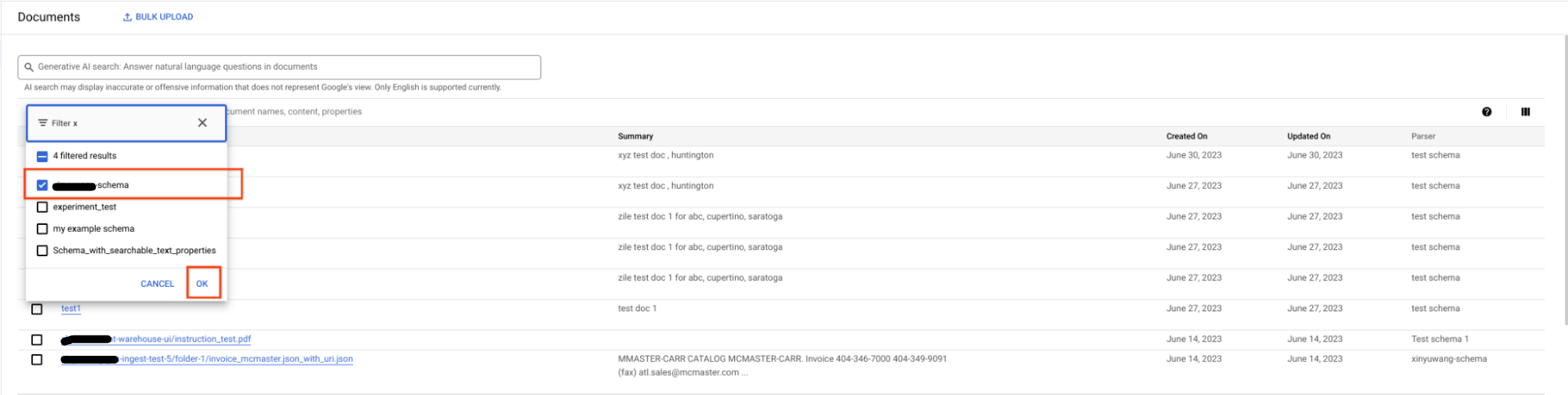
Open the dropdown and select only the schemas you want to see and click Ok.

Now, you only see documents that were parsed with the selected schemas. Also, only properties belonging to the selected schemas are visible in the filter suggestions and table columns.

Filter under a Document AI Warehouse folder
On the documents page, you can click the folder branched on the left to constrain the entire browser to a Document AI Warehouse folder.
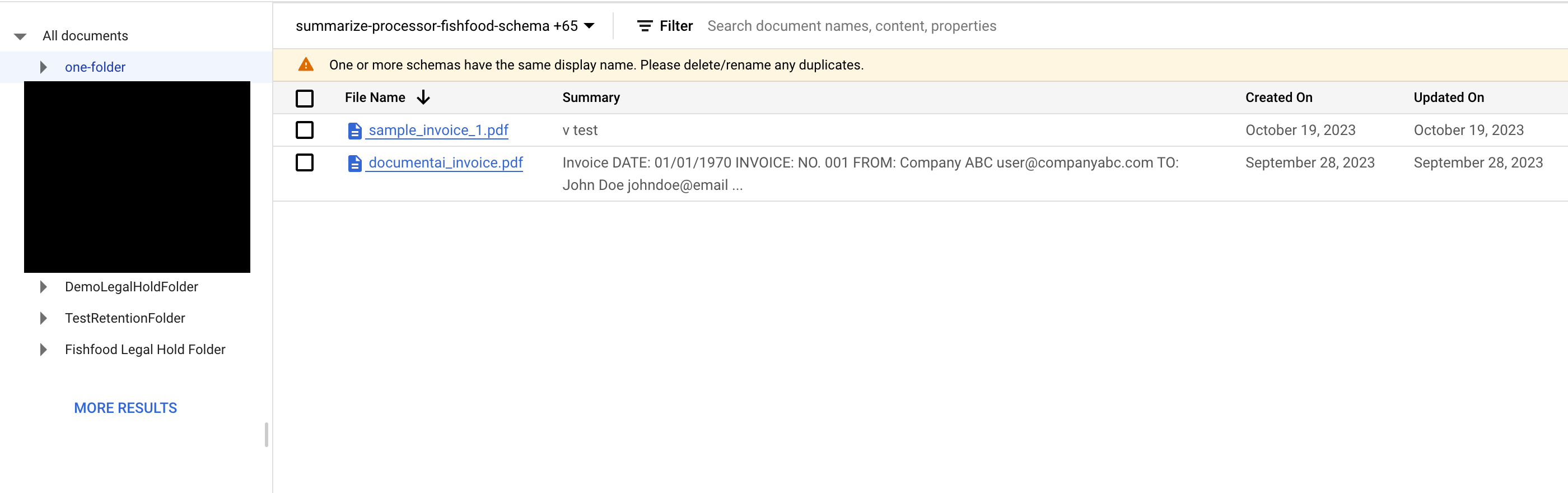
See documents or folders under the selected folder.
Filter using document creation or last update time
On the documents page, the filter bar provides multiple suggestions for filtering the documents by created or updated on a particular date. You can apply a filter as follows:

You can also add multiple filters to filter within a range of dates.
Filter the browser using property values
On the documents page, click the filter to see suggestions for properties, or start entering a property name to filter the suggestions.
Enter a value for the property to filter the list of documents to only the ones that have a property with that value:

You can add multiple filters to refine the search results and hide or show any columns using the column picker to the right of the filter bar.

