Google Cloud console lets you to rapidly upload documents in Document AI Warehouse, so you can manage and work with your own cloud data.
Bulk uploads
You need to upload documents through the documents page:
- On the documents page, click Bulk Upload.
- Choose the Cloud Storage bucket or folder that contains the documents you want to upload.
- Optional: Select a Document AI Warehouse folder as destination.
- Click Continue.
After following these steps, follow those for the task you want to achieve:
Upload documents with Document AI Warehouse text extractor
- Select Extract with DocAI Warehouse Text Extractor, then click Continue.
- Select a schema and add a processor if applicable, then click Continue.
- Optional: Add permissions on the documents you want to upload. You can specify the users or groups that have access to the documents, then click Upload.
- On the Jobs page, you can find the uploading progress.
Upload with extracted entities, document summaries
In addition to CDE and specialized Document AI processors, you can use the generative AI extractor and summarizer in the Bulk Ingest Pipeline.
- Select Extract using Document AI, then click Continue.
Select a document schema, add a processor that is used for extraction, add a Cloud Storage bucket or folder to store extracted documents. Then click Continue.
- Optional: Select Summarize Processor.
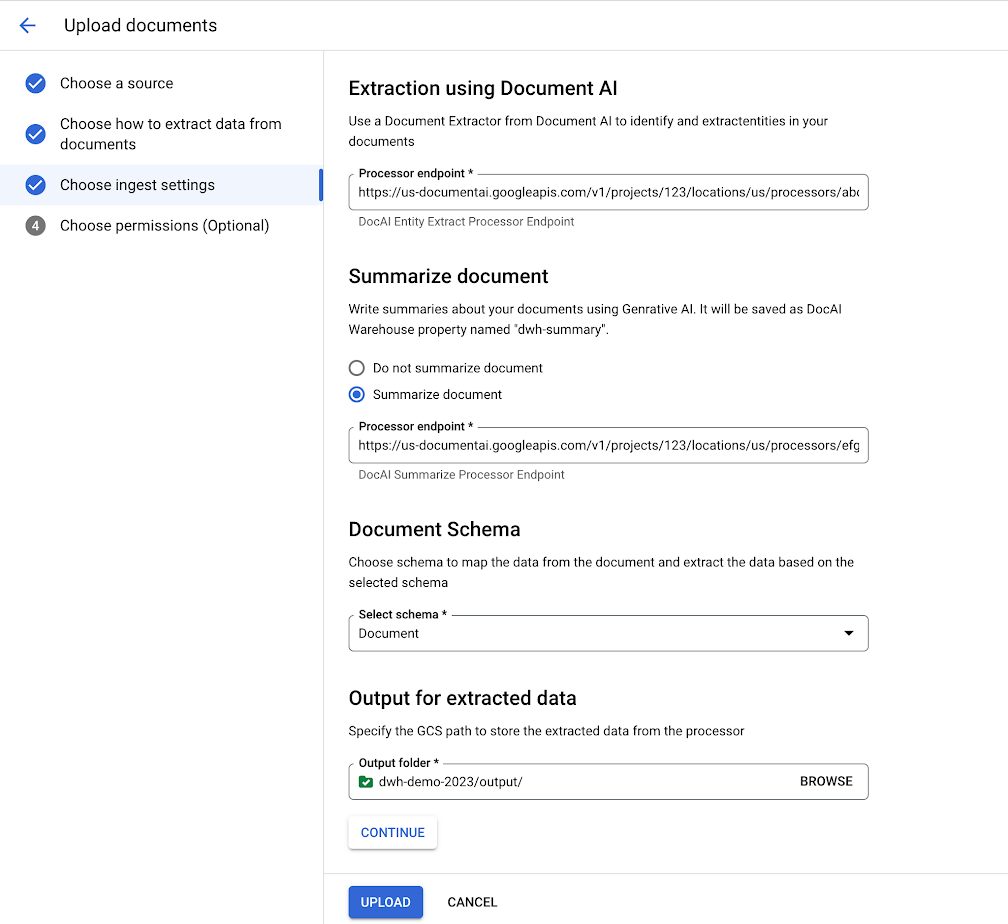
Optional: Add permissions on the documents you want to upload. You can specify the users or groups that have access to the documents, then click Upload.
On the Jobs page, you can find the uploading progress.
Upload documents with classification and extraction
- Select Extract using Document AI, then click Continue.
Add a classifier, which is used for classification. Specify each classify document type's handler processor and mapping schema. Add a Cloud Storage bucket or folder to store extracted documents.
- Optional: Select Summarize Processor.
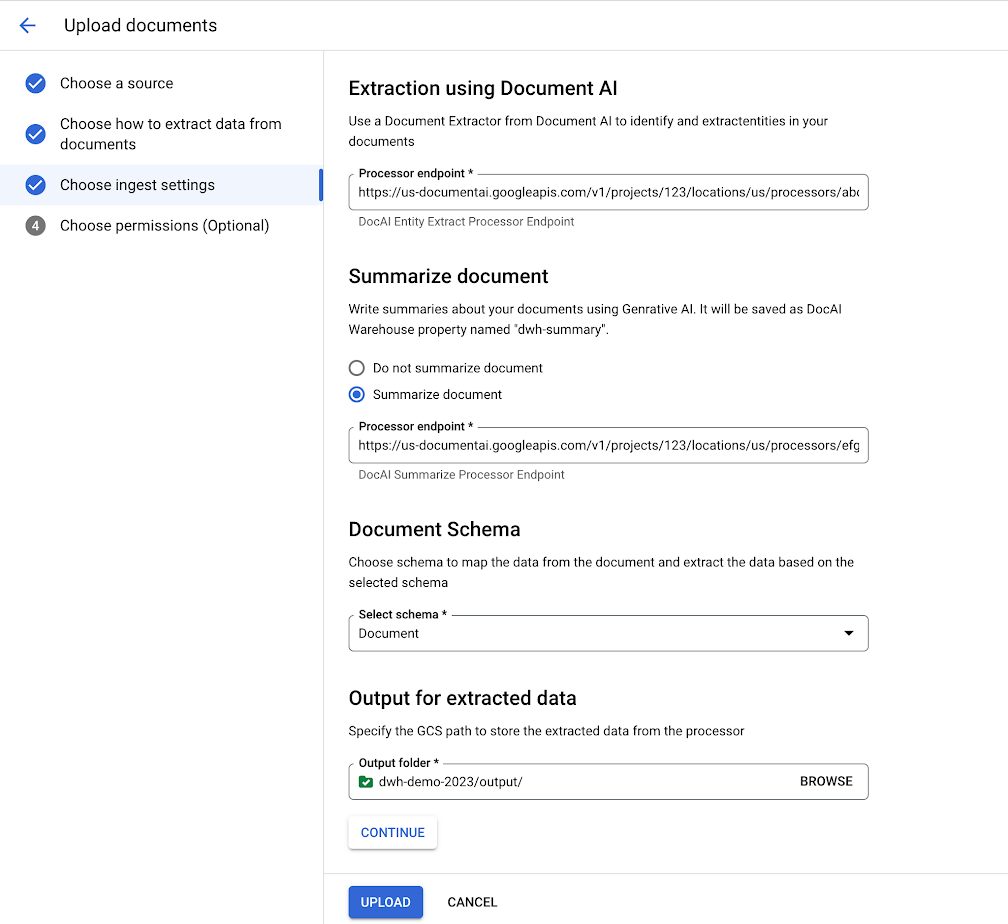
Optional: Add permissions on the documents you want to upload. You can specify the users or groups that have access to the documents, then click Upload. On the Jobs page, you can find the uploading progress.
Upload one document
You can upload a document by following these steps:
- On the documents page, click Document Upload.
- Choose the source and select the document to upload:
- Select From Cloud Storage and upload a Cloud Storage file.
- Select Upload local file and upload a local file.
- Optional: Add a Display name.
- Optional: Select a Document AI Warehouse folder as destination.
- Optional: add a processor that is used for extraction.
- Select a document schema.
- Click Upload.
