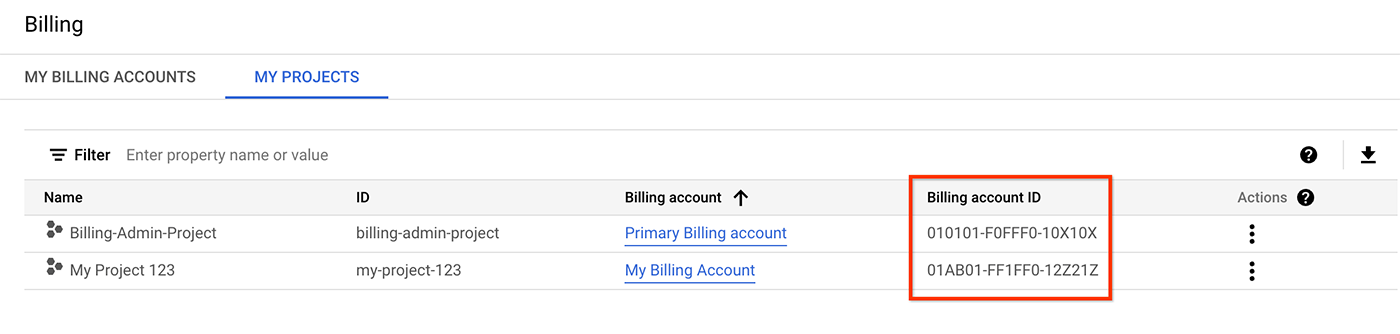本文介绍了如何查找结算账号 ID,该 ID 是系统生成的不可变的字母数字值,分配给您的 Cloud Billing 账号。与 Cloud Billing 支持团队进行通信时或使用 API 或程序化费用管理自动执行结算任务时,您通常需要提供结算账号 ID。
结算账号 ID 是一个 18 个字符的字母数字值。例如:010101-F0FFF0-10XX01。
Cloud Billing 账号简介
Cloud Billing 账号用于支付 Google Cloud 项目和 Google Maps Platform 项目中的使用费用。要在项目中使用 Google Cloud 资源,必须为项目启用结算功能。当项目与活跃 Cloud Billing 账号关联时,系统便会启用结算功能。
如何查找结算账号 ID
Cloud Billing 账号包含用户分配的名称和系统生成的结算账号 ID。结算账号 ID 显示在 Google Cloud 控制台结算部分的多个页面上。如果您查看账单信息的权限有限,则可能无法查看“结算”部分中的所有不同页面。
用来查找结算账号 ID 的方法取决于您的 Cloud Billing 访问权限:
- 拥有基本 Cloud Billing 账号权限的用户
- 仅具有项目级层权限的用户(没有结算账号权限)
如果您拥有基本结算账号权限
如果您拥有 Cloud Billing 账号的 billing.accounts.get 权限,则可以访问 Google Cloud 控制台中的结算部分来查看结算账号 ID。大多数预定义的结算账号角色(例如 Billing Account User、Billing Account Viewer 或 Billing Account Administrator)都包含 billing.accounts.get 权限。
借助基本结算账号权限,您可以通过两种方法查找结算账号 ID。
方法 1:打开所选结算账号的账号管理页面
如果您希望查找您知道名称的单个活跃结算账号的结算账号 ID,则此方法非常适用。如果结算账号已关闭或您不确定其名称,请使用方法 2。
在 Google Cloud 控制台中,前往 Cloud Billing 账号的账号管理页面。
在系统提示时,选择您要查看的 Cloud Billing 账号。
系统会打开所选 Cloud Billing 账号的账号管理页面。
在账号管理页面上,页面顶部会显示字母数字的结算账号 ID。
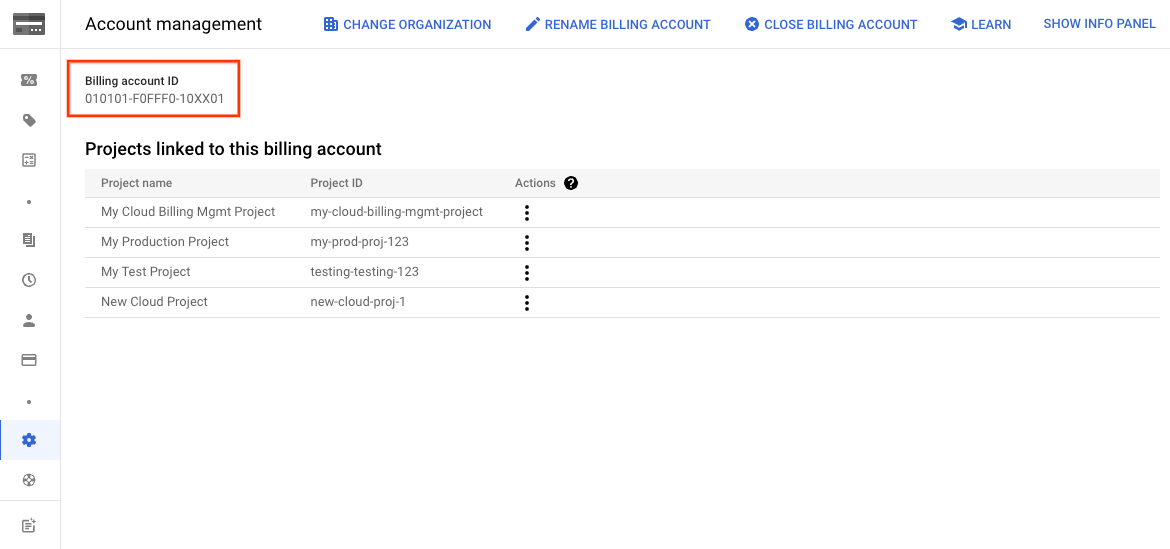
方法 2:查看您有权访问的所有结算账号的列表
如果您有许多结算账号(活跃和已关闭),并且希望在信息中心内查看所有账号(包括其结算账号 ID),则此方法最适合。
在 Google Cloud 控制台中,前往结算部分中的我的结算账号页面。
如果您有多个组织的结算账号,并且想要查看所有组织的账号,请展开组织选择器并选择未选择任何内容。
默认情况下,您的结算账号列表经过过滤,仅显示活跃账号。
- 如需查看结算账号的完整列表(有效和已关闭),请移除状态:有效过滤条件。
- 如需查看按已关闭账号过滤的账号列表,请移除状态:活跃过滤条件并添加状态:已关闭过滤条件。
在结算账号列表中,您可以查看“结算账号名称”“结算账号 ID”以及结算账号的其他相关信息,例如“状态”“账号类型”和“组织”。
您可以使用表格上方的 下载 CSV 选择器,将账号列表下载为英文逗号分隔值 (CSV) 文件。
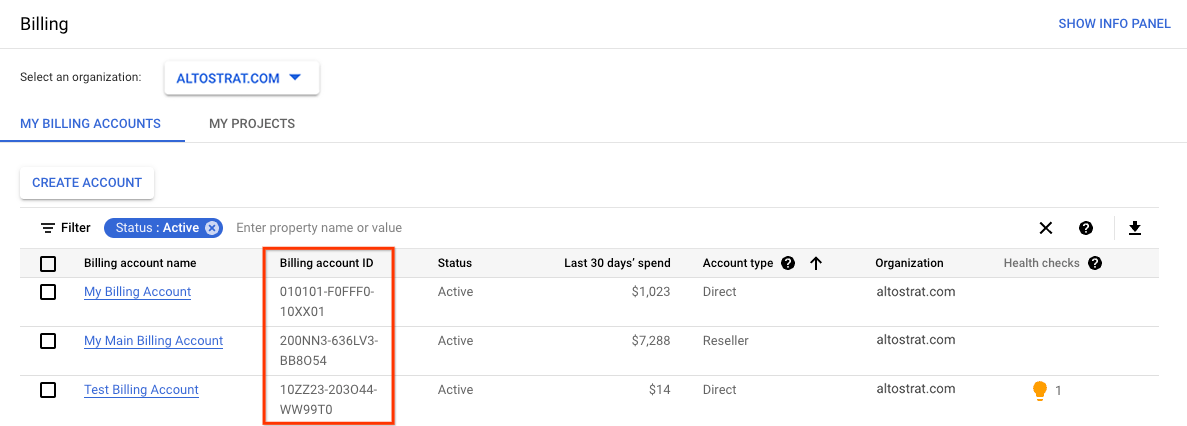
如果您拥有“仅限项目”权限(无结算账号权限)
如果您是 Project Owner、Project Editor、Viewer 或 Project Billing Manager,但不具备任何结算账号权限,则可以找到与您可以访问的项目关联的结算账号的 ID。
如需查看您可以访问的所有项目及其关联的 Cloud Billing 账号的列表,请完成以下步骤:
在 Google Cloud 控制台中,前往结算部分中的我的项目页面。
在项目列表中,您可以查看结算账号名称和结算账号 ID。