Neste documento, descrevemos como localizar o ID da conta de faturamento, que é um valor alfanumérico, imutável e gerado pelo sistema atribuído à sua conta do Cloud Billing. Normalmente, é necessário fornecer o ID da conta de faturamento ao se comunicar com o Suporte do Cloud Billing ou ao automatizar tarefas de faturamento usando uma API ou o gerenciamento de custos programáticos.
O ID da conta de faturamento é um valor alfanumérico de 18 caracteres. Por exemplo:
010101-F0FFF0-10XX01
Sobre as contas de faturamento do Cloud
As contas do Cloud Billing pagam pelos custos de uso dos projetos do Google Cloud e da Plataforma Google Maps Maps.Para usar os recursos do Google Cloud em um projeto, o faturamento precisa estar ativado nele. O faturamento é ativado quando o projeto é vinculado a uma conta ativa do Cloud Billing.
Como localizar um ID de conta de faturamento
Uma Conta do Cloud Billing tem um nome atribuído pelo usuário e um ID da conta de faturamento gerado pelo sistema. O ID da conta de faturamento é exibido em várias páginas na seção Faturamento do console Google Cloud . Se você tiver permissões limitadas para visualizar informações de faturamento, talvez não consiga visualizar todas as páginas diferentes na seção "Faturamento".
O método usado para encontrar o ID da conta de faturamento depende das permissões de acesso do Cloud Billing:
- Usuários com permissões básicas da Conta do Cloud Billing
- Usuários com permissões apenas no nível do projeto (sem permissões na conta de faturamento)
Se você tiver permissões básicas da conta de faturamento
Se você receber a permissão
billing.accounts.get
em uma conta do Cloud Billing, poderá acessar a seção
Faturamento no console Google Cloud para conferir o ID da conta de faturamento. A maioria dos
papéis predefinidos da conta de faturamento
(como usuário da conta de faturamento, leitor da conta de faturamento ou administrador da conta de faturamento) inclui a permissão billing.accounts.get.
Com as permissões básicas da conta de faturamento, há dois métodos para localizar um ID de conta de faturamento.
Método 1: abrir a página Gerenciamento da conta de uma conta de faturamento selecionada
Esse método funciona bem quando você quer encontrar o ID de uma única conta de faturamento ativa conhecida por nome. Se a conta de faturamento estiver fechada ou você não tiver certeza do nome dela, use o método 2.
No console Google Cloud , acesse a página Gerenciamento da conta da conta do Cloud Billing.
Acessar "Gerenciamento da conta" no console do Cloud Billing
No prompt, escolha a conta do Cloud Billing que você quer ver.
A página Gerenciamento da conta é aberta para a conta do Cloud Billing selecionada.
Na página Gerenciamento da conta, o ID da conta de faturamento alfanumérico é exibido na parte de cima da página.
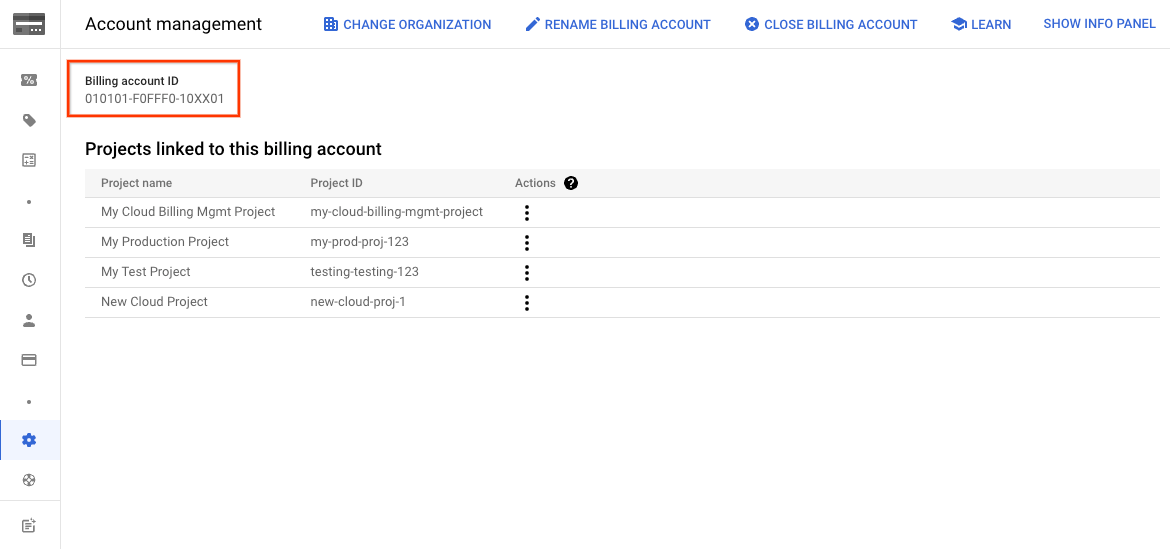
Método 2: ver uma lista de todas as contas de faturamento que você tem permissão para acessar
Esse método é melhor quando você tem muitas contas de faturamento (ativas e encerradas) e quer visualizar todas elas, incluindo os IDs da conta de faturamento, em um painel.
No console Google Cloud , acesse a página Minhas contas de faturamento na seção Faturamento.
Acessar "Minhas contas de faturamento" no Console do Cloud Billing
Se você tiver contas de faturamento para mais de uma organização e quiser visualizar as contas em todas as organizações, abra o seletor de organização e escolha Nenhuma selecionada.
Por padrão, a lista de contas de faturamento é filtrada para mostrar apenas contas Ativas.
- Para ver uma lista completa das suas contas de faturamento, ativas ou encerradas, remova o filtro Status : Ativa.
- Para ver uma lista de contas filtradas por contas fechadas, remova o filtro Status : ativo e adicione um filtro Status : fechado.
Na lista de contas de faturamento, é possível ver o Nome da conta de faturamento, o ID da conta de faturamento e outras informações sobre ela, como Status, Tipo de conta e Organização.
É possível fazer o download da lista de contas para um arquivo de valores separados por vírgula (CSV) usando o seletor Fazer o download do CSV localizado acima da tabela.
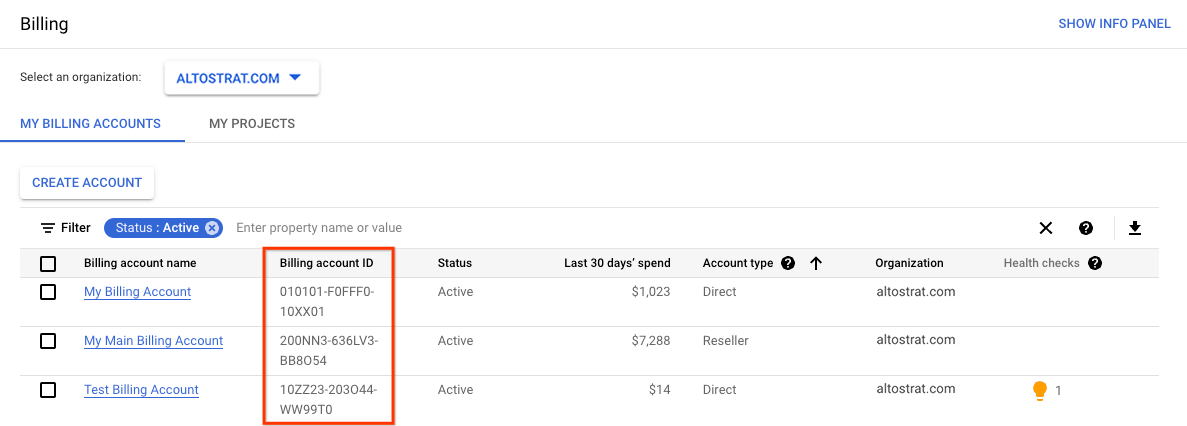
Se você tiver permissões exclusivas do projeto (sem permissões na conta de faturamento)
Se você for proprietário, editor, leitor ou gerente de faturamento de projetos, mas não tiver permissões de conta de faturamento, localize o ID da conta de faturamento vinculada aos projetos que podem ser acessados.
Para conferir uma lista de todos os projetos que podem ser acessados e a conta do Cloud Billing associada a eles, siga estas etapas:
No Google Cloud console, acesse a página Meus projetos na seção Faturamento.
Na lista de projetos, é possível ver o nome e o ID da conta de faturamento.
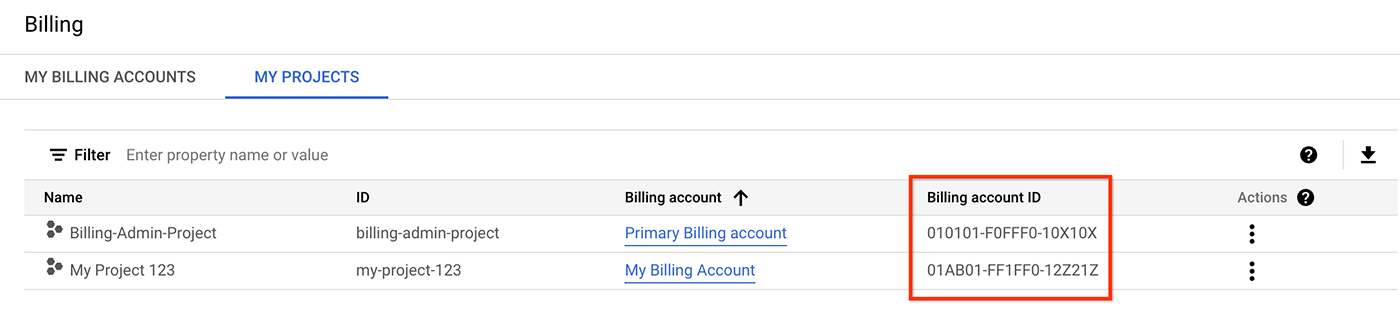
Faça um teste
Se você começou a usar o Google Cloudagora, crie uma conta para avaliar o desempenho dos nossos produtos em situações reais. Clientes novos também recebem US$ 300 em créditos para executar, testar e implantar cargas de trabalho.
Comece a usar gratuitamente
