In diesem Dokument wird beschrieben, wie Sie den Abrechnungszeitraum Ihres Cloud-Rechnungskontos ermitteln, einschließlich der Häufigkeit der Abbuchung IhrerGoogle Cloud Kosten und der Zahlungsweise.
Übersicht
Mit einem Cloud-Rechnungskonto wird festgelegt, wer die Nutzungsgebühren für eine bestimmte Menge an Google Cloud Ressourcen bezahlt. Ein Cloud-Rechnungskonto kann mit einem oder mehreren Google Cloud Projekten verknüpft sein. Die Gebühren für Ihre Projektnutzung werden dem verknüpften Cloud-Rechnungskonto in Rechnung gestellt.
Es gibt zwei Typen von Cloud-Rechnungskonten. Diese unterscheiden sich darin, wie und wann Sie für Ihre Google Cloud Dienste und Ihre Nutzung der Google Maps Platform APIs bezahlen:
Rechnungsstellung
Wenn Sie sich für Rechnungsstellung entscheiden, werden die Kosten kontinuierlich erfasst und dafür wird dann monatlich eine Rechnung ausgestellt. Bei aufgeteilter Rechnungsstellung erhalten Sie mehrere Rechnungen. Sie bezahlen diese Rechnung per Scheck oder Überweisung. Monatsrechnungen sind in der Regel spätestens am fünften Werktag des Folgemonats verfügbar.
Selfservice-Abrechnung
Wenn Sie ein Selfservice-Rechnungskonto haben und der abrechenbare Status des Kontos Bezahltes Konto ist, werden Ihre Kosten automatisch auf eine von zwei Arten abgerechnet:
- Regelmäßige monatliche Abrechnung
- Abrechnung, wenn sich auf Ihrem Konto ein bestimmter Betrag angesammelt hat (Abrechnung nach Grenzbetrag)
Ihre Abrechnung deckt sowohl Ihre Google Cloud - als auch Ihre Google Maps Platform-Kosten sowie alle nicht beglichenen Kosten aus vorherigen Abrechnungszeiträumen ab.
So wird der Abrechnungszeitraum festgelegt
- Bei Cloud Billing-Konten mit Rechnungsstellung erhalten Sie in der Regel eine Rechnung pro Monat oder mehrere Rechnungen, wenn die aufgeteilte Rechnungsstellung gilt. Die Dauer der Zahlung (Ihre Zahlungsbedingungen) wird durch die Vereinbarung mit Google festgelegt.
- Bei Selfservice-Konten von Cloud Billing wird Ihr Abrechnungszeitraum automatisch beim Erstellen des Kontos zugewiesen. Sie können den Abrechnungszeitraum nicht auswählen und nicht ändern.
Cloud Billing-Abrechnungszeitraum aufrufen
Wenn Sie Ihren Cloud Billing-Abrechnungszeitraum sehen und ermitteln möchten, wie und wann die nächste Abrechnung erfolgt, rufen Sie die Zahlungsübersicht für Ihr Cloud-Rechnungskonto auf:
Melden Sie sich in der Console in Ihrem Cloud-Rechnungskonto an. Google Cloud
Wählen Sie bei der Eingabeaufforderung das Cloud-Rechnungskonto aus, für das Sie Ihren Abrechnungszeitraum aufrufen möchten. Die Seite Übersicht der Abrechnung wird für das ausgewählte Rechnungskonto geöffnet.
Klicken Sie auf der Seite Übersicht auf den Tab Zahlungsübersicht.
Ermitteln Sie Ihren Abrechnungszeitraum, den aktuell fälligen Betrag sowie das Datum und den Betrag der letzten Zahlung:
Rechnungsstellung (Bedingungen): Dies ist ein Cloud-Rechnungskonto mit monatlicher Abrechnung. Das bedeutet, dass Kosten erst einmal erfasst werden und dafür dann monatlich eine Rechnung erstellt wird. Bei aufgeteilter Rechnungsstellung werden mehrere Rechnungen erstellt. und zahlen diese per Scheck oder Banküberweisung. Monatsrechnungen sind in der Regel spätestens am fünften Werktag des Folgemonats verfügbar. Die Zahlungsbedingungen werden in Klammern angezeigt, einschließlich der Anzahl der Tage, in denen Sie Ihre Rechnung begleichen müssen (z. B. netto 30 Tage). Sie sind verpflichtet, Ihre Rechnung innerhalb des Zeitraums zu bezahlen, den Sie gemäß den Nutzungsbedingungen mit Google vereinbart haben. Weitere Informationen zum Bezahlen Ihrer Rechnung
Monatliche automatische Zahlungen: Für ein solches Cloud-Rechnungskonto gilt ein monatlicher Abrechnungszeitraum. Die Belastung des damit verknüpften Zahlungsmittels (z. B. Kreditkarte oder Bankkonto) mit den in einem Monat entstandenen Gebühren erfolgt automatisch am zweiten Tag des Folgemonats.
Automatische Zahlungen: Dieses Cloud-Rechnungskonto hat einen Abrechnungsgrenzbetrag und die verknüpfte Zahlungsmethode (z. B. eine Kreditkarte oder ein Bankkonto) wird automatisch belastet, wenn die angefallenen Google Cloud Kosten einen automatisch zugewiesenen Grenzbetrag erreichen. Darüber hinaus wird das verknüpfte Zahlungsmittel am ersten Tag des Folgemonats automatisch mit dem Betrag der bis zum Monatsende entstandenen Kosten belastet. Weitere Informationen zur Abrechnung bei Erreichen eines Grenzbetrags
Informationen zur Abrechnung bei Erreichen eines Grenzbetrags
Für die Abrechnung bei Erreichen eines Grenzbetrags wird ein automatisch bezahltes Cloud-Rechnungskonto mit einem automatisch zugewiesenen Grenzbetrag verwendet. Ein Grenzbetrag ist ein Ausgabenlimit, bei dessen Erreichen Ihre primäre Zahlungsmethode belastet wird, z. B. eine Kreditkarte oder ein Bankkonto.
Wenn Sie einen Abrechnungszeitraum mit Grenzbetrag nutzen, gilt Folgendes:
- Die Belastung erfolgt automatisch am ersten Tag jedes Monats und jedes Mal, wenn der Kontostand den erforderlichen Grenzbetrag für eine Auszahlung erreicht.
- Die Abrechnung umfasst die aktuellen Google Cloud und Google Maps Platform-Kosten, ausstehende Kosten aus dem Vormonat sowie Steuern und Gebühren, die in einigen Ländern anfallen.
- Der in Rechnung gestellte Betrag könnte den Grenzbetrag für die Zahlung überschreiten, wenn die Gebühren für das Konto sehr schnell auflaufen.
- Die Abrechnung kann mehrmals im selben Monat erfolgen, wenn Ihr Konto den Cloud Billing-Zahlungsgrenzbetrag innerhalb dieses Zeitraums wiederholt erreicht.
Das folgende Diagramm zeigt zwei typische Fälle der Abrechnung nach Grenzwert. Im ersten Fall sind die insgesamt für einen Monat angefallenen Kosten niedriger als der Zahlungsgrenzbetrag. Daher wird Ihnen der Restbetrag automatisch am ersten Tag des nächsten Monats in Rechnung gestellt, und Ihr Zahlungsgrenzbetrag bleibt gleich. Im zweiten Fall überschreiten die angefallenen Kosten vor Monatsende den Zahlungsgrenzbetrag, was eine automatische Belastung auslöst und möglicherweise Ihren Grenzbetrag erhöht.
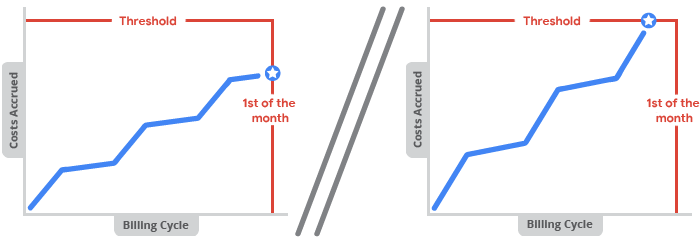
Grenzbetrag festlegen
- Wenn Sie zum ersten Mal ein Selfservice-Cloud-Rechnungskonto erstellen, wird Ihnen automatisch ein anfänglicher Grenzbetrag für die Zahlung zugewiesen. Sie können den Grenzbetrag nicht auswählen und nicht direkt bearbeiten.
- Bei Cloud-Rechnungskonten mit einwandfreiem Status wird Ihr Grenzbetrag automatisch erhöht, wenn durch die angefallenen Kosten die Zahlung des Grenzbetrags ausgelöst wird. Dies kann mehrere Male eintreten, bis Ihr Konto schließlich einen endgültigen Grenzbetrag erreicht hat.
- Grenzbeträge sind je nach Konto, Land und Währung unterschiedlich.
- Wenn der Cloud Billing-Grenzbetrag steigt, werden Sie weder per E-Mail noch anderweitig benachrichtigt. Sie finden den aktuellen Grenzbetrag jedoch auf Ihren Abrechnungsseiten in der Google Cloud Console.
Grenzbetrag für Zahlung ermitteln
Den Grenzbetrag können Sie in der Zahlungsübersicht für Ihr Cloud-Rechnungskonto ermitteln:
Melden Sie sich in der Console in Ihrem Cloud-Rechnungskonto an. Google Cloud
Wählen Sie an der Eingabeaufforderung das Cloud-Rechnungskonto aus, für das Sie den Grenzbetrag aufrufen möchten. Die Seite Übersicht der Abrechnung wird für das ausgewählte Rechnungskonto geöffnet.
Klicken Sie auf der Seite Übersicht auf den Tab Zahlungsübersicht.
Auf der Seite Zahlungsübersicht wird der Ihnen zugewiesene Grenzbetrag in der Karte Ihr Kontostand zusammen mit Ihrem Abrechnungszeitraum aufgeführt.
Wenn der Cloud Billing-Grenzbetrag beispielsweise 100,00 $ beträgt und für den Monat noch keine Kosten angefallen sind, wird möglicherweise folgende Meldung angezeigt: Der gesamte Grenzbetrag von 100,00 $ ist verfügbar.
Alternativ können Sie den Grenzbetrag auch in den Zahlungseinstellungen einsehen:
- Klicken Sie im Navigationsmenü "Abrechnung" auf Zahlungseinstellungen.
Der Grenzbetrag wird auf der Karte Zahlungskonto angezeigt.
Wenn Ihr Cloud Billing-Grenzbetrag zum Beispiel bei 1.000 € liegt, erhalten Sie möglicherweise die folgende Meldung: „Ihr Konto wird automatisch am ersten eines jeden Monats belastet. Wenn Ihr Saldo vor diesem Zeitpunkt den Grenzbetrag von 1.000 € erreicht, wird Ihnen der Betrag sofort in Rechnung gestellt.“
Weitere Informationen
- Cloud Billing-Berichte und Kostentrends aufrufen
- Rechnung, Kontoauszug oder Quittung anfordern
- Cloud Billing-Daten nach BigQuery exportieren
- Kosten- und Zahlungsverlauf aufrufen
- Cloud-Rechnungskonto erstellen, ändern oder schließen
- Geteilte Rechnung für Transaktionen im Agenturmodell

