This page guides you through configuring Jenkins to store built Maven packages in an Artifact Registry repository.
Before you begin
If the target repository does not exist, create a new repository.
Configuring access to your repository
Create a dedicated service account for Jenkins to use with Artifact Registry.
Run the following command to create a service account named
jenkins-sa:gcloud iam service-accounts create jenkins-saThis creates a service account named jenkins-sa@PROJECT.iam.gserviceaccount.com, where PROJECT is your project ID.
In the project that contains the repository, grant the Artifact Registry Writer role to the Jenkins service account that you created. You can either grant the role for all repositories in the project or you can grant the role for the specific repositories that service account needs to access.
For details on permissions and granting access by role, see Configuring access control.
Setting up a GKE cluster
When you set up a new Google Kubernetes Engine cluster or node pool, use the service account that you created for Jenkins to use.
Console
To create a cluster using Google Cloud console, perform the following steps:
Visit the Artifact Registry menu in Google Cloud console.
Click Create cluster.
Configure the cluster as desired. Don't click Create yet.
Click More options in the default node pool.
In the Security section, select the Jenkins service account that you created.
Click Save to exit the overlay.
Click Create.
gcloud
Use one of the following commands to create the cluster with the Jenkins service account. In the commands, PROJECT is your project ID.
To create a cluster with the service account, run the command.
gcloud container clusters create example-cluster --service-account=jenkins-sa@PROJECT.iam.gserviceaccount.com
To create a node pool in an existing cluster:
gcloud container node-pools create example-pool --service-account=jenkins-sa@PROJECT.iam.gserviceaccount.com
See the gcloud container clusters create documentation for details about the command.
Setting up Jenkins on GKE
Follow the tutorial for setting up Jenkins on GKE. Use the cluster that you created in the previous section.
In Jenkins, update the GKE plugin to the latest version. Click Manage Jenkins > Manage Plugins > Updates.
Set up a Maven project
Fork the sample Maven project in the Jenkins documentation GitHub repository.
Clone the forked repository.
git clone git@github.com:USER_NAME/simple-java-maven-app.git
Set up a new pipeline in the Jenkins interface.
- Click New Item.
- Select Pipeline.
- Set a name for the pipeline and click OK.
On the General tab, configure the following options in the Pipeline section:
- Select Pipeline script from SCM.
- In the SCM drop-down list, select Git and then specify the URL and credentials to connect to your GitHub repository.
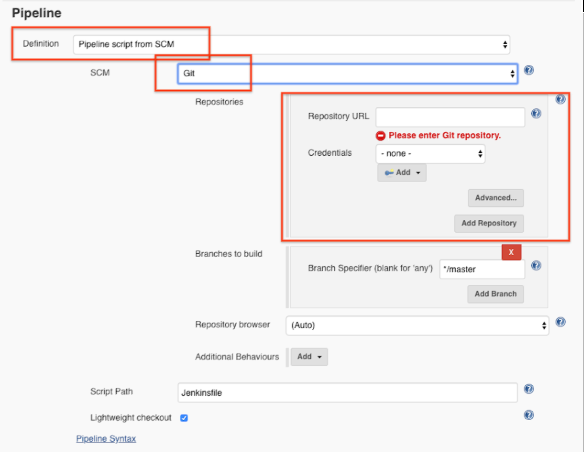
Click Save.
Configuring the connection to the repository
Configure Jenkins with the repository and credentials to connect to the repository.
Add your repository to the Maven
pom.xml. Use the following command to print a snippet to add.gcloud artifacts print-settings mvn [--project=PROJECT] \ [--repository=REPOSITORY] [--location=LOCATION]Where
- PROJECT is the project ID. If this flag is omitted, the current or default project is used.
- REPOSITORY is the ID of the repository. If you configured a default Artifact Registry repository, it is used when this flag is omitted from the command.
- LOCATION is the regional or multi-regional location for the repository.
Create a YAML file as the pod template for Jenkins agents.
mkdir jenkins cat > jenkins/maven-pod.yaml << EOF apiVersion: v1 kind: Pod spec: containers: - name: maven image: maven:3.3.9-jdk-8-alpine command: ['cat'] tty: true EOFModify the file
Jenkinsfile.pipeline { agent none stages { stage('Deploy') { steps { agent { kubernetes { label 'mavenpod' yamlFile 'jenkins/maven-pod.yaml' } } container('maven') { sh "mvn -B clean deploy" } } } } }
Starting a build
Push the changes you made to GitHub project.
git add . && git commit -m "Configure my Jenkins pipeline" && git pushIn the Jenkins interface, start a new build for the application in your sample Maven project.
When the build completes successfully, the artifacts are added to the Artifact Registry Java package repository that you created.
Run the following command to list packages in the repository:
gcloud artifacts packages list --repository=mvn-jenkins --location=LOCATION
The output looks similar to the following example:
Listing items under project {YOUR_PROJECT}, repository mvn-jenkins.
PACKAGE CREATE_TIME UPDATE_TIME
com.mycompany.app:my-app 2019-06-25T17:09:44 2019-06-25T17:09:44
