本頁面說明如何設定 Google Distributed Cloud 的使用者叢集,將使用者應用程式的自訂記錄和指標傳送至 Cloud Logging 和 Cloud Monitoring。使用者應用程式的指標會透過 Google Cloud Managed Service for Prometheus 收集。
為使用者應用程式啟用 Managed Service for Prometheus
Managed Service for Prometheus 的設定會儲存在名為 stackdriver 的 Stackdriver 物件中。
開啟
stackdriver物件進行編輯:kubectl --kubeconfig=USER_CLUSTER_KUBECONFIG --namespace kube-system edit stackdriver stackdriver
將 USER_CLUSTER_KUBECONFIG 替換為使用者叢集 kubeconfig 檔案的路徑。
在「
spec」下方,將「enableGMPForApplications」設為「true」:apiVersion: addons.gke.io/v1alpha1 kind: Stackdriver metadata: name: stackdriver namespace: kube-system spec: projectID: ... clusterName: ... clusterLocation: ... proxyConfigSecretName: ... enableGMPForApplications: true enableVPC: ... optimizedMetrics: true關閉編輯過的檔案。這項操作會在叢集中開始執行 Google 代管的 Prometheus (GMP) 元件。
如要檢查元件,請執行下列指令:
kubectl --kubeconfig=USER_CLUSTER_KUBECONFIG --namespace gmp-system get pods
這個指令會輸出類似以下的結果:
NAME READY STATUS RESTARTS AGE collector-abcde 2/2 Running 1 (5d18h ago) 5d18h collector-fghij 2/2 Running 1 (5d18h ago) 5d18h collector-klmno 2/2 Running 1 (5d18h ago) 5d18h gmp-operator-68d49656fc-abcde 1/1 Running 0 5d18h rule-evaluator-7c686485fc-fghij 2/2 Running 1 (5d18h ago) 5d18h
Managed Service for Prometheus 支援規則評估和快訊。如要設定規則評估,請參閱「規則評估」。
執行範例應用程式
在本節中,您將建立會發出 Prometheus 指標的應用程式,並使用 Google 代管的 Prometheus 收集指標。詳情請參閱 Google Cloud Managed Service for Prometheus。
部署範例應用程式
為您建立的資源建立
gmp-test命名空間,做為範例應用程式的一部分:kubectl --kubeconfig=USER_CLUSTER_KUBECONFIG create ns gmp-test
受管理服務會提供範例應用程式的資訊清單,該應用程式會在
metrics連接埠上發出 Prometheus 指標。這個應用程式使用三個副本。如要部署範例應用程式,請執行下列指令:
kubectl --kubeconfig USER_CLUSTER_KUBECONFIG -n gmp-test apply -f https://raw.githubusercontent.com/GoogleCloudPlatform/prometheus-engine/v0.4.1/examples/example-app.yaml
設定 PodMonitoring 資源
如要擷取範例應用程式發出的指標資料,請使用目標擷取功能。受管理服務會使用 PodMonitoring 自訂資源 (CR) 設定目標抓取和指標擷取作業。您可以將現有的 prometheus-operator 資源轉換為 PodMonitoring CR。
PodMonitoring CR 只會擷取 CR 部署所在命名空間中的目標。 如要擷取多個命名空間中的目標,請在每個命名空間中部署相同的 PodMonitoring CR。如要確認 PodMonitoring 資源是否已安裝在預期命名空間中,請執行下列指令:
kubectl --kubeconfig USER_CLUSTER_KUBECONFIG get podmonitoring -A
如需所有 Managed Service for Prometheus CR 的參考說明文件,請參閱 prometheus-engine/doc/api reference。
下列資訊清單會在 gmp-test 命名空間中定義 PodMonitoring 資源 prom-example。這項資源會找出命名空間中所有標籤為 app 且值為 prom-example 的 Pod。系統會每隔 30 秒,在 /metrics HTTP 路徑上,透過名為 metrics 的通訊埠,擷取相符的 Pod。
apiVersion: monitoring.googleapis.com/v1
kind: PodMonitoring
metadata:
name: prom-example
spec:
selector:
matchLabels:
app: prom-example
endpoints:
- port: metrics
interval: 30s
如要套用這項資源,請執行下列指令:
kubectl --kubeconfig USER_CLUSTER_KUBECONFIG -n gmp-test apply -f https://raw.githubusercontent.com/GoogleCloudPlatform/prometheus-engine/v0.4.1/examples/pod-monitoring.yaml
Managed Service for Prometheus 現在會抓取相符的 Pod。
查詢指標資料
如要驗證 Prometheus 資料是否已匯出,最簡單的方法是在 Google Cloud 控制台的 Metrics Explorer 中使用 PromQL 查詢。
如要執行 PromQL 查詢,請按照下列步驟操作:
前往 Google Cloud 控制台的「Monitoring」頁面,或點選下列按鈕:
在導覽窗格中,選取「指標探索器」
 。
。使用 Prometheus 查詢語言 (PromQL) 指定要在圖表上顯示的資料:
在「選取指標」窗格的工具列中,選取「程式碼編輯器」。
在「語言」切換按鈕中選取「PromQL」。語言切換按鈕位於「程式碼編輯器」窗格底部。
在查詢編輯器中輸入查詢。舉例來說,如要繪製過去一小時內 CPU 在每種模式中花費的平均秒數,請使用下列查詢:
avg(rate(kubernetes_io:anthos_container_cpu_usage_seconds_total {monitored_resource="k8s_node"}[1h]))
如要進一步瞭解如何使用 PromQL,請參閱「在 Cloud Monitoring 中使用 PromQL」。
以下螢幕截圖顯示了 anthos_container_cpu_usage_seconds_total 指標的圖表:
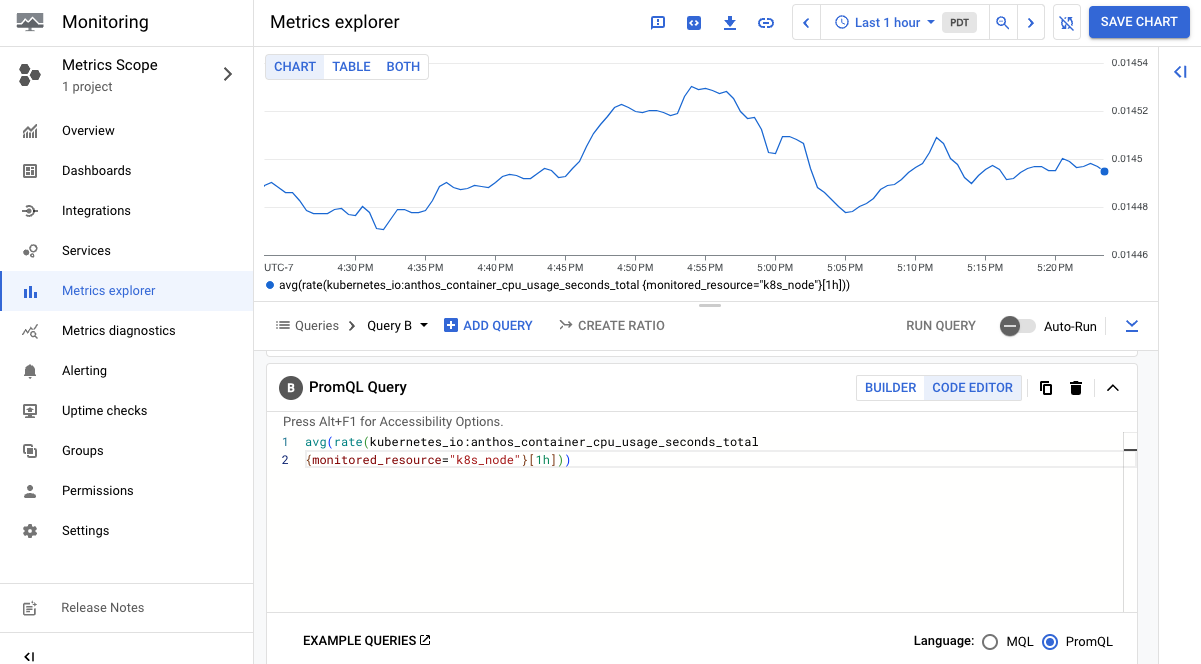
如果您收集大量資料,建議篩選匯出的指標,以降低費用。
為使用者應用程式啟用 Cloud Logging
記錄的設定會保留在名為 stackdriver 的 Stackdriver 物件中。
開啟
stackdriver物件進行編輯:kubectl --kubeconfig=USER_CLUSTER_KUBECONFIG --namespace kube-system edit stackdriver stackdriver
將 USER_CLUSTER_KUBECONFIG 替換為使用者叢集 kubeconfig 檔案的路徑。
在「
spec」下方,將「enableCloudLoggingForApplications」設為「true」:apiVersion: addons.gke.io/v1alpha1 kind: Stackdriver metadata: name: stackdriver namespace: kube-system spec: projectID: ... clusterName: ... clusterLocation: ... proxyConfigSecretName: ... enableCloudLoggingForApplications: true enableVPC: ... optimizedMetrics: true關閉編輯過的檔案。
執行範例應用程式
在本節中,您將建立可寫入自訂記錄的應用程式。
將下列 Deployment 資訊清單儲存至名為
my-app.yaml的檔案。apiVersion: apps/v1 kind: Deployment metadata: name: "monitoring-example" namespace: "default" labels: app: "monitoring-example" spec: replicas: 1 selector: matchLabels: app: "monitoring-example" template: metadata: labels: app: "monitoring-example" spec: containers: - image: gcr.io/google-samples/prometheus-dummy-exporter:latest name: prometheus-example-exporter imagePullPolicy: Always command: - /bin/sh - -c - ./prometheus-dummy-exporter --metric-name=example_monitoring_up --metric-value=1 --port=9090 resources: requests: cpu: 100m建立 Deployment:
kubectl --kubeconfig USER_CLUSTER_KUBECONFIG apply -f my-app.yaml
查看應用程式記錄檔
控制台
前往 Google Cloud 控制台的「Logs Explorer」。
按一下「資源」。在「ALL_RESOURCE_TYPES」ALL_RESOURCE_TYPES下方,選取
Kubernetes Container。在「CLUSTER_NAME」CLUSTER_NAME下方,選取使用者叢集的名稱。
在「NAMESPACE_NAME」NAMESPACE_NAME下方,選取
default。按一下「新增」,然後點選「執行查詢」。
在「Query results」(查詢結果) 下方,您可以看到
monitoring-exampleDeployment 的記錄項目。例如:{ "textPayload": "2020/11/14 01:24:24 Starting to listen on :9090\n", "insertId": "1oa4vhg3qfxidt", "resource": { "type": "k8s_container", "labels": { "pod_name": "monitoring-example-7685d96496-xqfsf", "cluster_name": ..., "namespace_name": "default", "project_id": ..., "location": "us-west1", "container_name": "prometheus-example-exporter" } }, "timestamp": "2020-11-14T01:24:24.358600252Z", "labels": { "k8s-pod/pod-template-hash": "7685d96496", "k8s-pod/app": "monitoring-example" }, "logName": "projects/.../logs/stdout", "receiveTimestamp": "2020-11-14T01:24:39.562864735Z" }
gcloud
執行下列指令:
gcloud logging read 'resource.labels.project_id="PROJECT_ID" AND \ resource.type="k8s_container" AND resource.labels.namespace_name="default"'將 PROJECT_ID 替換為記錄監控專案的 ID。
在輸出內容中,您可以看到
monitoring-exampleDeployment 的記錄項目。例如:insertId: 1oa4vhg3qfxidt labels: k8s-pod/app: monitoring-example k8s- pod/pod-template-hash: 7685d96496 logName: projects/.../logs/stdout receiveTimestamp: '2020-11-14T01:24:39.562864735Z' resource: labels: cluster_name: ... container_name: prometheus-example-exporter location: us-west1 namespace_name: default pod_name: monitoring-example-7685d96496-xqfsf project_id: ... type: k8s_container textPayload: | 2020/11/14 01:24:24 Starting to listen on :9090 timestamp: '2020-11-14T01:24:24.358600252Z'
篩選應用程式記錄檔
篩選應用程式記錄檔可減少應用程式記錄費用,以及叢集到 Cloud Logging 的網路流量。從 Google Distributed Cloud 1.15.0 版開始,如果 enableCloudLoggingForApplications 設為 true,您可以依下列條件篩選應用程式記錄:
- Pod 標籤 (
podLabelSelectors) - 命名空間 (
namespaces) - 記錄內容的規則運算式 (
contentRegexes)
Google Distributed Cloud 只會將篩選結果傳送至 Cloud Logging。
定義應用程式記錄篩選器
Logging 的設定是在名為 stackdriver 的 Stackdriver 物件中指定。
開啟
stackdriver物件進行編輯:kubectl --kubeconfig USER_CLUSTER_KUBECONFIG --namespace kube-system \ edit stackdriver stackdriver將 USER_CLUSTER_KUBECONFIG 替換為使用者叢集 kubeconfig 檔案的路徑。
在
spec中新增appLogFilter區段:apiVersion: addons.gke.io/v1alpha1 kind: Stackdriver metadata: name: stackdriver namespace: kube-system spec: enableCloudLoggingForApplications: true projectID: ... clusterName: ... clusterLocation: ... appLogFilter: keepLogRules: - namespaces: - prod ruleName: include-prod-logs dropLogRules: - podLabelSelectors: - disableGCPLogging=yes ruleName: drop-logs儲存並關閉編輯過的檔案。
(選用) 如果您使用
podLabelSelectors,請重新啟動stackdriver-log-forwarderDaemonSet,盡快套用變更:kubectl --kubeconfig USER_CLUSTER_KUBECONFIG --namespace kube-system \ rollout restart daemonset stackdriver-log-forwarder通常 10 分鐘後,
podLabelSelectors就會生效。重新啟動 DaemonSetstackdriver-log-forwarder可讓變更更快生效。
範例:僅在 prod 命名空間中加入 ERROR 或 WARN 記錄
以下範例說明應用程式記錄篩選器的運作方式。您定義的篩選器會使用命名空間 (prod)、規則運算式 (.*(ERROR|WARN).*) 和 Pod 標籤 (disableGCPLogging=yes)。接著,如要驗證篩選器是否正常運作,請在 prod 命名空間中執行 Pod,測試這些篩選條件。
如要定義及測試應用程式記錄篩選器,請按照下列步驟操作:
在 Stackdriver 物件中指定應用程式記錄篩選器:
在下列
appLogFilter範例中,系統只會保留prod命名空間中的ERROR或WARN記錄。系統會捨棄標籤為disableGCPLogging=yes的 Pod 記錄:apiVersion: addons.gke.io/v1alpha1 kind: Stackdriver metadata: name: stackdriver namespace: kube-system spec: ... appLogFilter: keepLogRules: - namespaces: - prod contentRegexes: - ".*(ERROR|WARN).*" ruleName: include-prod-logs dropLogRules: - podLabelSelectors: - disableGCPLogging=yes # kubectl label pods pod disableGCPLogging=yes ruleName: drop-logs ...在
prod命名空間中部署 Pod,然後執行產生ERROR和INFO記錄項目的指令碼:kubectl --kubeconfig USER_CLUSTER_KUBECONFIG run pod1 \ --image gcr.io/cloud-marketplace-containers/google/debian10:latest \ --namespace prod --restart Never --command -- \ /bin/sh -c "while true; do echo 'ERROR is 404\\nINFO is not 404' && sleep 1; done"篩選後的記錄檔應只包含
ERROR項目,不應包含INFO項目。將標籤
disableGCPLogging=yes新增至 Pod:kubectl --kubeconfig USER_CLUSTER_KUBECONFIG label pods pod1 \ --namespace prod disableGCPLogging=yes經過篩選的記錄不應再包含
pod1Pod 的任何項目。
應用程式記錄篩選器 API 定義
應用程式記錄檔篩選器的定義會在 stackdriver 自訂資源定義中宣告。
如要取得 Stackdriver 自訂資源定義,請執行下列指令:
kubectl --kubeconfig USER_CLUSTER_KUBECONFIG get crd stackdrivers.addons.gke.io \
--namespace kube-system -o yaml

