Pelajari cara mulai membuat workstation dengan Cloud Workstations.
Workstation adalah lingkungan pengembangan yang telah dikonfigurasi sebelumnya yang ditentukan oleh administrator atau tim platform dalam konfigurasi workstation. Konfigurasi workstation mencakup image container yang digunakan oleh workstation. Administrator Anda memilih apakah akan menggunakan salah satu image dasar yang telah dikonfigurasi sebelumnya Cloud Workstations atau apakah akan memberikan referensi ke image container yang disesuaikan.
Untuk mengikuti panduan langkah demi langkah tugas ini langsung di Google Cloud konsol, klik Pandu saya:
Sebelum memulai
Sebelum mulai menggunakan Cloud Workstations, pastikan Anda memiliki izin yang diperlukan dan menyelesaikan langkah-langkah penyiapan yang diperlukan ini. Anda dapat melewati bagian ini jika sudah menyelesaikan penyiapan ini.
- Sign in to your Google Cloud account. If you're new to Google Cloud, create an account to evaluate how our products perform in real-world scenarios. New customers also get $300 in free credits to run, test, and deploy workloads.
-
In the Google Cloud console, on the project selector page, select or create a Google Cloud project.
-
Verify that billing is enabled for your Google Cloud project.
-
In the Google Cloud console, on the project selector page, select or create a Google Cloud project.
-
Verify that billing is enabled for your Google Cloud project.
-
Enable the Cloud Workstations API.
-
Opsional: Jika Anda tidak memiliki konfigurasi workstation yang tersedia di konsolGoogle Cloud , minta administrator Anda untuk membuat konfigurasi workstation untuk Anda, atau pastikan Anda memiliki peran IAM Admin Cloud Workstations di project sehingga Anda dapat membuat resource ini sendiri. Untuk memeriksa peran IAM Anda, buka halaman IAM di konsol Google Cloud :
Di konsol Google Cloud , buka halaman Cloud Workstations > Workstations.
Klik add_boxBuat.
Link Buat mungkin dinonaktifkan jika tidak ada konfigurasi workstation dalam project atau jika Anda tidak memiliki izin untuk melihatnya. Minta Admin Cloud Workstations organisasi Anda untuk membuat konfigurasi workstation bagi Anda.
Terima Nama workstation default.
Jika mau, Anda dapat memasukkan nama resource Anda sendiri untuk workstation Anda—misalnya,
test-workstation. Ikuti konvensi penamaan resource Compute Engine dan pilih nama yang unik dalam cluster workstation.Klik panah peluas arrow_drop_down di kolom Konfigurasi, lalu pilih konfigurasi workstation untuk menentukan workstation Anda.
Klik
Buat untuk membuat workstation Anda.- Klik Workstations.
- Temukan workstation yang Anda buat dalam daftar workstation yang tersedia, centang kotak di sampingnya, lalu klik Start. Tindakan ini akan memulai workstation Anda dan mencocokkannya dengan konfigurasi workstation induk.
- Jika diminta untuk memulai workstation, klik Start untuk mengonfirmasi. Status berubah menjadi Starting dan ikon status refreshberputar saat operasi mulai sedang berlangsung. Mungkin perlu waktu beberapa menit untuk memulai workstation Anda.
- Setelah workstation Anda siap, statusnya akan berubah menjadi Running dan ikon status akan berubah menjadi tanda centang check_circle.
Klik Launch. Workstation terhubung ke port
80secara default.Opsional: Anda juga dapat mengklik panah arrow_drop_downpeluas di samping Luncurkan dan memilih dari daftar opsi peluncuran:
- Terhubung ke port 80 (default)
- Hubungkan ke aplikasi web di port
- Penerusan port
- Menghubungkan menggunakan SSH
- Luncurkan dengan JetBrains Gateway (jika Anda menggunakan JetBrains IDE)
Contoh berikut menunjukkan halaman selamat datang untuk editor dasar Cloud Workstations . Halaman Anda mungkin terlihat berbeda, bergantung pada cara Anda menentukan konfigurasi workstation:
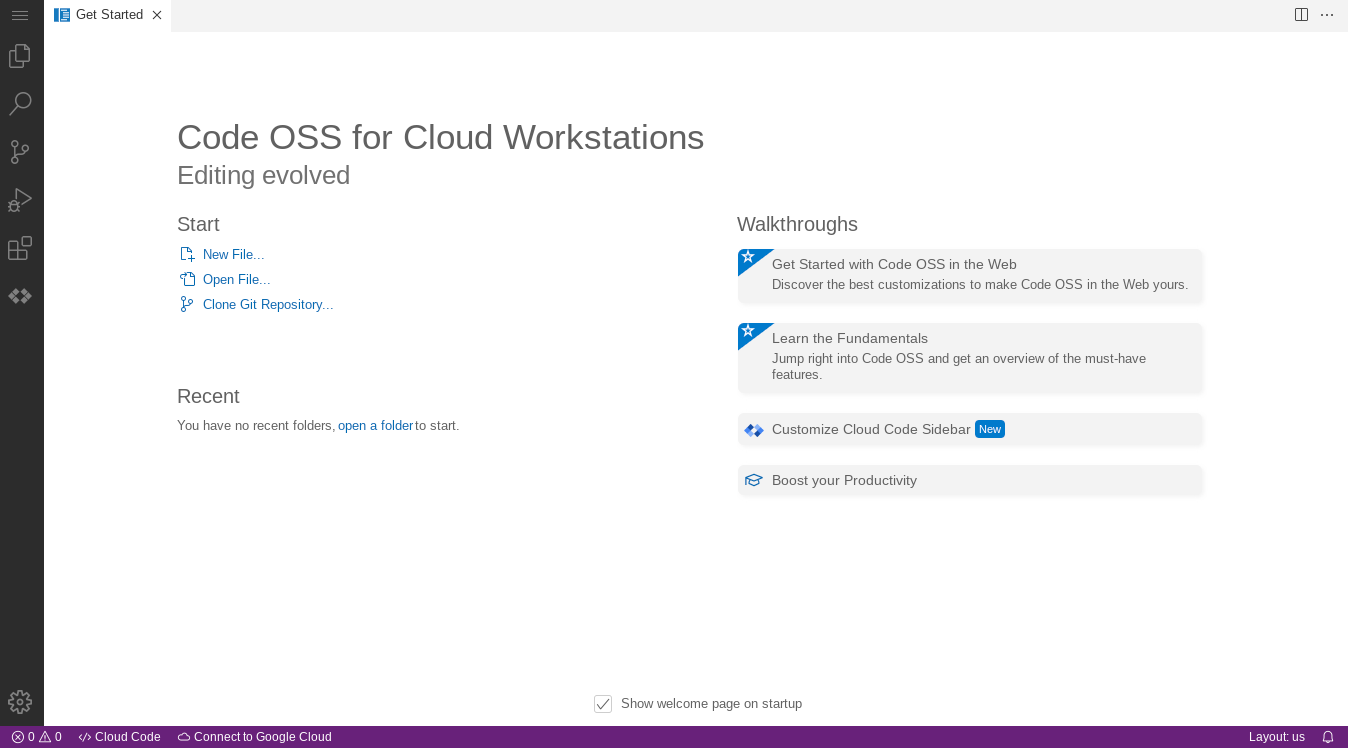
Untuk mengetahui informasi selengkapnya tentang cara menghubungkan melalui SSH, lihat Dukungan SSH.
Untuk mengetahui informasi selengkapnya tentang cara menghubungkan ke aplikasi web yang berjalan di workstation Anda, lihat Mengakses server HTTP yang berjalan di workstation.
- Di konsol Google Cloud , buka Cloud Workstations > Workstations.
- Centang kotak di samping workstation yang ingin Anda hapus.
- Klik menu opsimore_vertLainnya, lalu pilih Hapus untuk menghapus workstation yang dipilih.
Gunakan editor dasar Cloud Workstations.
Pelajari lebih lanjut cara mengonfigurasi opsi tambahan di konfigurasi workstation.
Sesuaikan konfigurasi workstation Anda melalui API.
Buat image container yang disesuaikan yang memperluas image dasar yang telah dikonfigurasi sebelumnya yang disediakan oleh Cloud Workstations.
Membuat workstation
Untuk membuat workstation, ikuti langkah-langkah berikut:Meluncurkan workstation
Setelah membuat workstation, Anda dapat memulainya, lalu meluncurkannya untuk memulai pengembangan:Pembersihan
Untuk menghapus workstation dari konsol Google Cloud :
Jika konfigurasi workstation Anda menggunakan persistent disk dan kebijakan pemulihan ditetapkan untuk mempertahankan persistent disk setelah Anda menghapus workstation, pastikan untuk mengingatkan Admin Cloud Workstations Anda agar menghapus persistent disk untuk Anda secara manual. Untuk mengetahui informasi selengkapnya tentang cara menghapus konfigurasi workstation, cluster workstation, dan project, lihat Menghapus resource. Google Cloud

