Code OSS for Cloud Workstations is based on the open source project Code-OSS. You can debug code, run scripts, view code with syntax highlighting, and use version control through the editor interface. The editor provides basic support for the most common programming languages and you can add additional languages and features with extensions or customize your environment with containers.
Browse extensions
You can find and install extensions from the Open VSX Registry through the Cloud Workstations interface.
To access extensions from within Cloud Workstations, follow these steps:
Start and launch your workstation.
If you haven't started and launched a workstation before, see the Create a workstation section first.
Navigate to the Activity Bar and click
Extensions. The primary sidebar opens and displays a list of extensions.
Enter text in the search field to browse the catalog and find extensions to add additional features to your IDE. For example, enter
pythonto find extensions for the Python programming language.
Install an extension
After you browse and find an extension you want to try, install it with these steps:
In the primary sidebar, select the extension that you want to install.
The Editor area displays additional information about the extension. To install the extension, click Install from the entry in the catalog.
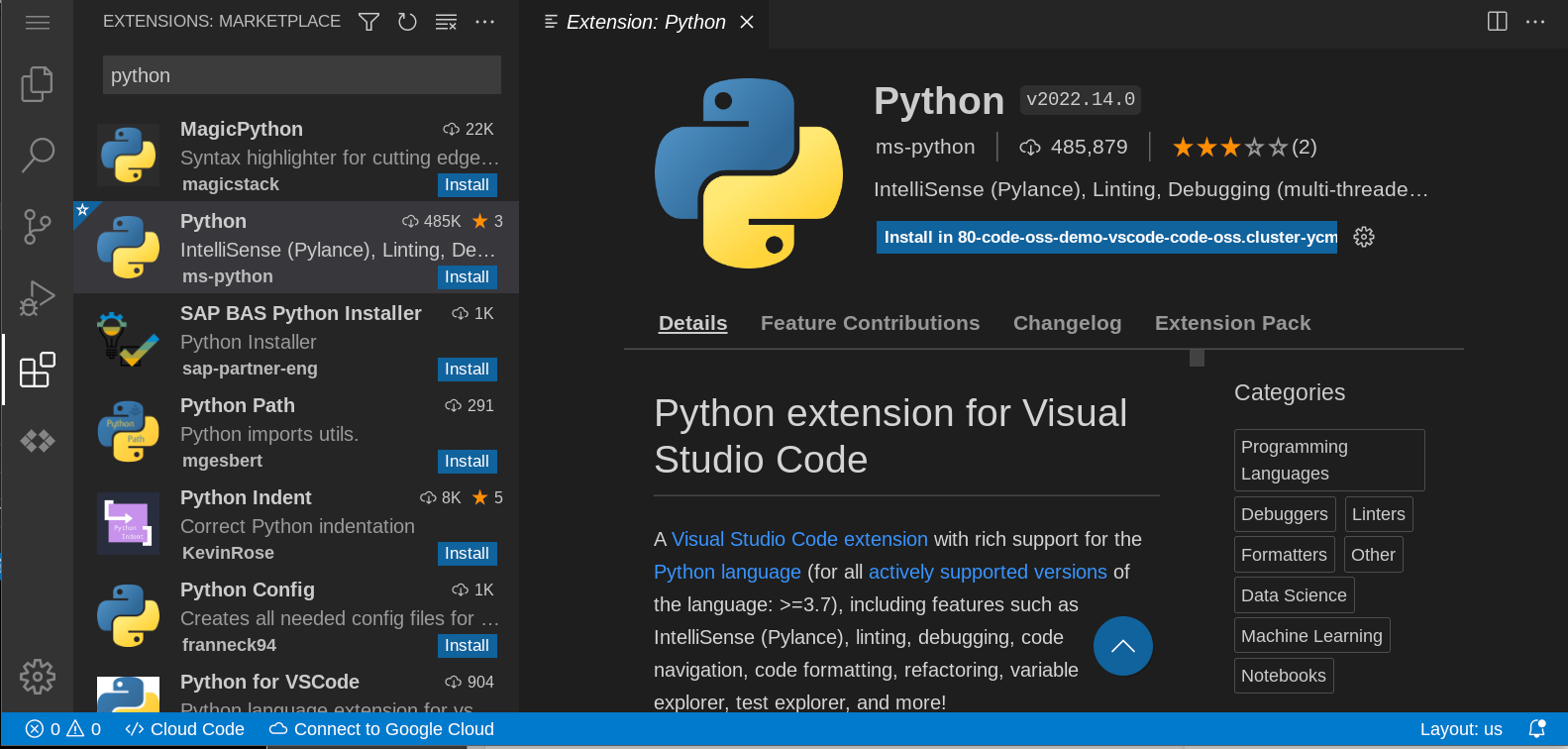
During installation, the Install button in the primary sidebar changes to Installing. After the installation finishes, the button changes to
Manage.
