Vertex AI Search for commerce can use product attributes for indexing, dynamic faceting, searchability, filtering, and model quality. This page discusses setting product attribute configurations and how they are treated depending on the method and configuration you use.
Attribute types
Product attributes can have different default settings and allowed options depending on their type.
System attributes: Predefined system attributes are existing
Productfields that provide more information about the product. These include product attributes like brand, availability, color, and size. For all available system attributes for products, see theProductreference documentation.Custom attributes: Custom attributes are extra attributes that you define using the
Product.attributesfield. For example, this could include store names, vendors, or style. For examples and limits for custom attributes, see theProduct.attributesreference documentation.Some examples of top 20 custom attributes are:
- Product line this product belongs to
- Volume of in-store sales for this product
- Occasion for clothing
- Deals and coupons applicable to this product
- Site-wide product popularity
Inventory-level attributes: System or custom attributes that provide store-level information about the product. You might use inventory-level attributes for products whose properties vary significantly between stores and regions, such as grocery items, or for products that have store-specific promotions.
inventories.priceandinventories.originalPriceare numeric system attributes predefined by Vertex AI Search for commerce. You can create custom inventory-level attributes, which can be textual or numeric. Inventory-level attributes are indexable by default. Setting searchable and dynamic faceting is not supported for inventory-level attributes.
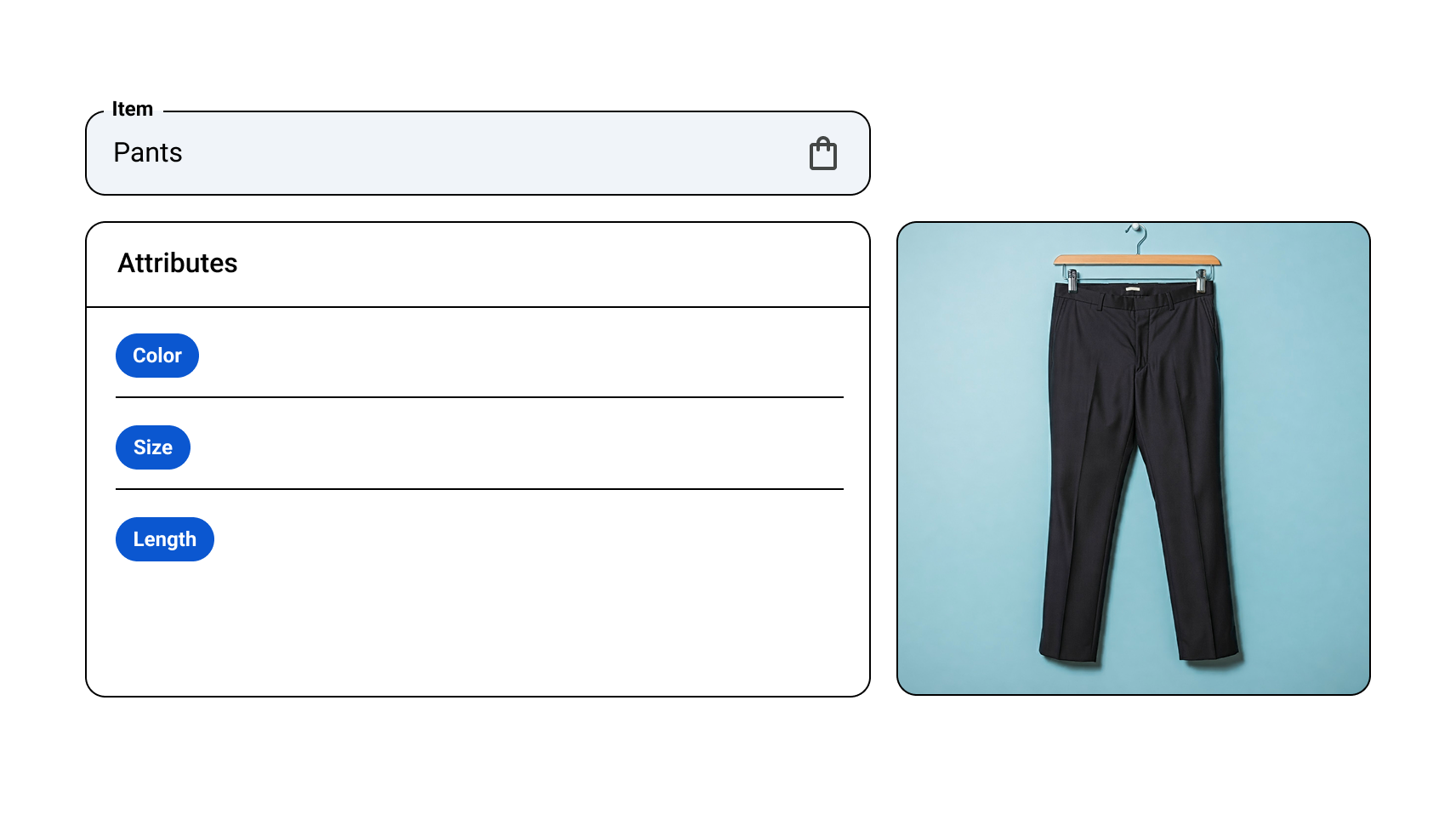
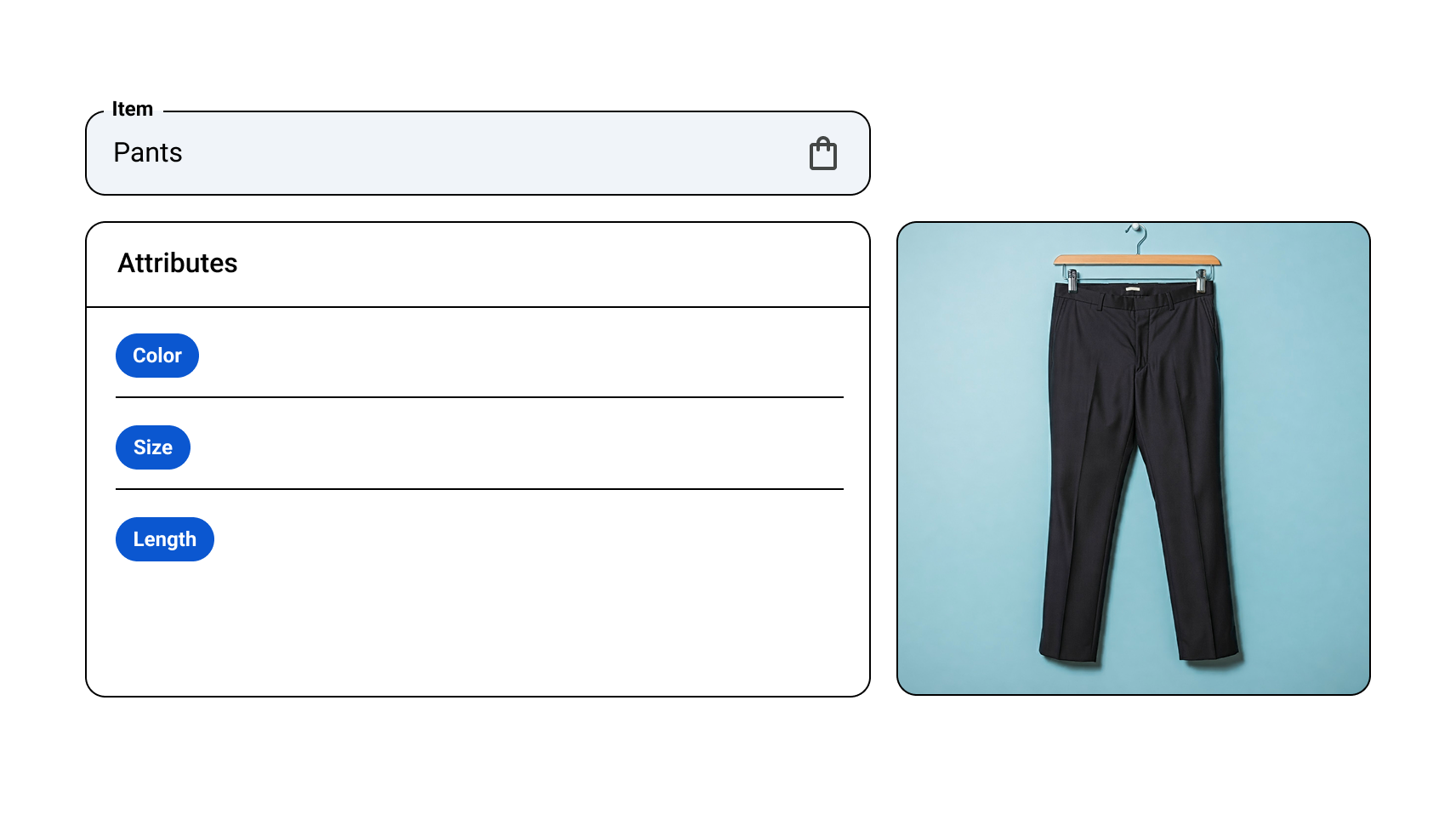
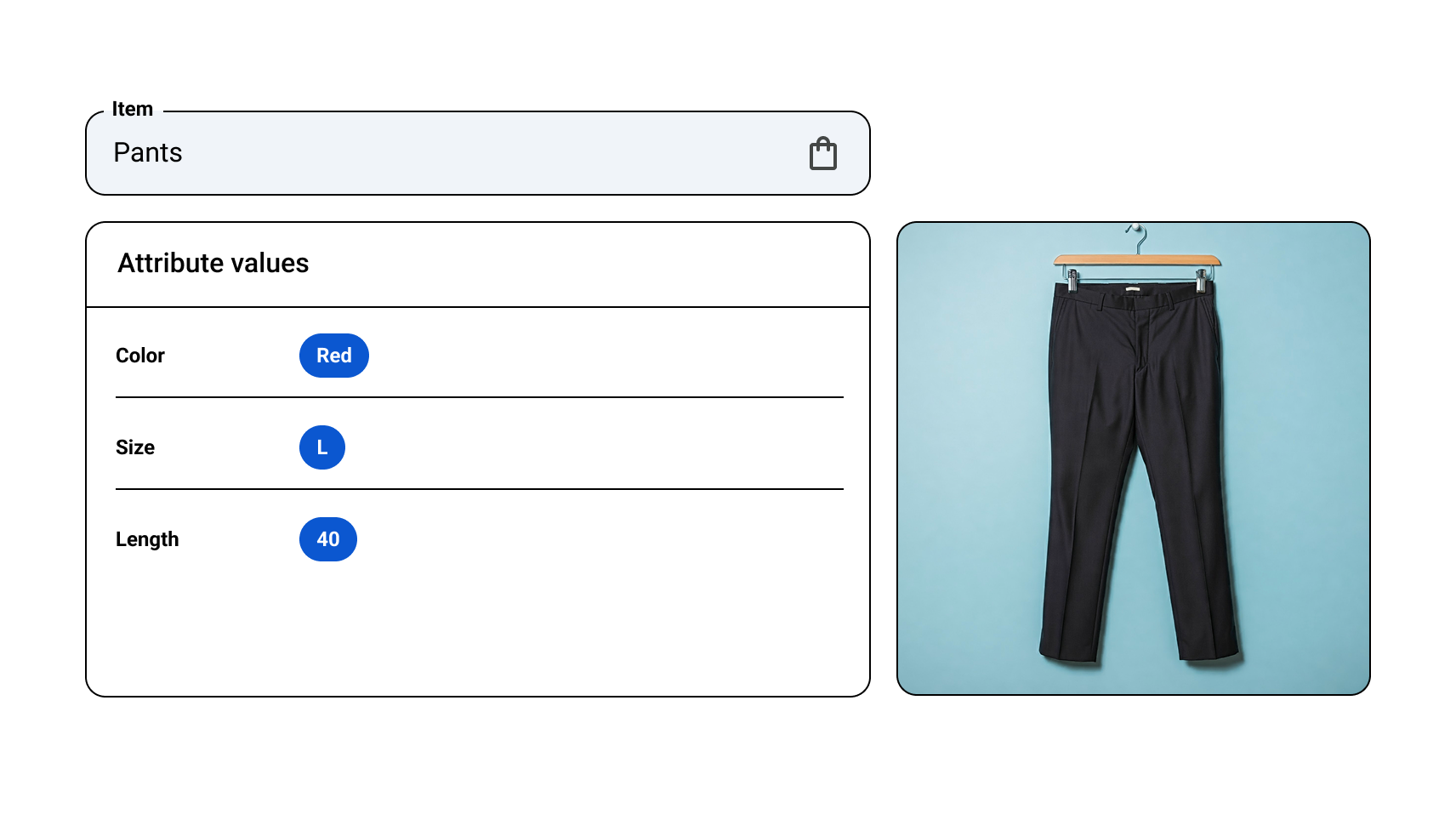
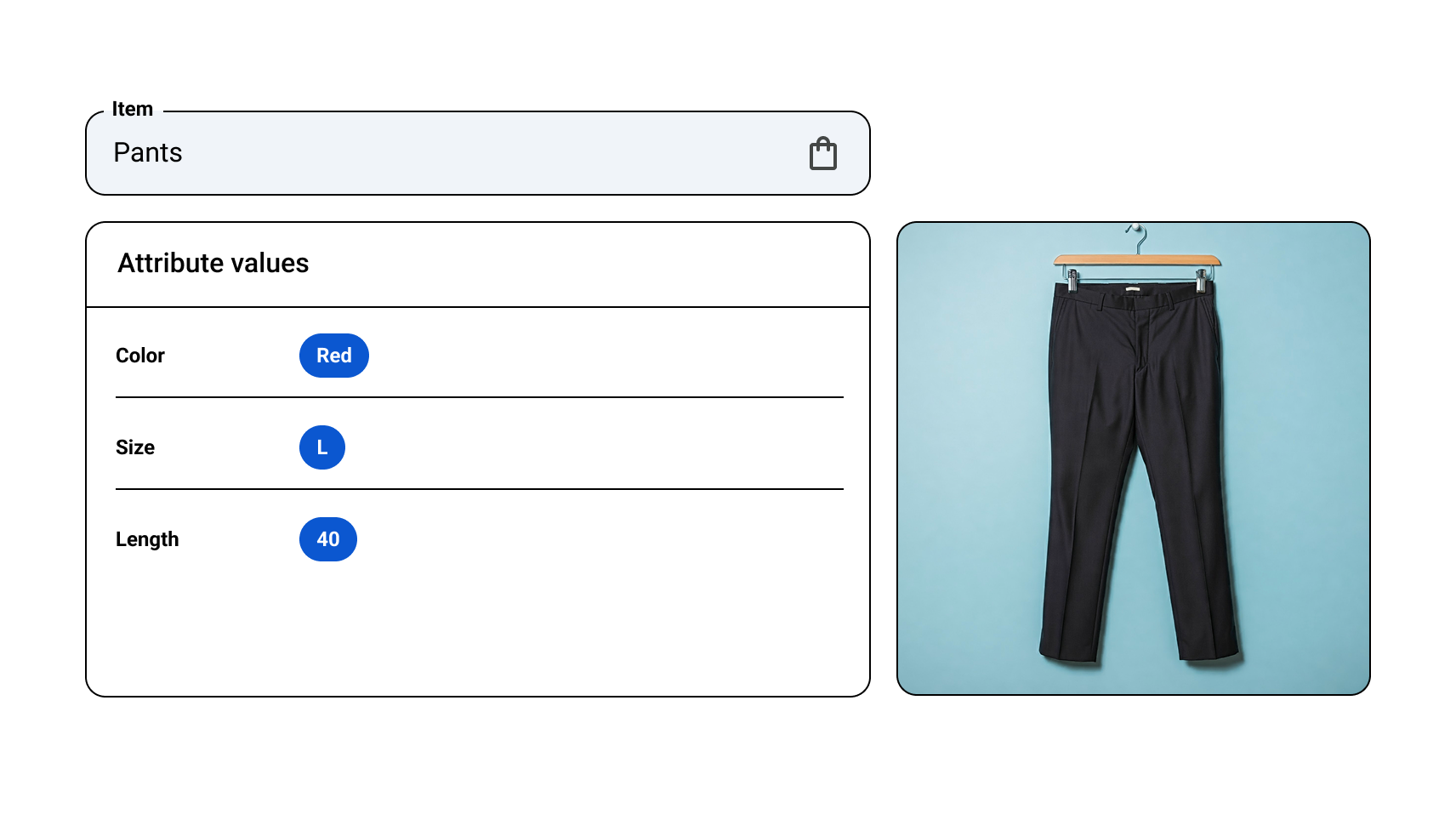
Available configuration settings
Attribute configuration settings impact search and recommendations behavior across your site.
Search uses the following attribute settings:
- Indexable: Search can filter and facet using this attribute.
- Dynamic faceting: Search can automatically use this attribute as a dynamic facet based on past user behavior such as facet clicks and views. To enable dynamic faceting for an attribute, Indexable must be set to true for that attribute.
- Searchable: This attribute is searchable by search queries, which increases recall for that attribute. This control is applicable only for text attributes.
- Retrievable: If set to true, search returns this attribute in responses to search queries. If all attributes have Retrievable set to false, the search results contain only the product name or (for variants) the product name and color information. The REST field RetrievableFields is deprecated for products. Use the retrievable site-wide control instead.
Recommendations uses the following attribute settings:
- Filterable (Public Preview): This attribute can be used in recommendations filter expressions. This control is applicable only for text attributes.
Indexable
If an attribute is set to indexable, search can filter and facet using the attribute.
- System attributes: Indexability is always enabled for predefined system attributes. This setting can't be disabled for system attributes.
- Custom attributes: Enabled by default. You can disable indexability for
any custom attribute. If you plan to make a custom attributes indexable, it
must follow the regular expression pattern
[a-zA-Z0-9][a-zA-Z0-9_]*. For example,key0LikeThisorKEY_1_LIKE_THIS. - Inventory-level attributes: Always enabled for system inventory-level attributes; this setting can't be changed. Enabled by default for custom inventory-level attributes; this setting can be turned off.
- Dependencies: N/A
Your index configuration changes go into effect immediately after you import catalog data. Otherwise it can take up to 12 hours or more for your changes to take effect. You can test if your changes have been applied on the Evaluate page.
Dynamic faceting
When dynamic faceting is enabled for an attribute, search can use the attribute as a dynamic facet. Dynamic facets can be automatically added to a search based on past user behavior such as facet clicks and views.
- System attributes: Enabled by default if indexability is set to true. You can disable dynamic faceting for any system attribute.
- Custom attributes: Enabled by default if indexability is set to true. You can disable dynamic faceting for any custom attribute.
- Inventory-level attributes: Not supported.
- Dependencies: To enable dynamic faceting for an attribute, you must first enable indexability for that attribute.
Setting dynamic faceting for an attribute is always global. The dynamic faceting configuration you apply to that attribute is used by products across the catalog that use that attribute.
Dynamic faceting configuration changes take up to two days. You can test if your changes have been applied on the Evaluate page.
For numerical custom attributes, buckets need to be specified in the request. Numerical values are not bucketed automatically.
Searchable
If an attribute is set to searchable, recall for that attribute in search queries is improved.
Only textual attributes values can have searchability enabled. It is not applicable to numerical attributes.
- System attributes: Predefined textual system attributes for
Producthave their searchability settings configured by Vertex AI Search for commerce. These setting cannot be changed. - Custom attributes: Disabled by default. You can enable this configuration for any textual custom attribute.
- Inventory-level attributes: Not supported.
- Dependencies: N/A
- Exact-searchable: Targeted search returns for search queries that match any given product in your catalog. This option works well for serial numbers. See more information about the exact-searchable option.
Although products with a searchable attribute are more likely to appear in search results for that attribute, they are not guaranteed to appear.
Recommendations filtering
If an attribute has recommendations filtering turned on, it can be used in recommendations filter expressions to filter products in predictions.
- System attributes: Off by default. You can turn on this setting for any
predefined system textual attributes for
Product, except forFulfillmentInfoandtitle. Not supported for numeric attributes. - Custom attributes: Off by default. You can turn on this setting for any
custom textual attributes for
Product. Not supported for numeric attributes. - Inventory-level attributes: Supported only for the
availabilityvalueIN_STOCK. - Dependencies: N/A
Exact-searchable option
You can give a certain value for specific string queries to the exact-searchable option, a catalog attribute field. If a query matches any product in your catalog where the value for that field is the string given in the query, it returns exactly that product in the search query. This option works well for serial numbers, where customers expect a targeted search experience.
Usually for custom attributes, the ExactSearchableOption field is useful for product attributes with an exact value (like ModelId or ManufacturerId). Attributes like product_id are primary index fields—exact-searchable by default. The item_id field is always on for exact match and can't be disabled.
- To avoid returning unrelated items in searches, never set the searchable option to a generic value such as
battery. - To avoid under-serving search queries, don't set special fields like
tag— which could have as one of its string values "iphone" — to exact-searchable. Doing so could cause those queries to limit results for all iphones in the product catalog.
For more information, see About product attributes.
Attribute behavior
When structuring your product catalog using primary and variant product designations, know how product attributes are handled for filtering. Their behavior depends on whether you're using search or recommendations and on how you configure your catalog taxonomy.
To ensure predictable and accurate filtering behavior, maintain consistency and completeness in your filterable attribute definitions across primary and variant products. This approach aids in precise filtering, which improves product discovery and search relevance.
Primary-variant behavior in search versus recommendations
While only primary items are returned in search and recommendation results, Vertex AI Search for commerce optimizes search and recommendation quality.
For search models, variant attributes are used for the primary product in the search index. Search results display diverse options for the primary product based on its variants' attributes.
For recommendation models, product details and attributes are not inherited from primary to variant. For optimal recommendation quality, it's crucial that primary and variant products have complete and accurate details for key attributes such as
product.categories,product.title,product.attributes, andproduct.prices.
Handle attributes during indexing and filtering
If the same attribute is defined in Primary and Variant, the attribute in the variant is part of filtering. For example, say an attribute is defined for a primary product and its variants (color or size). Variant attribute values are mainly for filtering, during which the system checks if any of the primary's variants match the attribute value. Take product availability: A primary product can be marked out-of-stock, but if at least one of its variants is in-stock, the primary is available for search results if an in-stock filter is applied.
For the following reasons, set the same filterable attributes in Primary and Variant:
Variant attributes take precedence for filtering. If an attribute is defined on a primary product and its variants, the attribute from the variant is used in filtering. For example, if a primary product has a placeholder color, but its variants have actual colors, the variant's color should be populated and is used for filtering.
For inventory-related attributes like availability, if a primary product has variants, the primary product's availability should be set to
OUT_OF_STOCK, while the true availability (such asIN_STOCK) should be set at the variant level. This way, the primary product is considered in stock as long as at least one variant is in stock. If so, filters such asavailability: ANY("IN_STOCK")correctly return the primary product.When a filter expression is used, the prediction response will return primary products that have at least one primary or variant product matching the filter's attribute value.
Optional attributes for filtering
Keep the categories field clean and optimized for taxonomy. If more filtering is needed, implement it based on broad categories using separate custom attributes, not in the categories field. This also avoids negatively impacting autocompletion training for category suggestions.
For example, say you typically set categories like [lvl1, lvl1>lvl2, lvl1>lvl2>lvl3] for filtering. Autocomplete counts the most frequent categories for a given query, so you end up with lvl1 and lvl2 (all your products) as suggested categories.
Best practices
If your catalog consists of primary and variant products and the same attribute is defined in both, the attribute in variant will be considered during filtering.
Populate attributes accurately: Ensure that both primary and variant products have complete and accurate details for their attributes, especially those used for filtering, to maximize effectiveness.
Use built-in fields: Do not rely solely on custom attributes. Map your product information to the built-in
Productfields (brands,colors,sizes, and the required fields). Built-in fields have a greater impact on searchability, indexability, and relevance optimizations. Custom attributes (Product.attributes) are for product data that does not fit into predefined system attributes.Set site-wide retrievable fields control: The API supports
variantRollupKeysfor variants, allowing you to retrieve details in search responses.Consistent catalog language: The product catalog should be in one language only, and search queries should be sent in the same language. Having multiple languages in the catalog can degrade model performance. Not setting the language code can affect features like spell correction.
Price information: Accurately populate price information for both primary and variant products to ensure accurate recommendations and filtering. If a product lacks product-level pricing and relies solely on local inventory pricing, fill the primary product's pricing with the median from inventory-level pricing.
Configuration modes
The configuration mode determines how attribute configurations are treated and which attribute configurations you can set.
- Catalog-level configuration mode (default): In this mode, attribute configurations on the catalog level on the catalog level are used as the source of truth.
- Product-level configuration mode (deprecated): In this mode, attribute configurations on the product-level are used as the source of truth.
Previously, product-level configuration was the default mode. If you are still on product-level configuration mode and need to switch to catalog-level configuration mode, contact Support. Search does not support returning to product-level configuration mode after you have switched.
To check the configuration mode, go to the Search for commerce console Controls page. If the Indexable option is available as a column on the Site-wide controls tab, then the configuration model is catalog level. If the Indexable column is not available on the Site-wide controls tab, then the configuration model is product-level.
Configuration methods
You can set attribute configurations in the following ways:
The Search for commerce console: Set attribute configurations on the catalog level using the Search for commerce console. This configures attributes globally across all products. Which of these settings are available in the console depends on the configuration mode. See the next section for more details on how to configure attributes in the console.
The
AttributeConfigAPI method: Set attribute configurations on the catalog level using the API. This configures attributes across all products.The
ProductAPI method (deprecated): Set custom attributes on the product-level using theProductAPI method. Setting attributes with this method is not available to new users and is not recommended.
Configure attributes in the console
You can globally set attribute options across all products from the Search for commerce console Controls page, on the Site-wide controls tab. For more details on how to set this in the console, see Manage site-wide attribute controls.
To use this feature the configuration mode must be catalog level.
Changes to attribute configuration settings for indexable and searchable take effect immediately upon catalog ingestion. Otherwise, it can take up to 12 hours or more for changes to take effect. You can test if your changes have been applied on the Evaluate page.
Configure attributes with AttributesConfig
The AttributesConfig API resource lets you manage attribute configurations on
the catalog level.
The following fields set attribute options at the catalog level:
CatalogAttribute.indexableOption: Sets the indexable option for an attribute.CatalogAttribute.dynamicFacetableOption: Sets the dynamic faceting option for an attribute.CatalogAttribute.searchableOption: Sets the searchable option for an attribute.CatalogAttribute.recommendationsFilteringOption(Public Preview): Sets the recommendations filtering option for an attribute.
To retrieve all attribute configurations, use the
GetAttributesConfig method.
Update multiple attributes
Use the updateAttributesConfig method to update
multiple attributes at the catalog level.
The catalog attributes you include in the request are updated in the catalog, or inserted if they don't exist. If there is no value for a catalog attribute field, it is assigned a default value.
The maximum number of catalog attributes allowed in a request is 1000.
Update an individual attribute
The following methods are used to update individual catalog attributes:
AddCatalogAttribute: Adds an individual attribute configuration to a catalog attribute.See the API reference documentation for
AddCatalogAttribute.ReplaceCatalogAttribute: Modifies an individual attribute configuration. This replaces the specifiedCatalogAttributein theAttributesConfigby updating the catalog attribute with the sameCatalogAttribute.key.See the API reference documentation for
ReplaceCatalogAttribute.RemoveCatalogAttribute: Removes an individual attribute configuration fromAttributesConfig.Only
CatalogAttributesthat are not in use by products can be deleted. If aCatalogAttributeis in use,RemoveCatalogAttributedoes not delete it, but resets its configuration properties to default values.CatalogAttribute.inUseis set toTrueif the attribute is in use by any products.See the API reference documentation for
RemoveCatalogAttribute.
Configure attributes with the Product method (deprecated)
Setting attributes with this method is not available to new users and is not recommended.
The following fields set indexable and searchable settings for a specific
product using the Product API method:
Product.attributes.indexable.Product.attributes.searchable. Only available for custom attributes.
