Menemukan rekomendasi dengan Hub Rekomendasi
Halaman ini menunjukkan cara menggunakan Hub Rekomendasi untuk menemukan dan menerapkan rekomendasi dari pemberi rekomendasi yang mendukung Hub Rekomendasi. Untuk mengetahui detail tentang pemberi rekomendasi dan klien yang didukung, lihat Pemberi rekomendasi.
Sebelum memulai
Untuk panduan memulai ini, Anda memerlukan project Google Cloud .
Buka konsol Google Cloud .
Pilih Google Cloud project, folder, atau organisasi.
Anda hanya dapat melihat rekomendasi di tingkat organisasi atau folder jika Anda memiliki izin untuk organisasi atau folder tersebut, terlepas dari izin Anda untuk folder atau project di dalamnya.
Pastikan Anda memiliki izin Identity and Access Management (IAM) yang memadai untuk melihat rekomendasi project. Jika tidak memiliki izin yang memadai, Anda mungkin tidak dapat melihat beberapa rekomendasi, dan Hub Rekomendasi mungkin tampak kosong. Berikan atau minta Peran Pelihat Recommender atau lihat recommender untuk izin bagi setiap rekomendasi.
Menemukan rekomendasi di Hub Rekomendasi
Buka Hub Rekomendasi.
Halaman ini menampilkan ringkasan semua rekomendasi yang dikategorikan berdasarkan pilar nilai (Biaya, Keamanan, Performa, Keandalan, Pengelolaan, dan Keberlanjutan).
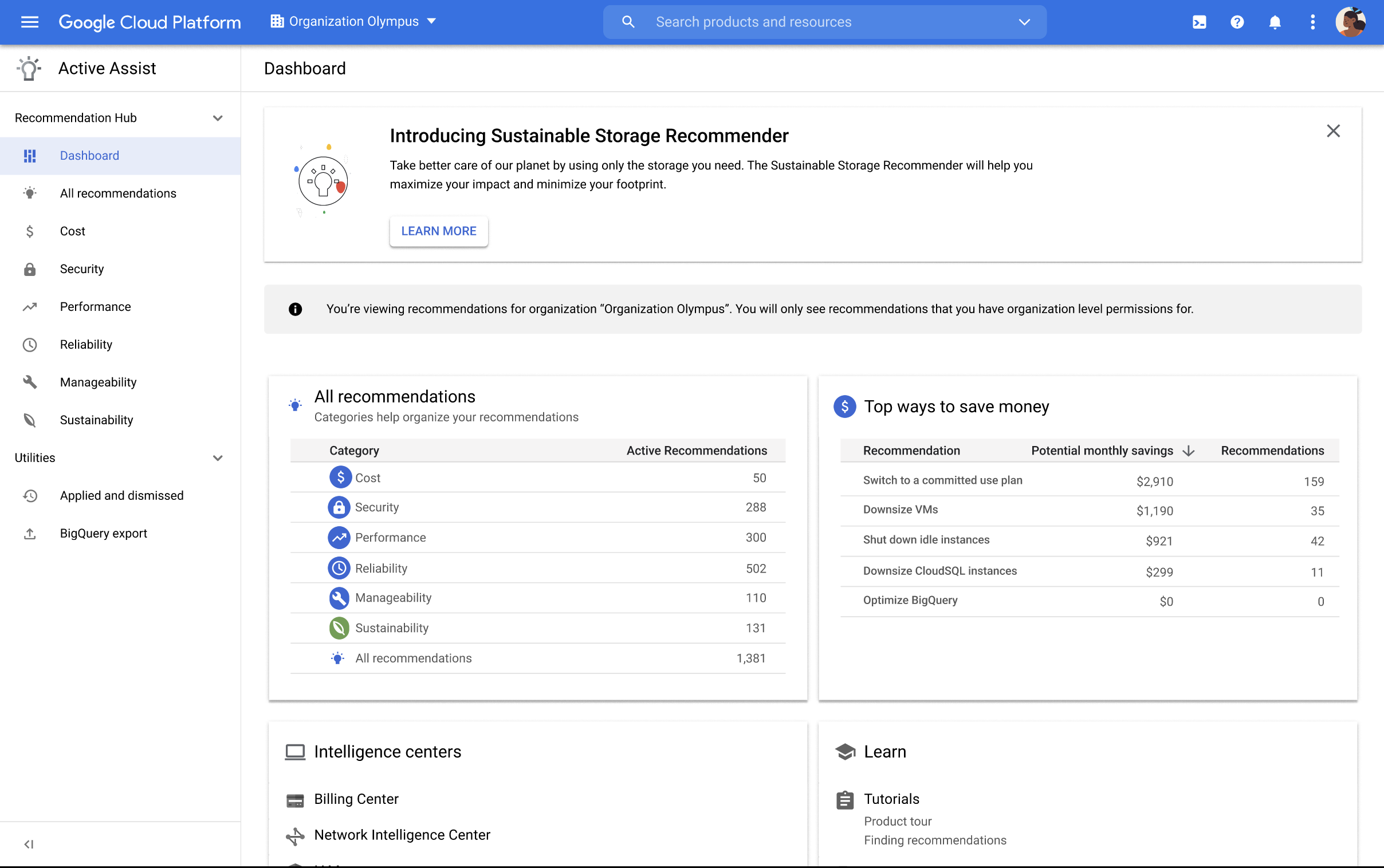
Pilih tab Semua rekomendasi.
Halaman ini menampilkan tabel setiap rekomendasi yang dapat Anda filter, urutkan, dan bagikan. Anda dapat mempelajari rekomendasi secara mendetail, melihat resource yang terpengaruh, dan dampak penerapan rekomendasi.
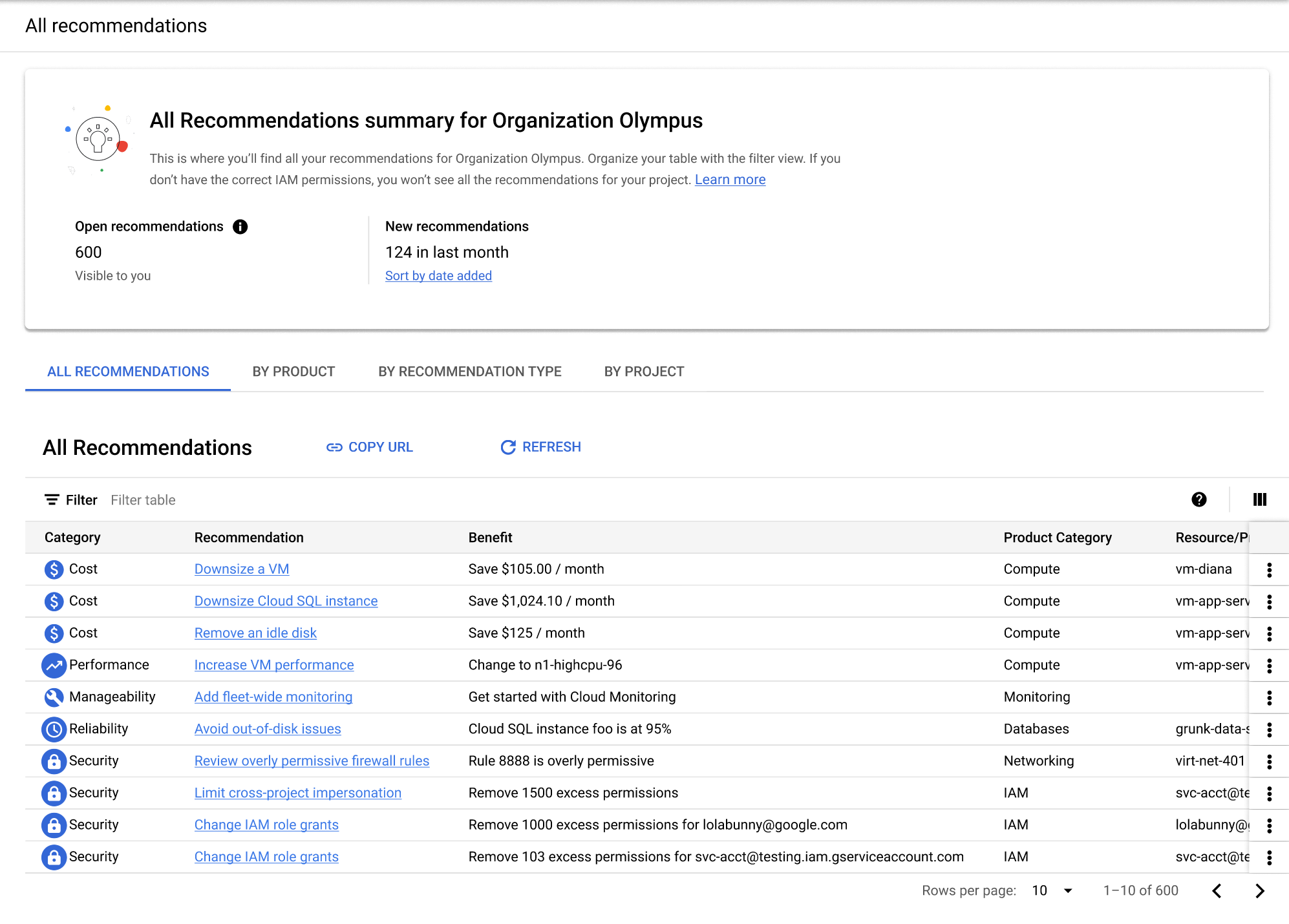
Menerapkan dan menolak rekomendasi di Hub Rekomendasi
Di kolom Rekomendasi, klik rekomendasi yang ingin Anda pelajari lebih lanjut. Panel detail akan terbuka dan menampilkan pengamatan yang menghasilkan rekomendasi, serta data yang relevan yang dapat membantu Anda memutuskan apakah akan menerapkan atau menolaknya.
Terapkan atau tolak rekomendasi yang Anda izinkan menggunakan tombol terapkan atau tolak.
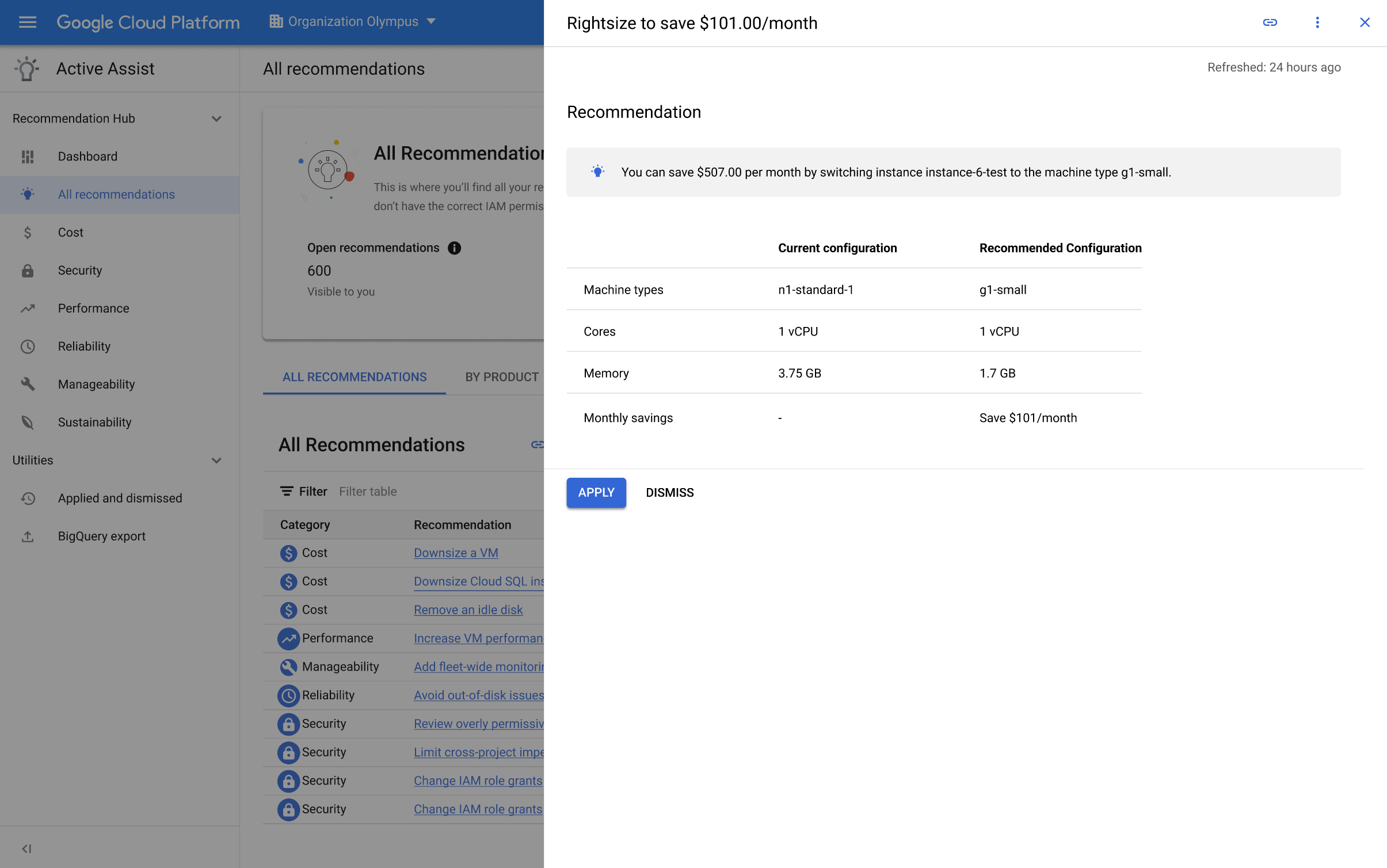
Perhatikan bahwa beberapa rekomendasi mungkin tidak dapat diterapkan secara langsung di panel detail. Ikuti petunjuk yang tercantum di panel detail untuk menerapkannya.
Memulihkan rekomendasi yang ditolak
Halaman yang diterapkan dan ditolak berisi catatan semua rekomendasi yang telah Anda terapkan atau tolak.
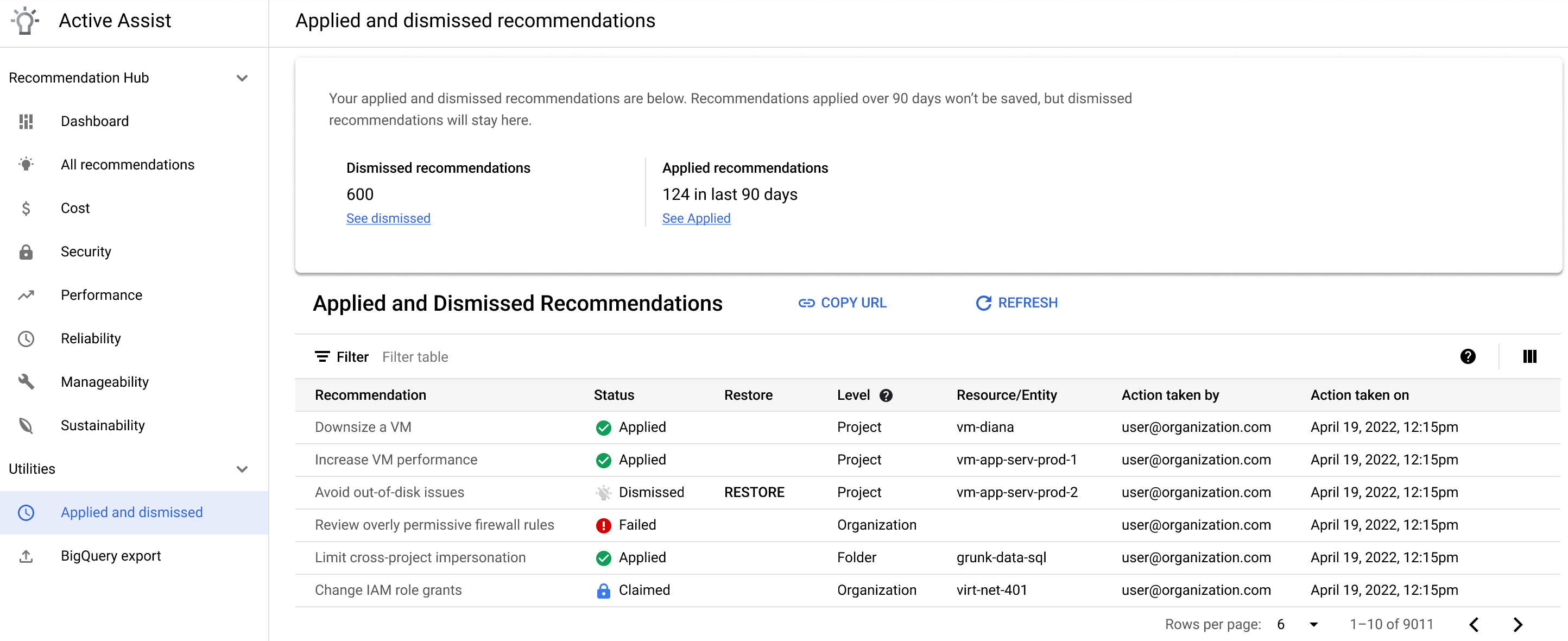
Anda hanya dapat memulihkan rekomendasi yang memiliki status Ditutup. Untuk memulihkan rekomendasi yang ditolak, klik PULIHKAN di kolom pemulihan.
Rekomendasi yang tidak dapat Anda temukan di Hub Rekomendasi
Tidak semua rekomendasi dapat ditemukan di Hub Rekomendasi. Anda juga dapat menemukan dan menerapkan rekomendasi di halaman layanan atau menggunakan API. Untuk mengetahui detail tentang pemberi rekomendasi dan klien yang didukung, lihat Pemberi rekomendasi.
Langkah berikutnya
- Menemukan dan menerapkan rekomendasi dalam konteks
- Mengaktifkan API
- Menggunakan API
- Mengekspor rekomendasi ke BigQuery

