Panduan memulai: Menemukan dan menerapkan rekomendasi dalam konteks
Pelajari cara menemukan dan menerapkan rekomendasi dari recommender yang mendukung tampilan dan pengelolaan rekomendasi dalam konteks (yaitu, menggunakan antarmuka pengguna layanan di konsol Google Cloud ). Untuk mengetahui detail tentang pemberi rekomendasi dan klien yang didukung, lihat Pemberi rekomendasi.
Sebelum memulai
Untuk panduan memulai ini, Anda memerlukan Google Cloud project dengan virtual machine yang berjalan di Compute Engine.
Buka Google Cloud konsol.
Pilih Google Cloud project Anda. Jika Anda tidak memiliki project Google Cloud , buat project baru.
Pastikan Anda memiliki izin Identity and Access Management (IAM) yang memadai untuk melihat rekomendasi project. Jika tidak memiliki izin yang memadai, Anda mungkin tidak dapat melihat beberapa rekomendasi secara mendetail. Lihat panduan IAM untuk mengetahui informasi selengkapnya.
Menemukan rekomendasi resource VM dalam konteks
Dalam panduan ini, kita akan menggunakan Compute Engine untuk menemukan rekomendasi guna mengurangi biaya resource VM. Gunakan bagian berikutnya untuk menemukan daftar lengkap produk dengan rekomendasi yang tersedia dalam konteks.
Buka dasbor Instance VM di Compute Engine.
Temukan kolom rekomendasi di bagian header Rekomendasi dalam tabel.
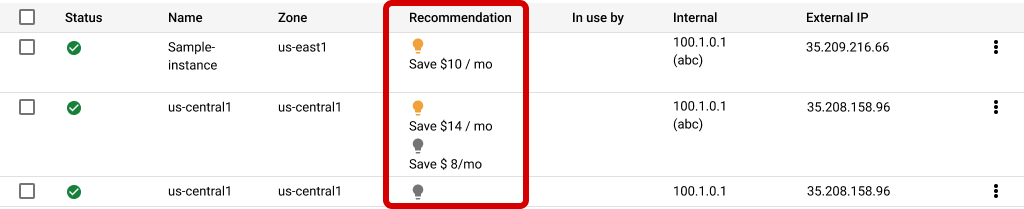
Menerapkan rekomendasi
Proses ini mungkin terlihat berbeda untuk beberapa rekomendasi, yang mengharuskan Anda membuka halaman produk dan melakukan perubahan di sana. Namun, prosesnya sebagian besar sama dan dapat diterapkan ke sebagian besar rekomendasi.
Klik rekomendasi di bawah header Rekomendasi dalam tabel untuk membuka panel detail

Klik nama rekomendasi di kolom Rekomendasi untuk melihat panel detail.
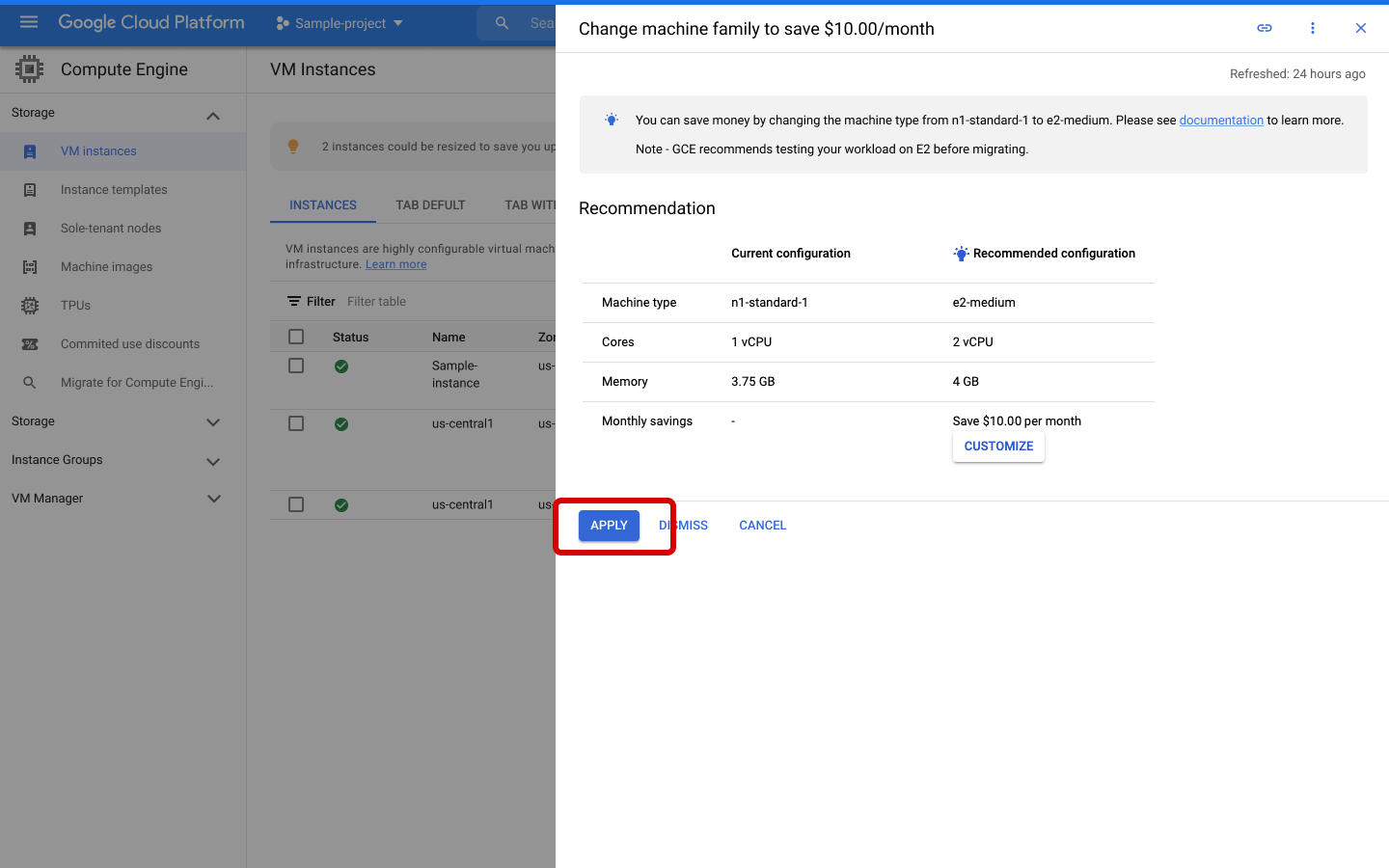
Klik terapkan.
Cara lain untuk menerapkan rekomendasi
Anda juga dapat menggunakan Hub Rekomendasi untuk menemukan kumpulan rekomendasi terpusat yang tersedia untuk Anda.
Anda juga dapat memproses rekomendasi secara massal menggunakan Google Cloud CLI atau REST API. Untuk mempelajari lebih lanjut, lihat panduan berikut:
Langkah berikutnya
- Menemukan dan menerapkan rekomendasi di Hub Rekomendasi
- Mengaktifkan API
- Menggunakan API
- Mengekspor rekomendasi ke BigQuery

