- December 20, 2022
- December 1, 2022
- November 10, 2022
- October 11, 2022
- September 4, 2022
- August 4, 2022
- July 28, 2022
- July 14, 2022
- June 29, 2022
- June 20, 2022
- June 16, 2022
- May 26, 2022
- May 12, 2022
- April 28, 2022
- April 21, 2022
- April 7, 2022
- March 24, 2022
- March 17, 2022
- March 11, 2022
- February 17, 2022
- February 10, 2022
- January 27, 2022
December 20, 2022
Product Updates
Monitor a report's Google Analytics 4 usage data
For Looker Studio reports that connect to Google Analytics 4 (GA4) data, you can now monitor quota token usage to more easily keep your reports within Google Analytics Data API (GA4) quotas .
In edit mode, right-click on a report chart or canvas to access the Google Analytics Token Usage dialog, where you can view both the amount of quota tokens consumed by report components and the remaining amount of tokens. This information, combined with the recommended best practices for reducing the amount of data that is queried from GA4 , can help reports keep within GA4 quota limits.
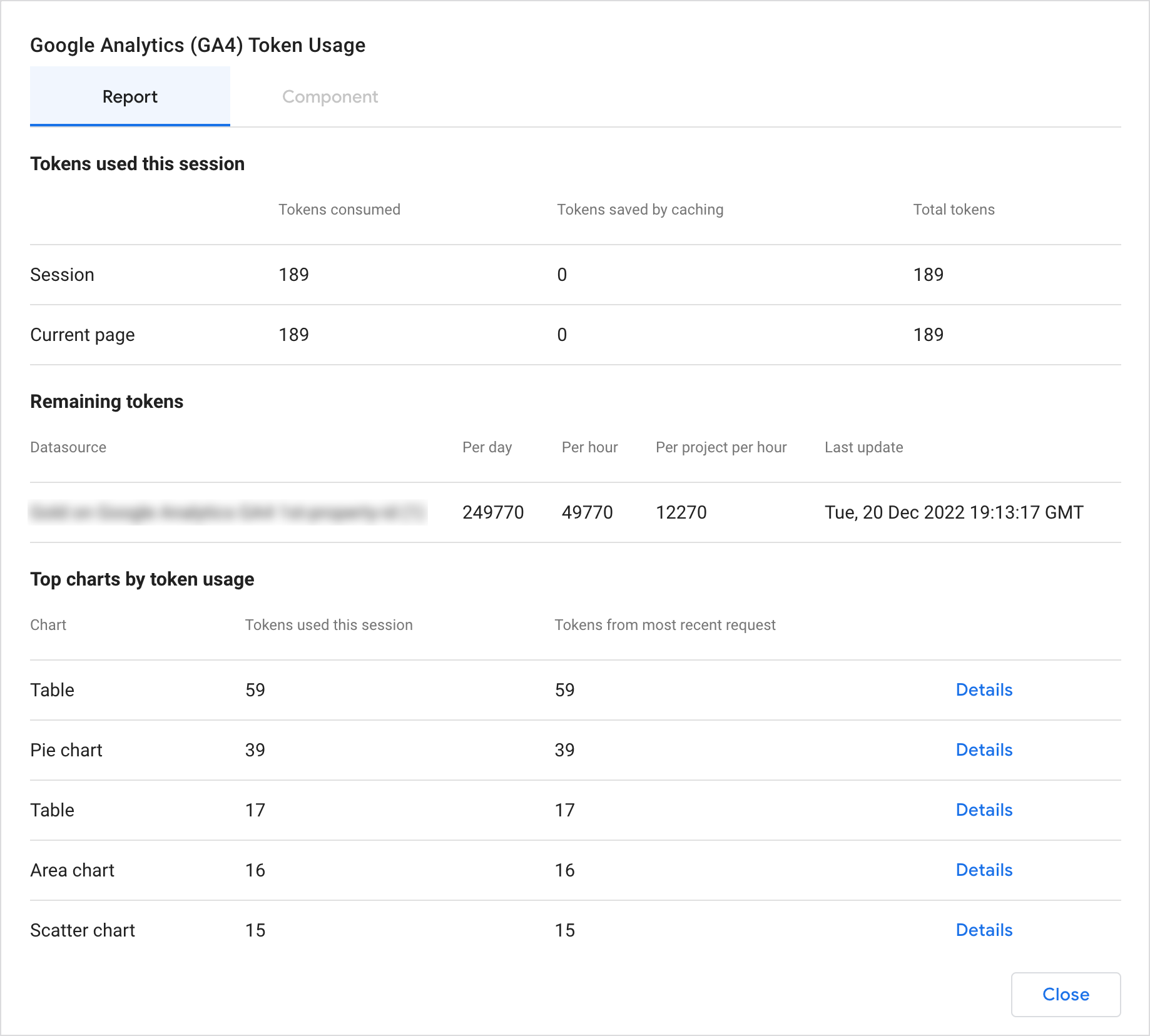
December 1, 2022
Announcements
Looker Studio Pro is now generally available
Contact Google Cloud Sales today to get Looker Studio Pro.
Product updates
Set up organizational ownership of Looker Studio assets
Looker Studio Pro customers can link Looker Studio to a Google Cloud project and perform a one-time migration of existing Looker Studio assets to that project. Organizational ownership of Looker Studio assets gives you the following benefits:
- All the Looker Studio assets that your users create are stored in a Google Cloud project.
- Assets won't be deleted when the users who own them leave your organization.
- You can assign project-level permissions using IAM that apply to all Looker Studio assets in your organization.
- Looker Studio assets that are owned by a Google Cloud project are available to other Cloud services (for example, lineage in Dataplex).
Team workspaces public launch
Looker Studio Pro customers can manage access to their reports and data source at scale with team workspaces.
Hide and show the report editor properties panel
You can now choose which properties panels to display while editing your reports. On the far right of the editor, use the panel manager to hide and show the properties and data panels. 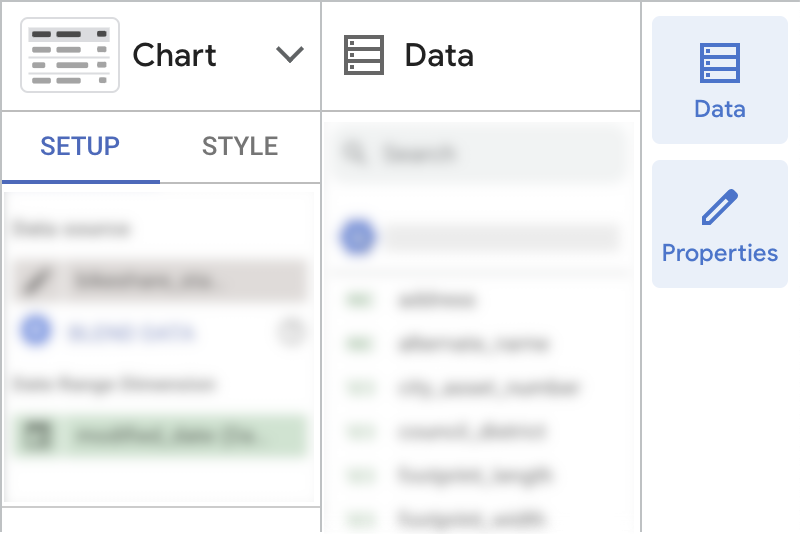
November 10, 2022
Product updates
Report editor improvements
We've added the following improvements to the Looker Studio report editor:
- Resizable component properties panel. You can resize the component properties panel.
- Zoom control . While in edit mode, you can use the Zoom control and menu to increase or decrease the report canvas' display scale.
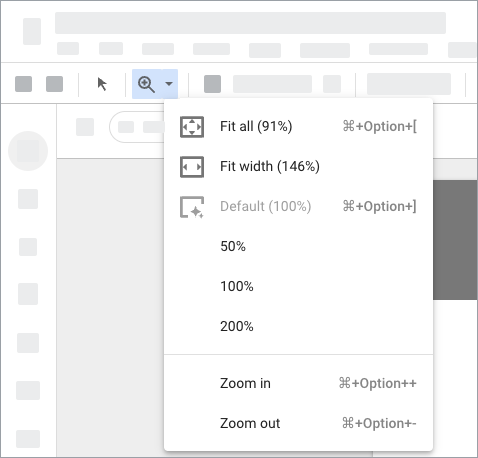
Google Analytics Data API (GA4) concurrent request quotas enforced for Looker Studio reports
Looker Studio reports that visualize Google Analytics 4 data are subject to Analytics Data API (GA4) quotas for concurrent requests. Reports that exceed this quota may display the following error message:
Exhausted concurrent requests quota.
Learn more about what you can do if you experience this error.
Oct 11, 2022
Product updates
Data Studio is now Looker Studio
We are unifying our business intelligence product family under the Looker umbrella, bringing together Looker, Data Studio, and core Google technologies like artificial intelligence (AI) and machine learning (ML). Looker Studio is still free, and has the same features as Data Studio.
To learn more, read our blog post .
Note :
- The product has a new URL: lookerstudio.google.com.
- This Help Center also has a new URL: support.google.com/looker-studio.
Links to the previous product and Help Center will redirect to the new URLs.
Looker Studio Pro
Looker Studio Pro is the paid version of Looker Studio. With Looker Studio Pro, you get access to all the features of Looker Studio, plus enhanced enterprise capabilities and technical support. Learn more .
Looker Studio / Looker Integration Public Preview
The Looker connector for Looker Studio (formerly Data Studio) is now available in preview. The Looker connector lets data workers self-serve while enabling organizations to maintain governance over their data. The connector is compatible with Google Cloud hosted instances of Looker version 22.16 or higher.
Submit this sign-up form to get access.
Learn more about the Looker integration.
Sep 4, 2022
Product updates
Resizable editor panels
The following panels in the report editor are now resizable:
- Data panel
- Left-hand page navigation
- Version history
To reset the panels to the default size, in the menus, click View > Reset panel layouts .
August 4, 2022
Product updates
Visualize data from Google Analytics 4 sub and roll-up properties
You can connect to Google Analytics 4 subproperties and roll-up properties using the Google Analytics connector .
Learn more about structuring your Analytics account .
July 28, 2022
Product updates
Data control support for Google Analytics 4 properties
The data control now supports Google Analytics 4 properties. Learn more about the data control .
Documentation updates
New: How to use Data Studio
Learn the fundamentals of Data Studio with the How to use Data Studio guide. The How to guide will help you understand the core concepts you'll need to know to "think with Data Studio." You'll learn how to perform the most common tasks in Data Studio and find links to more in-depth content to increase your expertise.
Updated: Use Data Studio with the Google Cloud Platform Agreement
To accept that Data Studio be governed by the Google Cloud Platform Terms of Service, you must have a Google Cloud role that grants the roles/billing.viewer permission, such as Billing Account Viewer . (Previously,
July 14, 2022
Product updates
IP address change for firewall access
The IP addresses needed to connect Data Studio to a database behind a firewall are changing. To continue accessing your data, you'll need to open new IP addresses, as listed below. The deadline for making this change is Jun 21, 2023.
Affected data sources include those created with the following connectors:
- Amazon Redshift
- MySQL
- PostgreSQL
- Microsoft SQL Server 2017
New IP addresses to open:
- 142.251.74.0/23
- 142.251.74.0/23 Correction: 2023-01-25 This address was erroneously listed twice.
- 2001:4860:4807::/48 (Optional, for platforms that support IPv6)
You must also keep this address open until the deadline:
- 74.125.0.0/16
After the deadline, you can close these old IP addresses:
- 64.18.0.0/20
- 64.233.160.0/19
- 66.102.0.0/20
- 66.249.80.0/20
- 72.14.192.0/18
- 108.177.8.0/21
- 173.194.0.0/16
- 207.126.144.0/20
- 209.85.128.0/17
- 216.58.192.0/19
- 216.239.32.0/19
June 29, 2022
Product updates
Use Data Studio with the Google Cloud Platform Agreement
Cloud Identity and Google Workspace administrators can choose to have their Google Cloud Platform Agreement govern their use of Data Studio on behalf of their organization. Data Studio Terms of Service .
Line map layer in Google Maps
You can now visualize BigQuery linestring data using a line map in a Google Maps chart. Line maps are useful for understanding physical networks and flows. For example, you may want to visualize the volume of goods flowing through your supply chain, examine traffic congestion in a city, or study the water infrastructure in a region. Learn more about line maps .
June 20, 2022
Product updates
Google Cloud service account data credentials
Google Cloud and Workspace users can now use service account credentials to access BigQuery data in Data Studio. Using a service account provides a number of benefits, such as ensuring that data access isn't tied to a particular user, so data sources continue to work even if the person who created the data source leaves your organization.
Learn more:
June 16, 2022
Product updates

It's now easier to access all the data that's available to use in your reports. When you edit a report, you'll find a new Data panel in the properties panel. The data panel lists all of the data sources that have been added to the report. Expand a data source to access all the fields and parameters in that data source. Drag fields from the data panel to a chart or canvas to add that data to the report.
Learn more about configuring report components .
Explore BigQuery data in a Data Studio report
You can now visualize a BigQuery table or custom query in Data Studio using the "Explore" options in the BigQuery console. Simply select a table or run a query, then click Explore with Data Studio .
Linking API general availability
The Data Studio Linking API is now generally available. The Linking API provides a reliable interface to configure and forward users directly to a Data Studio report via a URL. When users follow a Linking API URL they have a streamlined experience to quickly view and interact with their data.
Learn more about the Linking API .
May 26, 2022
Documentation updates
Troubleshooting guide
We've published this troubleshooting guide to help you learn how to resolve issues with charts, reports, and data sources.
May 12, 2022
Product updates
Pivot table optional metrics
You can now use optional metrics in pivot tables.
More Custom Cache Options
You can now schedule data freshness to update minutely every 1 to 50 minutes, or hourly every 1 to 12 hours for the following connectors:
- MySQL
- PostgreSQL
- MS SQL Server
- Amazon Redshift
- CloudSQL for MySQL
- Google Cloud Storage
- Cloud Spanner
Learn more about connecting to database platforms .
April 28, 2022
Product updates
Updated report templates
When you open a template, in the top right corner, you'll see icons indicating the data sources used by the report.
To replace any data sources in the report with your data, click Use my own data , then click Replace data.
To make a copy of the template, click Edit and share . You can then modify and share the report as your own.
April 21, 2022
Product updates
More data from Google Ads
You can now visualize the following Ads shopping fields:
- Average cart size
- Average order value
- Brand
- Channel
- Channel Exclusivity
- Click Share
- Custom Label 0
- Custom Label 1
- Custom Label 2
- Custom Label 3
- Custom Label 4
- Order COGS
- Order Gross Profit
- Product Condition
- Product Title
- Product Type L1
- Product Type L2
- Product Type L3
- Product Type L4
- Product Type L5
- Search Abs Top IS
- Avg. Product Price
- Offer ID (Item ID in CM panel)
- Category L1 symbol
- Category L2 symbol
- Category L3 symbol
- Category L4 symbol
- Category L5 symbol
- Merchant Center ID
- Country of sale
To see these fields in your reports, refresh the data source .
April 7, 2022
Product updates
Microsoft SQL Server / Amazon Redshift connectors to general availability
We've removed the "beta" label from the Microsoft SQL Server and Amazon Redshift connectors. With this release, Data Studio now fully supports the following JDBC database products:
March 31, 2022
Product updates
More data from Search Console
You can now include data from discover and googleNews search types in your Search Console reports. These search types are available when you connect to the URL Impression table.
Learn more about connecting to Search Console .
More data in tables
You can now display up to 50,000 rows in tables in your reports. Previously, tables could display a maximum of 5,000 rows.
March 24, 2022
Product updates
Chart cross-filtering on by default
Cross-filtering lets you interact with one chart and apply that interaction as a filter to other charts in the report. Previously, cross-filtering was turned off for all charts by default. Starting this week, cross-filtering is turned on for charts based on most connectors, with the following exceptions:
- Campaign Manager 360
- Display and Video 360
- Google Ad Manager 360
- Google Ads
- Google Analytics
- Search Ads 360
- Search Console
- Youtube Analytics
Learn how to turn on cross-filtering on and off .
March 17, 2022
Product updates
Improved report templates
You can now add data to reports template more easily. When you open a template, you'll see the added data sources in the top right corner.
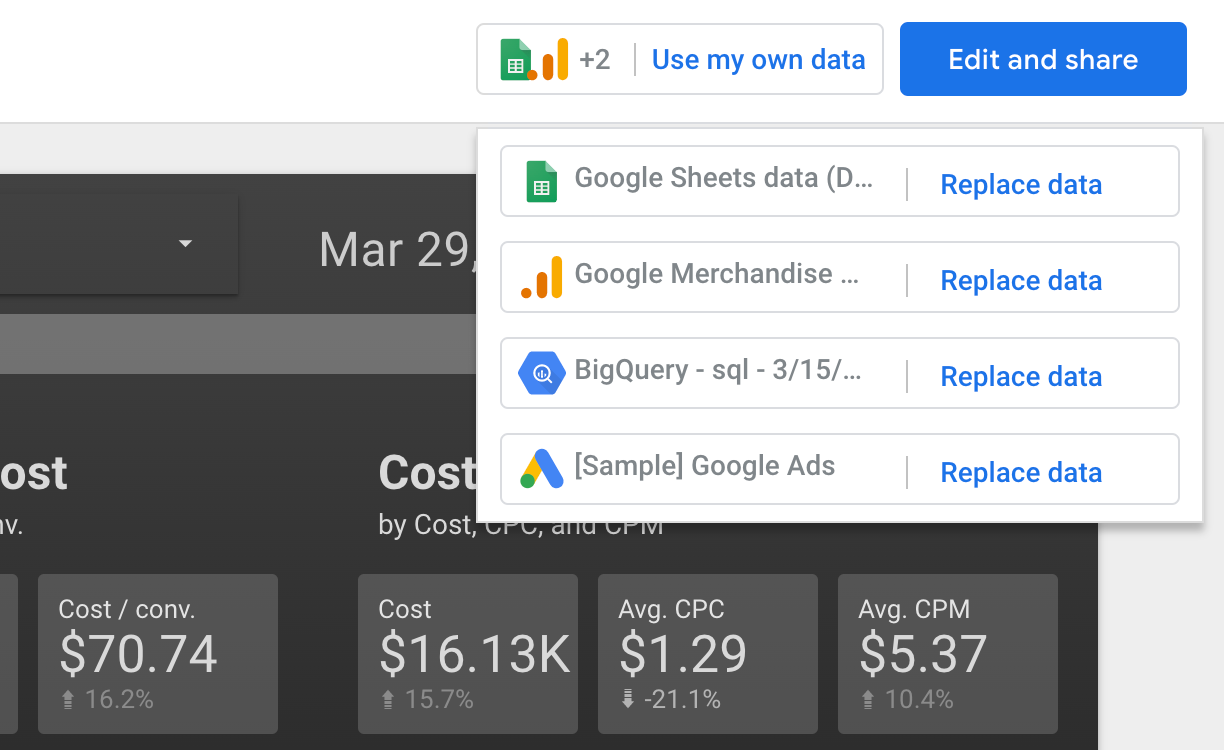
How to use a template
- To see what the template looks like using your own data, in the top right, click Add data.
- To turn the template into your own report, click Edit and share .
March 11, 2022
Product updates
More data from Google Ads
The Google Ads connector now lets you visualize the following Ads trial campaigns fields:
- Account Time Zone
- Base Campaign Id
- Base Campaign Name
- Trial Campaign Id
- Trial Campaign Name
- Trial Campaign Start Time (UTC)
- Trial Campaign End Time (UTC)
- Trial Campaign Display Status
- Campaign Trial Type
- Trial Id
- Trial Description
To see these fields in your reports, refresh the data source .
Home page search keywords
You can now find reports and data sources more easily by using to: , from: and me keywords. Navigate to the Data Studio home page, click Reports, Data Sources, or Explorations, then enter your search in the search field.

Search keywords
-
to:someone@example.com - finds assets you've shared with that person. -
from:someone@example.com - finds assets that person has shared with you. -
to:me- finds assets shared with you by anyone. -
from:me- finds assets you've shared with anyone. -
me- searches forto:meorfrom:meorowner:me(Note: this also does a literal search for "me"). -
owner:me- finds assets owned by you (Note: this is the same as the current behavior of searching for your own email address).
You can make more complex searches by using "AND", "OR", and grouping with parentheses. For example: owner:me AND (to:boss@example.com OR president@example.com)
February 17, 2022
Product updates
Improved data blending
Visualizing data based on multiple data sources is now more powerful and more flexible. With data blending you can now select from 5 different join operators:
- Inner join
- Left outer join
- Right outer join
- Full outer join
- Cross join
(Previously, you were limited to left outer join.)
When you create a blend, you can now select different fields for each join configuration. (Previously, you had to use the same fields across each join configuration in the blend.)
Learn more about blending improvements and see the updated documentation and examples .
Optional client authentication in MySQL and PostgreSQL connectors
You can now enable SSL encryption for MySQL and PostgreSQL data sources without having to provide client certificates.
Learn more about connecting to MySQL and PostgreSQL databases.
Report title as scheduled email attachment file name
Reports sent as scheduled email or downloaded as PDF now use the report name as the attachment and downloaded file name.
February 10, 2022
Product updates
Connect to the new Search Ads 360
You can now connect to the new Search Ads 360 . Learn more about what's new in this blog post .
Heatmap layer in Google Maps
You can now visualize your data using a heatmap in a Google Maps chart. Learn more about heatmaps .
Improved page navigation in embedded reports
You can now navigate through multipage embedded reports as you can non-embedded reports. Previously, page navigation only appeared at the bottom of the embedded report.
To turn this feature on:
- Edit your embedded report.
- Select File > Embed report .
- Turn on Show report navigation in embedded mode .
Learn more about page navigation .
More control over BigQuery data freshness
You can customize the data refresh rate for BigQuery data sources. Custom refresh lets you choose from increments of 1, 2, 3, 4, 5, 10, 15, 20, 25, 30, 40, 50 minutes, and from 1 to 12 hours. Learn more about data freshness .
January 27, 2022
Product updates
Page navigation in edit mode
Use the View > Show navigation in edit mode menu option to enable rich page navigation while editing your reports as well as when viewing them. Learn more about adding pages and report navigation .
