Cloud Run-Funktion der 1. Generation mithilfe der Google Cloud Console erstellen
Cloud Run-Funktionen ist eine serverlose Ausführungsumgebung zum Erstellen und Verbinden von Cloud-Diensten. Mit Cloud Run-Funktionen schreiben Sie einfache Funktionen, die einem einzigen Zweck dienen und an Ereignisse gebunden sind, die von Ihrer Cloudinfrastruktur und Ihren Diensten ausgegeben werden. Die Funktion wird ausgelöst, wenn ein überwachtes Ereignis initiiert oder eine HTTP-Anfrage erstellt wird.
Auf dieser Seite wird gezeigt, wie Sie eine HTTP-Funktion der 1. Generation mithilfe der Google Cloud Console erstellen und bereitstellen.
Klicken Sie auf Anleitung, um eine detaillierte Anleitung für diese Aufgabe direkt in der Google Cloud Console auszuführen:
Vorbereitung
- Sign in to your Google Cloud account. If you're new to Google Cloud, create an account to evaluate how our products perform in real-world scenarios. New customers also get $300 in free credits to run, test, and deploy workloads.
-
In the Google Cloud console, on the project selector page, select or create a Google Cloud project.
-
Make sure that billing is enabled for your Google Cloud project.
-
Enable the Cloud Functions and Cloud Build APIs.
-
In the Google Cloud console, on the project selector page, select or create a Google Cloud project.
-
Make sure that billing is enabled for your Google Cloud project.
-
Enable the Cloud Functions and Cloud Build APIs.
Funktion erstellen
Rufen Sie in der Google Cloud Console die Übersichtsseite von Cloud Functions auf:
Achten Sie darauf, dass das Projekt ausgewählt ist, für das Sie Cloud Run-Funktionen aktiviert haben.
Klicken Sie auf Funktion erstellen.
Wählen Sie für die Umgebung die Option 1. Generation aus.
Benennen Sie Ihre Funktion, z. B. mit
function-1.Der Name, den Sie der Funktion zuweisen, darf Kleinbuchstaben, Ziffern und Bindestriche enthalten.
Wählen Sie im Feld Trigger die Option HTTP aus.
Wählen Sie im Feld Authentifizierung die Option Authentifizierung erforderlich aus.
Mit der anderen Option Nicht authentifizierte Aufrufe zulassen können Sie die Funktion ohne Authentifizierung aufrufen. Dies ist zum Testen hilfreich, aber wir empfehlen, diese Einstellung nicht in der Produktion zu verwenden, es sei denn, Sie erstellen eine öffentliche API oder Website. Abhängig von Ihren Unternehmensrichtlinieneinstellungen funktioniert es möglicherweise nicht für Sie. Weitere Informationen zum Aufrufen einer Funktion, die authentifiziert werden muss, finden Sie unter Für Aufruf authentifizieren.
Klicken Sie auf Speichern, um die Änderungen zu speichern, und dann auf Weiter.
Wählen Sie im Feld Quellcode den Inline-Editor aus. In dieser Übung verwenden Sie die im Editor bereitgestellte Standardfunktion "Hello World".
Wählen Sie im Drop-down-Menü Laufzeit die gewünschte Sprachlaufzeit aus.
Funktion implementieren
Klicken Sie unten auf der Seite auf Bereitstellen.
Klicken Sie auf das Symbol , um zur Übersichtsseite für Cloud Run-Funktionen zurückzukehren.
Während die Funktion implementiert wird, ist daneben ein kleines Wartesymbol zu sehen. Nach der Bereitstellung wird ein grünes Häkchen angezeigt.

Funktion testen
Rufen Sie das Menü für die Funktion auf und wählen Sie Funktion testen aus.
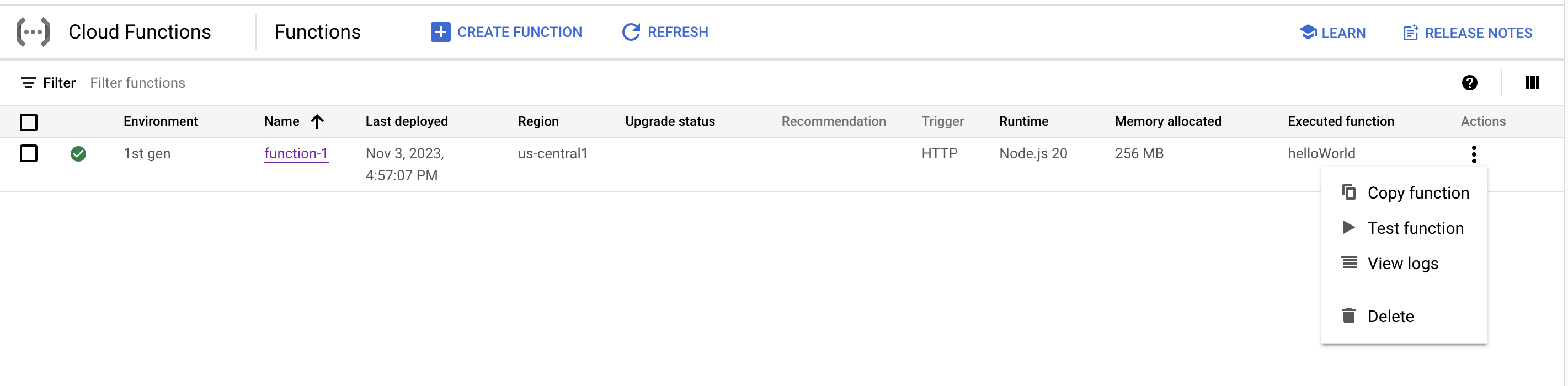
Klicken Sie auf der Testseite auf Funktion testen.
Im Bildschirm Ausgabe wird der Text „Hello World!“ angezeigt.
Ändern Sie nun die Nachricht. Geben Sie im Feld Auslösendes Ereignis den Text
{"message":"Hello, YOUR_NAME!"}ein. Ersetzen Sie dabeiYOUR_NAMEdurch einen Namen und klicken Sie auf Funktion testen.Angenommen, Sie haben den Namen "Rowan" eingegeben. Im Feld Ausgabe wird dann die Nachricht
Hello, Rowan!angezeigt.Im Feld Logs wird ein erfolgreicher Test mit dem Statuscode 200 angezeigt.

Logs ansehen
Im Logverlauf können Sie Ihre Aktionen sehen:
- Rufen Sie auf der Übersichtsseite von Cloud Run-Funktionen das Menü für die Funktion auf und klicken Sie auf Logs ansehen.
Der Logverlauf wird angezeigt.
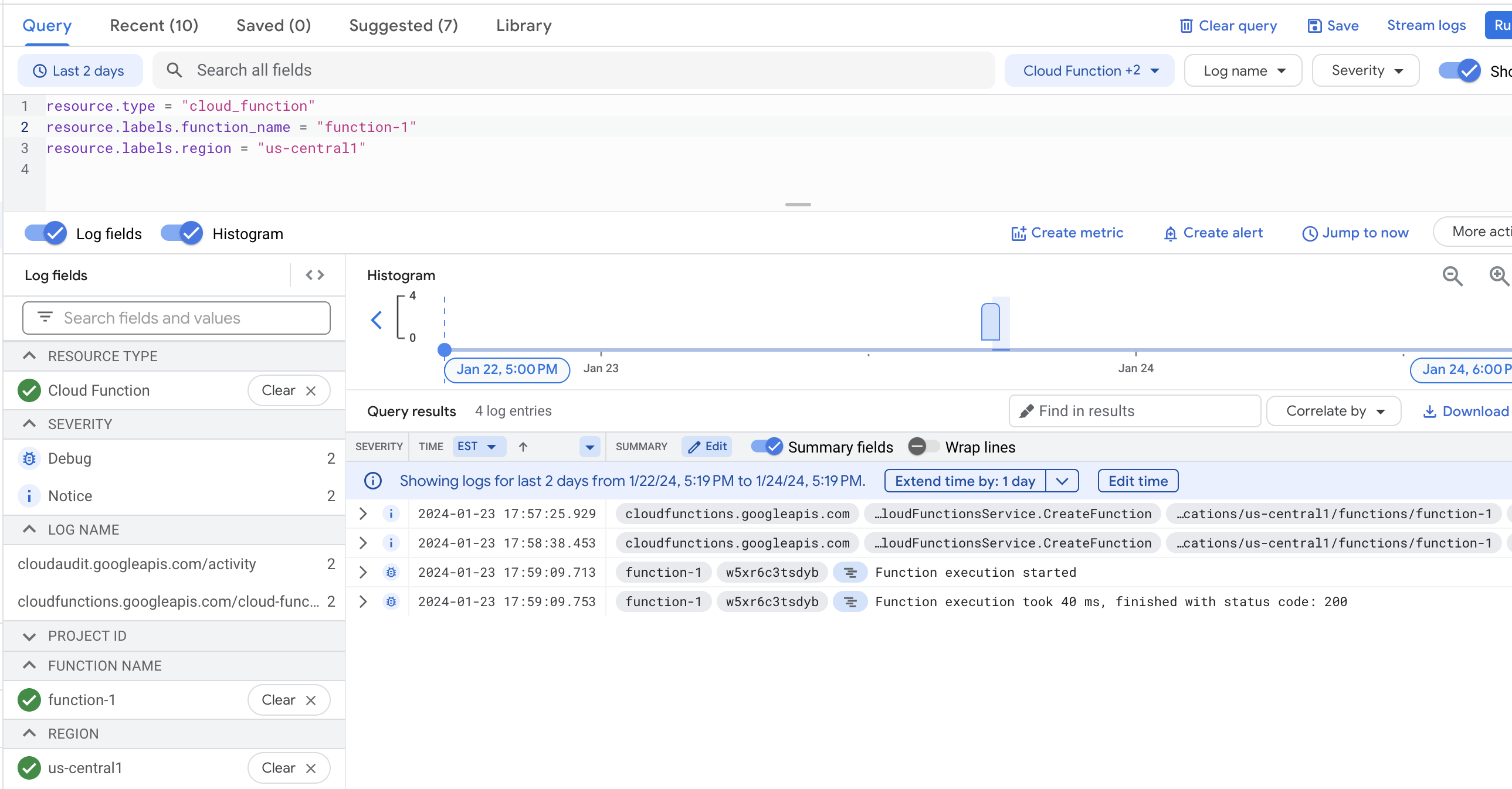
Weitere Informationen
- Ganz neue Funktion schreiben
- Mehr über das Schreiben von Cloud Run-Funktionen erfahren.
- Weitere Informationen zum Bereitstellen von Cloud Run Functions-Funktionen.
- Weitere Informationen zum Aufrufen von Cloud Run Functions-Funktionen.
- Weitere Informationen zum Konfigurieren von Cloud Run Functions-Funktionen.
