Troubleshoot Cloud Run functions (1st gen)
This document shows you how to troubleshoot error messages and resolve issues when using Cloud Run functions (1st gen).
Deployment
This section lists issues that you might encounter with deployment and provides suggestions for how to fix each of them. Many of the issues you might encounter during deployment are related to roles and permissions or incorrect configuration.
Deployment service account missing Pub/Sub permissions when deploying an event-driven function
The Cloud Functions service uses the Cloud Functions service agent service
account (service-PROJECT_NUMBER@gcf-admin-robot.iam.gserviceaccount.com)
for performing administrative actions. By default, this account is assigned the
Cloud Functions cloudfunctions.serviceAgent role. To deploy
event-driven functions,
the Cloud Functions service must
access Pub/Sub
to configure topics and subscriptions. If the role assigned to the service
account changes and the appropriate permissions aren't updated,
the Cloud Functions service can't access Pub/Sub and the deployment
fails.
The error message
Console
Failed to configure trigger PubSub projects/PROJECT_ID/topics/FUNCTION_NAME
gcloud
ERROR: (gcloud.functions.deploy) OperationError: code=13, message=Failed to configure trigger PubSub projects/PROJECT_ID/topics/FUNCTION_NAME
The solution
You can reset your service account
to the default cloudfunctions.serviceAgent role.
Default runtime service account does not exist
When a user-managed service account is not specified, Cloud Run functions (1st gen) uses the App Engine service account by default. Deployments fail if you delete the default account without specifying a user-managed service account.
The error message
gcloud
ERROR: (gcloud.functions.deploy) ResponseError: status=[400], code=[Ok], message=[Default service account 'test-project-356312@appspot.gserviceaccount.com' doesn't exist. Please recreate this account or specify a different account. Please visit https://cloud.google.com/functions/docs/troubleshooting for in-depth troubleshooting documentation.]
The solution
To resolve this issue, follow any of these solutions:
Specify a user-managed runtime service account when deploying your function.
Recreate the default service account PROJECT_ID@appspot.gserviceaccount.com for your project.
Undelete the default service account.
User missing permissions for runtime service account while deploying a function
Every function is associated with a service account that serves as its identity
when the function accesses other resources. This runtime service
account can be the
default service account or a user-managed service account. For Cloud Functions
to use a runtime service account, the deployer must have the
iam.serviceAccounts.actAs permission on that service account. A user who
creates a non-default runtime service account is automatically granted this
permission, but other deployers must have this permission granted by a user with
the correct permissions.
A user who has been assigned the Project Viewer, Cloud Functions Developer, or
Cloud Functions Admin role must additionally be assigned the
iam.serviceAccounts.actAs permission on the runtime service account.
The error message
Console
You must have the iam.serviceAccounts.actAs permission on the selected service account. To obtain this permission, you can grant a role that includes it like the Service Account User role, on the project.
gcloud
The following error occurs for the default service account:
ERROR: (gcloud.functions.deploy) ResponseError: status=[403], code=[Ok], message=[Caller USER is missing permission 'iam.serviceaccounts.actAs' on service account PROJECT_ID@appspot.gserviceaccount.com. Grant the role 'roles/iam.serviceAccountUser' to the caller on the service account PROJECT_ID@appspot.gserviceaccount.com. You can do that by running 'gcloud iam service-accounts add-iam-policy-binding
PROJECT_ID@appspot.gserviceaccount.com --member MEMBER --role roles/iam.serviceAccountUser' where MEMBER has a prefix like 'user:' or 'serviceAccount:'.
The following error occurs for the non-default service account:
ERROR: (gcloud.functions.deploy) ResponseError: status=[403], code=[Ok], message=[Caller USER is missing permission 'iam.serviceaccounts.actAs' on service account SERVICE_ACCOUNT_NAME@PROJECT_ID.iam.gserviceaccount.com. Grant the role 'roles/iam.serviceAccountUser' to the caller on the service account SERVICE_ACCOUNT_NAME@PROJECT_ID.iam.gserviceaccount.com. You can do that by running 'gcloud iam service-accounts add-iam-policy-binding SERVICE_ACCOUNT_NAME@PROJECT_ID.iam.gserviceaccount.com --member MEMBER --role roles/iam.serviceAccountUser' where MEMBER has a prefix like 'user:' or 'serviceAccount:'.
The solution
Assign the user
roles/iam.serviceAccountUser role on the default or user-managed service
account. This role includes the iam.serviceAccounts.actAs permission.
Cloud Run functions Service Agent service account missing project bucket permissions while deploying a function
Cloud Run functions can only be
triggered by events
from Cloud Storage buckets in the same Google Cloud Project. In
addition, the Cloud Functions Service Agent service account
(service-PROJECT_NUMBER@gcf-admin-robot.iam.gserviceaccount.com) needs the
cloudfunctions.serviceAgent role on your project.
The error message
Console
Deployment failure: Insufficient permissions to (re)configure a trigger
(permission denied for bucket BUCKET_ID). Please, give owner permissions
to the editor role of the bucket and try again.
gcloud
ERROR: (gcloud.functions.deploy) OperationError: code=7, message=Insufficient
permissions to (re)configure a trigger (permission denied for bucket BUCKET_ID).
Please, give owner permissions to the editor role of the bucket and try again.
The solution
To resolve this error, reset the Service Agent service account to the default role.
User with Project Editor role can't make a function public
The Project Editor role has broad permissions to manage resources within
a project, but it doesn't inherently grant the ability to make
Cloud Run functions public. You must grant the cloudfunctions.functions.setIamPolicy
permission to the user or the service deploying the function.
The error message
gcloud
ERROR: (gcloud.functions.add-iam-policy-binding) ResponseError: status=[403], code=[Forbidden], message=[Permission 'cloudfunctions.functions.setIamPolicy' denied on resource 'projects/PROJECT_ID/locations/LOCATION/functions/FUNCTION_NAME (or resource may not exist).]
The solution
To resolve this error, follow any of these solutions:
Assign the deployer either the Project Owner or the Cloud Functions Admin role, both of which contain the
cloudfunctions.functions.setIamPolicypermission.Grant the permission manually by creating a custom role.
Check if domain restricted sharing is enforced on the project.
Function deployment fails when using Resource Location Restriction organization policy
If your organization uses a Resource Location Restriction policy, it will restrict function deployment in the regions restricted by the policy. In the Google Cloud console, the restricted region won't be available from the region drop-down while deploying a function.
The error message
gcloud
ERROR: (gcloud.functions.deploy) ResponseError: status=[400], code=[Ok], message=[The request has violated one or more Org Policies. Please refer to the respective violations for more information. violations {
type: "constraints/gcp.resourceLocations"
subject: "orgpolicy:projects/PROJECT_ID"
description: "Constraint constraints/gcp.resourceLocations violated for projects/PROJECT_ID attempting GenerateUploadUrlActionV1 with location set to RESTRICTED_LOCATION. See https://cloud.google.com/resource-manager/docs/organization-policy/org-policy-constraints for more information."
}
The solution
Add or remove locations from the allowed_values or denied_values lists of the
resource locations constraint for successful deployment.
Function deployment fails while executing function's global scope
This error indicates that there was a problem with your code. The deployment pipeline finished deploying the function, but failed at the last step - sending a health check to the function. This health check is meant to execute a function's global scope, which could be throwing an exception, crashing, or timing out. The global scope is where you commonly load in libraries and initialize clients.
The error message
Console
Deployment failure: Function failed on loading user code. This is likely due to a bug in the user code.
gcloud
ERROR: (gcloud.functions.deploy) OperationError: code=3, message=Function
failed on loading user code. This is likely due to a bug in the user code.
In Cloud Logging logs:
"Function failed on loading user code. This is likely due to a bug in the user code."
The solution
To resolve this issue, follow any of these solutions:
For a more detailed error message, review your function's build logs.
If it is unclear why your function failed to execute its global scope, consider temporarily moving the code into the request invocation, using lazy initialization of the global variables. This lets you add extra log statements around your client libraries, which could be timing out on their instantiation (especially if they are calling other services), or crashing or throwing exceptions altogether.
Increase the function timeout.
The source code must contain an entry point function that has been correctly specified in the deployment, either through the console or gcloud.
User with Viewer role cannot deploy a function
Users with either the Project Viewer or Cloud Functions Viewer role have read-only access to functions and function details, and can't deploy new functions. The Create function feature is grayed out in the Google Cloud console with the following error:
The error message
gcloud
ERROR: (gcloud.functions.deploy) PERMISSION_DENIED: Permission
'cloudfunctions.functions.sourceCodeSet' denied on resource
'projects/PROJECT_ID/locations/LOCATION` (or resource may not exist)
The solution
Assign the user Cloud Functions Developer role.
Build service account missing permissions
The error message
In the function deploy error or in the build logs, you may see one of the following errors:
The service account running this build does not have permission to write logs. To fix this, grant the Logs Writer (roles/logging.logWriter) role to the service account.
Step #0 - "fetch": failed to Fetch: failed to download archive gs://gcf-sources-PROJECT_NUMBER-LOCATION/FUNCTION_NAME/version-VERSION_NUMBER/function-source.zip: Access to bucket gcf-sources-PROJECT_NUMBER-LOCATION denied. You must grant Storage Object Viewer permission to PROJECT_NUMBER-compute@developer.gserviceaccount.com.
Step #2 - "build": ERROR: failed to create image cache: accessing cache image "LOCATION-docker.pkg.dev/PROJECT/gcf-artifacts/FUNCTION_NAME/cache:latest": connect to repo store "LOCATION-docker.pkg.dev/PROJECT/gcf-artifacts/FUNCTION_NAME/cache:latest": GET https://LOCATION-docker.pkg.dev/v2/token?scope=repository%3APROJECT%2Fgcf-artifacts%2FFUNCTION_NAME%2Fcache%3Apull&service=: DENIED: Permission "artifactregistry.repositories.downloadArtifacts" denied on resource "projects/PROJECT/locations/LOCATION/repositories/gcf-artifacts" (or it may not exist)
Could not build the function due to a missing permission on the build service account. If you didn't revoke that permission explicitly, this could be caused by a change in the organization policies.
The solution
The build service account needs permission to read from the source bucket and read and write permissions for the Artifact Deployment repository. You may encounter this error due to a change in the default behavior for how Cloud Build uses service accounts, detailed in Cloud Build Service Account Change.
To resolve this issue, use any of these solutions:
- Create a custom build service account for function deployments.
- Add the
Cloud Build Service Account role
(
roles/cloudbuild.builds.builder) to the default Compute Service Account. - Review the Cloud Build guidance on changes to the default service account and opt out of these changes.
Build service account disabled
The error message
Could not build the function due to disabled service account used by Cloud Build. Please make sure that the service account is active.
The solution
The build service account needs to be enabled in order to deploy a function. You may encounter this error due to a change in the default behavior for how Cloud Build uses service accounts, detailed in Cloud Build Service Account Change.
To resolve this issue, use any of these solutions:
- Create a custom build service account for function deployments.
- Enable the default Compute Service Account.
- Review the Cloud Build guidance on changes to the default service account and opt out of these changes.
Serving
This section lists serving issues that you might encounter, and provides suggestions for how to fix each of them.
Serving permission error due to the function requiring authentication
HTTP functions without Allow unauthenticated invocations enabled restrict access to end users and service accounts that don't have appropriate permissions.
Visiting the Cloud Run functions URL in a browser doesn't add an authentication header automatically.
The error message
HTTP Error Response code: 403 Forbidden
HTTP Error Response body:
Error: Forbidden Your client does not have permission
to get URL /FUNCTION_NAME from this server.
The solution
To resolve this error, follow either of these solutions:
Assign the user the Cloud Run functions Invoker role.
Redeploy your function to allow unauthenticated invocations if this is supported by your organization. This can be useful for testing purposes.
Serving permission error due to allow internal traffic only configuration
Ingress settings restrict whether an HTTP function can be invoked by resources outside of your Google Cloud project or VPC Service Controls service perimeter. When you configure allow internal traffic only setting for ingress networking, this error message indicates that only requests from VPC networks in the same project or VPC Service Controls perimeter are allowed.
The error message
HTTP Error Response code: 404 NOT FOUND
HTTP Error Response body:
404 Page not found
The solution
To resolve this error, follow either of these solutions:
Ensure that the request is coming from your Google Cloud project or VPC Service Controls service perimeter.
Change the ingress settings to allow all traffic for the function.
Cloud Run functions source code can result in a 404 error due to incorrect function URL, HTTP methods, or logic errors.
Function invocation lacks valid authentication credentials
Functions configured with restricted access require an ID token. Function invocation fails if you use access tokens or refresh tokens.
The error message
HTTP Error Response code: 401 Unauthorized
HTTP Error Response body:
Your client does not have permission to the requested URL </FUNCTION_NAME>
The solution
To resolve this error, follow either of these solutions:
Make sure that your requests include an
Authorization: Bearer ID_TOKENheader, and that the token is an ID token, not an access or refresh token. If you generate this token manually with a service account's private key, you must exchange the self-signed JWT token for a Google-signed identity token. For more information, see Authenticate for invocation.Invoke your HTTP function using authentication credentials in your request header. For example, you can get an identity token using gcloud as follows:
curl -H "Authorization: Bearer $(gcloud auth print-identity-token)" \ https://REGION-PROJECT_ID.cloudfunctions.net/FUNCTION_NAME
For more information, see Authenticating for invocation .
Function stops mid-execution, or continues running after your code finishes
Some Cloud Run functions runtimes allow users to run asynchronous tasks. If your function creates such tasks, it must also explicitly wait for these tasks to complete. Failure to do so might cause your function to stop executing at the wrong time.
The error behavior
Your function exhibits one of the following behaviors:
- Your function terminates while asynchronous tasks are still running, but before the specified timeout period has elapsed.
- Your function doesn't stop running when these tasks finish, and continues to run until the timeout period has elapsed.
The solution
If your function terminates early, you should make sure all your function's asynchronous tasks are complete before your function performs any of the following actions:
- Returning a value
- Resolving or rejecting a returned
Promiseobject (Node.js functions only) - Throwing uncaught exceptions and errors
- Sending an HTTP response
- Calling a callback function
If your function fails to terminate after completing asynchronous tasks, you should verify that your function is correctly signaling Cloud Run functions after it has completed. In particular, make sure that you perform one of the operations listed in the preceding list as soon as your function has finished its asynchronous tasks.
Runtime error when accessing resources protected by VPC Service Controls
By default, Cloud Run functions uses public IP addresses to make outbound requests
to other services. Functions that are not within the VPC Service Controls
perimeter might receive HTTP 403 responses when attempting
to access Google Cloud services protected by VPC Service Controls, due to service perimeter
denials.
The error message
In Audited Resources logs, an entry like the following:
"protoPayload": {
"@type": "type.googleapis.com/google.cloud.audit.AuditLog",
"status": {
"code": 7,
"details": [
{
"@type": "type.googleapis.com/google.rpc.PreconditionFailure",
"violations": [
{
"type": "VPC_SERVICE_CONTROLS",
...
"authenticationInfo": {
"principalEmail": "CLOUD_FUNCTION_RUNTIME_SERVICE_ACCOUNT",
...
"metadata": {
"violationReason": "NO_MATCHING_ACCESS_LEVEL",
"securityPolicyInfo": {
"organizationId": "ORGANIZATION_ID",
"servicePerimeterName": "accessPolicies/NUMBER/servicePerimeters/SERVICE_PERIMETER_NAME"
...
The solution
To resolve this error, follow either of these solutions:
The function should route all outgoing traffic through the VPC network. See Deploy functions compliant with VPC Service Controls section for more information.
Alternatively grant the function's runtime service account access to the perimeter. You can do this either by creating an access level and adding the access level to the service perimeter, or by creating an ingress policy on the perimeter. See Using VPC Service Controls with functions outside a perimeter for more information.
Scalability
This section lists scalability issues and provides suggestions for how to fix each of them.
Cloud Logging errors related to pending queue request aborts
The following conditions can be associated with scaling failures.
- A huge sudden increase in traffic.
- Long cold start time.
- Long request processing time.
- High function error rate.
- Reaching the maximum instance limit.
- Transient factors attributed to the Cloud Run functions service.
In each case Cloud Run functions might not scale up fast enough to manage the traffic.
The error message
The request was aborted because there was no available instance.
Cloud Run functions has the following severity levels:
* `severity=WARNING` ( Response code: 429 ) Cloud Run functions cannot scale due
to the [`max-instances`](/functions/docs/configuring/max-instances) limit you set
during configuration.
* `severity=ERROR` ( Response code: 500 ) Cloud Run functions intrinsically
cannot manage the rate of traffic.
The solution
- For HTTP trigger-based functions, implement exponential
backoff and retries for requests that must not be dropped. If you are
triggering Cloud Run functions from Workflows,
you can use the
try/retrysyntax to achieve this. - For background or event-driven functions, Cloud Run functions supports at-least-once delivery. Even without explicitly enabling retry, the event is automatically re-delivered and the function execution will be retried. For more information, see Enable event-driven function retries.
- When the root cause of the issue is a period of heightened transient errors attributed solely to Cloud Run functions or if you need assistance with your issue, contact Cloud Customer Care.
Logging
The following section covers issues with logging and how to fix them.
Logs entries have none or incorrect log severity levels
Cloud Run functions includes runtime logging by default. Logs written to
stdout or stderr appear automatically in the
Google Cloud console.
But these log entries by default, contain only string messages.
The solution
To include log severities, you must send a structured log entry.
Handle or log exceptions differently in the event of a crash
You might want to customize how you manage and log crash information.
The solution
Wrap your function in a try block to customize handling exceptions and
logging stack traces.
Adding a try block can result in an unintended side effect in event-driven
functions with the retry on failure configuration. Retrying failed events
might itself fail.
Example
import logging
import traceback
def try_catch_log(wrapped_func):
def wrapper(*args, **kwargs):
try:
response = wrapped_func(*args, **kwargs)
except Exception:
# Replace new lines with spaces so as to prevent several entries which
# would trigger several errors.
error_message = traceback.format_exc().replace('\n', ' ')
logging.error(error_message)
return 'Error';
return response;
return wrapper;
#Example hello world function
@try_catch_log
def python_hello_world(request):
request_args = request.args
if request_args and 'name' in request_args:
1 + 's'
return 'Hello World!'
Logs too large in Node.js 10+, Python 3.8, Go 1.13, and Java 11
The maximum size for a regular log entry in these runtimes is 105 KiB.
The solution
Send log entries smaller than this limit.
Missing logs despite Cloud Run functions returning errors
Cloud Run functions streams Cloud Run function logs to a default bucket. When you create a project, Cloud Run functions creates and enables the default bucket. If the default bucket is disabled or if Cloud Run function logs are in the exclusion filter, the logs won't appear in the Logs Explorer.
The solution
Enable default logs and ensure no exclusion filter is set.
Cloud Run functions logs are not appearing in Logs Explorer
Some Cloud Logging client libraries use an asynchronous process to write log entries. If a function crashes, or otherwise terminates, it is possible that some log entries have not been written yet and might appear later. It is also possible that some logs will be lost and cannot be seen in Logs Explorer.
The solution
Use the client library interface to flush buffered log entries before exiting
the function or use the library to write log entries synchronously. You can also
synchronously write logs directly to stdout or stderr.
Cloud Run functions logs are not appearing using Log Router sink
Log Router sinks route log entries to various destinations.
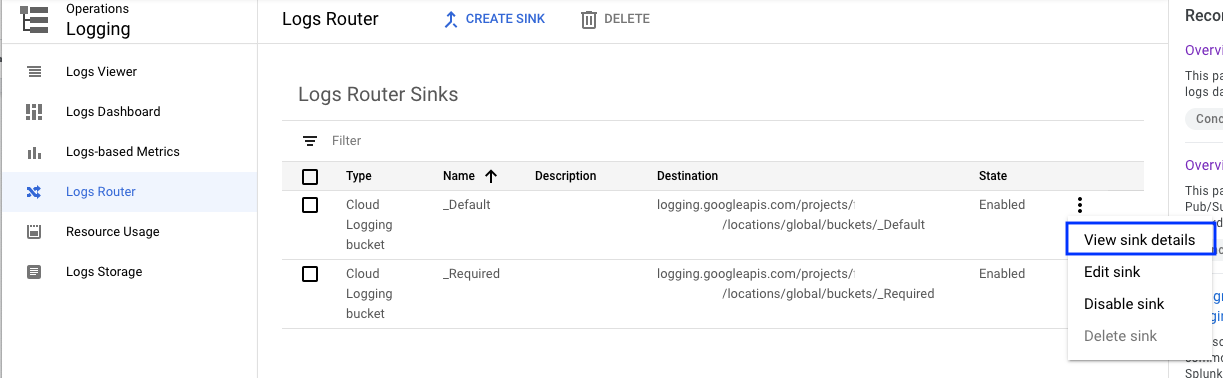
Included in the settings are Exclusion filters, which define entries that can be discarded.
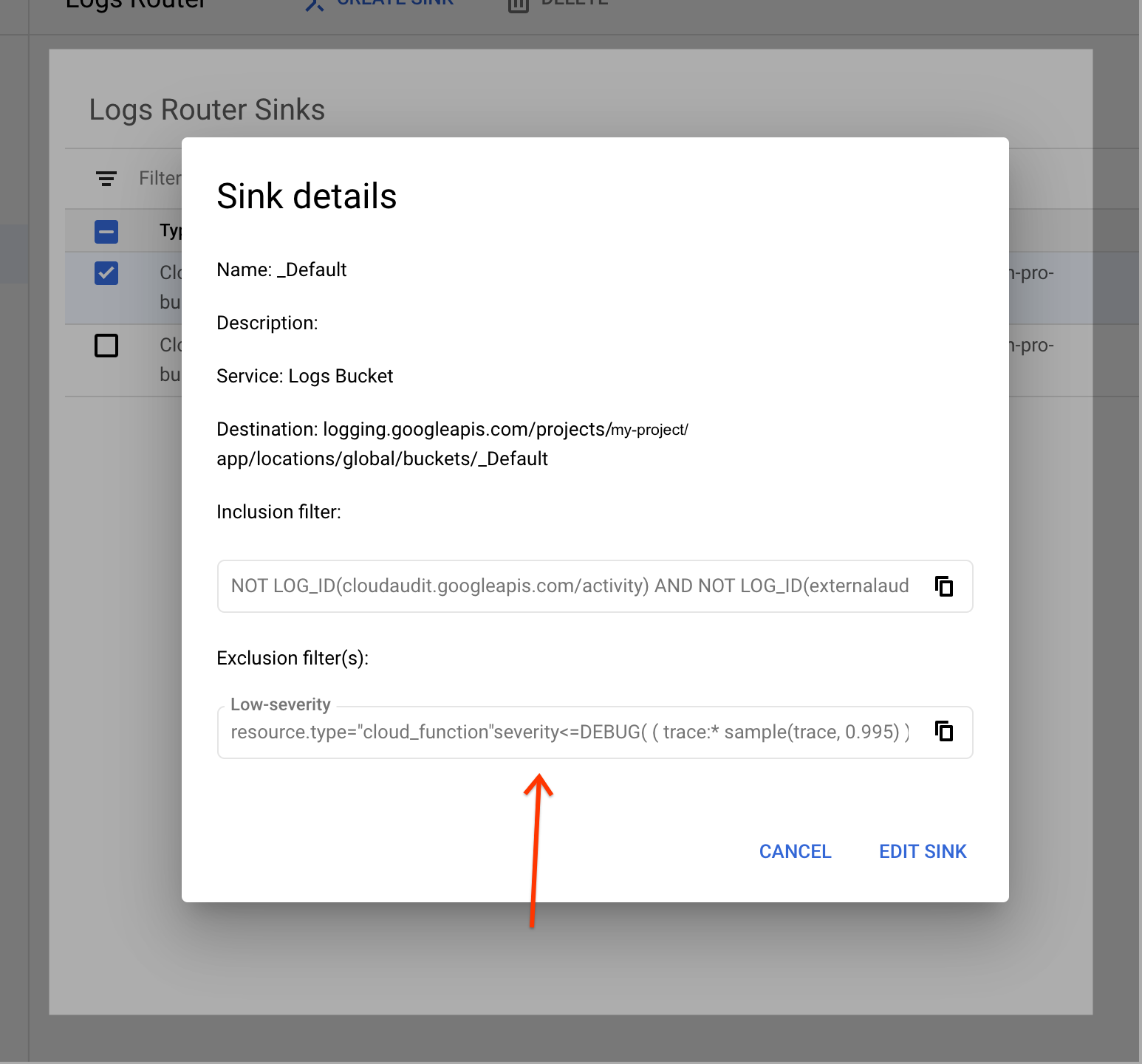
The solution
Remove exclusion filter set for resource.type="cloud_functions".
Database connections
Many database errors are
associated with exceeding connection limits or timing out. If you see a Cloud SQL
warning in your logs, for example, Context deadline exceeded, you might need
to adjust your connection configuration. For more information, see
Cloud SQL best practices.
Networking
This section lists networking issues and provides suggestions for how to fix each of them.
Network connectivity
If all outbound requests from a Cloud Run function fail even after you configure egress settings, you can run Connectivity Tests to identify any underlying network connectivity issues. For more information, see Create and run Connectivity Tests.
Serverless VPC Access connector is not ready or does not exist
If a Serverless VPC Access connector fails, it might not be
using a /28 subnet mask dedicated to the connector as required.
The error message
VPC connector projects/xxxxx/locations/REGION/connectors/xxxx
is not ready yet or does not exist.
When Cloud Run functions is deployed with a connector in a bad state due to missing permission on the Google APIs Service Agent service account PROJECT_NUMBER@cloudservices.gserviceaccount.com, it results in the following error:
The error message
Failed to prepare VPC connector. Please try again later.
The solution
List your subnets
to check whether your connector uses a /28 subnet mask. If your connector doesn't use the /28 subnet mask, recreate or create a new connector.
To resolve this issue, follow any of these solutions:
If you recreate the connector, you don't need to redeploy other functions. You might experience a network interruption as the connector is recreated.
If you create a new alternate connector, redeploy your functions to use the new connector, and then delete the original connector. This method avoids network interruption.
Ensure the Cloud Run functions and its associated connector are deployed in the same region.
For the Shared VPC configuration :
Ensure that the service accounts
SERVICE_PROJECT_NUMBER@cloudservices.gserviceaccount.comandservice-SERVICE_PROJECT_NUMBER@gcp-sa-vpcaccess.iam.gserviceaccount.comused by VPC Connector to provision resources in the project are not missing permissions. These service accounts should have theroles/compute.networkUserrole in the host project of Shared VPC configuration when the connector is in the service project. Otherwise,roles/compute.networkAdminis required.If the connector is created in the host project, ensure that the
Serverless VPC Access Userrole is granted onCloud Run functions Service Agentin your host project.If the connector status shows
Connector is in a bad state, manual deletion recommendederror, and the Google APIs Service Agent is missing the required permissions to provision compute resources in the connector's project, grantroles/compute.adminto thePROJECT_NUMBER@cloudservices.gserviceaccount.comservice account. In some cases you may need to recreate the connector after updating permissions.
SMTP traffic to external destination IP addresses using TCP port 25 is blocked
For added security, Google Cloud blocks connections to TCP destination port 25
when sending emails from Cloud Run functions.
The solution
To unblock these connections, choose one of the following options:
Connect to your SMTP server on a different port, such as TCP port
587or465.
Other
This section outlines any additional issues that don't fit into other categories and offers solutions for each one.
VPC Service Controls error on method google.storage.buckets.testIamPermissions in Cloud Audit Logs
When you open the Function details page in the
Google Cloud console, Cloud Run functions checks whether you can modify the
container image's storage repository and
access it publicly. To verify, Cloud Run functions sends a request to the
Container Registry bucket using the
google.storage.buckets.testIamPermissions method with the following format:
[REGION].artifacts.[PROJECT_ID].appspot.com. The only difference between the
checks is that one runs with authentication to verify user permissions to modify
the bucket, while the other check runs without authentication to verify whether
the bucket is publicly accessible.
If the VPC Service Controls perimeter restricts the storage.googleapis.com
API, the Google Cloud console shows an error on the
google.storage.buckets.testIamPermissions method in Cloud Audit Logs.
The error message
For public access check with no authentication info, the VPC SC Denial Policy audit logs shows an entry similar to the following:
"protoPayload": {
"@type": "type.googleapis.com/google.cloud.audit.AuditLog",
"status": {
"code": 7,
"details": [
{
"@type": "type.googleapis.com/google.rpc.PreconditionFailure",
"violations": [
{
"type": "VPC_SERVICE_CONTROLS",
...
"authenticationInfo": {},
"requestMetadata": {
"callerIp": "END_USER_IP"
},
"serviceName": "storage.googleapis.com",
"methodName": "google.storage.buckets.testIamPermissions",
"resourceName": "projects/PROJECT_NUMBER",
"metadata": {
"ingressViolations": [
{
"servicePerimeter": "accessPolicies/ACCESS_POLICY_ID/servicePerimeters/VPC_SC_PERIMETER_NAME",
"targetResource": "projects/PROJECT_NUMBER"
}
],
"resourceNames": [
"projects/_/buckets/REGION.artifacts.PROJECT_ID.appspot.com"
],
"securityPolicyInfo": {
"servicePerimeterName": "accessPolicies/ACCESS_POLICY_ID/servicePerimeters/VPC_SC_PERIMETER_NAME",
"organizationId": "ORG_ID"
},
"violationReason": "NO_MATCHING_ACCESS_LEVEL",
...
For public access check with authentication info, the VPC SC Denial Policy audit logs shows an entry that allows the user to modify bucket settings similar to the following example:
"protoPayload": {
"@type": "type.googleapis.com/google.cloud.audit.AuditLog",
"status": {
"code": 7,
"details": [
{
"@type": "type.googleapis.com/google.rpc.PreconditionFailure",
"violations": [
{
"type": "VPC_SERVICE_CONTROLS",
...
"authenticationInfo": {
"principalEmail": "END_USER_EMAIL"
},
"requestMetadata": {
"callerIp": "END_USER_IP",
"requestAttributes": {},
"destinationAttributes": {}
},
"serviceName": "storage.googleapis.com",
"methodName": "google.storage.buckets.testIamPermissions",
"resourceName": "projects/PROJECT_NUMBER",
"metadata": {
"ingressViolations": [
{
"servicePerimeter": "accessPolicies/ACCESS_POLICY_ID/servicePerimeters/VPC_SC_PERIMETER_NAME",
"targetResource": "projects/PROJECT_NUMBER"
}
],
"resourceNames": [
"projects/_/buckets/REGION.artifacts.PROJECT_ID.appspot.com"
],
"securityPolicyInfo": {
"servicePerimeterName": "accessPolicies/ACCESS_POLICY_ID/servicePerimeters/VPC_SC_PERIMETER_NAME",
"organizationId": "ORG_ID"
},
"violationReason": "NO_MATCHING_ACCESS_LEVEL",
...
The solution
If the Container Registry bucket is not publicly accessible, you can ignore the VPC Service Controls errors.
Alternatively, you can add a VPC Service Controls ingress rule
to allow the google.storage.buckets.testIamPermissions method, as shown in the
following example:
ingress_from {
sources {
access_level: "*"
}
identity_type: ANY_IDENTITY
}
ingress_to {
operations {
service_name: "storage.googleapis.com"
method_selectors {
method: "google.storage.buckets.testIamPermissions"
}
}
resources: "projects/PROJECT_NUMBER"
}
Where possible, you can further refine the ingress rule by defining the access level with user IP addresses.
