Menyimpan dan membuat kueri data di Firestore dalam mode Datastore
Halaman ini menunjukkan cara menyimpan dan membuat kueri data di Firestore dalam mode Datastore menggunakan konsol Google Cloud .
Sebelum memulai
- Sign in to your Google Cloud account. If you're new to Google Cloud, create an account to evaluate how our products perform in real-world scenarios. New customers also get $300 in free credits to run, test, and deploy workloads.
-
In the Google Cloud console, on the project selector page, select or create a Google Cloud project.
-
In the Google Cloud console, on the project selector page, select or create a Google Cloud project.
-
Jika Anda bukan pemilik project, akun Anda memerlukan izin berikut untuk menyelesaikan panduan memulai ini:
- Akun Anda memerlukan
peran Pemilik Datastore
yang berisi izin
datastore.databases.createyang diperlukan untuk membuat instance mode Datastore. - Mode Datastore memerlukan aplikasi App Engine yang aktif.
Jika project tidak memiliki aplikasi, panduan memulai ini akan membuatkannya
untuk Anda. Dalam hal ini, Anda memerlukan
izin
appengine.applications.create. Pemilik project dapat menetapkan izin ini dengan peran kustom IAM.
- Akun Anda memerlukan
peran Pemilik Datastore
yang berisi izin
Untuk membuat instance database baru, buka bagian Datastore di konsol Google Cloud :
Buka halaman DatastorePilih mode database.
Saat membuat database Firestore baru, Anda memiliki opsi untuk menggunakan Firestore dalam Mode Native atau mode Datastore. Anda tidak dapat menggunakan kedua mode dalam project yang sama.
Pilih salah satu opsi database:
-
Firestore dalam Mode Native
Direkomendasikan untuk aplikasi seluler dan web. Untuk mulai menggunakan Firestore, lanjutkan di Panduan Memulai Firestore.
-
Firestore dalam Mode Datastore
Direkomendasikan untuk arsitektur aplikasi dengan server backend.
Untuk panduan selengkapnya tentang cara memilih mode database dan perbandingan fitur demi fitur, lihat Memilih antara Mode Native dan Mode Datastore.
-
Pilih lokasi database. Mode Datastore mendukung lokasi multi-region dan regional.
Lokasi multi-region memaksimalkan ketersediaan dan ketahanan. Lokasi regional menawarkan latensi tulis yang lebih rendah. Untuk mempelajari jenis lokasi lebih lanjut, lihat Lokasi mode Datastore. Lokasi berlaku untuk database mode Datastore dan aplikasi App Engine untuk project Google Cloud Anda.
Klik Buat database. Setelah inisialisasi database selesai, konsol Google Cloud akan mengarahkan Anda ke halaman Entitas Datastore.
Buka halaman Entity Datastore di konsol Google Cloud .
Halaman ini memungkinkan Anda menyimpan, membuat kueri, memperbarui, dan menghapus data.
Klik Buat entity.
Di halaman Create an entity, gunakan
[default]untuk Namespace.Ketik
Taskdi kolom Kind. Biarkan ID utama ditetapkan ke nilai defaultNumeric ID (auto-generated).Di bagian Properti, gunakan tombol Tambahkan properti untuk menambahkan properti berikut:
Halaman kreasi Anda sekarang akan terlihat seperti ini:Nama Jenis Nilai Terindeks deskripsi String Pelajari Datastore. dibuat Tanggal dan waktu (tanggal hari ini) ✓ done Boolean Salah ✓ 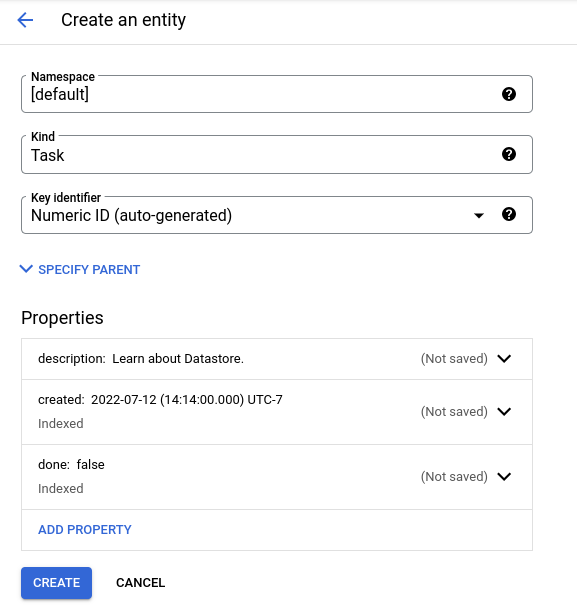
Klik Buat. Konsol menampilkan entitas
Taskyang baru saja Anda buat.- Klik Kueri menurut jenis.
- Pilih
Tasksebagai jenisnya. - Klik Tambahkan klausa kueri.
- Di menu drop-down, pilih
WHERE,done,==, boolean, dan false. - Klik Run. Hasilnya menunjukkan entity
Taskyang Anda buat karena nilaidone-nya adalahfalse.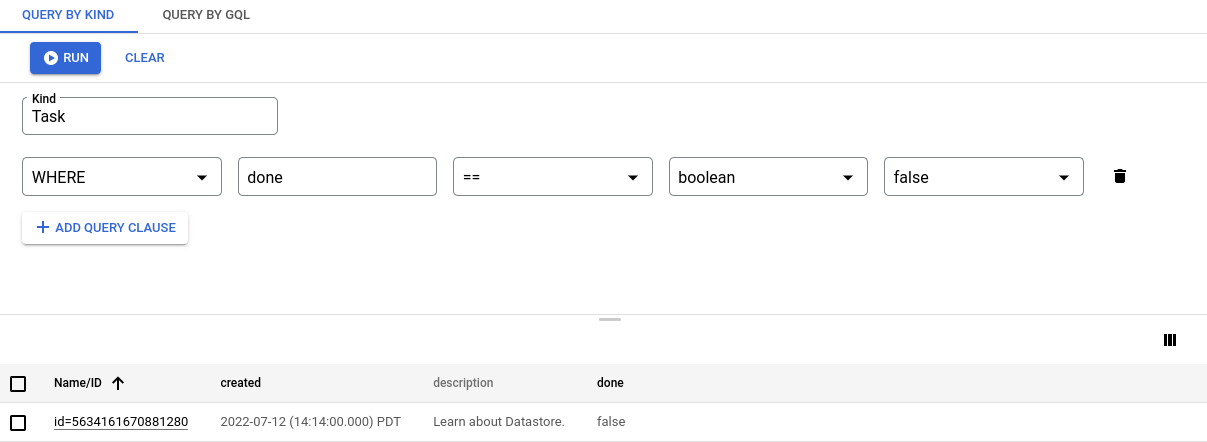
- Sekarang ubah klausa kueri menjadi
WHERE,done,==, boolean, dan true. Klik Jalankan. Hasilnya tidak menyertakan entityTaskyang Anda buat, karena nilaidone-nya bukantrue. - Klik Kueri menurut GQL.
- Masukkan
SELECT * FROM Tasksebagai kueri. Perhatikan bahwaTaskpeka huruf besar/kecil. - Klik Run query.
- Jalankan kueri seperti
SELECT * FROM Task WHERE done=false. Perhatikan bahwaTaskdandonepeka huruf besar/kecil. Hasilnya menunjukkan entityTaskyang Anda buat, karena nilaidone-nya adalahfalse.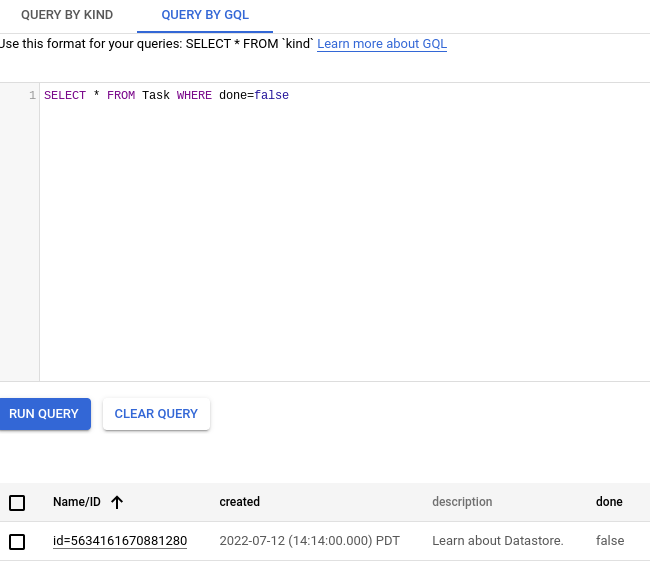
- Sekarang, jalankan kueri seperti
SELECT * FROM Task WHERE done=true. Hasilnya tidak menyertakan entityTaskyang Anda buat, karena nilaidone-nya bukantrue. - Klik Query menurut jenis dan pastikan
Taskadalah jenis yang dipilih. - Klik Hapus untuk menghapus semua klausa kueri.
- Pilih entitas
Taskyang Anda buat. - Klik Hapus, lalu konfirmasi bahwa Anda ingin menghapus entity
Task. Bergantung pada ukuran jendela browser, Hapus mungkin ada di menu Tindakan lainnya. Setelah dihapus, entitas akan dihapus secara permanen dari database Anda. - Pelajari lebih lanjut Kueri Datastore.
- Pelajari lebih lanjut database mode Datastore.
Buat database
Menyimpan data
Anda baru saja menyimpan data di database.
Menjalankan kueri
Database mode Datastore mendukung kueri data menurut jenis atau menurut Google Query Language (GQL). Petunjuk di bawah akan memandu Anda menggunakan keduanya untuk membuat kueri database.
Menjalankan kueri jenis
Hasil kueri menampilkan entitas Task yang Anda buat.
Selanjutnya, tambahkan klausa kueri untuk membatasi hasil ke entity yang memenuhi kriteria tertentu:
Menjalankan kueri GQL
Hasil kueri menampilkan entitas Task yang Anda buat.
Tambahkan filter kueri untuk membatasi hasil ke entity yang memenuhi kriteria tertentu:
Pembersihan
Selesai, Anda telah menyelesaikan panduan memulai ini.

