GPU を使用するデフォルトのランタイムを有効にする
プレビュー版のサポートについては、vertex-notebooks-previews-external@google.com までメールでお問い合わせください。
このドキュメントでは、プロジェクトの Colab Enterprise ユーザーに対して GPU を使用したデフォルトのランタイムを有効にする方法について説明します。GPU を使用するデフォルト ランタイムを有効にすると、ユーザーはノートブックのボタンをクリックして、通常のデフォルト ランタイムから GPU を使用するデフォルト ランタイムに切り替えることができます。
このドキュメントは、組織内の他のユーザーに対して GPU を使用したデフォルトのランタイムを有効にする Colab Enterprise 管理者を対象としています。次の知識があることを前提としています。
- Colab Enterprise のランタイムとランタイム テンプレートを管理する方法。
- Identity and Access Management(IAM)を使用してアクセスを制御する方法。
概要
ユーザーが GPU を使用するデフォルトのランタイムに切り替えられるようにするには、管理者(roles/aiplatform.colabEnterpriseAdmin)または aiplatform.notebookRuntimeTemplates.create 権限を持つユーザー アカウントが、まず GPU を使用するデフォルトのランタイムを作成する必要があります。
GPU を使用するデフォルトのランタイムを初めて作成するときに、Colab Enterprise は仕様に GPU を含む新しいデフォルトのランタイム テンプレートを作成します。元のデフォルトのランタイムは影響を受けず、有効期限が切れるか削除されるまで存在します。GPU を使用する新しいデフォルトのランタイム テンプレートが作成されると、プロジェクトに対する aiplatform.notebookRuntimes.assign 権限とランタイム テンプレートに対する aiplatform.notebookRuntimeTemplates.apply 権限を持つユーザーは、GPU を使用するデフォルトのランタイムを作成して使用できます。これらの権限は、Colab Enterprise ユーザー(roles/aiplatform.colabEnterpriseUser)ロールに含まれています。
仕様
GPU を使用するデフォルトのランタイムの仕様は、元のデフォルトのランタイムとは異なります。使用できるマシンタイプ、GPU、データディスク タイプはリージョンによって異なるため、一部の仕様が元のデフォルト ランタイムと異なる場合があります。
次の表に、デフォルト ランタイムのリージョンに基づく GPU を使用したデフォルト ランタイムの仕様を示します。
| リージョンの説明 | デフォルトのランタイム仕様 |
|---|---|
| L4 GPU をサポートするリージョン |
|
| L4 GPU はサポートしていないが、T4 GPU はサポートしているリージョン |
|
| L4 または T4 GPU をサポートしていないリージョン | GPU を使用するデフォルトのランタイムはサポートされていません。 |
アクセラレータの可用性
Colab Enterprise は、次のアクセラレータ タイプでデフォルトのランタイムをサポートしています。
- L4
- T4
これらのアクセラレータのリージョンでの可用性については、アクセラレータの使用をご覧ください。
始める前に
- Sign in to your Google Cloud account. If you're new to Google Cloud, create an account to evaluate how our products perform in real-world scenarios. New customers also get $300 in free credits to run, test, and deploy workloads.
-
In the Google Cloud console, on the project selector page, select or create a Google Cloud project.
Roles required to select or create a project
- Select a project: Selecting a project doesn't require a specific IAM role—you can select any project that you've been granted a role on.
-
Create a project: To create a project, you need the Project Creator
(
roles/resourcemanager.projectCreator), which contains theresourcemanager.projects.createpermission. Learn how to grant roles.
-
Verify that billing is enabled for your Google Cloud project.
-
Enable the Vertex AI, Dataform, and Compute Engine APIs.
Roles required to enable APIs
To enable APIs, you need the Service Usage Admin IAM role (
roles/serviceusage.serviceUsageAdmin), which contains theserviceusage.services.enablepermission. Learn how to grant roles. -
In the Google Cloud console, on the project selector page, select or create a Google Cloud project.
Roles required to select or create a project
- Select a project: Selecting a project doesn't require a specific IAM role—you can select any project that you've been granted a role on.
-
Create a project: To create a project, you need the Project Creator
(
roles/resourcemanager.projectCreator), which contains theresourcemanager.projects.createpermission. Learn how to grant roles.
-
Verify that billing is enabled for your Google Cloud project.
-
Enable the Vertex AI, Dataform, and Compute Engine APIs.
Roles required to enable APIs
To enable APIs, you need the Service Usage Admin IAM role (
roles/serviceusage.serviceUsageAdmin), which contains theserviceusage.services.enablepermission. Learn how to grant roles. -
In the Google Cloud console, go to the Colab Enterprise My notebooks page.
-
In the Region menu, select the region that contains your notebook.
-
Click the notebook that you want to open. If you haven't created a notebook yet, create a notebook.
-
In your notebook, click Connect.
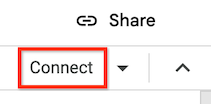
-
After Colab Enterprise connects to the default runtime, in the top right corner of your notebook, click the button to switch to a default runtime with GPUs. For example, if your notebook is in a region that supports L4 accelerators, click Switch to L4.

Default runtimes with GPUs are only available in regions that support specific accelerator availability. See Accelerator availability.
You must first connect a notebook to a default runtime to be able to switch to a default runtime with GPUs.
- To manage your runtime, see Manage runtimes.
- Learn more about runtimes and runtime templates.
必要なロール
Colab Enterprise で GPU を使用するデフォルトのランタイムを有効にするために必要な権限がユーザー アカウントに付与されるように、ユーザー アカウントにプロジェクトに対する Colab Enterprise 管理者(roles/aiplatform.colabEnterpriseAdmin)
IAM role on the project.
For more information about granting roles, see Manage access to projects, folders, and organizations.
Your administrator might also be able to give your user account
the required permissions through custom
roles or other predefined
roles.
Enable GPUs for default runtimes
To enable GPUs for default runtimes, do the following:
Colab Enterprise creates a new default runtime that has
GPUs, and then connects to the runtime. The ability to switch to a
default runtime with GPUs is enabled for other users in the project.
Turn off GPUs for default runtimes
To turn off the ability to switch to a default runtime with GPUs, you
must delete the runtime template named Default with GPU.
See Delete a runtime template.
Limitations
What's next

