Connect to a runtime
This page shows you how to connect to a runtime in Colab Enterprise.
To run code in your notebook, you must connect to a runtime. A runtime is a compute resource that runs your code.
Before you begin
- Sign in to your Google Cloud account. If you're new to Google Cloud, create an account to evaluate how our products perform in real-world scenarios. New customers also get $300 in free credits to run, test, and deploy workloads.
-
In the Google Cloud console, on the project selector page, select or create a Google Cloud project.
Roles required to select or create a project
- Select a project: Selecting a project doesn't require a specific IAM role—you can select any project that you've been granted a role on.
-
Create a project: To create a project, you need the Project Creator
(
roles/resourcemanager.projectCreator), which contains theresourcemanager.projects.createpermission. Learn how to grant roles.
-
Verify that billing is enabled for your Google Cloud project.
-
Enable the Vertex AI, Dataform, and Compute Engine APIs.
Roles required to enable APIs
To enable APIs, you need the Service Usage Admin IAM role (
roles/serviceusage.serviceUsageAdmin), which contains theserviceusage.services.enablepermission. Learn how to grant roles. -
In the Google Cloud console, on the project selector page, select or create a Google Cloud project.
Roles required to select or create a project
- Select a project: Selecting a project doesn't require a specific IAM role—you can select any project that you've been granted a role on.
-
Create a project: To create a project, you need the Project Creator
(
roles/resourcemanager.projectCreator), which contains theresourcemanager.projects.createpermission. Learn how to grant roles.
-
Verify that billing is enabled for your Google Cloud project.
-
Enable the Vertex AI, Dataform, and Compute Engine APIs.
Roles required to enable APIs
To enable APIs, you need the Service Usage Admin IAM role (
roles/serviceusage.serviceUsageAdmin), which contains theserviceusage.services.enablepermission. Learn how to grant roles.
Connect by using different methods
This page shows you how to connect to a runtime by using the following methods:
Use the default runtime
This section describes how to connect to the default runtime.
Required roles
To get the permissions that
you need to connect to the default runtime in a Colab Enterprise notebook,
ask your administrator to grant you the
Colab Enterprise User (roles/aiplatform.colabEnterpriseUser)
IAM role on the project.
For more information about granting roles, see Manage access to projects, folders, and organizations.
You might also be able to get the required permissions through custom roles or other predefined roles.
Connect to the default runtime
When you run code in a notebook for the first time, Colab Enterprise automatically connects to the default runtime unless you specify a different runtime.
To connect to the default runtime without running code, do the following:
-
In the Google Cloud console, go to the Colab Enterprise My notebooks page.
-
In the Region menu, select the region that contains your notebook.
-
Click the notebook that you want to open. If you haven't created a notebook yet, create a notebook.
-
In your notebook, click Connect.
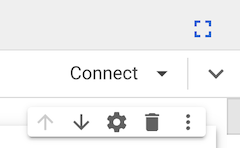
-
If this is your first time connecting to a runtime with end-user credentials enabled, a Sign in dialog appears.
To grant Colab Enterprise access to your user credentials, complete the following steps:
-
In the Sign in dialog, click your user account.
-
Select See, edit, configure, and delete your Google Cloud data... to grant Colab Enterprise access to your user credentials.
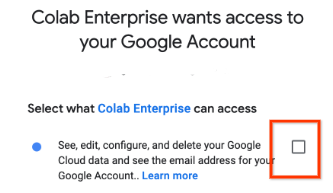
-
Click Continue.
-
Colab Enterprise connects to the default runtime. If the default runtime isn't running, Colab Enterprise starts the default runtime, and then connects to it.
Connect to an existing runtime
This section describes how to connect to an existing runtime by using the Connect to Vertex AI runtime dialog.
Required roles
To get the permissions that
you need to connect to an existing runtime in a Colab Enterprise notebook,
ask your administrator to grant you the
Colab Enterprise User (roles/aiplatform.colabEnterpriseUser)
IAM role on the project.
For more information about granting roles, see Manage access to projects, folders, and organizations.
You might also be able to get the required permissions through custom roles or other predefined roles.
Connect to the existing runtime
To connect to an existing runtime:-
In the Google Cloud console, go to the Colab Enterprise My notebooks page.
-
In the Region menu, select the region that contains your notebook.
-
Click the notebook that you want to open. If you haven't created a notebook yet, create a notebook.
-
In your notebook, click the Additional connection options expander arrow, and then select Connect to a runtime.
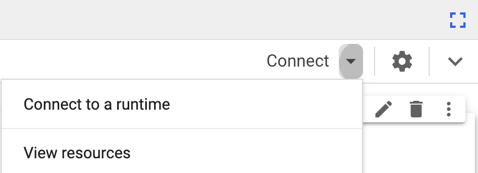
The Connect to Vertex AI runtime dialog opens.
-
For Select a runtime, select Connect to an existing runtime.
-
For Select an existing runtime option, select the runtime that you want to connect to. If there aren't any runtimes in the list, create a runtime or connect to the default runtime.
-
Click Connect.
-
If your runtime has end-user credentials enabled, and this is your first time connecting to a runtime with end-user credentials enabled, a Sign in dialog appears.
To grant Colab Enterprise access to your user credentials, complete the following steps:
-
In the Sign in dialog, click your user account.
-
Select See, edit, configure, and delete your Google Cloud data... to grant Colab Enterprise access to your user credentials.
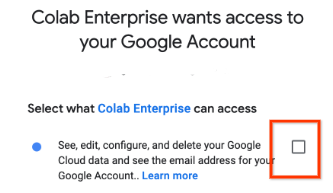
-
Click Continue.
-
Colab Enterprise connects to the runtime. If the runtime isn't running, Colab Enterprise starts the runtime, and then connects to it.
Create a runtime
This section describes how to create a runtime and connect to it by using the Connect to Vertex AI runtime dialog. Alternatively, you can create a runtime from the Runtimes tab.
Required roles
To get the permissions that
you need to create a runtime in Colab Enterprise,
ask your administrator to grant you the
Colab Enterprise Admin (roles/aiplatform.colabEnterpriseAdmin)
IAM role on the project.
For more information about granting roles, see Manage access to projects, folders, and organizations.
You might also be able to get the required permissions through custom roles or other predefined roles.
Create a runtime and connect to it
To create a runtime and connect to it by using the Connect to Vertex AI runtime dialog:-
In the Google Cloud console, go to the Colab Enterprise My notebooks page.
-
In the Region menu, select the region that contains your notebook.
-
Click the notebook that you want to open. If you haven't created a notebook yet, create a notebook.
-
In your notebook, click the Additional connection options expander arrow, and then select Connect to a runtime.
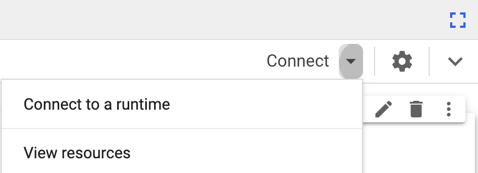
The Connect to Vertex AI runtime dialog opens.
-
For Select a runtime, select Create new runtime.
-
In the Runtime template menu, select a runtime template. If there aren't any runtime templates listed, create a runtime template.
-
In the Runtime name field, enter a name for your runtime.
-
Click Connect.
-
If the runtime template that you selected has end-user credentials enabled, and this is your first time connecting to a runtime with end-user credentials enabled, a Sign in dialog appears.
To grant Colab Enterprise access to your user credentials, complete the following steps:
-
In the Sign in dialog, click your user account.
-
Select See, edit, configure, and delete your Google Cloud data... to grant Colab Enterprise access to your user credentials.
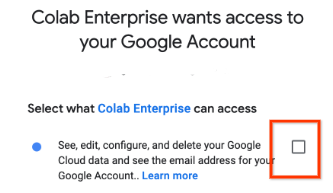
-
Click Continue.
-
Colab Enterprise starts the default runtime, and then connects to it.
Switch to a default runtime with GPUs
If your administrator has enabled default runtimes with GPU, or if your
user account has the aiplatform.notebookRuntimeTemplates.create permission,
you can switch to a runtime that has GPUs after connecting
to the default runtime.
In your notebook, click Switch to GPU.
To learn how to enable default runtimes with GPUs, see Enable default runtimes with GPUs.
Runtime management
By default, when you create a runtime, you automatically have the
required permissions to
delete (aiplatform.googleapis.com/notebookRuntimes.delete) and
start (aiplatform.googleapis.com/notebookRuntimes.start) that runtime.
To learn how to manage your runtime, including how to delete, start, or disconnect from the runtime, see Manage runtimes.
Troubleshoot
This section shows you how to resolve issues with connecting to runtimes in Colab Enterprise.
Unable to connect to a runtime
This issue occurs due to several reasons. See also Unable to connect to a default runtime. The most common causes are:
Browser blocks third party cookies
The browser that you are using is blocking a third party cookie that Colab Enterprise uses to establish an HTTPS connection with the runtime.
To resolve this issue, configure your browser's settings to
allow the DATALAB_TUNNEL_TOKEN third party cookie from the domain
*.aiplatform-notebook.googleusercontent.com.
Network blocks outbound traffic to notebook domains
Your network's firewall rules block outbound traffic to
*.aiplatform-notebook.cloud.google.com or
*aiplatform.googleapis.com.
To resolve this issue, configure your network's firewall rules
to allow outbound traffic to *.aiplatform-notebook.cloud.google.com
and *aiplatform.googleapis.com.
Unable to connect to a default runtime
The following error occurs when you try to connect to a default runtime when there isn't an existing default runtime template.
Failed to connect to runtime
When you connect to a default runtime that hasn't been created yet, Colab Enterprise first creates a default runtime template, and then uses that default runtime template to generate the default runtime. However, if you don't have the permissions required to create a runtime template, then Colab Enterprise can't create the default runtime template nor the default runtime.
To resolve this issue, ask your administrator to grant you a role that includes the
aiplatform.notebookRuntimeTemplates.create permission.
Notebook slow to connect to runtime
A few minutes after starting a connection to a runtime, the Connecting message is
still in the top right corner of the notebook, and Colab Enterprise hasn't
connected to the runtime yet.
To resolve this issue, wait a few more minutes. Colab Enterprise is still connecting to a runtime. Connecting to a runtime that isn't already running can take a few minutes because Vertex AI is allocating a new virtual machine (VM) instance.
Unable to create a runtime
This issue occurs when you're unable to create a runtime. See also Unable to create a default runtime. The most common causes are:
Unavailable resources
The following error occurs when you try to create a runtime.
No available zone found for runtime RUNTIME_ID for machine type MACHINE_TYPE with accelerator type: ACCELERATOR. Please try again later.
This error occurs if there are no resources available for your machine type configuration within your notebook's region.
To resolve this issue, try any of the following:
- Create a runtime in a different region.
- Create a runtime template with a different machine type configuration, and then create a runtime based on the new runtime template.
Default runtime already exists
The following error occurs when you try to create a runtime from the default runtime template when the default runtime already exists.
Failed to create runtime One click runtime already exists.
If you try to create a runtime from a default runtime template, Colab Enterprise tries to create a default runtime. There can only be one default runtime per user, project, and region. If the default runtime already exists, Colab Enterprise is unable to create another default runtime.
To resolve this issue, connect to the existing default runtime or create a runtime from a non-default runtime template.
Unable to create a default runtime
When Colab Enterprise creates a default runtime, it first creates a default runtime template that it uses to generate the default runtime. If you try to create a default runtime without the permissions required to create a runtime template, then Colab Enterprise can't create the default runtime.
To resolve this issue, ask your administrator to grant you a role that includes the
aiplatform.notebookRuntimeTemplates.create permission.
What's next
- Learn more about runtimes and runtime templates.
- Create a runtime template.
- To find a notebook that can help you get your project started quickly, see the notebook gallery.
