Mengaktifkan runtime default dengan GPU
Untuk mendapatkan dukungan selama pratinjau, kirim email ke vertex-notebooks-previews-external@google.com.
Dokumen ini menjelaskan cara mengaktifkan runtime default dengan GPU untuk pengguna Colab Enterprise dalam suatu project. Setelah mengaktifkan runtime default dengan GPU, pengguna dapat beralih dari runtime default biasa ke runtime default dengan GPU dengan mengklik tombol di notebook mereka.
Dokumen ini ditujukan bagi administrator Colab Enterprise yang ingin mengaktifkan runtime default dengan GPU untuk pengguna lain di organisasi mereka. Tutorial ini mengasumsikan bahwa Anda memiliki pengetahuan tentang hal berikut:
- Cara mengelola runtime dan template runtime Colab Enterprise.
- Cara menggunakan Identity and Access Management (IAM) untuk mengontrol akses.
Ringkasan
Agar pengguna dapat beralih ke runtime default dengan GPU, administrator
(roles/aiplatform.colabEnterpriseAdmin)
atau akun pengguna dengan izin aiplatform.notebookRuntimeTemplates.create
harus membuat runtime default dengan GPU terlebih dahulu.
Saat Anda membuat runtime default dengan GPU untuk pertama kalinya, Colab Enterprise akan membuat template runtime default baru yang menyertakan GPU dalam spesifikasinya. Runtime default asli tidak
terpengaruh dan ada hingga masa berlakunya berakhir atau dihapus. Setelah
template runtime default baru dengan GPU dibuat, setiap pengguna dengan
izin aiplatform.notebookRuntimes.assign di project
dan izin aiplatform.notebookRuntimeTemplates.apply di
template runtime dapat membuat dan menggunakan runtime default dengan GPU. Izin ini disertakan dalam peran Colab Enterprise User (roles/aiplatform.colabEnterpriseUser).
Spesifikasi
Runtime default dengan GPU memiliki spesifikasi yang berbeda dengan runtime default asli. Jenis mesin, GPU, dan jenis disk data yang tersedia bervariasi menurut region, sehingga beberapa spesifikasi dapat berbeda dari runtime default asli Anda.
Tabel berikut menjelaskan spesifikasi untuk runtime default dengan GPU berdasarkan region runtime default.
| Deskripsi region | Spesifikasi runtime default |
|---|---|
| Region yang mendukung GPU L4 |
|
| Region yang tidak mendukung GPU L4, tetapi mendukung GPU T4 |
|
| Region yang tidak mendukung GPU L4 atau T4 | Runtime default dengan GPU tidak didukung. |
Ketersediaan akselerator
Colab Enterprise mendukung runtime default dengan jenis akselerator berikut:
- L4
- T4
Untuk mempelajari ketersediaan regional akselerator ini, lihat bagian Menggunakan akselerator.
Sebelum memulai
- Sign in to your Google Cloud account. If you're new to Google Cloud, create an account to evaluate how our products perform in real-world scenarios. New customers also get $300 in free credits to run, test, and deploy workloads.
-
In the Google Cloud console, on the project selector page, select or create a Google Cloud project.
Roles required to select or create a project
- Select a project: Selecting a project doesn't require a specific IAM role—you can select any project that you've been granted a role on.
-
Create a project: To create a project, you need the Project Creator
(
roles/resourcemanager.projectCreator), which contains theresourcemanager.projects.createpermission. Learn how to grant roles.
-
Verify that billing is enabled for your Google Cloud project.
-
Enable the Vertex AI, Dataform, and Compute Engine APIs.
Roles required to enable APIs
To enable APIs, you need the Service Usage Admin IAM role (
roles/serviceusage.serviceUsageAdmin), which contains theserviceusage.services.enablepermission. Learn how to grant roles. -
In the Google Cloud console, on the project selector page, select or create a Google Cloud project.
Roles required to select or create a project
- Select a project: Selecting a project doesn't require a specific IAM role—you can select any project that you've been granted a role on.
-
Create a project: To create a project, you need the Project Creator
(
roles/resourcemanager.projectCreator), which contains theresourcemanager.projects.createpermission. Learn how to grant roles.
-
Verify that billing is enabled for your Google Cloud project.
-
Enable the Vertex AI, Dataform, and Compute Engine APIs.
Roles required to enable APIs
To enable APIs, you need the Service Usage Admin IAM role (
roles/serviceusage.serviceUsageAdmin), which contains theserviceusage.services.enablepermission. Learn how to grant roles. -
In the Google Cloud console, go to the Colab Enterprise My notebooks page.
-
In the Region menu, select the region that contains your notebook.
-
Click the notebook that you want to open. If you haven't created a notebook yet, create a notebook.
-
In your notebook, click Connect.
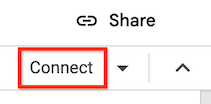
-
After Colab Enterprise connects to the default runtime, in the top right corner of your notebook, click the button to switch to a default runtime with GPUs. For example, if your notebook is in a region that supports L4 accelerators, click Switch to L4.
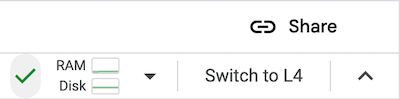
Default runtimes with GPUs are only available in regions that support specific accelerator availability. See Accelerator availability.
You must first connect a notebook to a default runtime to be able to switch to a default runtime with GPUs.
- To manage your runtime, see Manage runtimes.
- Learn more about runtimes and runtime templates.
Peran yang diperlukan
Untuk memastikan bahwa akun pengguna Anda memiliki izin yang diperlukan untuk mengaktifkan runtime default dengan GPU di Colab Enterprise, minta administrator untuk memberi akun pengguna Anda peran IAM Colab Enterprise Admin (roles/aiplatform.colabEnterpriseAdmin)
IAM role on the project.
For more information about granting roles, see Manage access to projects, folders, and organizations.
Your administrator might also be able to give your user account
the required permissions through custom
roles or other predefined
roles.
Enable GPUs for default runtimes
To enable GPUs for default runtimes, do the following:
Colab Enterprise creates a new default runtime that has
GPUs, and then connects to the runtime. The ability to switch to a
default runtime with GPUs is enabled for other users in the project.
Turn off GPUs for default runtimes
To turn off the ability to switch to a default runtime with GPUs, you
must delete the runtime template named Default with GPU.
See Delete a runtime template.
Limitations
What's next

