Este documento descreve como localizar o ciclo de cobrança da sua conta do Cloud Billing, incluindo a frequência com que você é cobrado pelos custos doGoogle Cloud e como você paga.
Visão geral
Uma conta de faturamento do Cloud define quem paga por um determinado conjunto de recursos Google Cloud e pode ser vinculada a um ou mais projetos Google Cloud . O uso do projeto é cobrado na conta de faturamento do Cloud vinculada.
A conta de faturamento do Cloud pode ser de dois tipos, o que diferencia como e quando você paga pelos serviços do Google Cloud e o uso das APIs da Plataforma Google Maps:
Faturamento com fatura
Se você tiver faturamento com fatura, os custos serão acumulados primeiro e uma fatura mensal ou várias faturas serão enviadas quando o faturamento dividido for aplicado. Você paga a fatura com cheque ou transferência bancária. A fatura correspondente a um mês específico deve estar disponível no quinto dia útil do mês seguinte.
Faturamento por autoatendimento
Se você tiver uma conta de faturamento por autoatendimento e o status de faturamento dela for Conta paga, seus custos serão cobrados automaticamente de uma destas duas maneiras:
- Em um ciclo mensal regular (faturamento mensal).
- Quando sua conta acumular certa quantia de encargos (faturamento por limite).
A cobrança inclui os custos da Plataforma Google Maps e do Google Cloud , além de outros valores não pagos de ciclos de faturamento anteriores.
Como o ciclo de cobrança é definido
- Em contas de faturamento do Cloud com fatura, você geralmente recebe uma fatura por mês ou várias faturas quando o faturamento dividido é aplicado. O prazo para pagar a fatura (suas condições de pagamento) é determinado pelo seu contrato com o Google.
- Para contas de faturamento do Cloud de autoatendimento, seu ciclo de cobrança é atribuído automaticamente quando você cria a conta. Não é possível escolher nem mudar o ciclo de cobrança.
Ver o ciclo de cobrança do Faturamento do Cloud
Para ver seu ciclo do Cloud Billing e descobrir como e quando você é cobrado, consulte a visão geral do pagamento da conta do Cloud Billing:
Faça login na sua conta do Cloud Billing no console Google Cloud .
No prompt, escolha a conta do Cloud Billing em que você quer conferir o ciclo de cobrança. A página Visão geral do faturamento é aberta para a conta de faturamento selecionada.
Na página Visão geral do faturamento, clique na guia Visão geral do pagamento.
Encontre o ciclo de faturamento junto com o saldo pendente atual e a data e o valor do último pagamento:
Faturamento (condições): esta conta de faturamento do Cloud é faturada, ou seja, você acumula os custos primeiro e depois recebe uma fatura mensal ou várias faturas quando o faturamento dividido é aplicado. Você paga por esses custos com cheque ou transferência bancária. A fatura correspondente a um mês específico deve estar disponível no quinto dia útil do mês seguinte. As condições de pagamento são exibidas entre parênteses, incluindo o número de dias que você tem para pagar a fatura (por exemplo, 30 dias corridos). Você precisa pagar a fatura dentro do prazo acordado com o Google, de acordo com os termos e condições. Saiba mais sobre como pagar a fatura.
Pagamentos automáticos mensais: esta conta de faturamento do Cloud tem um ciclo de faturamento mensal, e o instrumento de pagamento vinculado (como um cartão de crédito ou uma conta bancária) será cobrado automaticamente no segundo dia de cada mês pelas cobranças acumuladas no mês anterior.
Pagamentos automáticos: esta conta de faturamento do Cloud tem um ciclo de faturamento por limite, e o instrumento de pagamento vinculado (como um cartão de crédito ou uma conta bancária) será cobrado automaticamente quando os custos Google Cloud acumulados atingirem um valor de limite atribuído automaticamente. Além disso, o saldo das cobranças acumuladas até o fim do mês será debitado automaticamente por meio do instrumento de pagamento vinculado no primeiro dia do mês seguinte. Saiba mais sobre o faturamento por limite.
Sobre o faturamento por limite
O faturamento de limite é uma conta do Cloud Billing paga automaticamente com um limite mínimo de pagamento atribuído automaticamente. Um limite é um nível de gasto que, quando atingido, aciona uma cobrança na forma de pagamento principal, como um cartão de crédito ou uma conta bancária.
Quando você está em um ciclo de cobrança de limite de cobrança, o seguinte se aplica:
- Você será cobrado automaticamente no primeiro dia de cada mês e sempre que seu saldo atingir o valor do limite mínimo de pagamento.
- A cobrança inclui os custos atuais da Google Cloud e da Plataforma Google Maps, além de qualquer saldo não pago do mês anterior, além de tributos e taxas aplicáveis em alguns países.
- O valor cobrado pode exceder o valor do limite mínimo de pagamento se a conta acumular custos de maneira muito rápida.
- Você vai receber cobranças várias vezes no mesmo mês se a conta atingir o limite mínimo de pagamento do Cloud Billing repetidamente durante esse período.
O gráfico a seguir mostra dois casos típicos de faturamento por limite. No primeiro, o custo total acumulado em um mês é menor que o limite mínimo de pagamento. Por isso, a cobrança é feita automaticamente no primeiro dia do mês seguinte, e o valor do limite mínimo de pagamento permanece igual. No segundo caso, os custos acumulados ultrapassam o limite mínimo de pagamento antes do fim do mês, acionando uma cobrança automática e, possivelmente, aumentando o valor do limite.
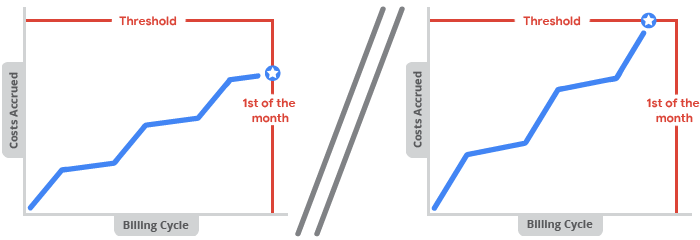
Como é determinado o valor do limite
- Ao criar uma conta de autoatendimento do Cloud Billing pela primeira vez, você recebe automaticamente um valor limite de pagamento inicial. Você não escolhe o valor do limite e não pode editar diretamente o valor do limite.
- Para conta do Cloud Billing com situação regular, se os custos acumulados acionarem um pagamento por limite, o valor do limite será aumentado. Isso pode acontecer várias vezes até que a conta atinja um valor de limite mínimo.
- Os valores do limite dependem da conta, do país e da moeda.
- Você não recebe notificações ou e-mails quando o limite do Cloud Billing aumenta. No entanto, é possível encontrar o valor do limite atual a qualquer momento acessando as páginas de faturamento no Google Cloud console.
Encontrar o valor do limite mínimo de pagamento
Para descobrir qual é seu limite mínimo de pagamento, consulte a visão geral do pagamento da sua conta do Cloud Billing:
Faça login na sua conta do Cloud Billing no console Google Cloud .
No prompt, escolha a conta do Cloud Billing em que você quer conferir o limite mínimo de pagamento. A página Visão geral do faturamento é aberta para a conta de faturamento selecionada.
Na página Visão geral do faturamento, selecione a guia Visão geral do pagamento.
Na página Visão geral do pagamento, o valor do limite atribuído é listado no card Seu saldo, além do ciclo de cobrança.
Por exemplo, se o limite de faturamento do Cloud Billing for de R$ 100,00 e você ainda não tiver gerado custos para o mês, talvez veja uma mensagem informando Seu limite mínimo de pagamento de R$ 100,00 está disponível.
Você também pode conferir seu limite mínimo de pagamento nas configurações seguindo estas etapas:
- No menu de navegação de faturamento, clique em Configurações de pagamento.
Veja o valor do limite no card Conta para pagamentos.
Por exemplo, se o limite do Cloud Billing for de R$ 1.000,00, é possível que seja exibida a mensagem "Você será cobrado automaticamente no primeiro dia de cada mês. Caso seu saldo alcance o limite mínimo de pagamento de R$ 1.000,00 antes dessa data, a cobrança será feita imediatamente."
Temas relacionados
- Visualizar relatórios do Faturamento do Cloud e tendências de custo
- Receber fatura, extrato ou recibo
- Exportar dados do Cloud Billing para o BigQuery
- Ver o histórico de custos e pagamentos
- Criar, modificar ou encerrar a conta de faturamento do Cloud
- Faturamento dividido para transações do modelo de agência

