This document describes how to locate the charging cycle of your Cloud Billing account, including how often you're charged for your Google Cloud costs and how you pay.
Overview
A Cloud Billing account defines who pays for a given set of Google Cloud resources, and it can be linked to one or more Google Cloud projects. Your project usage is charged to the linked Cloud Billing account.
Your Cloud Billing account can be one of two types, which differentiates how and when you pay for your Google Cloud services and your use of Google Maps Platform APIs:
Invoiced billing
If you have invoiced billing, you accrue costs first, then receive a monthly invoice, or multiple invoices when split invoicing applies. You pay your invoice with a check or bank transfer. An invoice for a particular month should be available by the fifth business day of the following month.
Self-serve billing
If you have a self-serve billing account, and the billable status of the account is Paid account, your costs are charged automatically in one of two ways:
- A regular monthly cycle (monthly billing)
- When your account has accrued a certain amount of charges (threshold billing)
Your charge covers both your Google Cloud and Google Maps Platform costs, as well as any unpaid costs from previous billing cycles.
How the charging cycle is set
- For invoiced Cloud Billing accounts, you typically receive one invoice per month, or multiple invoices when split invoicing applies. The amount of time you have to pay your invoice (your payment terms) is determined by the agreement you made with Google.
- For self-serve Cloud Billing accounts, your charging cycle is automatically assigned when you create the account. You don't get to choose your charging cycle and you can't change the charging cycle.
View your Cloud Billing charging cycle
To view your Cloud Billing cycle and find out how and when you are charged, view the payment overview for your Cloud Billing account:
Sign in to your Cloud Billing account in the Google Cloud console.
At the prompt, choose the Cloud Billing account for which you'd like to view your charging cycle. The Billing Overview page opens for the selected billing account.
On the Billing Overview page, click the Payment overview tab.
Find your billing cycle, along with your current outstanding balance and your last payment date and amount:
Invoicing (terms): This Cloud Billing account is an invoiced Cloud Billing account, meaning you accrue costs first, then receive a monthly invoice, or multiple invoices when split invoicing applies. You pay for these costs with a check or bank transfer. An invoice for a particular month should be available by the fifth business day of the following month. The payment terms are displayed in parentheses, including the number of days you have to pay your invoice (for example, Net 30 days). You are required to pay your invoice within the timeframe that you've agreed to with Google, according to terms and conditions. Learn more about paying your invoice.
Monthly automatic payments: This Cloud Billing account has a monthly billing cycle and the linked payment instrument (such as a credit card or bank account) will be charged automatically on the second day of every month for charges accrued during the previous month.
Automatic payments: This Cloud Billing account has a threshold billing cycle and the linked payment instrument (such as a credit card or bank account) will be charged automatically when your accrued Google Cloud costs meet an automatically assigned threshold amount. In addition, the balance of the charges accrued by the end of the month is charged automatically to the linked payment instrument on the first of the next month. Learn about threshold billing.
About threshold billing
Threshold billing is an automatically paid Cloud Billing account with an automatically assigned payment threshold. A threshold is a level of spending that, when met, triggers a charge to your primary payment method (such as a credit card or bank account).
When you are on a threshold billing charging cycle, the following applies:
- You'll be charged automatically on the 1st of each month and any time your balance reaches your payment threshold amount.
- Your charge covers your current Google Cloud and Google Maps Platform costs and any unpaid balance from the previous month, plus tax and fees that might apply to some countries.
- The amount charged could exceed the payment threshold amount if the account accrues costs very quickly.
- You can be charged multiple times in the same month if your account reaches your Cloud Billing payment threshold repeatedly over that time.
The following chart shows two typical cases of threshold billing. In the first case, the total accrued costs for a month are lower than the payment threshold, so you're automatically charged for the balance on the 1st of the next month, and your payment threshold amount remains the same. In the second case, the accrued costs cross the payment threshold before the end of the month, triggering an automatic charge, and possibly increasing your threshold amount.
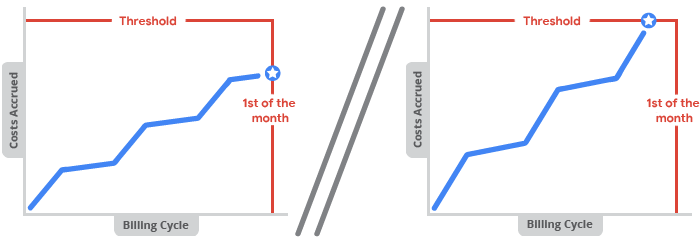
How your threshold amount is determined
- When you first create a self-service Cloud Billing account, you are automatically granted a starting payment threshold amount. You don't get to choose your threshold amount and you can't directly edit the threshold amount.
- For Cloud Billing accounts in good standing, if your accrued costs trigger a threshold payment, your threshold amount is automatically raised. This adjustment might happen several times until your account reaches a final threshold amount.
- Threshold amounts depend on your account, country, and currency.
- You aren't emailed or notified when your Cloud Billing threshold increases, but you can find your current threshold amount any time by going to your billing pages in the Google Cloud console.
Find your payment threshold amount
To find out what your payment threshold is, view the payment overview for your Cloud Billing account:
Sign in to your Cloud Billing account in the Google Cloud console.
At the prompt, choose the Cloud Billing account for which you'd like to view your payment threshold. The Billing Overview page opens for the selected billing account.
On the Billing Overview page, select the Payment overview tab.
On the Payment overview page, your assigned threshold amount is listed in the Your balance card, along with your charging cycle.
For example, if your Cloud Billing threshold is $100.00, and you have not yet incurred any costs for the month, you might see a message that says Your entire $100.00 payment threshold is available.
You can also view your payment threshold in payment settings, using these steps:
- In the Billing navigation menu, click Payment settings.
View the threshold amount in the Payments account card.
For example, if your Cloud Billing threshold is $1000.00, you might see a message that says "You'll be charged automatically on the 1st of each month. If your balance reaches your $1,000.00 payment threshold before then, you'll be charged immediately."
Related topics
- View your Cloud Billing reports and cost trends
- Get an invoice, statement, or receipt
- Export Cloud Billing data to BigQuery
- View your cost and payment history
- Create, modify, or close your Cloud Billing account
- Split invoicing for agency model transactions
