As you have more conversations and work with more files in Agentspace, you will need ways to quickly find your most important content and keep your workspace tidy. To help you stay organized, Agentspace provides tools to search your history, star important items for quick access, and manage your past chats.
Search your Agentspace content
You can use the main search bar to find your past chats, uploaded files, and generated images. This search is for finding your personal content within Agentspace, which is different from asking the assistant to search your enterprise data or the web.
To search your content within Agentspace, do the following:
Click the icon in the upper left. The search window appears, listing recent chats and recently used agents.
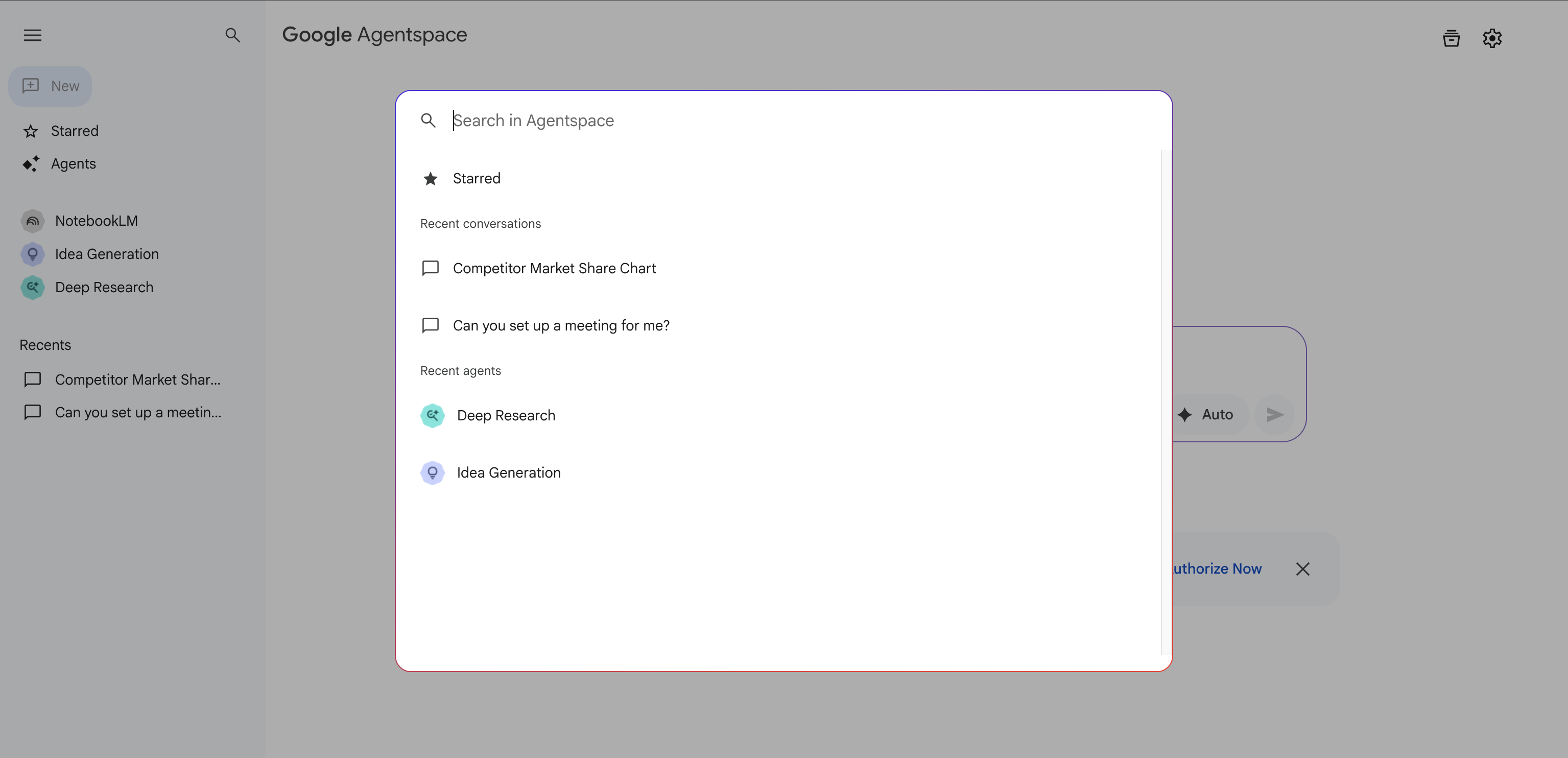
Search your Agentspace chats and uploaded files Enter your search terms. You can search for the following:
A chat title
A phrase from a chat
A file name
An agent
Star items for quick retrieval
You can "star" important items, such as chats, files, or images, to help you find them later.
To star an item, do the following:
Click to open the chat, file, or image.
Click the icon.
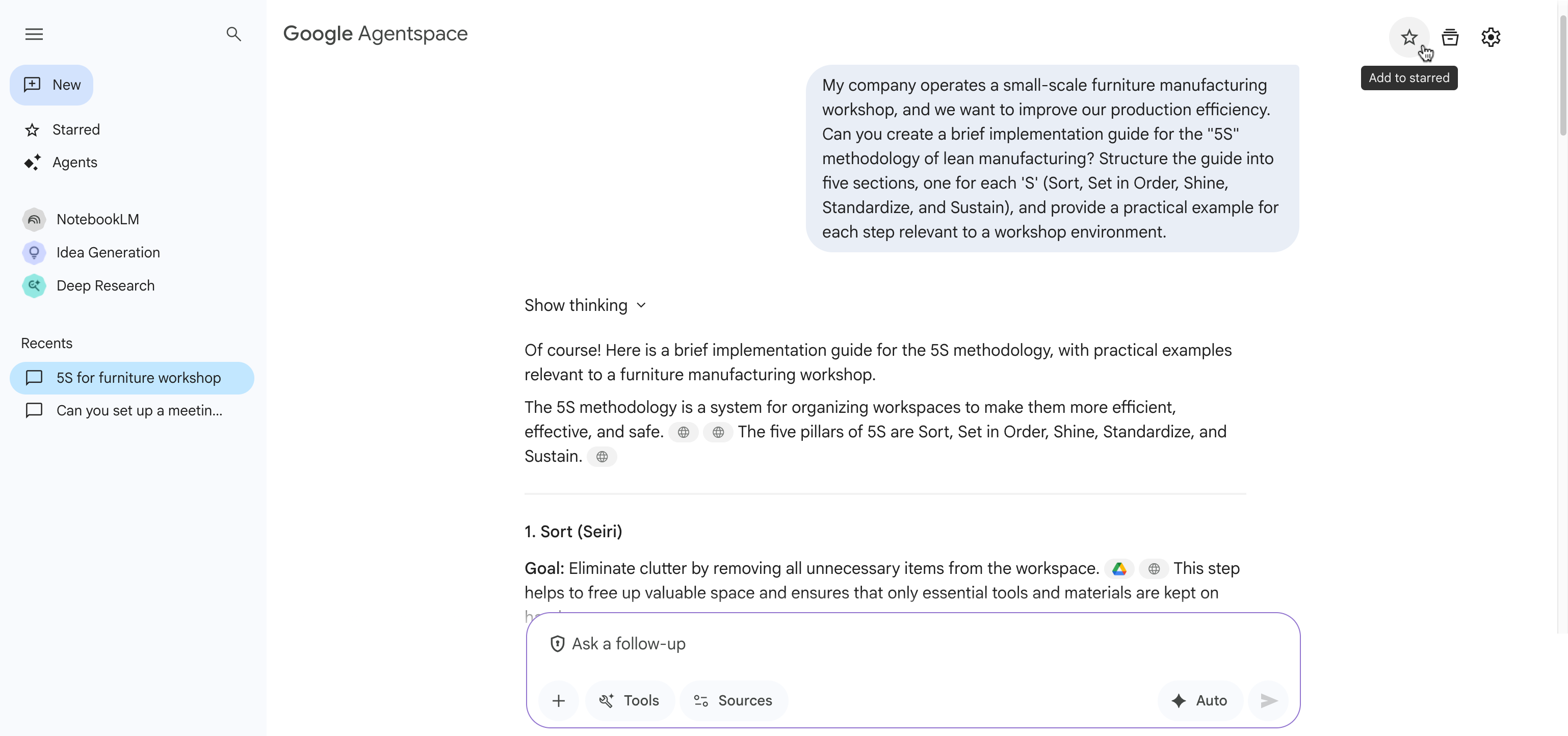
Star chats, files, or images To see all of your starred content collected in one place, click Starred.
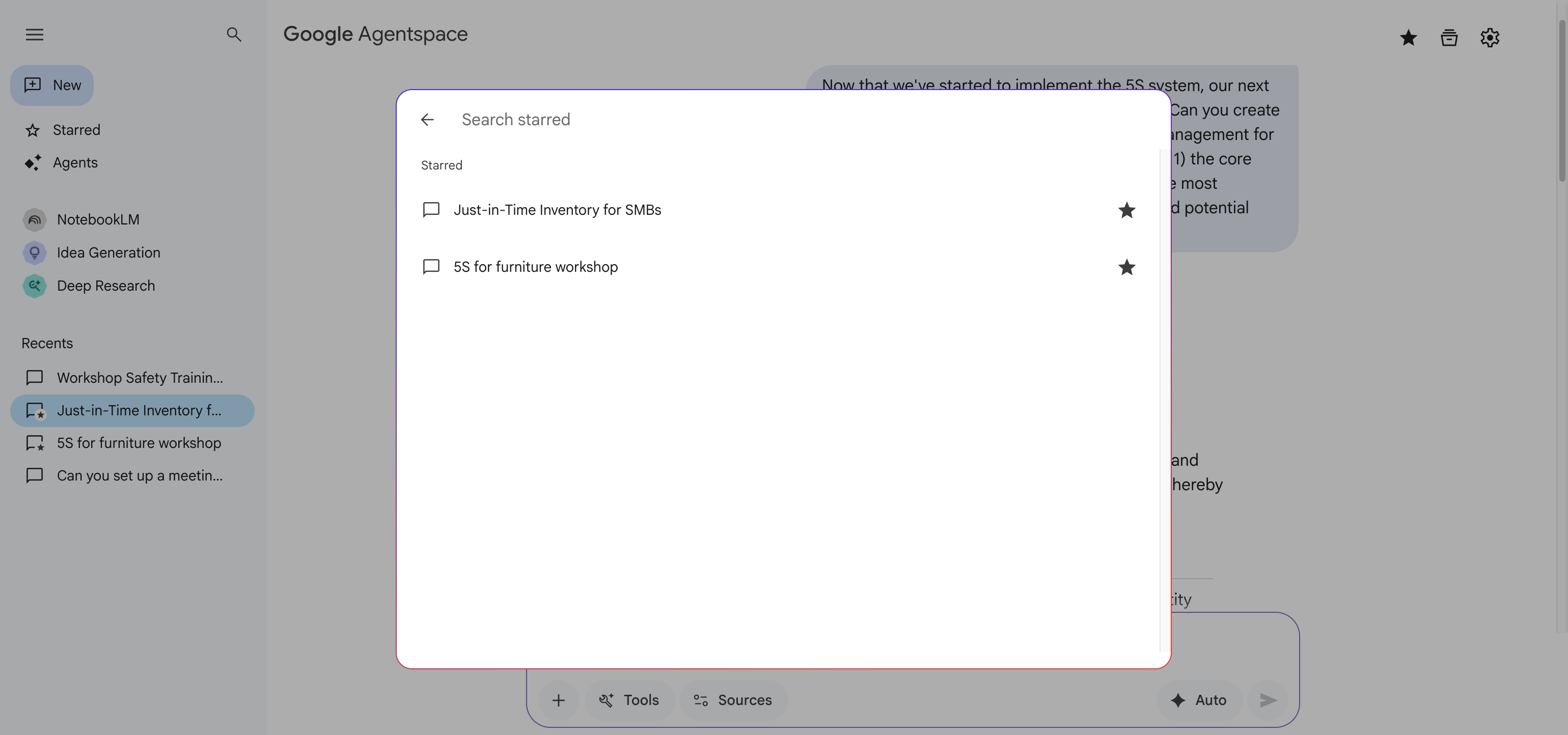
View your starred content
Pin agents for quick access
To keep frequently used agents readily available, you can pin them to the top of the list in the sidebar.
To pin an agent, do the following:
Go to Agents.
Locate the agent you want to pin, and click the icon.
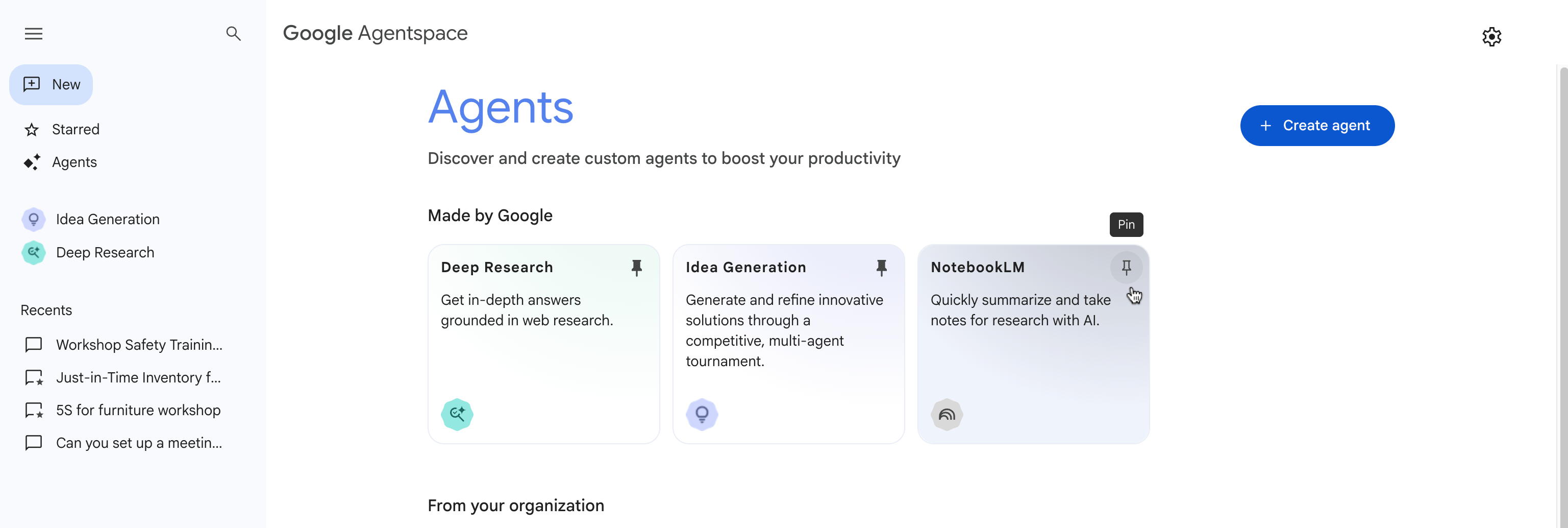
Pin a frequently used agent
Manage your chat history
In the app, you can view and manage the recent and pinned chats that you have had with the assistant.
To manage a chat, do the following:
In the sidebar, under Recents, hover over the chat you want to manage.
Click the icon.
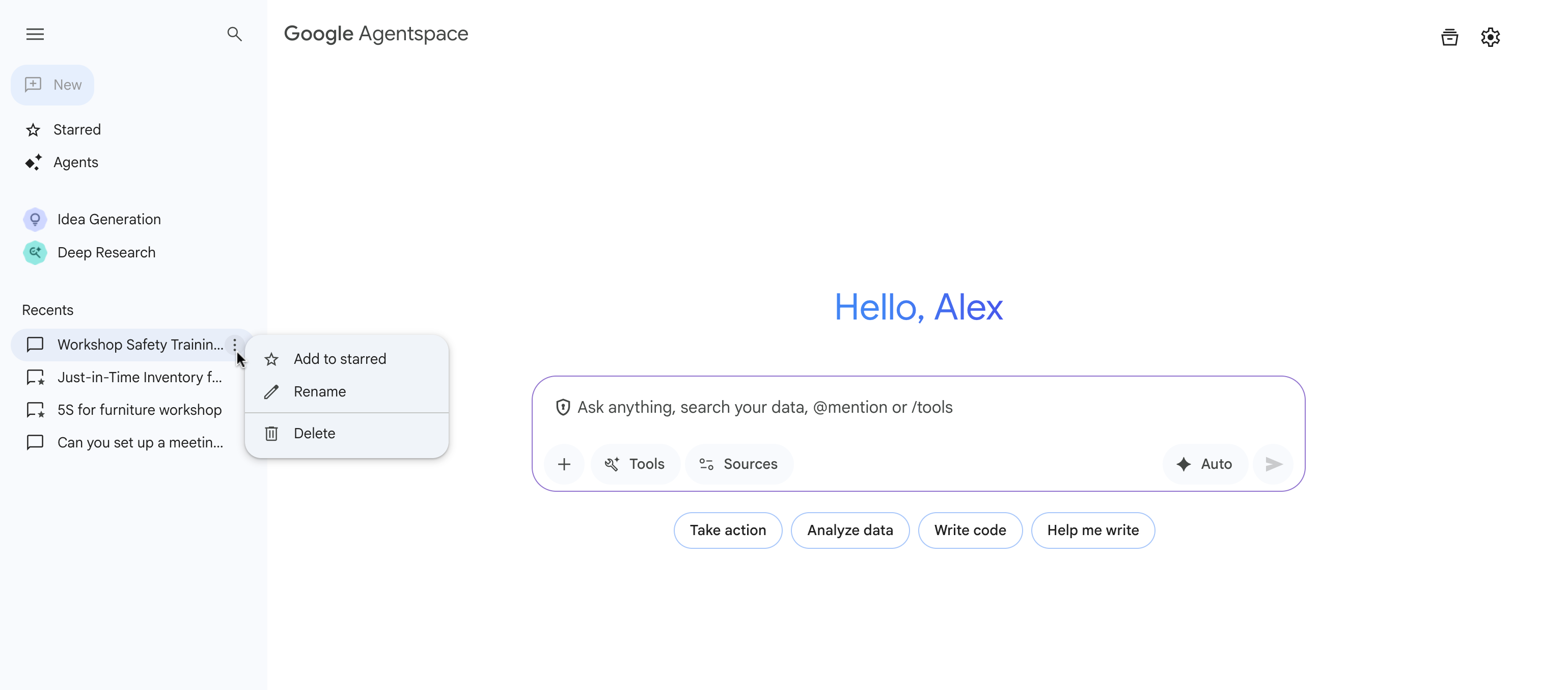
Manage your recent chats Choose an option:
- Add to starred: Keep frequently used chats at the top of your list in the sidebar.
- Rename: Customize chat names to make them easier to identify.
- Delete: Remove chats from your pinned and recent lists after they're no longer needed.
