You can personalize your Gemini Enterprise experience by allowing it to securely learn from your work. Personalization enables Gemini Enterprise to anticipate your needs, help you find information, and take action more efficiently.
This document explains how personalization works, how you remain in control of your data, and how you can provide specific details and enable data sources for personalization.
Overview
As you use Gemini Enterprise, it builds a personal Memory by understanding your individual needs and work patterns, leading to more relevant and context-aware assistance. When you connect your work applications, such as Microsoft Outlook and Microsoft OneDrive, Gemini Enterprise can extract insights from your email, calendar, and documents to provide deep contextual assistance.
Key features unlocked by personalization
Personalization transforms Gemini Enterprise into a powerful work assistant that understands you and your projects.
| Feature | Description | Examples |
|---|---|---|
|
Understand your close collaborators |
Instantly recall recent interactions and shared work with collaborators, as Gemini Enterprise scans recent emails, calendar, and documents to find relevant communications and files. |
Try the following prompts:
|
|
Track your projects and topics |
Gemini Enterprise can synthesize updates from recent related activity across all of your connected apps. |
Try the following prompts:
|
|
Gain insights from your information and session history |
Never lose track of a recent decision or action item. Get answers formatted to your reading preferences and relevant to your location. Gemini Enterprise remembers your recent conversations and infers stylistic preferences and location. |
Try the following prompts:
|
Data control
Gemini Enterprise is built with privacy and transparency at its core. You're always in control of your personal information.
Manage connected sources: You can view and disconnect any connected application from a central list at any time. If a source is disconnected, Memory no longer gathers insights from it.
User personalization profile: A dedicated profile section lets you explicitly define your name, role, and industry, giving you more direct control over how Gemini Enterprise communicates with you.
Admin controls: For enterprise users, administrators can manage which data sources can be connected and can disable Memory and personalization profiles for all users. By default, Memory is turned on to provide a helpful experience from the start.
Configure personalization and memory settings
To tailor how Gemini Enterprise responds to your questions, you can provide specific details about your role and preferences. This information helps Gemini Enterprise understand your context and provide more relevant and helpful answers. You can also choose to connect specific data sources to help Gemini Enterprise give you more relevant responses.
Provide personal details and enable data sources
To configure the personalization and memory settings, follow these steps:
Navigate to your Gemini Enterprise app.
Navigate to the personalization settings dialog:
If you are a new user, click Authorize Now to authorize Gemini Enterprise to connect to your apps.
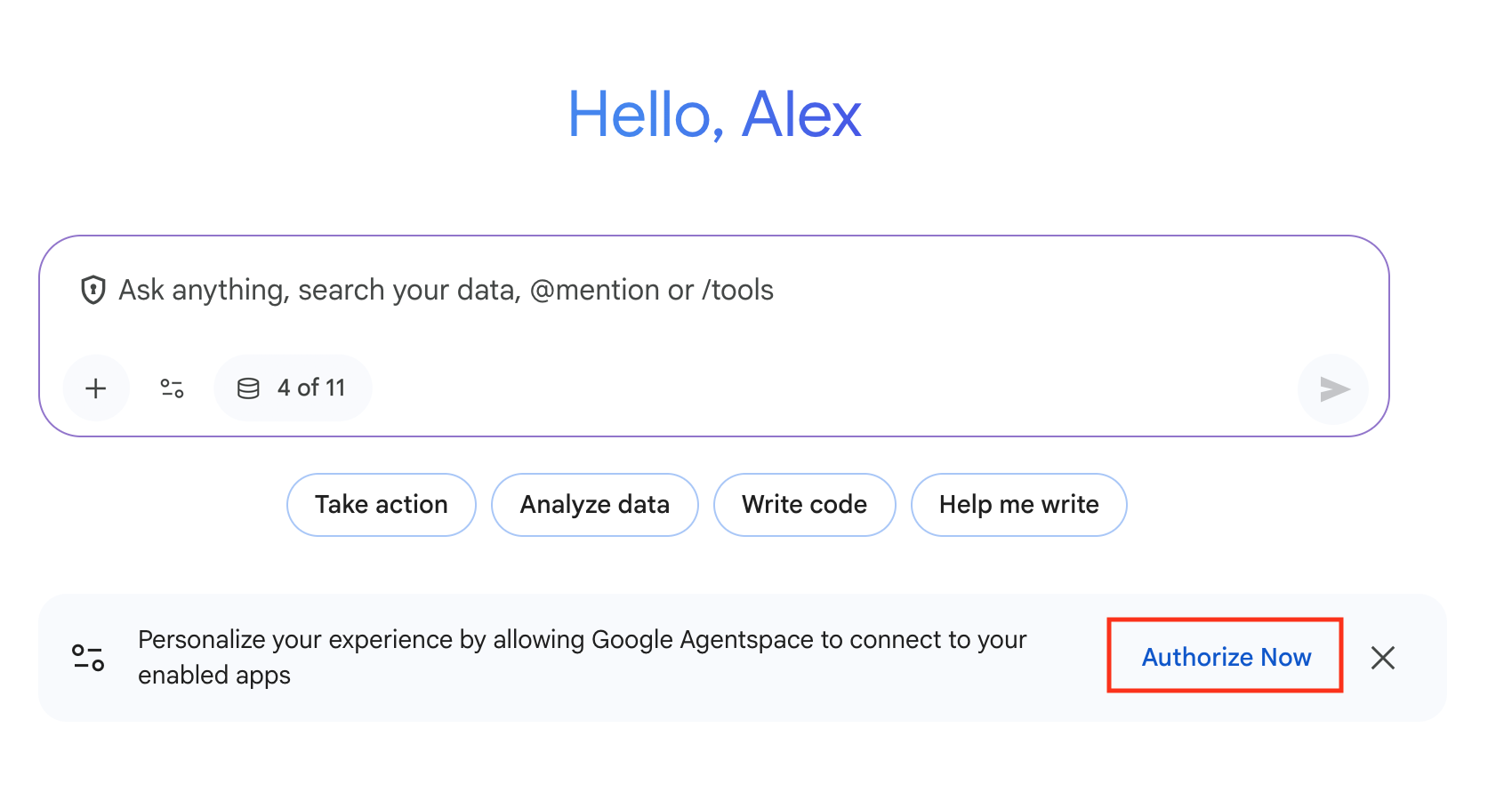
If you have already authorized Gemini Enterprise to connect to your apps, click Settings > Personalization.
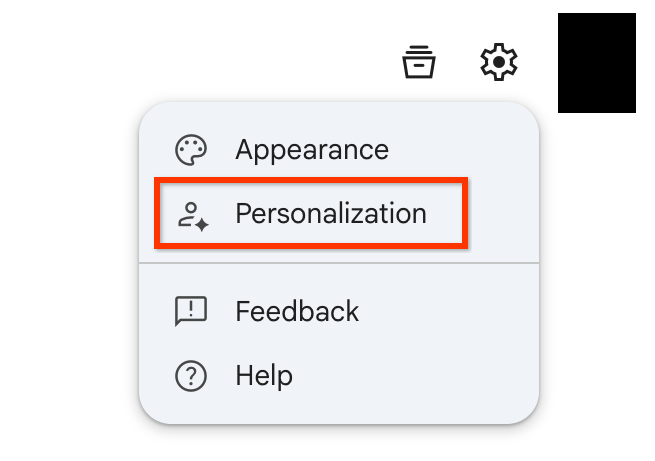
To allow Gemini Enterprise memory to use your data and provide more relevant responses, connect your data sources:
To connect a data source, click the toggle to the on position.
Click Save.
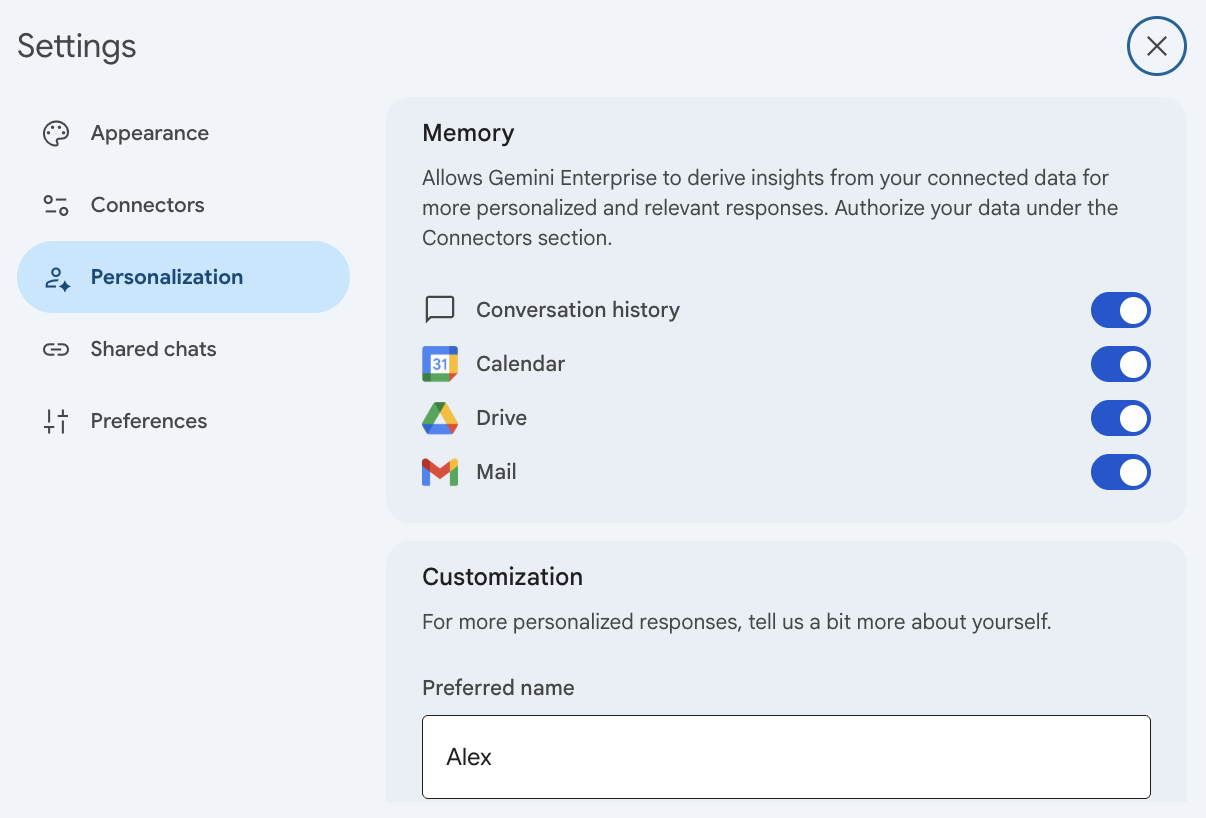
To personalize your data, in the Customization section, enter the following information. This information helps the assistant generate more relevant answers:
For Preferred name, enter the name you'd like the assistant to use when responding to your queries.
For Your role or job title, enter your job title.
For Your industry, select the industry you work in.
Click Save and close the Settings dialog.
Disconnect a data source from the memory feature
The core memory feature is enabled by default. You can't disable the memory feature, but you can opt out of specific data sources by using the toggles in the Settings dialog.
To remove a specific data source from the Gemini Enterprise memory feature, do the following:
Navigate to your Gemini Enterprise app.
Click Settings > Personalization.
To disconnect a data source, click the toggle to the off position.
Turn off personalization and memory
Administrators can turn off memory and personalization profiles for all users within their organization.
To disable memory and personalization profiles for all users, do the following:
In Gemini Enterprise, go to the Gemini Enterprise page.
Choose your Gemini Enterprise app.
Click Configurations > Feature Management tab.
To turn off personalization and memory, click Memory and customization.
This setting is turned on by default.
Click Save.
