In your app, you can chat about search results and uploaded content with the assistant. The assistant can provide summaries and answer questions through natural language conversations.
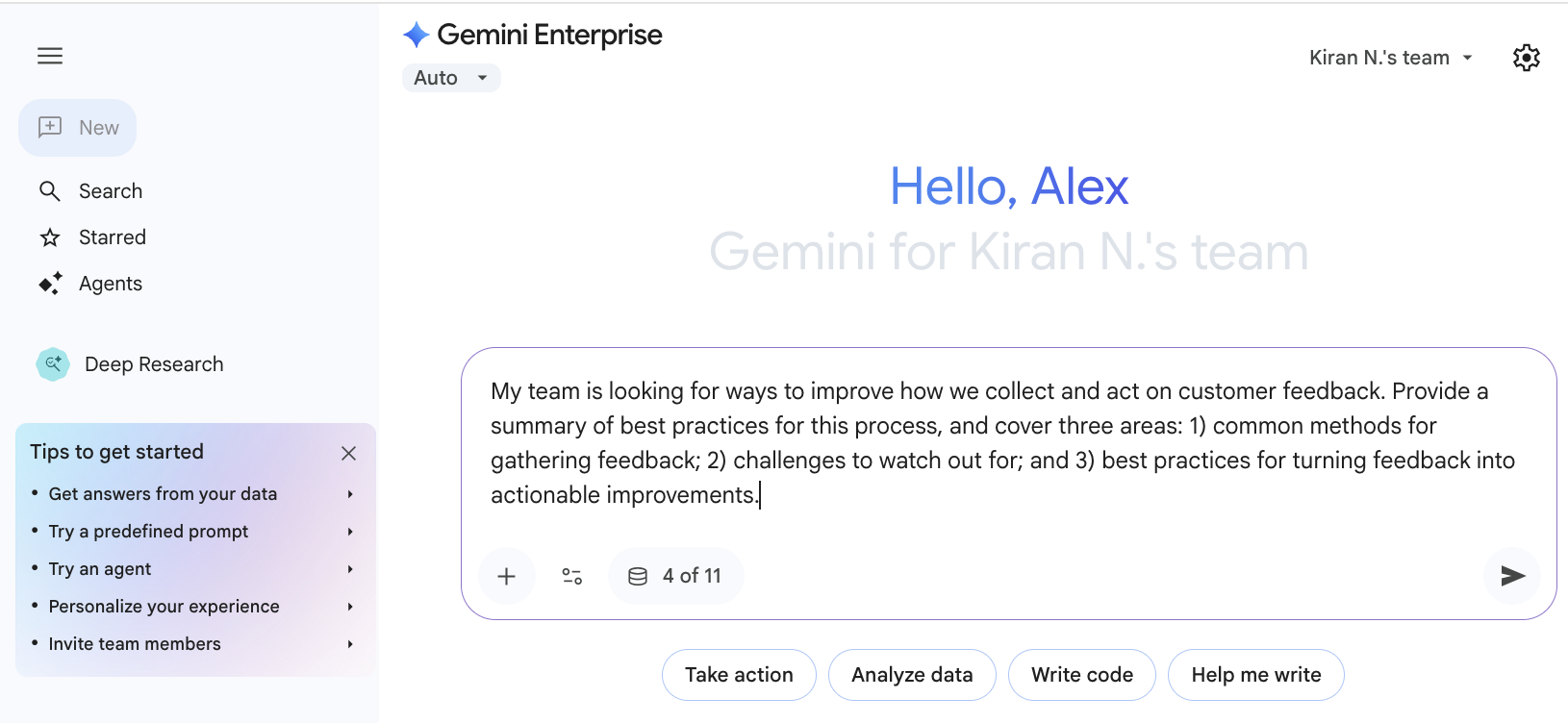
When you ask a question, the assistant provides a summary based on the information it can find. You can then ask follow-up questions to refine the answer and get details based on the data that your app searches across. You can also provide your own context by uploading files for the assistant to analyze, or by mentioning specific people and documents in your prompt.
Ask questions and view sources
To engage in a conversation with the assistant and view supporting sources:
Type your question into the chat box. The assistant automatically provides a summary based on your search results.
Ask follow-up questions to refine the answers.
To understand how the model processes your queries and prompts, click Show thinking.
To see the data sources the assistant used, click Sources at the end of the response.
Hover over a listed source to highlight the portion of the result supported by that source.
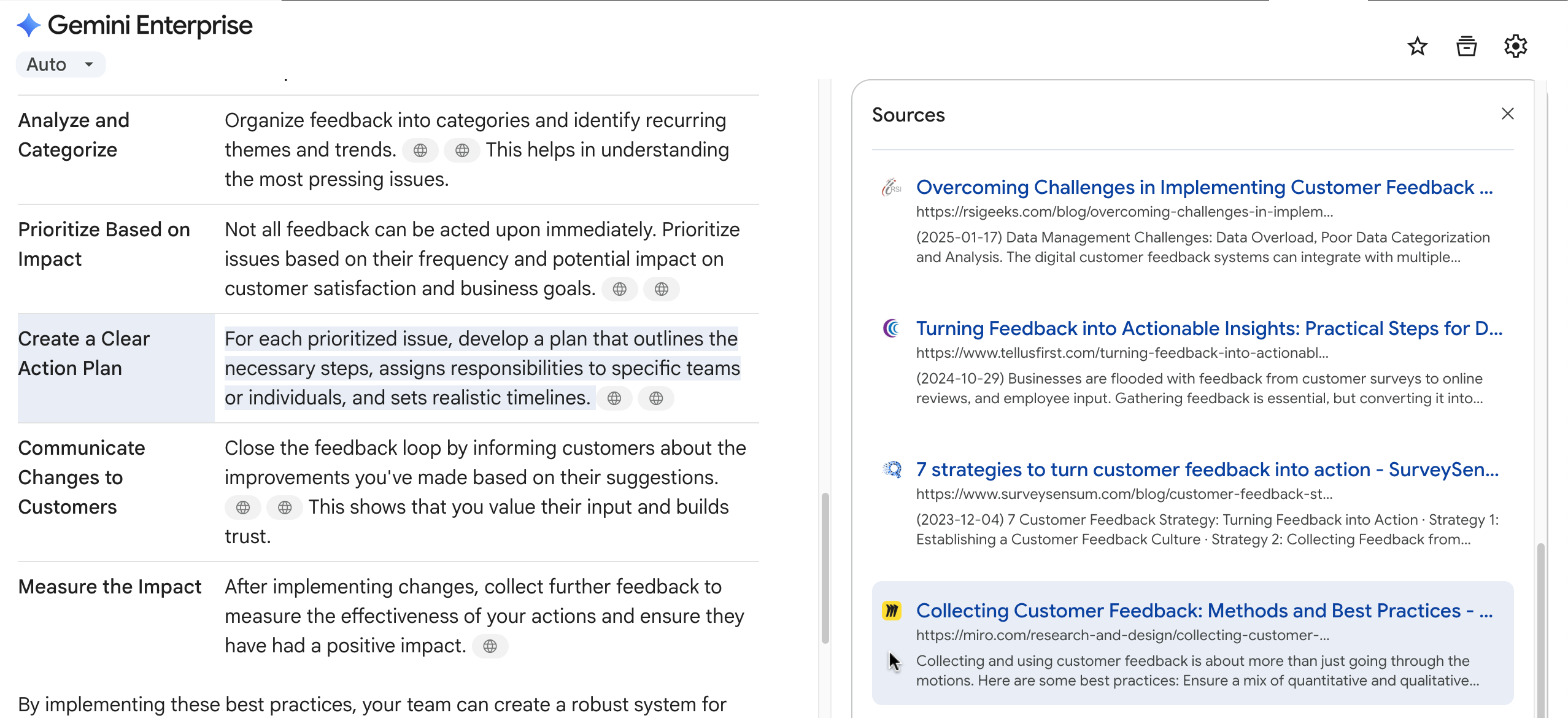
View supporting sources for the response
To get ideas about what to ask, do the following:
Click one of the prompt suggestions below the chat box, such as Help me write. A list of specific prompts appears.
Click one of these specific prompts, such as Help me write a blog post. Ask me about the topic and purpose, to start a new conversation using that prompt.
Upload and chat about files
The assistant can analyze files that you upload, such as PDFs, images, and videos. You can also add files from your connected Google Drive or Microsoft OneDrive Business accounts.
To chat about uploaded content, do the following:
In the chat box, click the icon.
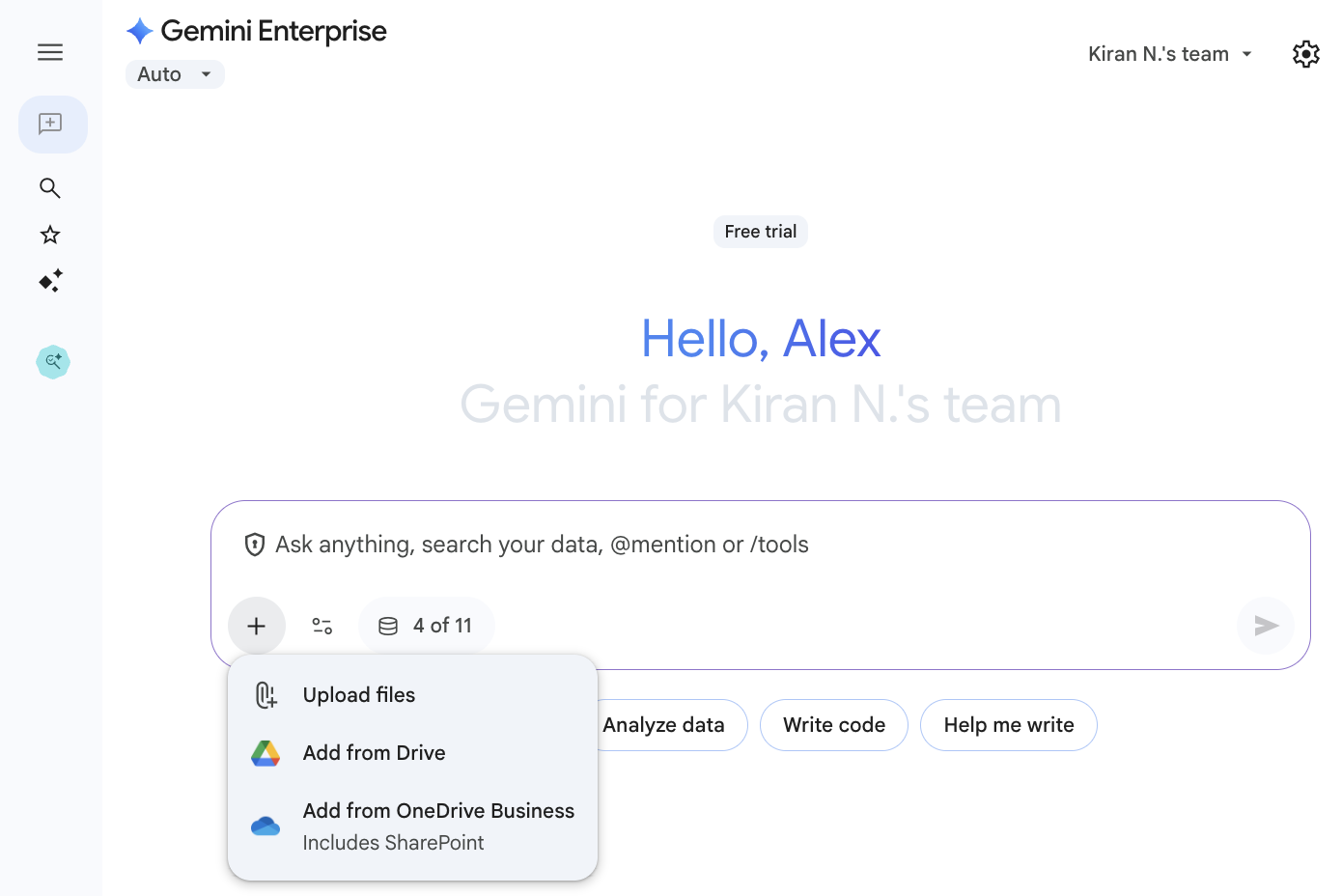
Upload files to the assistant Upload one or more files to the assistant.
Enter a prompt or query in the chat box.
File formats and size limitations
The following table lists the file formats and size limitations for files that you can upload to the assistant:
| File type | Description |
|---|---|
| Images |
|
| Documents |
|
| Video |
|
| Audio |
|
Add context with mentions
You can mention an agent, person, or uploaded file in your chat with the
assistant by typing @ in the chat box.
To add an agent, person, or file to the chat, do the following:
Type
@. Gemini Enterprise opens a list of suggested agents, people, and files that you can select from.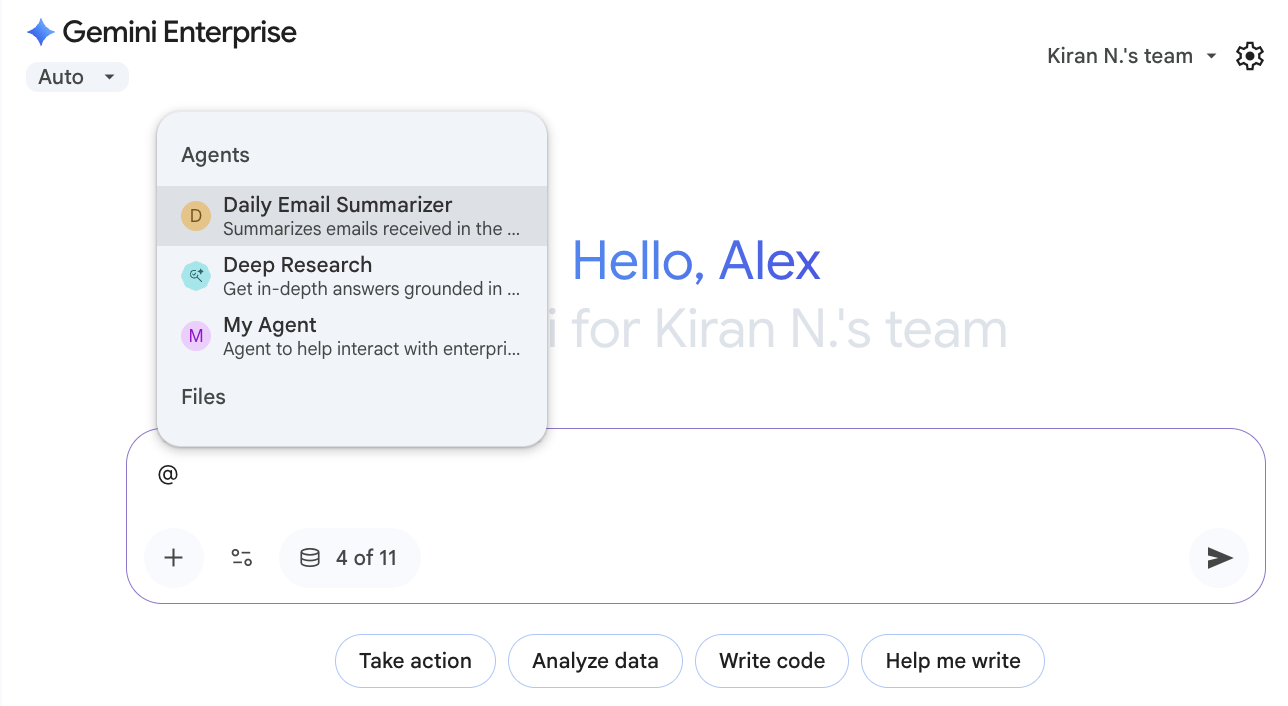
Mention agents, people, or files in the chat Continue typing to filter the suggestions, or select one from the list.
After mentioning a person in your prompt, you can hover over their name to see more information about them.
Limitations
The following limitations apply when using the assistant with the listed data sources:
| Data source | Limitation |
|---|---|
| Microsoft Outlook |
The following search queries are not supported:
|
| Microsoft OneDrive | Queries that request to list the items in a directory are not supported. |
| Microsoft SharePoint | Queries that request to list the items in a directory are not supported. |
