Panduan ini menjelaskan cara membuat dan mengelola kredensial pengguna di VM Windows yang berjalan di Compute Engine.
Membuat Kredensial Windows
Untuk membuat kredensial, akses dialog Manage Windows Credentials:
Di Cloud Explorer, klik kanan VM tempat Anda ingin membuat kredensial.
Pilih Kelola Kredensial Windows.
Klik Add Credentials.
Masukkan Nama Pengguna.
Masukkan sandi, atau minta Visual Studio untuk membuatnya.
Klik Save.
Kredensial ini dienkripsi di komputer Anda dan dikaitkan dengan VM Windows yang dibuat untuknya.
Menghapus Kredensial Windows
Untuk menghapus kredensial yang ada, akses dialog Kelola Kredensial Windows:
Di Cloud Explorer, klik kanan VM dengan kredensial yang ingin Anda hapus.
Pilih Kelola Kredensial Windows.
Pilih pengguna, lalu klik Hapus kredensial.
Klik Delete.
Menggunakan Kredensial Windows yang tersimpan
Anda dapat menggunakan kredensial Windows yang disimpan saat membuat file .publishsettings
untuk dipublikasikan ke VM atau saat memulai sesi Layanan Terminal baru
dengan VM.
Menyimpan .publishsettings file
Untuk membuat file .publishsettings guna men-deploy aplikasi ASP.NET ke VM:
Di Cloud Explorer, klik kanan VM tempat Anda ingin men-deploy.
Pilih Simpan setelan publikasi.
Pilih kredensial yang akan digunakan saat membuat file
.publishsettings.- Jika Anda tidak melihat kredensial yang ingin digunakan, klik Kelola Kredensial Windows untuk membuat kredensial baru.
Membuka sesi Desktop Jarak Jauh
Untuk mengakses VM melalui desktop jarak jauh:
Di Cloud Explorer, klik kanan VM yang ingin Anda hubungkan.
Pilih Buka sesi Desktop Jarak Jauh.
Pilih kredensial yang ingin Anda gunakan untuk terhubung ke sesi desktop jarak jauh.
- Jika Anda tidak melihat kredensial yang ingin digunakan, klik Kelola Kredensial Windows untuk membuat kredensial baru.
Anda mungkin melihat peringatan yang menunjukkan bahwa penayang koneksi jarak jauh tidak dapat diidentifikasi.
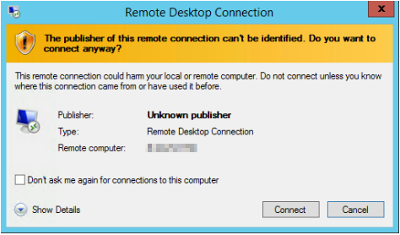
Peringatan ini muncul karena sesi dibuka dengan membuat file sesi yang tidak ditandatangani karena hanya digunakan untuk memulai sesi ini. Kredensial yang digunakan dalam file sesi dienkripsi.
Peringatan lain mungkin muncul yang memberi tahu Anda bahwa identitas komputer jarak jauh tidak dapat diidentifikasi.
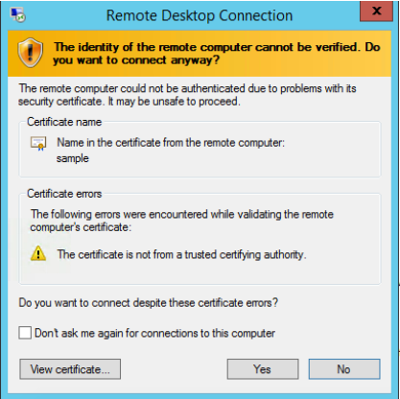
Peringatan ini muncul karena koneksi diamankan menggunakan sertifikat yang ditandatangani sendiri, dan, secara default, komputer Anda tidak memercayai sertifikat yang ditandatangani sendiri. Sertifikat ini tidak digunakan untuk memastikan identitas server, tetapi untuk mengamankan koneksi antara komputer Anda dan server.

