Dokumen ini menjelaskan cara menggunakan Cloud Explorer untuk menjelajahi resource App Engine.
Mengelola aplikasi App Engine
Dengan Cloud Tools for Visual Studio, Anda dapat mengelola aplikasi App Engine langsung dari Visual Studio menggunakan Cloud Explorer.
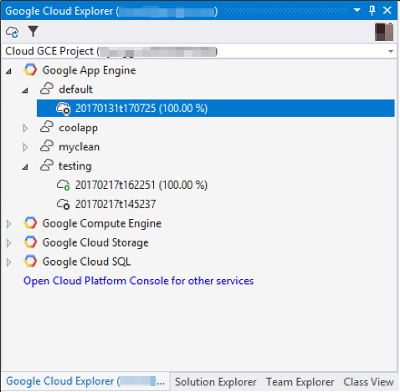
Memilih node App Engine di Cloud Explorer akan mencantumkan semua layanan yang berjalan di project Anda. Anda dapat meluaskan setiap layanan dan melihat semua versi yang di-deploy untuk layanan tersebut, alokasi traffic, dan statusnya.
Anda dapat melakukan operasi umum langsung dari Visual Studio dengan mengklik kanan pada layanan, atau versi.
Operasi layanan
Mengklik kanan layanan App Engine di Cloud Explorer akan menampilkan menu dengan opsi berikut:
Buka di Konsol Cloud Platform - membuka layanan yang dipilih di Google Cloud konsol di browser web Anda.
Properties - membuat jendela properti terlihat untuk layanan yang dipilih.
Buka Layanan yang Berjalan - membuka browser web dan memuat aplikasi yang sedang berjalan.
Split Traffic - mengelola alokasi traffic untuk berbagai versi yang berjalan di layanan. Perintah ini hanya akan diaktifkan jika ada beberapa versi untuk layanan yang dipilih.
Opsi pemfilteran - memfilter versi yang Anda lihat berdasarkan:
Hanya Tampilkan Versi Fleksibel - menampilkan versi yang berjalan di lingkungan App Engine Flex.
Hanya Tampilkan Runtime .NET - menampilkan versi yang menjalankan kode di runtime Fleksibel App Engine
aspnetcore.Hanya Tampilkan Versi dengan Traffic - menampilkan versi yang memiliki traffic yang dialokasikan.
Operasi versi
Mengklik kanan pada versi aplikasi di Cloud Explorer akan menampilkan menu dengan opsi berikut:
Buka di Cloud Platform Console - membuka versi yang dipilih di Google Cloud konsol di browser web Anda.
Properties - membuat jendela properti terlihat untuk versi yang dipilih.
Buka Versi yang Berjalan - membuka browser web dan memuat versi aplikasi yang sedang berjalan yang dipilih.
Migrasikan semua traffic - pastikan versi yang dipilih menerima semua traffic.
Start/Stop Version - memulai atau menghentikan versi aplikasi Anda.
Hapus Versi - jika versi aplikasi dihentikan, Anda dapat menghapusnya.

