Speech-to-Text is an API that is powered by Google's artificial intelligence (AI) technology. You send your audio data to Speech-to-Text, then receive a text transcription of your audio data in response.
For more information about how to construct a Speech-to-Text request, see the requests page.
Overview
Before you can begin sending requests to Speech-to-Text, you must enable the API in the Google Cloud console. The steps on this page walk you through the following actions:
- Enable Speech-to-Text on a project.
- Make sure billing is enabled for Speech-to-Text.
- (Optional) Create a new Google Cloud Storage bucket to store your audio data.
Before You Begin
There are two ways to access the service: by using the REST API, or by using the Speech-to-Text Console. We provide code samples that show you how to make a request to the REST API and receive a response. You can learn how to use these samples by following the Speech-to-Text quickstarts and how-to guides. If you prefer to use Speech-to-Text with minimal coding, you can use the Cloud Speech-to-Text Console.
This guide walks you through the steps necessary to start sending requests to the REST API. If you are new to coding, we recommend that you start with the step-by-step in-console tutorials in Google Cloud Platform before beginning this quickstart.
Set up your Google Cloud project for Speech-to-Text
Go to the project selector page
You can either choose an existing project or create a new one. For more information about creating a project, see Creating and managing projects.
If you create a new project, you will be prompted to link a billing account to this project. If you are using a pre-existing project, make sure that you have billing enabled.
Learn how to confirm that billing is enabled for your project
Once you have selected a project and linked it to a billing account, you can enable the Speech-to-Text API. Go to the Search products and resources bar at the top of the page and type in "speech". Select the Cloud Speech-to-Text API from the list of results.
To try Speech-to-Text without linking it to your project, choose the TRY THIS API option. To enable the Speech-to-Text API for use with your project, click ENABLE.
(Optional) Enable data logging. By opting in to data logging, you allow Google to record any audio data that you send to Speech-to-Text. This data is used to improve the Speech-to-Text models. Users who opt in to data logging benefit from lower pricing. See the pricing and data logging terms and conditions pages for more information.
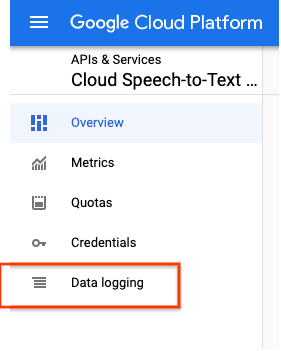
Optional: Create a Cloud Storage bucket
If you intend to transcribe audio longer than 60 seconds or with a file size larger than 10 MB, you must store the audio data in a Cloud Storage bucket before you can transcribe it using Speech-to-Text. The following steps walk you through the process of creating a new bucket.
- For Name your bucket, enter a unique bucket name. Don't include sensitive information in the bucket name, because the bucket namespace is global and publicly visible.
-
In the Choose where to store your data section, do the following:
- Select a Location type.
- Choose a location where your bucket's data is permanently stored from the Location type drop-down menu.
- If you select the dual-region location type, you can also choose to enable turbo replication by using the relevant checkbox.
- To set up cross-bucket replication, select
Add cross-bucket replication via Storage Transfer Service and
follow these steps:
Set up cross-bucket replication
- In the Bucket menu, select a bucket.
In the Replication settings section, click Configure to configure settings for the replication job.
The Configure cross-bucket replication pane appears.
- To filter objects to replicate by object name prefix, enter a prefix that you want to include or exclude objects from, then click Add a prefix.
- To set a storage class for the replicated objects, select a storage class from the Storage class menu. If you skip this step, the replicated objects will use the destination bucket's storage class by default.
- Click Done.
-
In the Choose how to store your data section, do the following:
- Select a default storage class for the bucket or Autoclass for automatic storage class management of your bucket's data.
- To enable hierarchical namespace, in the Optimize storage for data-intensive workloads section, select Enable hierarchical namespace on this bucket.
- In the Choose how to control access to objects section, select whether or not your bucket enforces public access prevention, and select an access control method for your bucket's objects.
-
In the Choose how to protect object data section, do the
following:
- Select any of the options under Data protection that you
want to set for your bucket.
- To enable soft delete, click the Soft delete policy (For data recovery) checkbox, and specify the number of days you want to retain objects after deletion.
- To set Object Versioning, click the Object versioning (For version control) checkbox, and specify the maximum number of versions per object and the number of days after which the noncurrent versions expire.
- To enable the retention policy on objects and buckets, click the Retention (For compliance) checkbox, and then do the following:
- To enable Object Retention Lock, click the Enable object retention checkbox.
- To enable Bucket Lock, click the Set bucket retention policy checkbox, and choose a unit of time and a length of time for your retention period.
- To choose how your object data will be encrypted, expand the Data encryption section (), and select a Data encryption method.
- Select any of the options under Data protection that you
want to set for your bucket.
Disable the Speech-to-Text API
Complete the following steps if you no longer need to use the Speech-to-Text API in the future.
- Navigate to your Google Cloud dashboard and click on the Go to APIs overview link in the APIs box.
- Select Cloud Speech-to-Text API.
- Click the DISABLE API button at the top of the Cloud Speech-to-Text API page.
What's next
Learn how to send a transcription request to the Speech-to-Text API using client libraries, gcloud, the command line, or the Speech-to-Text UI.
